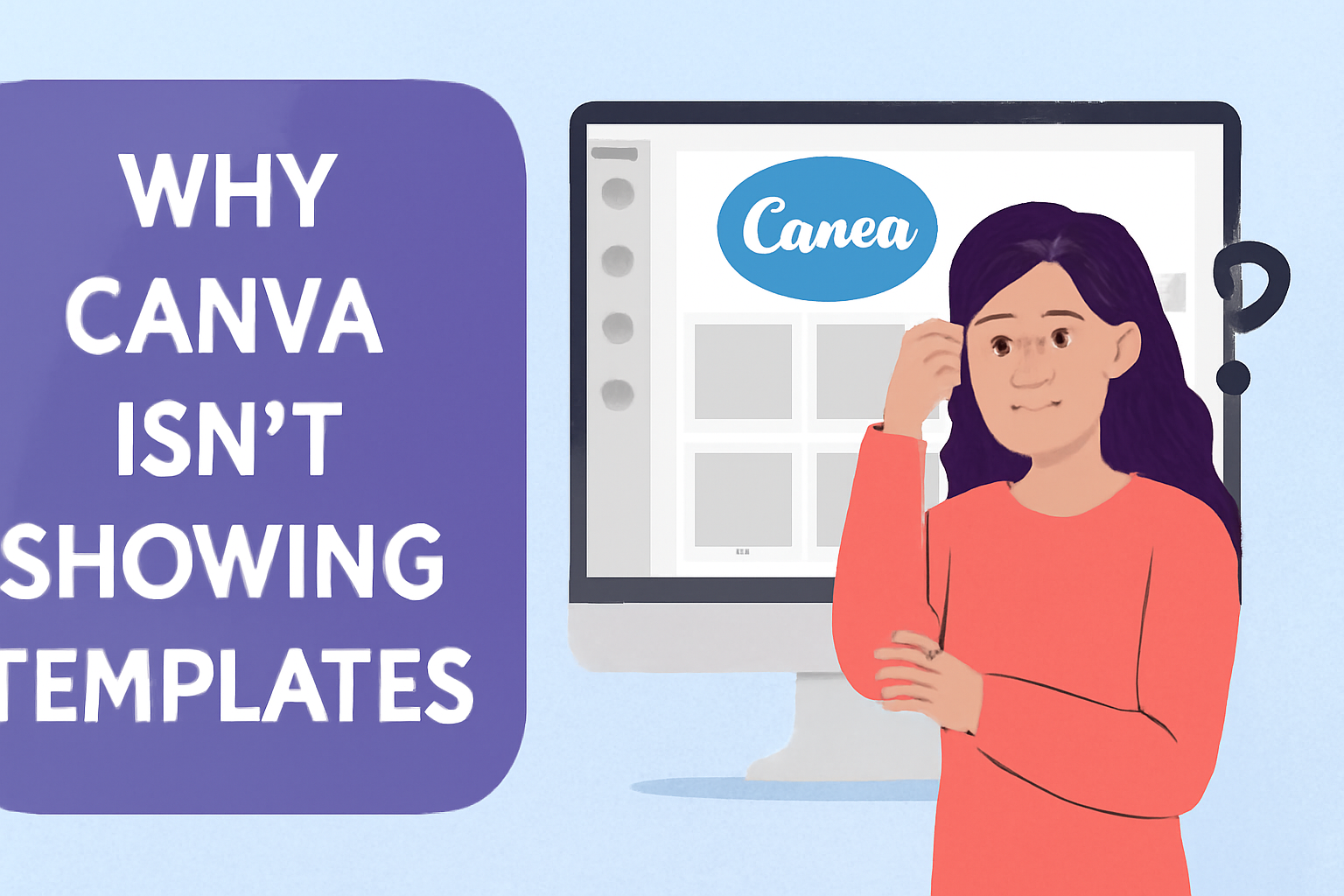Creating designs in Canva can sometimes hit a snag, especially when templates fail to appear. This can be frustrating for users who rely on Canva for their creative projects.
The good news is that several simple solutions can help resolve the issue and get templates back on display.
One common reason templates might not show up is an unstable internet connection. If the connection drops or is slow, Canva may struggle to load all the available options.
Checking the internet connection and refreshing the page can often fix this problem quickly.
Users should also consider clearing their browser cache or updating the app if they are on a mobile device. There are helpful steps outlined in the Canva Help Center that can guide users through troubleshooting any issues they face while using the platform.
Common Reasons Canva Templates Might Not Display
Sometimes users find that Canva templates are not displaying as expected. This can stem from various issues, such as connectivity problems, browser compatibility, or account access issues. Understanding these reasons can help users troubleshoot the problem effectively.
Connectivity Issues
A stable internet connection is crucial for Canva to display templates smoothly. If the internet is weak or unstable, it can lead to loading problems.
Users should check if their Wi-Fi or mobile data is functioning properly.
To improve connectivity, switching between mobile data and Wi-Fi might help. Additionally, resetting the router or moving closer to it can enhance signal strength.
Users may also want to clear their browser’s cache, which can sometimes resolve display problems caused by connection issues.
Browser Compatibility
Browser compatibility can impact how Canva functions. Using an outdated browser may prevent proper rendering of templates.
Users should ensure they have the latest version of their browser installed.
In addition, clearing cache and cookies in the browser settings can help improve performance. Some features of Canva may not work well in older browsers.
For the best experience, using recommended browsers like Chrome or Firefox is advisable, as these are frequently updated to support new features.
Account Access Problems
Issues with account access can block users from viewing their saved templates. If a user is not logged in or their account has restrictions, they may not see all available templates.
It’s important for users to check their login status and ensure their account is in good standing.
In some cases, using a different account, like switching from a free to a Pro account, may unlock more templates. Users should also ensure there are no issues with the payment or subscription status related to their account.
Troubleshooting Steps
When templates do not show up on Canva, it can be frustrating. Several common issues can lead to this problem. By following these troubleshooting steps, users can often resolve the issue quickly.
Checking Internet Connection
A stable internet connection is vital for Canva to function properly.
Users should first check their Wi-Fi or mobile data connection. They can test the connection by opening other websites or apps to see if they load well.
If the internet seems slow, users might try resetting their router or switching to a different network. For mobile users, turning airplane mode on and off can help.
A reliable connection ensures that templates load quickly and accurately.
Updating and Switching Browsers
Using an outdated browser can cause compatibility issues with Canva.
Users should first check if their browser is the latest version. To update, they can go to the browser’s settings and look for the update option.
If updating doesn’t work, switching to a different browser, like Chrome or Firefox, may help. This change can resolve rendering or display issues.
Additionally, clearing the browser’s cache and cookies can also help eliminate problems.
Verifying Account Status
Sometimes, account-related issues can prevent templates from appearing.
Users should check if they are logged into the correct Canva account. They can log out and then log back in to refresh their session.
If issues continue, confirming the account’s subscription status is important. Some features may be limited in free accounts.
By verifying the account type and ensuring it’s active, users can access the full range of templates available to them.
Technical Solutions for Advanced Users
For those who are comfortable with technology, there are several effective methods to resolve issues with Canva not displaying templates. Addressing browser settings and clearing data can often make a significant difference.
Clearing Browser Cache and Cookies
Many users find that clearing their browser cache and cookies can resolve issues with Canva not showing templates. The cache stores temporary files that might become outdated, causing display problems.
To clear cache and cookies, users can go to their browser settings. In most browsers, this is found under “Privacy and Security.”
From there, they should select “Clear browsing data.” Make sure to choose a time range that covers “All time” to ensure a thorough cleanup.
After this, restarting the browser can refresh the user’s experience on Canva.
Enabling JavaScript and Cookies
Canva requires JavaScript and cookies to function properly. If either is disabled, users may not be able to access all features, including templates.
To enable JavaScript, users should navigate to their browser settings and search for “JavaScript.” There should be an option to allow it. For cookies, similar steps apply.
In the same settings menu, they should look for “Cookies” and ensure they are allowed. After making these changes, refreshing the Canva page could resolve template visibility issues.
Disabling Browser Extensions
Some browser extensions can interfere with how web pages load, including Canva. Disabling these extensions can help improve performance and fix template issues.
To manage extensions, users should open their browser settings and locate the “Extensions” or “Add-ons” tab.
From there, they can disable any extensions that might conflict with Canva.
Once disabled, reloading Canva can often solve the template display problem.
Users can enable extensions again one by one to see if any cause issues. This way, they can identify the culprit without compromising their browsing experience.