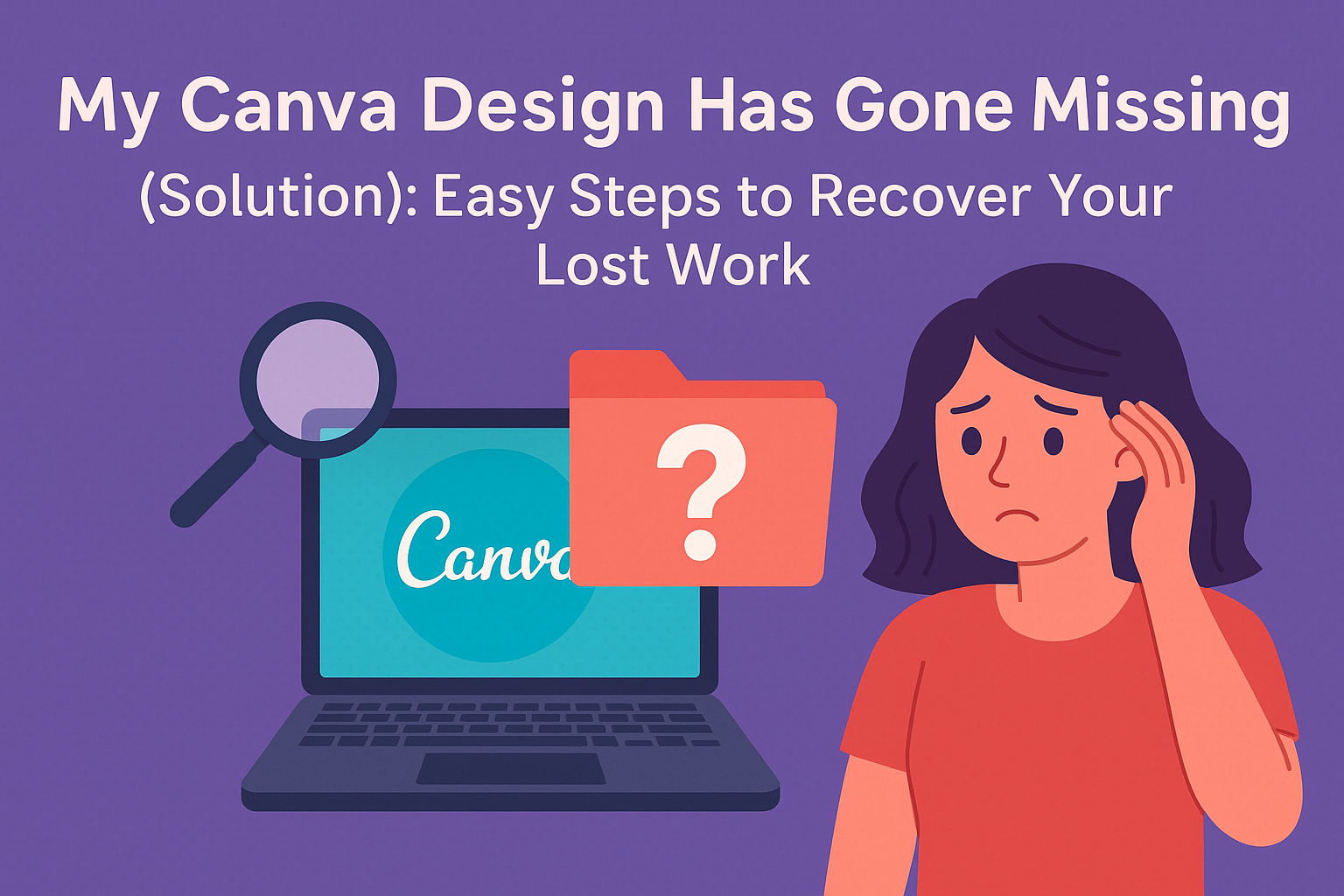Losing a design in Canva can be frustrating and stressful. Many users find themselves searching for a missing work that seems to have vanished.
Fortunately, there are effective methods to recover that design and get back on track.
When a design goes missing, it might be related to accidental deletion or changes made by team members.
Users can explore features like the Trash folder for easy recovery. By following the right steps, anyone can locate and restore their lost creations without much hassle.
This article will outline practical solutions for finding missing designs in Canva. Readers will learn how to navigate the platform and utilize available tools to ensure their hard work is never truly lost.
Initial Check
When a design goes missing in Canva, the first step is to ensure that the user is logged in properly and verify the account’s status. These initial checks can help pinpoint the issue quickly.
Assess Login Issues
Sometimes, a user might not be logged in, which could lead to problems finding designs.
It is important for users to ensure they are using the correct email and password. If they have forgotten their password, Canva provides an easy recovery option.
By clicking on “Forgot password?” on the login page, they can reset it using their email.
It’s also helpful to check for multiple accounts. Users may have signed up with different emails. Looking through old emails can help connect to the correct account.
Verify Account Status
After confirming the login, checking the account status is essential. Users should look for any notifications about their account. Notifications can indicate if there are issues such as a suspension or verification needed.
Additionally, users should ensure their subscription is active. If the account has expired or lapsed, they might lose access to some designs.
By reviewing these aspects, users can ensure they are in the right account and ready to locate their missing designs.
Common Causes for Missing Designs
Many users experience missing designs due to various reasons. Understanding these causes can help locate and recover lost work effectively.
Accidental Deletion
One of the most common reasons for missing designs is accidental deletion. Many users may unintentionally delete their designs while trying to clear up old projects.
For instance, the user might click the delete option without realizing it. Sometimes, designs can also be deleted by team members if they share access.
If a design is part of a team project, it is possible that a team owner decided to remove it. Checking the Trash folder can often reveal mistakenly deleted designs and allow users to restore them easily.
Browser-Related Problems
Browser-related issues can also play a role in designs disappearing. Sometimes, the browser may not load the Canva interface properly, preventing access to stored designs.
This can happen due to cache problems or cookies interfering with functionality.
Clearing the browser cache or switching to another browser can help resolve these issues. Additionally, users should ensure their browser is up-to-date for optimal performance.
If designs are still missing, refreshing the page or restarting the browser may help restore visibility.
Issues with Canva Servers
On occasion, Canva servers may experience downtime or technical glitches. When this happens, users may not be able to access their designs.
It is important to check Canva’s status page or social media channels for updates on any service interruptions.
During server issues, some designs might appear missing because the connection to the server is lost. Waiting for the server to come back online can resolve these problems. Users should try logging out and back in to refresh their connection to Canva’s servers.
Step-by-Step Recovery Process
When a Canva design goes missing, there are effective ways to recover it. Users can explore the Design Folder within Canva or reach out to Canva Support for assistance.
Utilizing Canva’s Design Folder
First, the user should check the Design Folder. Canva automatically saves designs, making it a good starting point for recovery.
- Open Canva: Log in to your account.
- Navigate to the Home Screen: Click on the “Your Designs” tab on the left side.
- Check the Design Folder: Look for the missing design by scrolling through recent files or using the search bar.
If the design was deleted recently, it might still appear in the “Trash” folder. Canva retains deleted designs for a limited time. Users can restore them by selecting the design and clicking on “Restore.”
Contacting Support
If the design cannot be found in the Design Folder, the next step is contacting Canva Support.
- Access Help Center: Click on the “Help” button in the bottom right corner of the screen.
- Select Contact Us: Choose “Lost Designs or Files” from the drop-down menu.
- Fill Out the Form: Provide your name, email, and a brief description of the missing design.
Canva Support can assist in recovering designs deleted within the last 30 days. They will respond with steps to follow or additional information regarding the recovery process. Prompt communication ensures a better chance of recovery.
Prevention Tips
To keep Canva designs safe, users should focus on making regular backups and managing design access carefully. These steps can greatly reduce the risk of losing important work.
Regular Backups
One effective way to prevent losing designs is through regular backups. Users should download their important designs to their local devices.
Doing this ensures that even if something goes wrong in Canva, a copy remains safe.
It’s a good idea to set a reminder to back up designs regularly. For instance, users can back up designs once a week or after completing a project. This habit makes it easier to recover work if needed.
Users can also explore the options within Canva to save versions of their designs. This allows them to return to earlier points if necessary.
Managing Design Access
Managing who has access to designs is crucial for preventing loss.
If users are part of a team, they should be aware of who can edit or delete designs.
Limiting access to trusted members can help maintain control.
Regularly reviewing team roles and permissions is wise.
This helps ensure that only necessary users can make significant changes.
Users should communicate with their team to confirm who is responsible for each design.
Clear roles and responsibilities can prevent misunderstandings and accidental deletions.