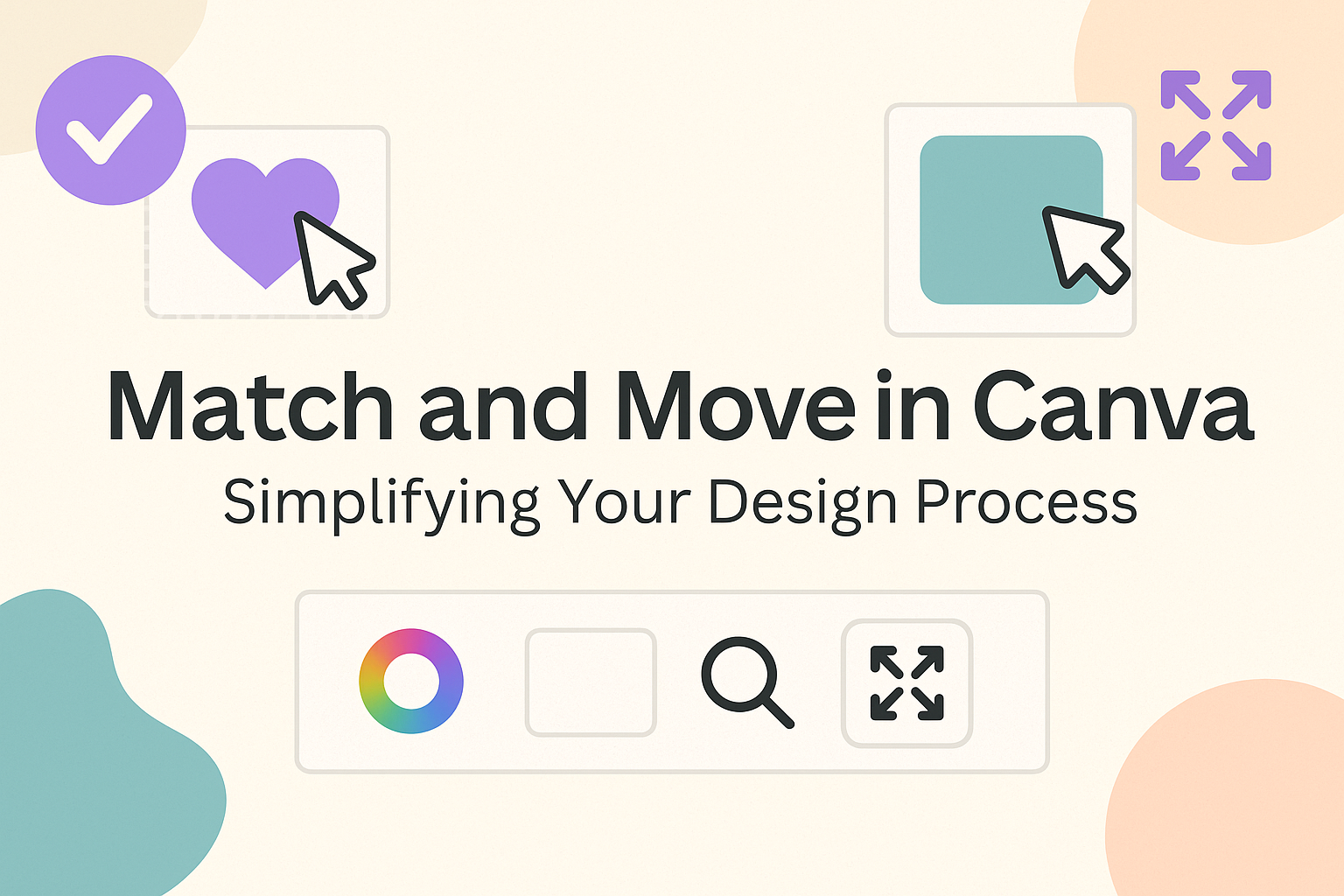Using Match and Move in Canva can transform ordinary presentations into engaging visual stories. This feature allows users to animate identical elements smoothly between pages, creating a seamless transition that captures the audience’s attention.
It adds a professional touch, making designs more dynamic and appealing.
Many people are finding creative ways to express their ideas through animations. With Match and Move, they can easily add movement to their designs, enhancing the overall impact.
It’s user-friendly and accessible, making it a popular choice for both beginners and experienced designers alike.
Exploring how to effectively use this tool can unlock new possibilities for anyone’s design projects. From simple slideshows to intricate visuals, Match and Move offers endless opportunities for creativity.
Getting started with this feature might just be the game changer in their design journey.
Getting Started with Canva
Canva is an easy-to-use design tool that allows users to create stunning graphics, presentations, and more. With its intuitive interface, anyone can jump in and start designing quickly.
Signing Up and Navigation Basics
To begin using Canva, a user must create an account. This can be done with an email address, Google account, or Facebook account.
After signing up, users are taken to the dashboard, where they can access their designs and templates.
The navigation bar on the left displays various options: Templates, Brand Kit, and Folders. Users can easily switch between designing and managing their projects.
Experimenting with different features helps in becoming familiar with the interface.
Understanding the Canva Interface
The Canva interface is designed for simplicity. At the top, there’s a toolbar with basic functions like Text, Elements, and Backgrounds. This toolbar allows users to add and edit design components effortlessly.
On the right side, users can see their design as it is created. This area shows a preview of the project.
Understanding each feature helps in making more effective designs.
Selecting the Right Template
Canva offers a wide range of templates suitable for many needs. Users can choose from categories like Social Media, Presentations, or Posters.
Selecting a template can save time and provide inspiration.
When browsing templates, it is helpful to consider the project’s purpose. Filtering options make it easier to find designs that match the user’s style.
Customized templates can be edited to fit personal preferences, making each design unique.
Mastering Match and Move
Match and Move in Canva is a powerful tool that allows users to create smooth animations and keep design elements aligned. By learning its features and shortcuts, designers can streamline their workflow and enhance their creations.
What is Match and Move?
Match and Move is a feature in Canva that enables users to animate identical elements easily between pages. This tool allows for seamless transitions, making designs more dynamic.
When an object moves from one page to another, it retains its position and maintains visual continuity.
Users can apply this feature to images, text boxes, and other design elements. This is particularly useful for presentations or video projects where maintaining engagement is essential.
By leveraging Match and Move, designers can create polished animations that catch the viewer’s eye without complex software.
Using Match and Move for Design Alignment
Match and Move is essential for keeping design elements aligned across multiple pages. It allows users to ensure that shapes, text, and images align perfectly, creating a professional look.
This function is beneficial when working on series of slides or multi-page designs.
To use this tool effectively, designers should select the element they want to animate. After positioning it correctly on the first page, they can duplicate it on the next page and use Match and Move.
This feature ensures that the elements transition smoothly, aligning perfectly across all slides.
Using this tool can save time and reduce the hassle of manually adjusting each element. With consistent alignment, the presentation will look cohesive and polished, enhancing the overall design quality.
Match and Move Shortcuts
Knowing the shortcuts for Match and Move can significantly boost productivity. Canva allows users to quickly access this feature by using specific key combinations.
For example, using the Shift key while moving elements can help in maintaining alignment.
To activate Match and Move, simply click on the object and drag it to a new position while holding the Shift key. This action ensures that the object will retain its proportions and path when animated.
Additionally, users can set up custom shortcuts in their settings to streamline their workflow further.
By mastering these shortcuts, designers can animate and align their work much quicker. This ability is especially beneficial during tight deadlines when getting things done efficiently is crucial.
Design Tips with Match and Move
Using the Match and Move feature can enhance the visual appeal of any design. Keeping certain design principles in mind can help create stunning and effective graphics.
Ensuring Visual Consistency
Visual consistency is key when using Match and Move. This means keeping the same style, colors, and fonts throughout the design.
Consistency helps the audience focus and improves their understanding.
When working with identical elements, make sure they have the same size and shape. This includes using the same colors and effects for each object.
Using a color palette can help ensure that colors match well across all elements.
Consider using grids or guides in Canva to align objects properly. This makes the transition between pages smooth and visually engaging.
By maintaining consistency, the design will appear more professional and polished.
Layering and Grouping Objects
Layering and grouping objects can greatly improve the effect of Match and Move. Grouping identical elements makes it easier to animate them together.
This technique gives the design a cohesive feel and strengthens the impact of the animation.
When layering, consider the order of elements. Place background items behind foreground elements to create depth. This adds interest and helps guide the viewer’s eye through the design.
While using Match and Move, group elements that will move together. For instance, if a text box and an image need to transition in unison, group them first.
This ensures they stay aligned and create a fluid motion during the animation, enhancing the overall look of the design.
Troubleshooting Common Issues
When using the Match and Move feature in Canva, users may run into a few common issues. Here are some helpful tips to troubleshoot those problems.
1. Transition Not Appearing
If a user cannot see the Match and Move transition, they should ensure they are on the right version.
The Windows app version should match the website’s features. Users can check their app updates or restart the application.
2. Elements Not Aligning
Sometimes, identical elements may not align properly between pages.
It helps to make sure the elements are exactly the same in size and position. Users can use the alignment tools in Canva to adjust this.
3. Missing Animation Options
If the animation options are missing, users can try refreshing the design page.
Logging out and back into their account can also reset the features. This simple step often resolves many issues.
4. Slow Performance
If Canva is running slowly during the Match and Move process, users should consider reducing the design size.
Closing other tabs or applications may also free up resources for smoother operation.