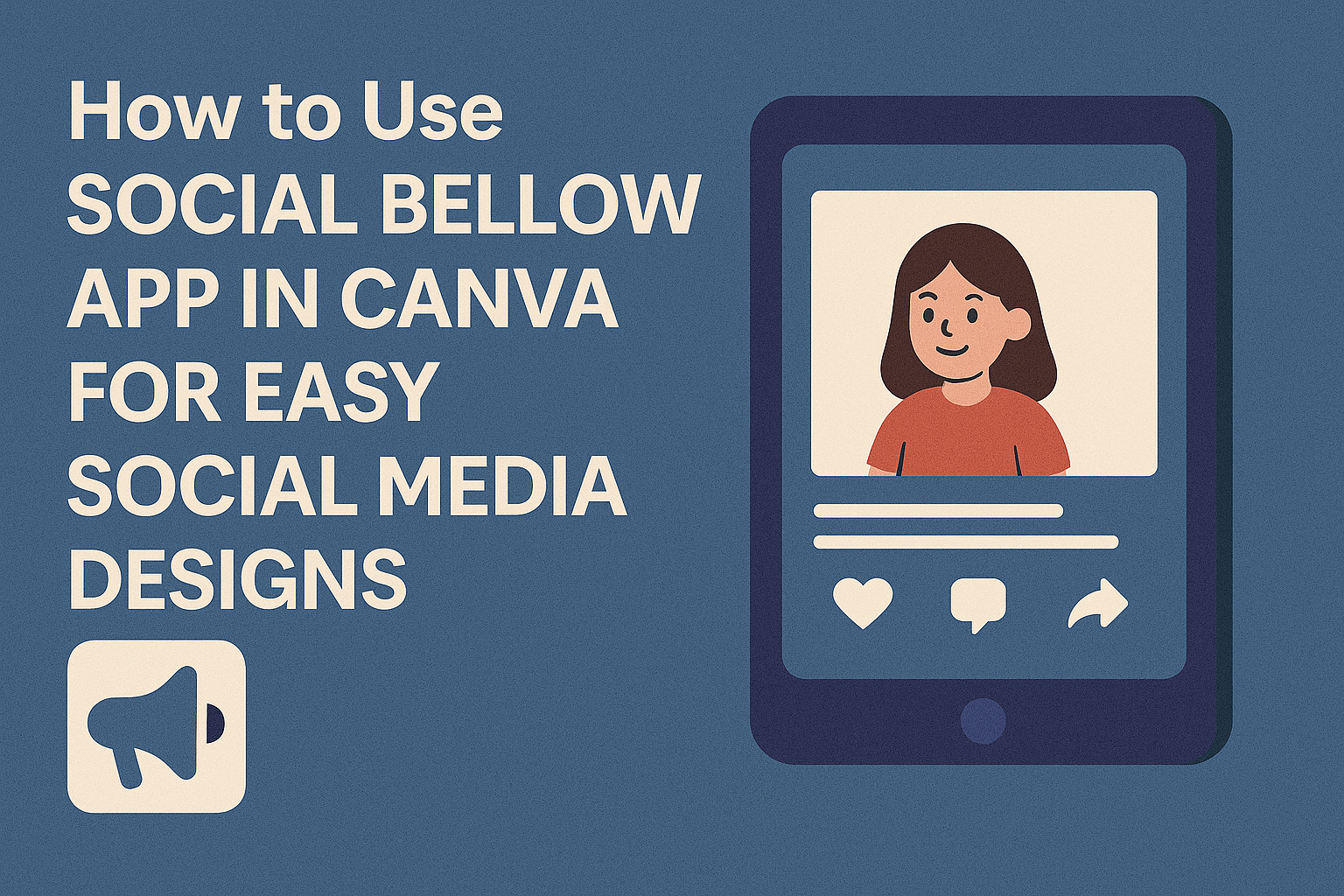Using Social Bellow within Canva makes content creation easier and faster. It helps users generate ideas, craft engaging messages, and get instant AI feedback right inside Canva. This boosts creativity without leaving the design platform.
The app works well for all kinds of content, from social media captions to blog posts. It guides users step-by-step to turn rough ideas into polished writing that fits their audience.
Many find Social Bellow a handy tool for breaking writer’s block and improving their digital communication. It’s perfect for anyone who wants to create clear, targeted messages with less effort. For detailed tips on using it, see this Social Bellow how-to guide.
What Is Social Bellow App
Social Bellow is an AI-powered content creation tool designed to help users generate fresh ideas and engaging content. It works by using smart AI models like GPT-3.5 Turbo and GPT-4 to assist with writing tasks.
The app can create a wide range of content types, such as blog posts, social media captions, legal documents, and research summaries. It helps users break free from creative blocks and come up with unique ideas.
Users interact with Social Bellow by selecting prompts and entering keywords. The AI then generates text based on these inputs, making content creation faster and easier.
Some key features include:
- Versatile Prompt Management to handle different writing needs
- Interactive Conversations to guide the content creation
- Document Analysis to improve or summarize texts
Social Bellow integrates smoothly with Canva, allowing users to create and publish their content all in one place. This makes it a handy tool for designers and marketers looking to combine visuals with strong text.
You can learn more about how it works at the Social Bellow website.
How to Install Social Bellow App in Canva
Installing Social Bellow in Canva involves locating the app in the directory, linking the account, and allowing the necessary permissions. This setup lets users smoothly integrate Social Bellow’s features into their Canva designs.
Finding the Social Bellow App in Canva’s App Directory
Users start by logging into their Canva account and navigating to the left side of the homepage. There, they click on the Apps tab to open Canva’s app directory.
In the search bar, typing Social Bellow quickly filters the results. Once found, clicking on the app brings up a brief description and the option to install.
The app can be added with a single click of the Connect or Use button. This process does not require leaving Canva, making it quick and easy.
Connecting Your Social Bellow Account
After installation, users must link their Social Bellow account to Canva. A prompt appears asking for login details or an option to sign up if the user is new.
This step ensures the app can access the user’s Social Bellow workspace and content. It also syncs their saved templates and messages for fast use.
Once logged in, the connection is confirmed, and the app is ready to use inside Canva designs without further setup.
Granting Permissions to Social Bellow
Social Bellow requests permission to read and write data necessary for content creation. Users must agree to these to allow smooth interaction between both platforms.
Permissions typically include access to drafts, templates, publishing options, and account info. Granting these does not share sensitive personal data beyond what is needed.
This step is essential because, without permissions, Social Bellow cannot help automate or enhance social media message creation within Canva.
Getting Started with Social Bellow in Canva
Social Bellow in Canva helps users create and improve content quickly with AI. It offers a simple way to design messages, import projects, and share on popular social platforms. Knowing how to use its interface, transfer designs, and pick the right platform will make the process smooth and effective.
Navigating the Social Bellow Interface
The Social Bellow interface is clean and user-friendly. It shows a text box to input ideas or keywords, where the AI generates content based on that. Users will find options to edit, expand, or refine the text directly in the workspace.
On the left panel, tools allow users to adjust styles or tone, making content fit their voice. At the top, there are buttons to save, export, or share outputs easily. The layout helps users focus on creating content without distractions.
Importing Canva Designs to Social Bellow
To import designs, users first open their Canva project. Then, they launch the Social Bellow app within Canva to transfer design elements like text and images. This avoids switching between apps and keeps the workflow in one place.
Once imported, the AI can suggest text changes or captions that match the visual style. Users can tweak suggestions and apply them directly to the design. Importing this way saves time and keeps content consistent.
Understanding Supported Social Platforms
Social Bellow supports popular social media platforms like Facebook, Instagram, Twitter, and LinkedIn. It can tailor content length and format for each platform’s specific style and limits.
For example, tweets are shortened and punchy, while LinkedIn posts are more professional and detailed. Users can pick the platform before generating content, ensuring the message fits perfectly where it will be shared.
Sharing and Scheduling Content Using Social Bellow
Social Bellow in Canva helps users plan and share their content efficiently. It offers features for scheduling posts and fine-tuning social media captions. Both tools save time and improve how content appears to audiences.
Scheduling Posts Directly from Canva
Users can schedule posts within Canva using Social Bellow’s integration. After creating content, they select the publishing date and time right from the Canva interface. This keeps everything organized in one place.
The scheduling feature supports multiple social media platforms, making it easy to manage diverse accounts. Users can see upcoming posts in a calendar view, helping them plan ahead. This way, users avoid last-minute posting and keep a steady flow of content.
Customizing Social Media Captions
Social Bellow allows users to create and adjust captions tailored for each social platform. Users can input keywords or ideas, and the AI suggests engaging text. This helps match the tone and style needed for different channels.
It is easy to tweak captions manually to fit brand voice or specific campaigns. The tool also suggests hashtags or calls to action. This customization ensures posts get the right attention and interaction from followers.
For more details, visit the guide on Custom Instructions and Personas.
Optimizing Canva Designs for Social Media
Creating designs that fit well on social media platforms means paying close attention to size and layout. Using ready-made templates and adjusting images for each platform ensures posts look sharp and professional. These steps make sharing content easier and more effective.
Best Practices for Image Sizing
Using the right image size is key for social media success. Each platform has specific dimensions that keep visuals clear and prevent awkward cropping. For example, Instagram posts typically use 1080×1080 pixels, while Facebook cover photos are 820×312 pixels.
Canva offers templates set to these sizes. Users should always start with the recommended dimensions to avoid resizing later. It’s also smart to keep important text and images away from the edges to prevent them from getting cut off.
Saving files in high quality without making them too large helps posts load quickly. Formats like PNG or JPEG work well, depending on the platform and image type.
Using Canva Templates with Social Bellow
Social Bellow users can boost their workflow by using Canva’s social media templates. These templates come pre-sized and include design elements ready to customize. Connecting Canva with Social Bellow means designs can be quickly edited and pushed directly for posting.
Templates save time because they have built-in styles and layouts suited for engagement. Users can also swap colors, fonts, and images to match their brand easily. Social Bellow supports importing Canva designs without losing quality.
By combining Canva’s design tools with Social Bellow’s scheduling features, users get a seamless way to optimize and share content regularly on multiple platforms.
For more on optimizing designs for various platforms, see this guide on optimizing your designs in Canva.
Managing Multiple Social Accounts
Using Social Bellow in Canva makes handling several social accounts easier. It allows users to connect different profiles, so they can post and track content from one place.
To stay organized, it is helpful to create a clear plan. This includes scheduling posts ahead of time and grouping accounts by purpose, like personal or business. Keeping things organized saves time and reduces mistakes.
Users can also benefit from tools that support managing many accounts. Features like bulk scheduling, analytics, and easy switching between profiles make work smoother. Some software suggestions and strategies for better management are shared in this article about managing multiple social media accounts effectively.
Here’s a simple checklist to manage multiple accounts with Social Bellow in Canva:
- Link all social profiles in the app
- Plan posts for each account separately
- Use scheduling to space out posts
- Monitor engagement and replies
- Adjust plans based on performance
By following these steps, users can handle several social accounts without feeling overwhelmed. Social Bellow’s integration with Canva helps keep content creation and sharing connected and simple. For more tips on managing social media tasks, this guide on managing multiple social accounts in 2025 offers useful advice.
Troubleshooting Common Issues
If the Social Bellow app in Canva isn’t connecting, the user should first check if their social media account is already linked to another Canva account. This is a common reason why connections fail.
Sometimes, the app may freeze or crash. Restarting Canva or the device often helps fix this quickly. If that doesn’t work, reinstalling the app can solve deeper problems.
Clearing the browser’s cache and cookies helps if Social Bellow is used through a web browser. This removes old data that might slow the app or cause errors.
It’s important to check if both Canva and Social Bellow are updated to the latest version. Outdated versions can cause bugs or stop features from working properly.
If none of these steps work, users can look up the Canva status page for service disruptions. Knowing if there is a larger outage can save time troubleshooting on their own.
Here is a quick checklist to try:
- Confirm social account isn’t linked elsewhere
- Restart app or device
- Clear browser cache and cookies
- Update Canva and Social Bellow app
- Check Canva’s status page for outages
For detailed troubleshooting, users can visit the Canva Help Center.
Tips for Maximizing Engagement with Social Bellow
To get the best results from Social Bellow, users should focus on creating personalized content. The app helps tailor messages that connect well with the audience, making posts feel more relevant and interesting.
Using clear and simple language works well. Social Bellow can help adjust tone and style, so content feels natural and easy to understand.
It’s helpful to use Custom Instructions and Personas within Social Bellow. This lets users set the AI’s voice and guidance to fit their brand or campaign. This kind of consistency strengthens audience trust.
Regularly updating content based on feedback or trends keeps things fresh. Social Bellow makes it easier to adjust and improve posts fast.
Here’s a quick list to remember:
- Write content that feels personal and true to the audience
- Keep sentences short and straightforward
- Use custom settings to match the brand’s style
- Adjust content often based on what works best
Learn more about Custom Instructions and Personas on Social Bellow.