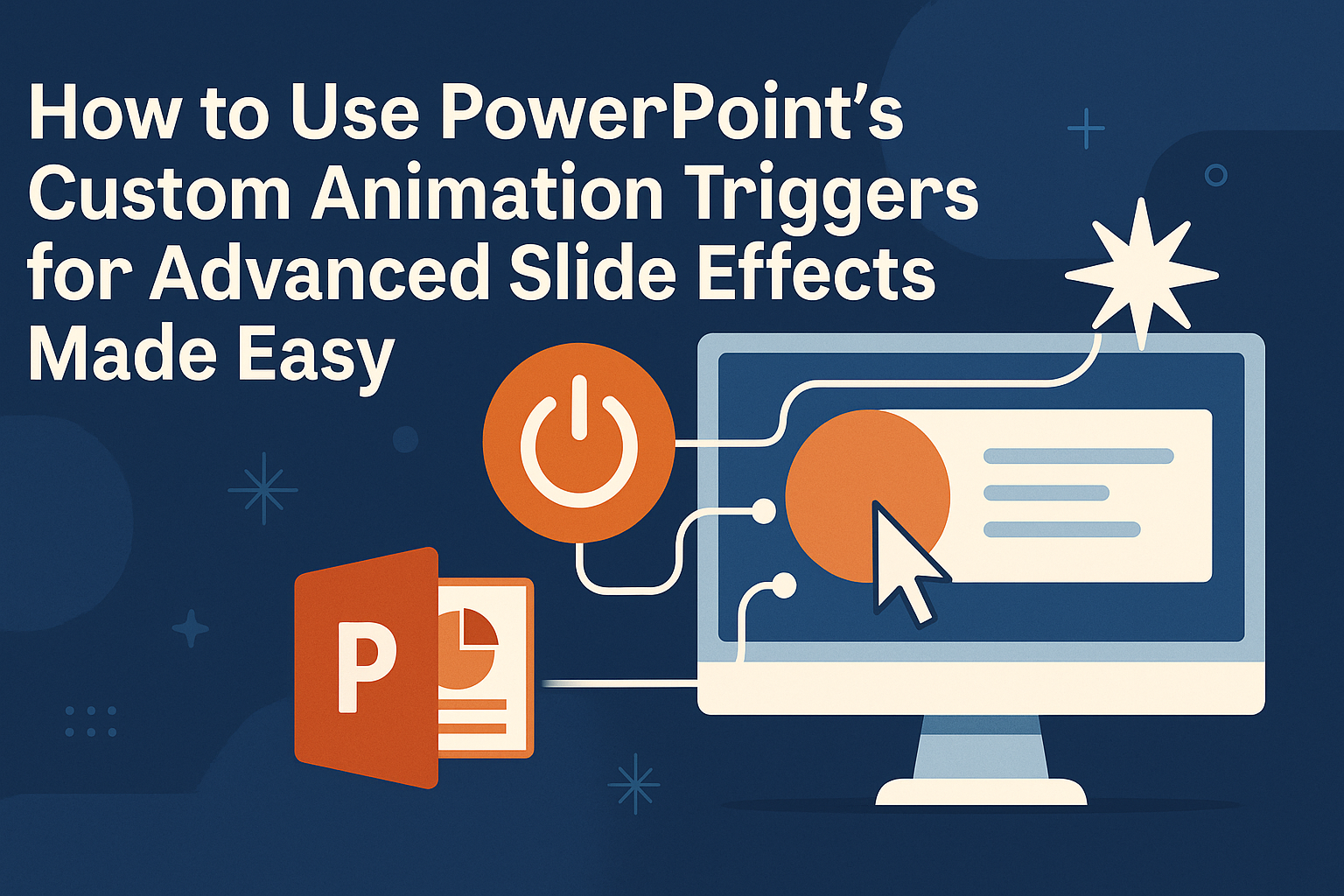Creating engaging presentations can elevate any message.
With PowerPoint’s custom animation triggers, users can take their slides to the next level by adding interactivity and flair. By learning how to set specific triggers for animations, presenters can control the flow of their slides and engage their audience more effectively.
Using these animation triggers allows for more dynamic presentations.
This feature enables users to activate animations based on specific actions, such as clicking on an object. This not only adds excitement but also helps convey information in a clear and memorable way.
Whether it’s for a business meeting or a school project, mastering custom animation triggers can make all the difference.
It provides presenters with the tools to create memorable moments that resonate with their audience. With these skills, anyone can transform a simple slide into an engaging visual story.
Understanding PowerPoint Custom Animations
PowerPoint custom animations add life to presentations by making elements move or appear dynamically.
These animations create engaging experiences for the audience, allowing for more effective communication of ideas.
Basics of Animation in PowerPoint
In PowerPoint, animations can be applied to various elements such as text, images, and shapes.
The process is simple: select the object, choose an animation from the Animations tab, and customize it as needed.
Users can opt for entrance, emphasis, exit, or motion path animations.
Entrance animations bring objects onto the slide, while exit animations remove them. Emphasis animations make objects stand out and add visual interest.
PowerPoint also allows users to modify animation timing, effects, and order. This flexibility improves the flow and engages the audience more effectively.
What Are Animation Triggers?
Animation triggers are special settings that control when an animation starts.
Instead of an animation playing automatically, triggers can make it start based on a specific action. For instance, a click on a particular object can trigger another object to animate.
Triggers enhance interactivity and make presentations more engaging.
They can be set up easily from the Animations tab by selecting an object and choosing a trigger option.
Common uses include making text appear in response to a button click or changing images when an object is hovered over. By using triggers wisely, presenters can guide their audience through complex ideas step by step.
Preparing Your PowerPoint Slide
To create effective animations, it’s important to choose the right content and arrange elements thoughtfully. This approach ensures that the animations enhance the message without causing distractions.
Selecting Appropriate Content for Animation
When choosing content for animation, focus on elements that will benefit from movement. Text, images, and charts are great candidates. Each element should highlight key points and engage the audience.
Stick to concise language to ensure clarity. When using images, select visuals that complement the message and are easy to understand. Avoid overcrowding slides, as this can overwhelm viewers.
Consider the purpose of the animation.
Animating bullet points can help reveal information gradually, allowing the audience to follow along without distractions. Checking for relevance is key; elements that don’t add value should be left out.
Arranging Elements for Optimal Impact
Arranging elements correctly is crucial for making animations effective.
Begin by placing the most important content in prominent areas. The top-left corner is often the first spot viewers notice.
Use consistent alignment for individual elements. This promotes a tidy look and allows animations to flow smoothly. Group related items together to help the audience connect ideas easily.
Incorporate white space strategically. This helps to avoid clutter and makes the slide more visually appealing. An effective layout improves the audience’s focus on animated content and enhances comprehension overall.
Working with Animation Triggers
Animation triggers can enhance presentations by adding custom effects that engage viewers. These triggers allow users to control when certain animations play, making slide storytelling more dynamic and interactive.
Adding Animations to Slide Objects
First, select the object on the slide that needs animation. This could be text, images, or shapes.
Once selected, go to the Animations tab. Here, a variety of effects are available. Users can choose from entrance, emphasis, or exit animations.
Click on the desired animation effect to apply it.
For more advanced options, open the Animation Pane. Here, users can see all applied animations in order. This tool provides an overview and allows for easy management of animations on the slide.
Setting Up Triggers for Custom Animations
To set up triggers, start by selecting the animated object again.
With the object highlighted, return to the Animations tab. In the Advanced Animation group, click on Trigger.
Choose the option for On Click.
Users can then specify which object will activate the animation. For example, clicking a button can start a related animation for another object. This method allows for precise control over the flow of the presentation.
Timing and Sequencing Considerations
Timing plays a crucial role in how animations are perceived.
Users should pay attention to when animations start. They can adjust the timing in the Animation Pane.
Options include starting the animation On Click, With Previous, or After Previous.
It’s also important to sequence animations logically.
This means deciding what happens first and what follows. A well-sequenced presentation keeps viewers focused and enhances understanding. Experimenting with different settings can help users discover the best fit for their content.
Advanced Custom Animation Techniques
Custom animations in PowerPoint allow for exciting presentations. By mastering advanced techniques, users can create intricate effects that captivate audiences. Two essential areas to explore include multi-level animations and click-driven effects.
Creating Multi-Level Animations
Multi-level animations let users stack effects for dramatic results.
To start, select an object on the slide. Next, go to the “Animations” tab and choose an effect.
After the first animation is set, click “Add Animation” to apply more effects to the same object.
Users can control the order by adjusting timings in the Animation Pane.
For example, one might want a text box to fade in first and a photo to zoom in afterward.
By using the “Start” options for animations—such as “On Click,” “With Previous,” or “After Previous”—users can fine-tune how and when elements appear on screen.
Implementing Click-Driven Animation Effects
Click-driven animation effects enhance interactivity in presentations.
To use this feature, create an animation and then select it in the Animation Pane. From there, click on “Trigger” and choose “On Click of” to assign a specific object to initiate the effect.
For example, clicking a button can reveal hidden text or images.
Users can utilize this method for quizzes, where correct answers trigger animations that provide feedback. This technique keeps the audience engaged and allows presenters to control the flow dynamically.
Design Tips for Engaging Presentations
Creating an engaging presentation involves thoughtful design choices. Both visual harmony and effective use of animation can greatly enhance a viewer’s experience. Here are some tips to help improve presentation design.
Visual Harmony and Consistency
Maintaining visual harmony adds to the overall appeal of a presentation.
Choosing a consistent color palette is essential. It helps to establish a cohesive look across all slides.
Fonts should also be uniform. Select two or three complementary fonts for headings and body text. This keeps the design clean and easy to read.
Images and graphics should relate to the content. Using relevant visuals not only enhances understanding but also keeps the audience engaged. Aim for high-quality images and avoid clutter to maintain focus.
Balancing Animation and Content
Animations can make presentations lively, but too much can be distracting.
Start by adding animations to key points only. This draws attention to the most important information.
Using triggers for animations allows for more control. Instead of automatically presenting each element, triggering animations with a click can engage the audience further.
It’s important to check the pacing of the animations. They should enhance the content, not overwhelm it. By balancing animations with content, the presenter can keep the audience focused and interested.
Practical Applications of Custom Animation Triggers
Custom animation triggers in PowerPoint allow for innovative presentations. They enhance engagement and storytelling by providing interactive elements that captivate audiences.
Interactive Slideshows
Using animation triggers can make slideshows interactive.
For instance, presenters can set buttons on the slides that, when clicked, reveal more information. This keeps the audience involved and encourages participation.
Presenters might create quizzes where the right answers cause specific animations to play. This approach engages the audience, allowing them to connect with the content.
Another idea is to use triggers to show or hide elements based on audience interaction. For example, a click can make one part of a chart appear, making it easier to focus on specific data points without overwhelming viewers.
Enhancing Storytelling with Animation
Animation triggers can significantly enhance storytelling.
By synchronizing animations with the narrative, presenters can guide the audience’s attention.
For instance, a presenter can trigger a visual effect when mentioning a key point.
This reinforces the message and makes it more memorable.
Using actions like “on click” can bring characters or elements to life within a story.
This tactic makes the narrative dynamic, allowing the audience to feel more invested.
Combining these techniques can create an immersive experience.
They can lead audiences through each part of the storyline, ensuring that key moments stand out.