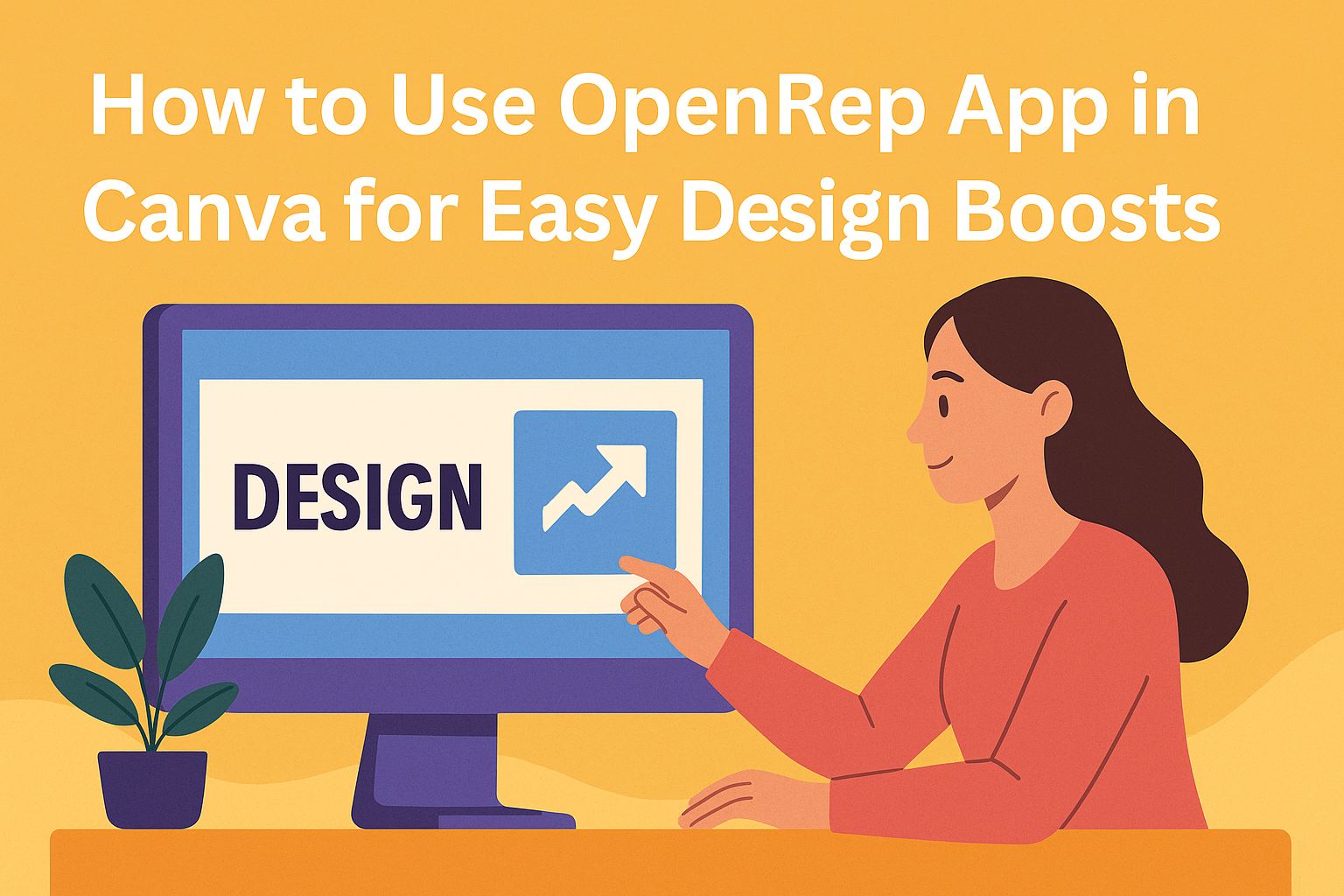OpenRep is an app that helps users create social media captions quickly and easily within Canva. It uses AI to generate unique, optimized captions, making it simple to craft engaging posts without spending much time. This makes it a great tool for anyone who wants to improve their social media content.
Users can access OpenRep directly in Canva, so they don’t need to switch between platforms. It fits right into their design process and helps combine visuals with powerful text in one place.
Many find OpenRep useful for saving time and getting fresh ideas for captions. It’s designed to be straightforward, so even beginners can start using it right away and boost their social media presence. Learn more about using OpenRep with Canva in detail through this helpful guide.
Getting Started with OpenRep App in Canva
Using OpenRep in Canva requires a few basic tools and account setup steps. The process involves checking device compatibility, finding the app inside Canva, and linking it to a Canva account for smooth use.
Requirements and Compatibility
OpenRep works on both desktop and mobile versions of Canva. Users need a stable internet connection for the app to run smoothly. It supports the latest versions of web browsers like Chrome, Firefox, and Edge.
The app is available for free on Canva, but having a Canva account is necessary. No extra software or hardware is required beyond a device that can run Canva itself. Users should also keep their Canva app up to date for the best experience.
How to Access OpenRep App
To open OpenRep, first log in to Canva. From the homepage, navigate to the “Apps” section found on the left sidebar menu.
Search for “OpenRep” in the app directory or explore the list to find it.
Click “Use” to add OpenRep to your design space. Once opened, the app interface lets users start generating AI social media captions instantly. It fits seamlessly into the Canva workflow.
Connecting Your Canva Account
Connecting OpenRep to Canva is simple after logging in. The app automatically links to the active Canva account, no separate login is needed.
Users must grant permission for OpenRep to access the design and text features within Canva. This allows the AI to suggest captions based on the current project.
If a user logs out of Canva, they will need to sign back in to continue using OpenRep without interruption.
For more details, see the OpenRep app on Canva Apps.
Installing OpenRep App in Canva
To add OpenRep to Canva, users need to find the app, connect it properly, and grant the needed permissions. Sometimes, issues might pop up during installation, but there are simple fixes to keep the process smooth.
Step-by-Step Installation Guide
First, open Canva and look for the Apps tab on the left side of the screen. Then, type OpenRep in the search bar to find the app.
Next, click on OpenRep and select the Connect button to add it to your Canva account. After the connection, OpenRep will be ready to use.
No downloads are needed since OpenRep works inside Canva. Users can start using its AI tools immediately in any design.
Authorizing Permissions
After clicking Connect, Canva will ask users to approve certain permissions for OpenRep. These usually include access to create and edit posts inside Canva.
Users should carefully review the permissions before authorizing. Approving them allows OpenRep’s AI features to work fully, like generating social media captions tailored to designs.
If permissions are denied, the app won’t function properly, so it’s important to allow all requested access.
Troubleshooting Installation Issues
If the app doesn’t appear after connecting, users should refresh the Canva page or log out and back in. This simple step often fixes the problem.
Sometimes browser settings block apps. Clearing the cache or trying a different browser can help. Also, ensure Canva is updated to the latest version for the best experience.
If issues persist, checking internet connection and temporarily disabling browser extensions might solve conflicts stopping OpenRep from installing correctly.
For more details on integrating apps, visit the How to Use and Integrate Apps on Canva guide.
Navigating the OpenRep App Interface
The OpenRep app in Canva has a clean layout that makes it easy to create social media captions quickly. Users will find tools arranged for simple access, and the app lets them adjust settings to fit their style and needs.
Main Features Overview
OpenRep focuses on helping users craft captions using AI. The main part of the interface features a text box where users enter a few sentences about their post. After this, the app generates several caption options tailored for different social media platforms.
There is also a section showing tips and examples to guide users. Buttons for generating new captions, saving favorites, and exporting to Canva designs are placed clearly. This helps users switch between tasks without confusion.
Menu and Layout Tour
The menu in OpenRep is located on the left side of the app window. It includes tabs like Generate Captions, Saved Captions, and Settings. Each tab leads to a different workspace to keep the flow organized.
Icons next to each tab provide visual cues, reducing the time needed to find tools. The layout uses simple fonts and a light color palette to reduce eye strain during use. Users can easily return to the home screen from any page with a prominent button at the top.
Customizing Display Settings
Users can change how the app looks and behaves under the Settings tab. Options include toggling between light and dark modes, adjusting font sizes, and choosing how many caption suggestions appear at once.
These settings help personalize the experience for comfort and efficiency. For example, increasing font size supports users who prefer larger text, while dark mode suits those working in low light. Changes take effect immediately, so users see how adjustments impact their workspace right away.
This flexibility lets people work comfortably and produce captions faster.
For more info on this app in Canva, check out OpenRep’s Canva app page.
Creating Designs Using OpenRep App
The OpenRep app in Canva helps users quickly generate social media posts with tailored captions and visuals. It guides them from picking the right design style to customizing details for the best impact.
Choosing a Template
Users start by selecting a template that fits their message and platform. OpenRep offers templates designed for different social media channels like Instagram, Facebook, and Twitter. Each template is sized and styled for its platform’s needs.
Templates show a mix of text placement and image areas. This makes it easy for users to decide if the look matches their brand tone. The selection process saves time because users don’t have to build designs from scratch.
They can preview multiple templates before choosing one. This ensures the final design will be visually strong and correctly formatted for posting.
Adding Content and Elements
Once a template is chosen, users replace placeholder text with their own or use AI-generated captions from OpenRep. The AI suggests captions based on a few input sentences, making content creation fast and relevant.
Users can also add elements like photos, icons, or logos. Canva’s built-in library is accessible within OpenRep to drag and drop graphics easily. This helps in making posts more eye-catching.
It’s important to keep text clear and concise here, so the message stands out. OpenRep assists by optimizing captions for clarity and engagement on specific platforms.
Editing and Personalizing Designs
After content is added, users can adjust colors, fonts, and layout to fit their brand style. OpenRep integrates smoothly with Canva’s editing tools, allowing changes without leaving the app.
They can resize text boxes, tweak image filters, and move elements around. This flexibility helps personalize designs to look original and professional.
If the post needs to fit other platforms, users can duplicate the design and adjust it accordingly. This step is key to maintaining consistency across social media channels while respecting each platform’s unique style.
OpenRep – Canva Apps offers this functionality directly inside Canva designs.
Collaborating and Sharing Your Creations
Using OpenRep in Canva makes teamwork easy and sharing simple. Users can work on designs together, send their work to others quickly, or save finished projects to their devices. This section explains how each step works clearly and simply.
Real-Time Collaboration
With OpenRep in Canva, multiple people can work on the same design at once. Everyone who has access can add, change, or comment on the project right away. This helps teams see updates instantly without waiting.
To collaborate, users need to join a shared design by logging into Canva. They can leave notes or resolve feedback in the design. This way, all contributors stay organized and involved during the process.
Sharing Directly from Canva
Sharing designs is simple through Canva’s built-in options. Users just click the Share button and get a shareable link. They can control if others can view or edit the design by adjusting permissions.
Sharing by email is also possible, but only people with a Canva account can open and work on the design. This keeps the project secure but easy to access by the right people.
Downloading Finished Designs
Once the design is ready, users can download it in different formats, such as PNG, PDF, or JPG. This helps if they want to use the design offline or send it to others who don’t use Canva.
Canva also allows printing directly from the app. This option is useful for physical copies or presentations. Downloading is fast and lets users keep a backup of their work.
For more on sharing and collaborating in Canva, visit how to share and collaborate on designs.
Tips for Maximizing OpenRep App in Canva
Using the OpenRep app effectively can save time and improve the quality of social media posts. It helps generate captions quickly and tailors them to different audiences. Combining OpenRep with Canva’s tools can make designs more engaging and polished.
Optimizing Workflow
To speed up content creation, users should plan caption themes before using OpenRep. This helps the app produce focused and relevant text. They can generate multiple caption ideas at once and pick the best fit, reducing time spent editing later.
Batch processing posts is another good strategy. Users can create captions for several designs in a row instead of stopping after each one. This keeps the creative flow steady and saves time.
Using keyboard shortcuts and quick commands can also improve efficiency. Familiarity with Canva’s interface and OpenRep’s features helps users toggle between tasks smoothly without losing focus.
Integrating With Other Canva Features
OpenRep works best when combined with Canva’s design tools. For example, users can generate a social media caption with OpenRep, then immediately add it to a post design. This seamless step avoids switching between apps.
Using Canva layers, users can position text created by OpenRep precisely over images or graphics. Adjusting font styles and sizes within Canva helps ensure the caption stands out without cluttering the design.
Additionally, combining OpenRep with Canva’s “Draw” app or other creative features allows users to add personal touches. This can make posts feel more unique and aligned with a brand’s voice while keeping captions on point.
For more details on OpenRep in Canva, visit the OpenRep app page on Canva.
Managing Account and App Settings
Managing settings helps keep the OpenRep app working smoothly in Canva. This includes adjusting how the app behaves and keeping the account safe from unauthorized use.
Updating App Preferences
Users can change how OpenRep interacts within Canva by adjusting app preferences. This usually happens in the app’s settings menu, where they can select options like default text styles or how captions generate.
Some apps let users control notifications or set limits on usage.
For teams, admins may control which members can access the app and manage permissions through Canva’s team settings.
Handling Account Security
Keeping the account secure is vital when using OpenRep in Canva. Users should regularly update their password and check connected services.
Using two-factor authentication or logging in through single sign-on (SSO) provides extra security. Canva allows managing these features in the account settings.
If users notice strange activity, they should revoke access to apps they no longer trust. Admins can review team app permissions to prevent unauthorized use.