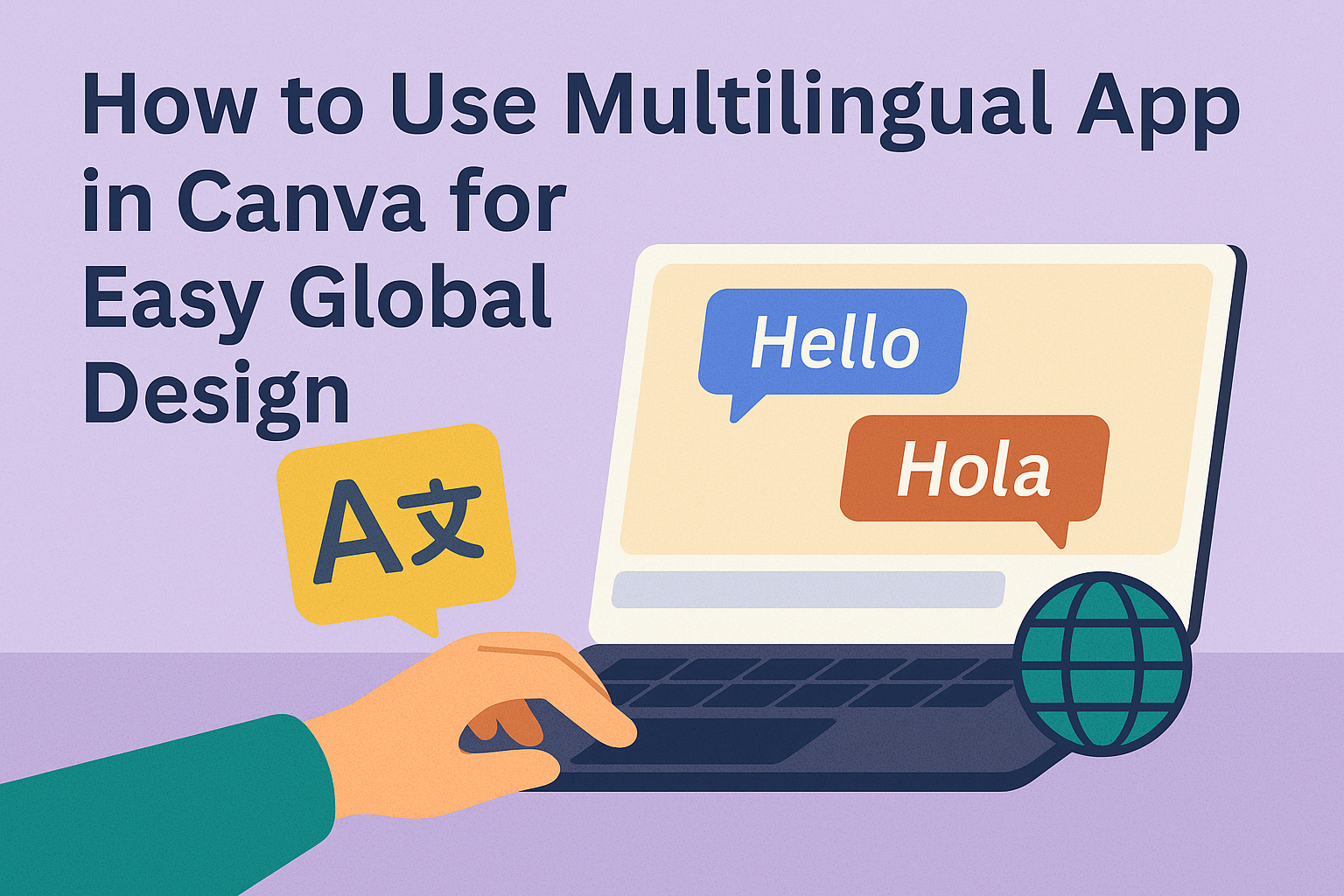Using the Multilingual app in Canva makes creating voiceovers in different languages simple and fast. It allows users to enter text in any language and instantly generate a voiceover in the language they want. This helps break down language barriers and reach more people around the world.
The app is great for anyone working on global projects or social media content that needs to connect with different audiences. It saves time by combining translation with voice creation all in one place. People can easily bring their designs to life with sound in multiple languages.
Getting Started with the Multilingual App in Canva
The Multilingual app in Canva lets users create voiceovers and text in many languages. Setting it up is simple and takes just a few steps to get it ready for use.
Accessing the Multilingual App
To access the Multilingual app, users need to log in to their Canva account first. Once logged in, they should click the Apps option on the left-hand menu. Searching for “Multilingual” in the app directory will show the app created by Autopilot.
After finding it, users click on the app icon to open it. The app interface will appear, allowing them to start entering text or voiceover material for different languages. Accessing the app is free, but using voiceover features might require specific permissions or subscriptions.
Installing the App on Your Canva Account
Installing the Multilingual app is straightforward. When users open the app from the Canva app directory, they will see an Add to Canva button. Clicking it adds the app to their account, making it available for all future projects.
The app appears under the apps sidebar for easy access. Sometimes, users may need to refresh their browser or app to see it. Installation does not require downloads since Canva apps run inside the platform.
Once installed, users can start using the tool immediately on any new or existing design to add multilingual voiceovers or translations.
Configuring Initial Settings
After installation, users should configure the app for the best experience. They first select their preferred language for voiceovers or text generation. The app supports many languages, so users should pick the one matching their audience.
Next, users might need to allow microphone or sound playback permissions for voiceover features. These settings ensure audio can be recorded and played properly.
Finally, users can test the app by entering sample text to check how it sounds in the chosen language. Adjusting voice speed or tone is possible in some cases.
For full details, visit the Multilingual Canva app page.
Supported Languages and Compatibility
The Multilingual app in Canva supports a wide range of languages, works on many devices and platforms, and requires certain settings to function properly. Users will find it easy to create voiceovers in different languages when their device and Canva account meet basic requirements.
Available Languages
The app supports many popular languages, including but not limited to English, Spanish, French, German, Chinese, and Japanese. It also covers regional languages and dialects, allowing users to create content for diverse audiences.
Languages are continuously added, so users can check the latest list in Canva’s documentation. This ensures voiceovers sound natural and clear in the chosen language.
Users simply enter text in any supported language, and the app generates the voiceover in that language.
Device and Platform Compatibility
The Multilingual app works on Canva’s web platform and mobile apps for both iOS and Android. Users can create and edit voiceovers on desktops, laptops, tablets, and smartphones.
Since the app integrates with Canva, it requires an updated version of the Canva app or browser. Older versions might not support all features.
Internet access is necessary to use the app, as voiceover generation happens online. The app runs smoothly on most modern devices with stable connections.
Requirements for Using Multilingual Features
To use the Multilingual app, users need a Canva account with access to the app marketplace. Some features may require a Canva Pro or Enterprise subscription.
Users should set their account language correctly to unlock localized fonts and templates, which improves the design experience with multilingual voiceovers.
Good microphone quality helps when recording custom voiceovers, but the app itself only needs text input. Proper settings in the user account ensure smooth use of language features.
For more details on supported languages, visit Canva’s official list of supported languages.
Translating Your Canva Designs
When working with multilingual designs in Canva, the user needs clear steps to convert text, manage different languages, and keep all elements organized. This helps create clean, easy-to-read projects that work well in many languages.
Translating Text Layers
To translate text in Canva, the user selects text layers inside the design. They open the floating toolbar, click on Actions, and then choose Translate. Next, they pick the language they want by searching or scrolling through the options.
The tool can replace the original text or make a copy with the translation, keeping the design intact. It is important to review the translated text for accuracy and design fit because some words may be longer or shorter in other languages. Users can also choose a tone, like formal or casual, to match their audience.
Applying Language Detection
Canva’s language detection automatically finds the language in the original text. This way, the user doesn’t need to set the source language manually. The tool uses this to make translations smoother and faster.
If the detection is missed or incorrect, the user can change the source language before translating. This ensures the translation matches the right context. Applying language detection also helps when working with designs that have text in multiple languages, preventing errors.
Managing Multilingual Elements
When designs contain more than one language, users should keep the elements organized. Canva creates a copy of the design with the new language, so the original stays safe. This lets users compare versions easily.
They can group text layers and images by language, using labels or folders to stay organized. It’s also helpful to keep similar fonts and styles across languages for a consistent look. Managing these parts well makes it easier to update or change translations later. For more tips on this, users can visit Translate your Canva designs.
Customizing Multilingual Content
Customizing multilingual content means making sure translations are accurate, fonts work well with different languages, and the overall design stays neat and balanced. These steps help keep the message clear and professional in any language.
Editing Translations Manually
Even though the Multilingual app generates quick translations, it’s important to check them yourself. Automatic translations can have mistakes or miss cultural nuances.
Users should review each text box carefully and correct any spelling or grammar errors. They can also adjust words to sound more natural for the target audience.
It helps to use a native speaker or language expert when possible.
Adjusting Fonts for Different Languages
Not all fonts support every language properly. Some languages require special characters, accents, or scripts, like Chinese or Arabic.
When customizing, users need to check if their chosen font supports the language’s characters. If it doesn’t, switching to a font with full language support is necessary.
The font size might need adjusting too. Some languages take more space, so increasing spacing or size keeps the text readable and neat.
Ensuring Layout Consistency
Design layouts can shift when switching languages due to different word lengths or text directions. This can break the balance of the design.
It’s key to use flexible text boxes that allow space to expand or shrink. This prevents overlapping or awkward gaps.
Aligning text properly by language (left-to-right or right-to-left) also keeps the layout organized. Consistent spacing between lines and elements is important to maintain a clean look.
For tips on making multilingual designs with Canva, see the guide on how to change the language in Canva.
Collaborating with Teams Using Multilingual Designs
Effective teamwork in multilingual projects depends on clear sharing, smooth editing, and clear role assignments. Good collaboration tools make it easier for team members to manage language versions and keep creative work organized.
Sharing Multilingual Projects
When sharing multilingual projects in Canva, teams can grant access to specific language versions or the full project. This flexibility helps avoid confusion and lets members focus on their language tasks.
Teams can use direct links or invite members through email, setting different permission levels like view-only or edit access. This keeps control over who can change content in each language.
Organizing files with clear labels for each language saves time and prevents mix-ups. Canva’s team spaces help keep everything in one place, making sharing and tracking simpler.
Real-Time Team Editing
Real-time editing lets multiple team members work on a design simultaneously, which is ideal for multilingual projects. As one person updates text in one language, others can adjust layouts or visuals without delays.
This live collaboration reduces back-and-forth emails and speeds up project completion. It’s important for teams to communicate openly about edits to avoid overwriting each other’s work.
Using comments and feedback features inside Canva helps to clarify language choices or design tweaks, making teamwork smoother and more transparent.
Assigning Language-Specific Roles
Assigning clear roles based on language expertise helps teams work efficiently. For example, one member might handle all English texts while another focuses on Spanish or Bahasa Indonesia content.
Creating roles such as translator, editor, and reviewer improves the flow of work. Each person knows what part they are responsible for, which cuts down on mistakes.
Teams can set up these roles inside Canva or coordinate them externally, depending on the project size. Clear role assignment helps balance workload and ensures all language versions are accurate and well-designed.
For more on how teams work together in Canva, see tips on collaborating in Canva.
Exporting and Sharing Multilingual Creations
Users must handle their multilingual designs carefully to ensure the text and voiceovers stay clear and accurate. It’s important to select the right file format and optimize files for different platforms. Keeping quality consistent across all languages is key to sharing a professional final product.
Downloading Multilingual Files
To download multilingual designs, users click the “Share” button and choose “Download.” Canva supports various file types like PNG, JPG, PDF, and MP4 for videos with voiceovers. When voiceovers are included, exporting as MP4 is usually best.
It’s important to check file size and format based on the project. For example, PDFs work well for print, while videos require MP4 to keep audio synced. Users can also set download preferences like resolution or transparent backgrounds when needed.
Optimizing for Various Platforms
Different platforms require specific file types and sizes. Social media usually favors JPG or PNG images and MP4 videos. Websites often need compressed images to load quickly without losing quality.
Users should set correct dimensions before downloading. Canva offers presets for Instagram, Facebook, and more to make this easier. Choosing the right format and dimensions helps avoid blurry images or cut-off text on different devices.
Maintaining Quality Across Languages
Translations can affect layout because text length varies between languages. Users should review each design version to make sure text fits properly without overlapping or cutting off.
Voiceovers need clear pronunciation and pacing for each language. Canva’s multilingual app supports many languages but users should listen to the output before final export. Adjusting timing or script length can improve the final audio quality.
Troubleshooting Common Issues
Sometimes, Canva may show in the wrong language. This often happens if the language setting in the account was changed accidentally or if the browser’s language conflicts with Canva’s settings. Checking the account language settings is the first step to fix it.
If Canva is stuck loading or not switching languages after a change, clearing the browser cache and cookies can help. Sometimes, an old version of the page is stored, causing the problem.
Users on Mac might face rare glitches where language changes don’t apply. Restarting the app or the device usually resolves this issue. Making sure Canva is updated to the latest version is also important.
If team members see different languages on shared designs, it’s because each user’s language preference is set individually. They need to change the language in their own Canva account to see the interface in their preferred language.
When using multiple languages in designs, some fonts may not support all characters. It’s good to check font compatibility before finalizing projects. Canva provides several fonts that support many languages, so users should try those as a start.
If none of these steps work, visiting the Canva Help Center for troubleshooting tips can provide more solutions and support.
Advanced Tips for Multilingual Design Success
Crafting a successful multilingual design goes beyond simple translation. It requires a clear, consistent brand voice, attention to detail to avoid mistakes, and smart use of tools to save time.
Integrating Brand Voice Across Languages
Maintaining the same brand voice in every language helps users recognize and trust the design. To achieve this, the designer should create a style guide that explains the tone, key phrases, and personality traits of the brand.
Using consistent terminology and avoiding slang that doesn’t translate well is important. The guide should also include examples of preferred phrases or words. This helps translators or voiceover creators keep the message clear and unified across all languages.
Consistent font choices and colors support brand identity, too. The designer needs to ensure these elements look good and make sense in different languages, especially those with longer or shorter text.
Avoiding Common Translation Errors
One big mistake is translating content word-for-word without considering culture or context. This can make messages confusing or even offensive.
To avoid this, check idioms and cultural references carefully. If they don’t work in another language, replace them with simple expressions that deliver the same meaning.
It’s helpful to use native speakers to review translations. Automated tools can miss subtle errors or changing meanings. Also, watch for technical issues like broken text layouts or wrong font support, especially for languages with special characters.
Leveraging Automations for Repetitive Tasks
Automation tools can speed up work and reduce errors in multilingual projects. For example, they can auto-generate voiceovers in multiple languages or map translated text onto existing design templates.
Canva’s multilingual app offers features that help automate these tasks, like switching languages without redoing the entire design. Designers can also use bulk import/export tools to manage large sets of translations.
Using automation frees time for more creative work, such as adapting designs to cultural preferences or testing usability across languages.
For more details about creating voiceovers and managing multilingual content in Canva, see Multilingual – Canva Apps.