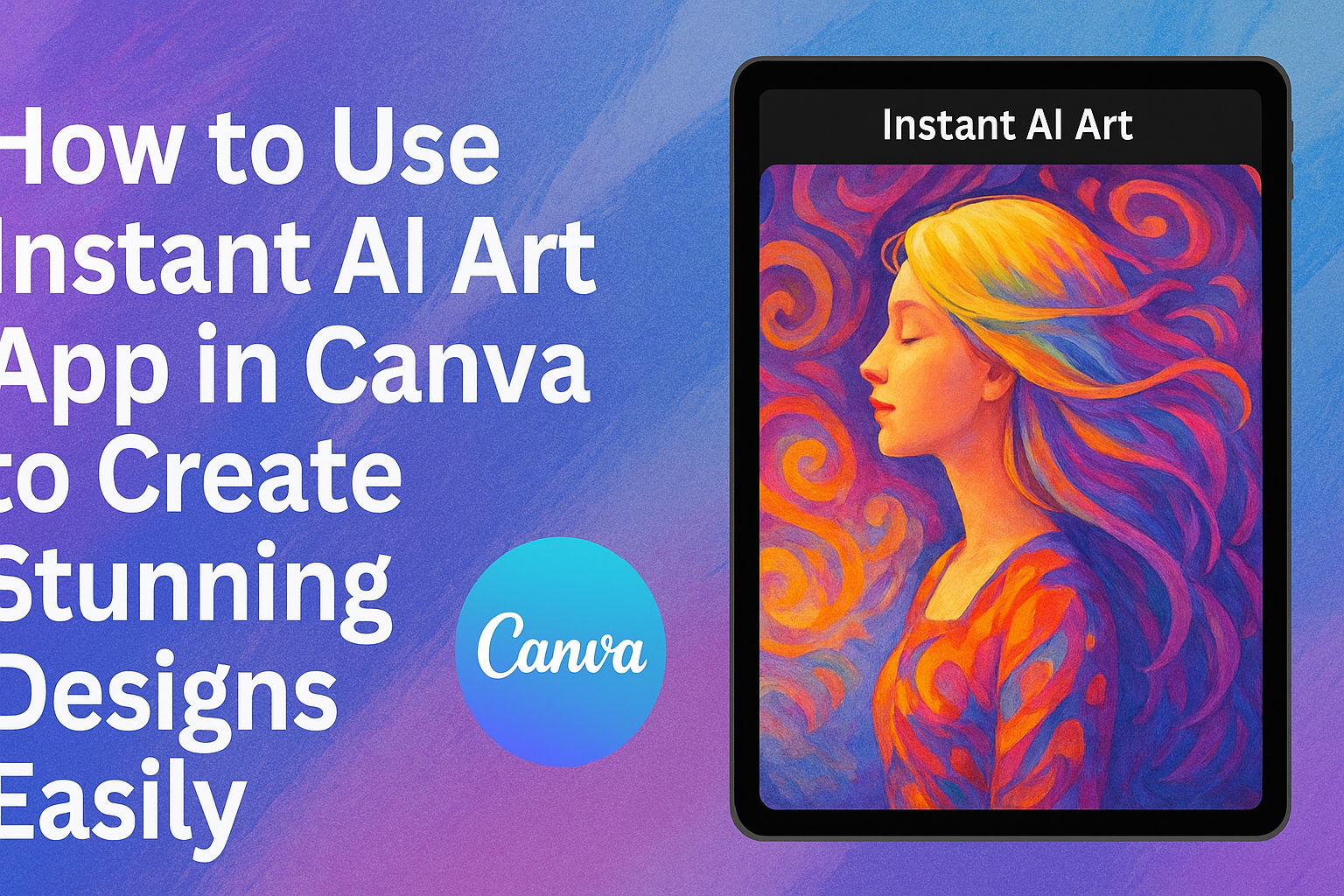Using the Instant AI Art app in Canva makes creating unique images quick and simple. It allows users to transform their ideas into stunning visuals with just a few strokes or text prompts. This tool is perfect for anyone wanting to add creative images to their projects without needing advanced design skills.
With Instant AI Art, people can easily change photos or generate new artwork right inside Canva. The app helps them bring fresh designs to life by blending creativity with technology.
Anyone can learn to use this app to save time and make eye-catching content for social media, presentations, or personal projects. For more details on how to get started, see the guide on using the Instant AI Art app in Canva.
Getting Started with Instant AI Art App in Canva
The Instant AI Art App in Canva makes creating images fast and simple. Users can easily access the app, meet device and account needs, and find their way around the interface. This helps them bring ideas to life quickly without confusion or delays.
Accessing the AI Art App
To use the Instant AI Art App, users need to open Canva and go to the Apps section on the left side of the screen. From there, they select the Instant AI Art app. This brings up the AI art creation tool.
The app works within Canva, so there’s no need to download extra software. Once inside, users can start typing or drawing to create images instantly. It’s integrated with Canva’s design features, so users can add their AI images directly to projects.
Device and Account Requirements
The Instant AI Art App works on most modern devices, including desktops, laptops, tablets, and smartphones. It runs best on updated browsers like Chrome, Firefox, or Safari.
Users must have a Canva account to access the app. Some features may require a Canva Pro subscription, though basic AI art creation is usually available for free accounts.
Stable internet is important because the AI art creation happens online. Without a good connection, image generation could be slow or fail.
Navigating the User Interface
The interface of the Instant AI Art App is simple and clear. On the left, users find a text box to enter descriptions or prompts for the AI. Below it are options to adjust style, color, and other settings.
Once the user hits “Generate,” the images appear in the center. Multiple versions may show up, so users can pick the best one or generate more.
On the right, there are editing tools for resizing, cropping, or adding text. The design menu lets users combine AI art with other Canva elements easily.
Creating Your First AI Art Design
Starting an AI art design involves picking a project type that fits your goal, giving the AI clear instructions, and then adjusting the results to match your vision.
Choosing a Project Template
Canva offers many templates for different projects like posters, social media posts, and presentations. Choosing a template gives a ready-made layout with the right size and structure. This saves time and helps keep your design neat.
Users can start from scratch, but templates guide the AI and provide better results. Once a template is selected, the workspace opens with useful tools nearby, ready for customization. This makes adding AI art easier and faster.
Inputting Prompts for AI Generation
To create art, users type short descriptions or phrases that tell the AI what to draw. Clear and specific prompts help the AI understand what image to make.
For example, writing “sunset over mountains with birds flying” will guide the AI to create a landscape with those details. Users can include colors, styles, or objects in the prompt to customize the look.
It’s good to keep prompts simple but detailed enough for better art. Canva’s AI reads these prompts and turns them into images within seconds.
Previewing and Editing Generated Artwork
After the AI creates an image, users see a preview in the design space. They can move, resize, or crop the artwork to fit the project layout.
If the image isn’t quite right, users can change the prompt and generate a new version. Canva also offers editing tools to adjust colors, brightness, or add effects to enhance the art.
Customizing AI-Generated Art
Customizing AI-generated art helps users turn basic images into unique designs. It involves changing styles, colors, and elements to fit a specific look or project. Canva’s tools make these adjustments easy and flexible.
Applying Styles and Filters
Users can apply different styles and filters to change the mood or tone of their AI art. Canva offers options like vintage, modern, or artistic styles. Filters can adjust brightness, contrast, and saturation with just a click.
Applying a filter is simple. The user selects the image, then chooses from preset effects. Each filter alters the image’s overall feel without needing advanced editing skills.
Changing styles also helps align the art with branding or project themes. This feature saves time while letting users experiment with various looks quickly.
Adjusting Image Elements
Canva lets users move, resize, or crop parts of the AI-generated image. They can focus on important details or remove unwanted parts to improve composition.
Users can also flip images horizontally or vertically for a better layout. Adjusting the image’s sharpness and blur is possible to highlight or soften areas.
These tools help personalize the art beyond the AI’s original output. Small tweaks can make a big difference in the final design.
Changing Color Palettes
Changing color palettes gives the design a fresh and unique look. Users can pick from preset palettes or create custom ones based on their needs.
Canva allows color adjustments at both the whole image level and for specific parts, if the image supports layers. This flexibility works well for matching brand colors or setting the right tone.
By shifting hues or saturation, users can make the art warm, cool, or neutral. This can enhance the design’s impact without starting from scratch.
Layering Images with Canva Tools
Layering helps combine AI art with other design elements like text, shapes, or photos. Canva’s drag-and-drop system lets users stack and arrange layers easily.
Users can control each layer’s position and transparency to create depth or highlight certain parts. Grouping layers also simplifies moving multiple elements at once.
This approach allows users to turn simple AI art into complex, polished designs fit for presentations, social media, or prints.
Exporting and Sharing Your AI Art
When working with AI art in Canva, users can easily save their creations in high quality, include the artwork directly into their designs, and share finished pieces on social media.
Downloading High-Resolution Images
Users can download their AI-generated images in various formats like JPG, PNG, or PDF. Canva allows selecting high resolution to keep details sharp and colors vibrant, which is crucial for printing or professional displays.
To download, they click the Download button, choose the desired format, select resolution, and then save the file to their device. This option lets creators use the artwork outside Canva or back it up safely.
Adding AI Art to Canva Projects
After creating AI art, it can be added directly to any Canva design. Users simply drag the image into their current project or insert it via the app interface. This helps blend AI-generated images with other design elements like text, shapes, and templates.
The AI art remains editable within the project, allowing adjustments like resizing or adding filters. This integration saves time and helps produce polished final designs faster.
Publishing Directly to Social Media
Canva supports sharing AI art directly to platforms like Instagram, Facebook, or Twitter. Users select the Share option, pick the social media channel, and connect their accounts if needed.
Posts can be customized with captions and tags before publishing. This feature is handy for creators who want quick, easy sharing without downloading or using other apps. For more details, see Canva’s AI art generator tools.
Advanced Tips for Unique AI Art Creations
Creating standout AI art involves mixing different elements and tools creatively. It takes more than just generating images; it means layering ideas, adding text or graphics, and working with others to polish the design.
Combining Multiple AI Artworks
One way to make unique art is by blending several AI-generated images. Users can generate different pieces with varying styles or themes. Then, they can import these images into Canva and layer, crop, or merge them to produce a fresh, composite design.
Adjusting transparency and using masks or frames can help images merge smoothly. This technique lets users create depth or show contrasts within one artwork. Experimenting with image placements and sizes also adds interest.
This approach encourages creativity, pushing beyond what a single AI art output can offer.
Incorporating Text and Graphics
Adding text and other graphic elements can turn AI art into powerful designs. Canva offers many fonts, icons, and shapes that users can place over or around AI images. Choosing the right font style and size matters, especially to keep text readable and fitting the art’s mood.
Users can add captions, titles, or quotes to give the artwork context or meaning. Shapes and lines can frame or highlight parts of the image. Using colors that match or complement the AI artwork helps unify the design.
Combining these graphic tools makes the AI art more useful for posters, social media posts, or presentations by adding clear messages.
Collaborating with Others in Canva
Canva’s collaboration features allow multiple people to work on AI art projects together. Users can share editable links so team members can add ideas, make edits, or give feedback in real-time.
This teamwork makes it easier to refine images and text choices. One person might handle style and images while another focuses on layout or wording. Comments and suggestions can be left right on the design for quick communication.
Collaborating helps produce more polished and balanced creations because several perspectives shape the final artwork. It also speeds up the design process when deadlines are tight.
For those new to Canva or AI art, working with others can be a helpful way to learn and improve skills.
Learn more about Canva’s AI tools and how they support creative teamwork.
Troubleshooting Common Issues
Users might face some problems when using the Instant AI Art app in Canva. These issues include the app not loading properly, poor image quality, or trouble exporting their designs.
App Not Loading
When the app fails to load, the first step is to check the internet connection. A slow or unstable connection often causes loading delays. Refreshing the page or restarting the device can sometimes fix simple glitches.
If the problem persists, clearing the browser cache or the app’s data may help. Users on desktop should try reinstalling the Canva app, which can fix corrupted files. It’s also useful to check Canva’s status page to see if there are any service outages affecting the app’s performance.
Problems with Image Quality
Low-quality or blurry AI-generated images often result from settings within the app. Users should verify that the export resolution is set to high before saving the design. Choosing the right file format, like PNG instead of JPG, can also improve clarity.
Sometimes, image problems come from using outdated versions of the app or browser. Updating both ensures compatibility with the latest AI features. Reducing compression during export helps keep details sharp, especially for images with many colors or fine lines.
Resolving Export Errors
Export errors may occur due to file size limits or software conflicts. Canva might refuse to export large files, so breaking the design into smaller parts can help. Checking for external tool conflicts is necessary when using AI features tied to other software.
Another quick fix is clearing browser cookies or switching to a different browser. Users should ensure they have enough storage space on their device. If these steps don’t work, reinstalling the app or updating Canva might resolve export problems. For more details, visiting Canva’s troubleshooting page can provide extra support.
Best Practices for Using Instant AI Art App
Using the Instant AI Art app effectively means paying attention to how images are created and shared. It’s important to be careful with rights and keep the AI-generated art matching the look and feel of your brand.
Respecting Copyright and Usage Rights
Users should check the rules around the images they create. The Instant AI Art app allows building new images from AI, but some parts might come from existing works. It’s best to use the app’s permissions carefully and avoid copying others’ protected art.
When sharing AI art outside Canva, users must know if the image can be used for commercial purposes or just personal projects. Always review the app’s terms to ensure no copyright issues arise. Giving credit when required is good practice and helps avoid legal trouble.
Keeping AI Art Consistent with Your Brand
Maintaining a consistent style is key when using AI art for branding. Users should set clear guidelines for colors, themes, and image types before generating art. Instant AI Art makes it easy to tweak images, so adjusting style elements ensures everything looks connected.
It helps to save prompts and settings used in past projects. This way, users can produce art with a similar tone each time.