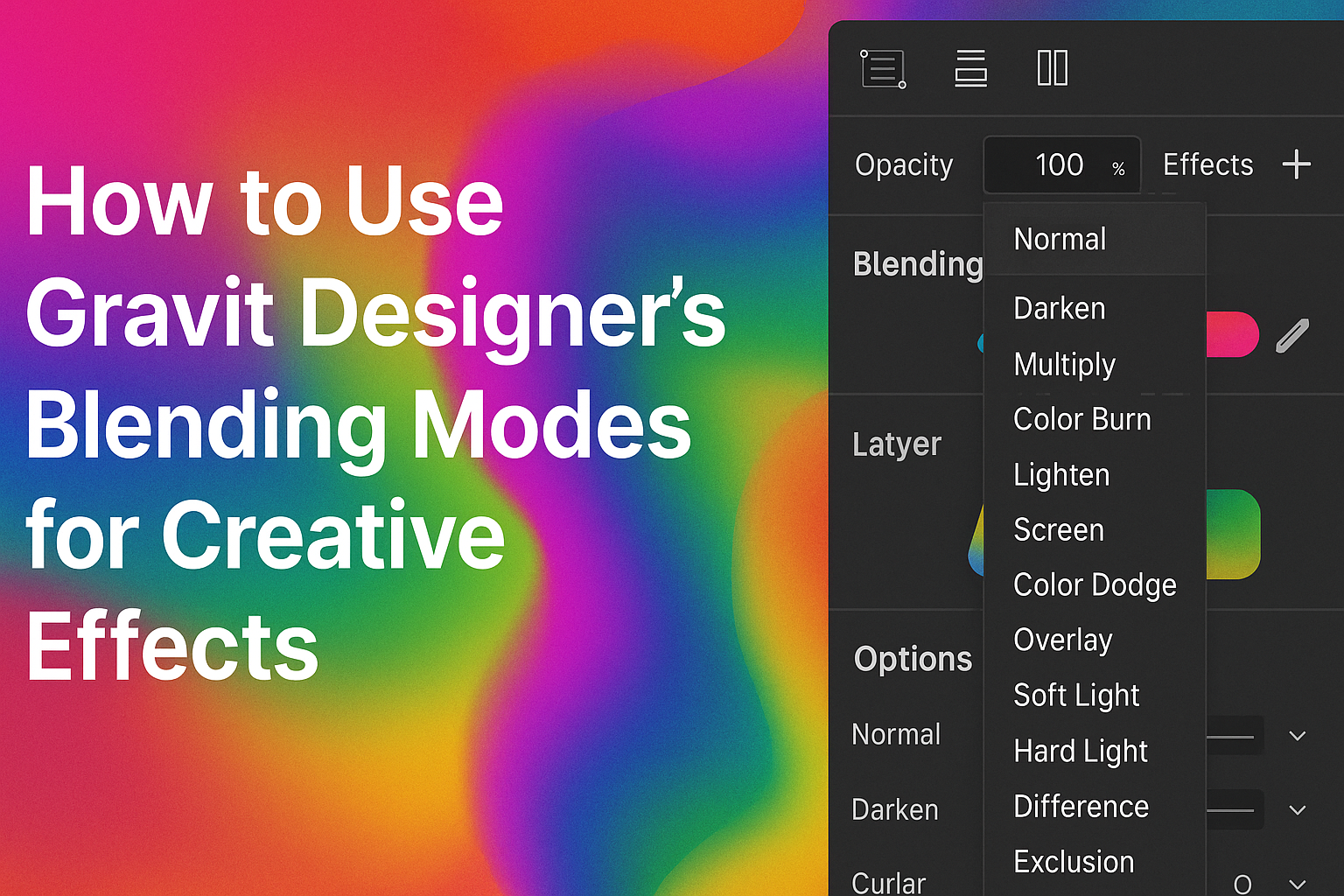Blending modes in Gravit Designer can transform ordinary designs into stunning visuals.
By adjusting blending modes, users can create unique effects that enhance colors and textures, making their work stand out.
Whether for a personal project or professional work, mastering these techniques can elevate any designer’s skills.
Exploring the various blending options opens doors to creativity. Each mode interacts differently with layers, allowing for endless possibilities in design.
With a little practice, anyone can leverage these effects to achieve eye-catching results.
In this guide, readers will discover practical tips and step-by-step instructions for using blending modes effectively. They will learn how to combine shapes and images to create striking visuals that grab attention.
Embracing these techniques will inspire them to experiment and push their design boundaries.
Getting Started with Gravit Designer
Gravit Designer is a versatile tool for graphic design. Understanding its features can help users create stunning visuals with ease.
Navigating the Interface
When she opens Gravit Designer, the user will see a clean interface.
At the top, there are menus for files, editing, and help. On the left side, tools like the selection, shape, and text tools are easily accessible.
The right side has panels for properties and layers, where she can adjust colors and effects.
Familiarity with these areas is essential for efficient design work. Using the zoom and pan tools also allows for better control of her workspace.
Understanding the Basics of Blending Modes
Blending modes control how layers interact with each other. Each mode can change how colors and images mix.
Common blending modes include Multiply, Screen, and Overlay.
Multiply darkens the colors, while Screen brightens them. Overlay combines both effects for a dynamic look.
It’s important for users to experiment with these modes. Simple adjustments can lead to creative effects.
This exploration helps her understand how different modes can enhance her designs.
Setting Up Your First Design Project
To start a new project, she clicks on “New Design” in the file menu. A window will pop up, allowing her to choose the dimensions.
Standard sizes are available for print, web, or custom jobs.
Once she selects a size, the canvas appears. This is where she will create her design.
It’s useful to use grids and guides for precise alignment.
Finally, she should save her work frequently. Using “Save As” will help her keep track of different stages of her project.
This step keeps her organized and ensures no progress is lost.
Exploring Different Blending Modes
Blending modes in Gravit Designer allow artists to create different visual effects by combining layers in unique ways. Each mode serves a specific purpose and can dramatically change an image’s look. Understanding these options helps users achieve their desired creative outcomes.
Darken and Lighten Blends
The Darken and Lighten blending modes are essential for adjusting the brightness of layers.
The Darken mode compares pixel colors from both layers and retains the darker pixel. This is useful for creating shadow effects or emphasizing darker areas in an image.
On the other hand, the Lighten mode does the opposite. It keeps the lighter pixel, which is perfect for highlights or brightening images.
Both modes can create eye-catching contrasts and add depth. To use them effectively, experiment by layering different images and applying each mode to see the results.
Overlay and Soft Light
The Overlay blending mode is a combination of Multiply and Screen modes, enriching colors and adding contrast. It blends the colors of the two layers based on their brightness, making dark areas darker and light areas lighter.
This mode is excellent for enhancing textures and creating dramatic effects without losing details.
Soft Light operates similarly but with a subtler touch. It changes the brightness and color without as much intensity.
This mode is ideal for softening images while adding a gentle glow. Together, both modes provide versatile options for adjusting images and achieving various artistic styles.
Difference and Exclusion
Difference is a unique blend that subtracts the color values of one layer from another. It can create vibrant, unexpected results, often leading to striking visual effects.
This mode is useful for creating abstract art or for special effects when working with multiple layers.
Exclusion is related but softer. It creates contrasting effects that are less intense than Difference, resulting in softer colors.
This mode is a great choice for adding depth without overwhelming the image. Both modes encourage creativity, especially in projects where contrast and color play vital roles.
Applying Blending Modes for Creative Effects
Blending modes in Gravit Designer offer powerful ways to enhance images and graphics. By combining layers differently, users can create dramatic visuals, add textures, and manipulate colors to achieve unique effects.
Creating Dramatic Contrast
To create contrast, blending modes like Multiply and Overlay are excellent choices.
The Multiply mode darkens the colors, allowing for a rich, textured look. When applied to a layer with a bright object, it can bring out darker areas effectively.
Overlay combines Multiply and Screen, giving an attractive contrast without losing highlight details. This mode is useful for enhancing the mood of an image.
For instance, applying Overlay over a sunset image can make the colors pop, adding depth and emotion to the visual.
Adding Texture and Depth
Textures can elevate a design, making it feel more dynamic.
The Screen mode works well to lighten images and add highlights without obscuring underlying details. This is especially useful for adding patterns or textures over photos.
Another effective method is using the Soft Light mode. It blends a texture with the base layer softly, giving depth without overwhelming the original image.
For instance, placing a fabric texture over a graphic can make it feel more tactile and engaging.
Color Manipulation Techniques
Color manipulation through blending modes can transform a design’s overall appearance.
The Color mode alters the hue while keeping the underlying luminance. This is great for changing the mood of a design quickly.
Using Hue mode allows users to adjust the color tone without affecting brightness. Combining different color adjustments can help create a cohesive color palette throughout a project.
For example, if an artist wants to unify a series of illustrations, Color mode can change specific elements while maintaining overall consistency.
Advanced Tips and Tricks
When using blending modes in Gravit Designer, there are several techniques that can enhance creative projects. These methods include blending with gradients, using masks with blending modes, and experimenting with custom effects.
Blending with Gradients
Using gradients can add depth and dimension to designs.
By applying a gradient overlay, designers can create smooth transitions between colors. This technique helps to blend images seamlessly into backgrounds.
To apply a gradient, select the object and choose the gradient tool. Adjust the gradient direction and colors to match the design.
Experiment with different opacity levels to achieve varying effects.
This technique is great for creating subtle effects or bold contrasts. The right gradient can unify a design or draw attention to specific elements.
Using Masks with Blending Modes
Masks offer another layer of creative control.
By using masks, designers can isolate parts of an image to apply blending modes effectively. This technique allows for more detailed adjustments and creative layering.
To use a mask, add an image over the shape you want to modify. Select the image, then right-click to create a mask.
This enables blending modes to affect only the masked area.
Combining masks with blending can create unique visual effects. It is useful for integrating text with images or crafting imaginative designs.
Experimenting with Custom Effects
Custom effects can take designs to the next level.
Gravit Designer allows for creativity by enabling users to combine multiple blending modes. This experimentation can lead to unique and captivating results.
Designers should try layering different objects with various blending settings.
Adjusting opacity and color can yield unexpected but appealing visuals.
For deeper exploration, using filters alongside blending can enhance effects.
Trying different combinations can reveal new artistic possibilities and inspire fresh ideas.