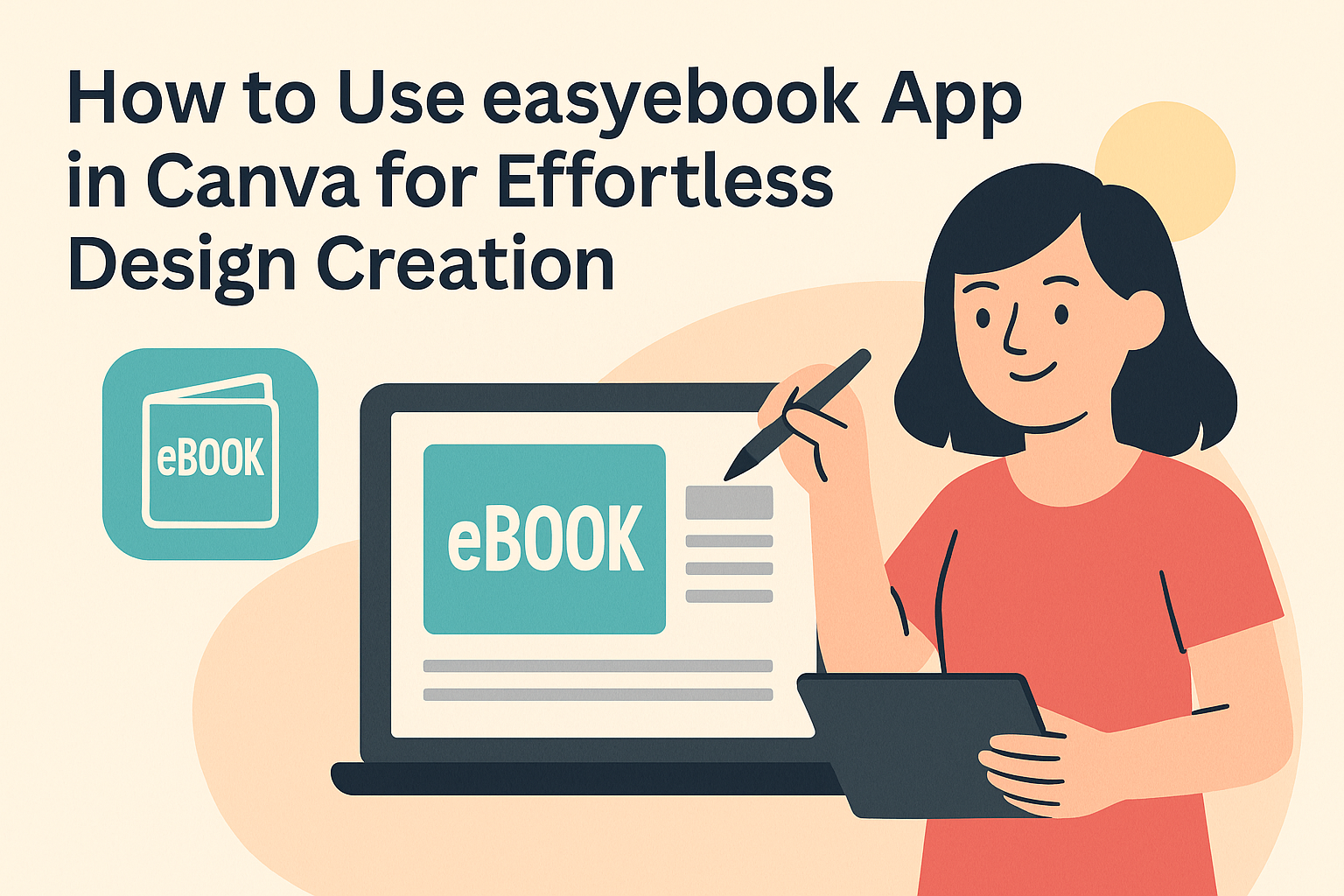Using the easyebook app in Canva makes creating eBooks simple and accessible for anyone, even those new to design. It allows users to build professional-looking eBooks with easy tools and then customize their work directly inside Canva. This means adding personal touches like graphics, colors, and layouts is quick and fun.
The app’s user-friendly design helps people focus on their content without getting stuck on complicated steps. With easyebook, making a digital book feels less like a project and more like a creative experience anyone can enjoy.
Getting Started With easyebook App
easyebook is designed to help users create and publish eBooks smoothly. It involves installing the app within Canva, setting up an account, and learning how to use its simple interface to build your eBook.
How To Install easyebook App in Canva
To install easyebook in Canva, the user needs to open Canva and log in. Then, go to the Apps section found on the left sidebar.
Search for easyebook in the app search bar. When it appears, click Use or Connect to add it to Canva.
After installation, easyebook will appear as one of the available tools. This allows quick access whenever creating an eBook. No extra downloads are needed since it works directly inside Canva.
Setting Up Your easyebook Account
Once installed, users must create an easyebook account to save and manage their eBooks. They start by entering their email address and setting a password.
After verifying their email through a confirmation link, they can log in to easyebook. The account keeps track of all projects and progress, which is important for easy access later.
Account settings also allow connecting social media profiles or other platforms if they want to publish or share their eBooks quickly.
Navigating the easyebook Interface
The easyebook interface is straightforward and user-friendly. On the main screen, users find a menu with options like Create New, My eBooks, and Settings.
The Create New button opens a simple editor where they can add text, images, and customize layout easily. Side panels let users pick fonts, colors, and add elements.
Additionally, there’s a preview option that shows how the eBook will look on different devices. This helps users ensure their design works well before publishing.
Creating Your First eBook In Canva
Starting an eBook in Canva involves choosing the right design, adjusting layouts to fit the content, and using helpful tools to add text and images. Each step helps make the eBook clear and appealing.
Selecting eBook Templates
Canva offers many ready-to-use eBook templates that fit different styles and topics. Users can browse through categories to find one that matches their project, whether it’s a business guide or a personal journal.
Templates save time by providing a professional look right away. He or she can pick a design with the right number of pages and a layout that feels organized. Choosing a template with consistent fonts and colors helps create a neat, cohesive appearance.
Users just click on the template to start editing it. They can also preview pages before committing to make sure it suits their needs.
Customizing Page Layouts
After picking a template, adjusting page layouts is key to matching the eBook’s style and content. Canva lets users move text boxes, resize images, and change backgrounds easily.
They can delete unnecessary pages or add extra ones by duplicating existing pages. This keeps the eBook balanced and easy to follow. Using grids and alignment tools guarantees that elements line up well on each page.
Customizing fonts, colors, and spacing further improves readability. The user can change these settings globally or for individual pages to match the eBook’s tone.
Adding Content With easyebook Tools
The easyebook app inside Canva simplifies adding content like text, images, and links. It offers user-friendly tools to insert chapters, headers, and lists quickly.
Users can upload photos or pick from Canva’s library to make the eBook visually interesting. The easyebook tools also allow formatting text—like bold or italics—to emphasize key points easily.
Adding clickable links and buttons is straightforward, helping readers navigate or access extra resources. These tools support structuring the eBook clearly and professionally while keeping editing simple.
For more help with templates and design tips, the step-by-step Canva ebook guide is a useful resource.
Design Features Of easyebook App
easyebook offers tools to help users create clear and attractive eBooks. It focuses on making text easy to format and adding images or graphics to bring the eBook to life.
Using easyebook Formatting Options
The app provides basic text formatting like bold, italics, and underline to highlight important points. Users can adjust font size and style easily to keep the look consistent throughout the eBook.
Alignment settings let users arrange text to the left, right, center, or justified. This helps make the content neat and professional.
Lists are simple to add, with bullet points or numbers to organize information clearly. The formatting options are designed for beginners, which makes it quick to change how the eBook looks without confusion.
Inserting Images And Graphics
easyebook lets users add images directly from Canva or upload their own pictures. This is great for making the eBook more engaging and visually interesting.
Users can resize or move images within the pages easily. There are also tools to adjust the image layout so it fits well with the text.
Adding graphics like charts or icons is simple, which helps explain ideas or decorate the page. This feature supports customization to match the eBook’s style.
For more about how easyebook works with Canva, check the details on the easyebook official site.
Collaboration And Sharing Options
Collaborating on eBooks made with the easyebook app in Canva is simple and effective. Users can share projects quickly and allow team members to make edits or give feedback without extra steps.
Sharing eBooks With Team Members
The easyebook app lets users share their eBook designs with others by creating a collaboration link. This link can be sent via email or chat and does not require team members to sign in to Canva to view or edit.
Users can set different permission levels when sharing. For example, they can allow others to edit, comment, or only view the eBook. This control helps keep the project safe while encouraging teamwork.
Sharing designs in Canva is fast and supports smooth communication. Everyone involved stays updated on changes in real time, making the process much easier than emailing files back and forth.
Working On eBooks Together In Canva
Once the eBook is shared, team members can work on it at the same time inside Canva. The app shows who is editing and where, so teammates avoid conflicts or duplicate work.
This live collaboration supports comments and feedback right on the design. Teammates can leave notes or suggest changes, helping the whole group give input clearly and quickly.
Teams can also organize eBooks together by creating group folders. This keeps all shared projects in one place, which is handy for ongoing teamwork and easy access to files any time.
For more details on sharing and collaboration, check out Canva’s guide on how to share your Canva design and collaborate with anyone.
Exporting And Publishing Your eBook
When the eBook design is ready, exporting it correctly is key. There are multiple file formats to choose from depending on how the eBook will be shared or read. Publishing options also vary, with some allowing direct uploads from Canva to online platforms.
Downloading eBooks In Multiple Formats
Users can download their eBook as a PDF, which is the most common format for easy reading and printing. Canva also lets users export eBooks as PNG or JPEG files, useful if they want to share individual pages as images.
Another option is exporting as an HTML file, which can be handy for web publishing or emailing. To download, click the Download button in the top right of Canva, then choose the preferred format. Selecting PDF Print offers higher quality, while PDF Standard creates a smaller file size suitable for online use.
Publishing Directly From Canva
Canva allows users to publish eBooks straight to some platforms without leaving the app. After finishing the design, they can use the Share menu to send the eBook via email or post it on social media.
For those selling or distributing eBooks, Canva also supports exporting files ready for platforms like Kindle Direct Publishing. This makes the transition from creation to publication smooth and eliminates extra steps. Users can manage links and permissions to control who can view or download the eBook.
More detailed export options and publishing tips are available at How Do I Export an eBook From Canva?.
Tips For Maximizing easyebook In Canva
Using easyebook in Canva helps create well-organized and visually appealing eBooks. Knowing how to work efficiently with layouts and using the app’s unique tools will make the process smoother and your eBook stand out.
Best Practices For eBook Creation
When creating an eBook, it is important to plan the structure before starting. They should outline chapters and sections to keep content clear and easy to follow.
Using consistent fonts and colors throughout the eBook gives it a professional look. It is best to choose 2-3 fonts and a simple color scheme that matches the book’s tone.
Page numbers and headers add to the reader’s experience by helping them navigate the content. Canva makes it easy to add these through templates or manual adjustments.
Enhancing Your eBooks With easyebook Features
easyebook offers tools that simplify adding interactive elements like clickable links and buttons. These features help make the eBook more engaging.
The app’s drag-and-drop interface lets users quickly move images, text blocks, and shapes. This flexibility allows for creative layouts without design skills.
Additionally, users can work with pre-designed templates within easyebook, saving time while ensuring a polished result. Customizing these templates to fit the eBook’s theme improves overall appeal.
For more details on using easyebook in Canva, see this YouTube tutorial.
Troubleshooting Common Issues
Some users may face problems when installing the easyebook app or exporting their designs. These issues often have simple fixes that can save time and avoid frustration. Clear steps and checks can help get everything working smoothly again.
Fixing Installation Problems
If the easyebook app doesn’t install properly in Canva, the first step is to check the internet connection. A slow or unstable connection can interrupt the download.
Next, users should verify they have enough storage space on their device. Lack of space may stop the app from installing fully.
It’s also important to ensure Canva is updated to the latest version. Sometimes, older versions can cause compatibility issues with new apps.
If problems continue, switching browsers or devices can help pinpoint where the issue is. Lastly, temporarily disabling browser extensions or firewalls might be necessary, as they can block installation.
Resolving Export Errors
Export errors often happen when users try to save their designs with elements that are still loading or incomplete. Waiting a few moments before exporting can prevent this.
If the export file is corrupted or the download fails, clearing the browser’s cache and cookies might fix the problem.
Users should also check if the file type selected for export is supported by their device or software. Exporting in a common format like PNG or PDF usually avoids issues.
If errors persist, switching to a different browser or device can solve conflicts related to software or system restrictions.
For more tips on troubleshooting Canva issues, there are helpful guides on Canva’s Help Center and articles about common problems and fixes.