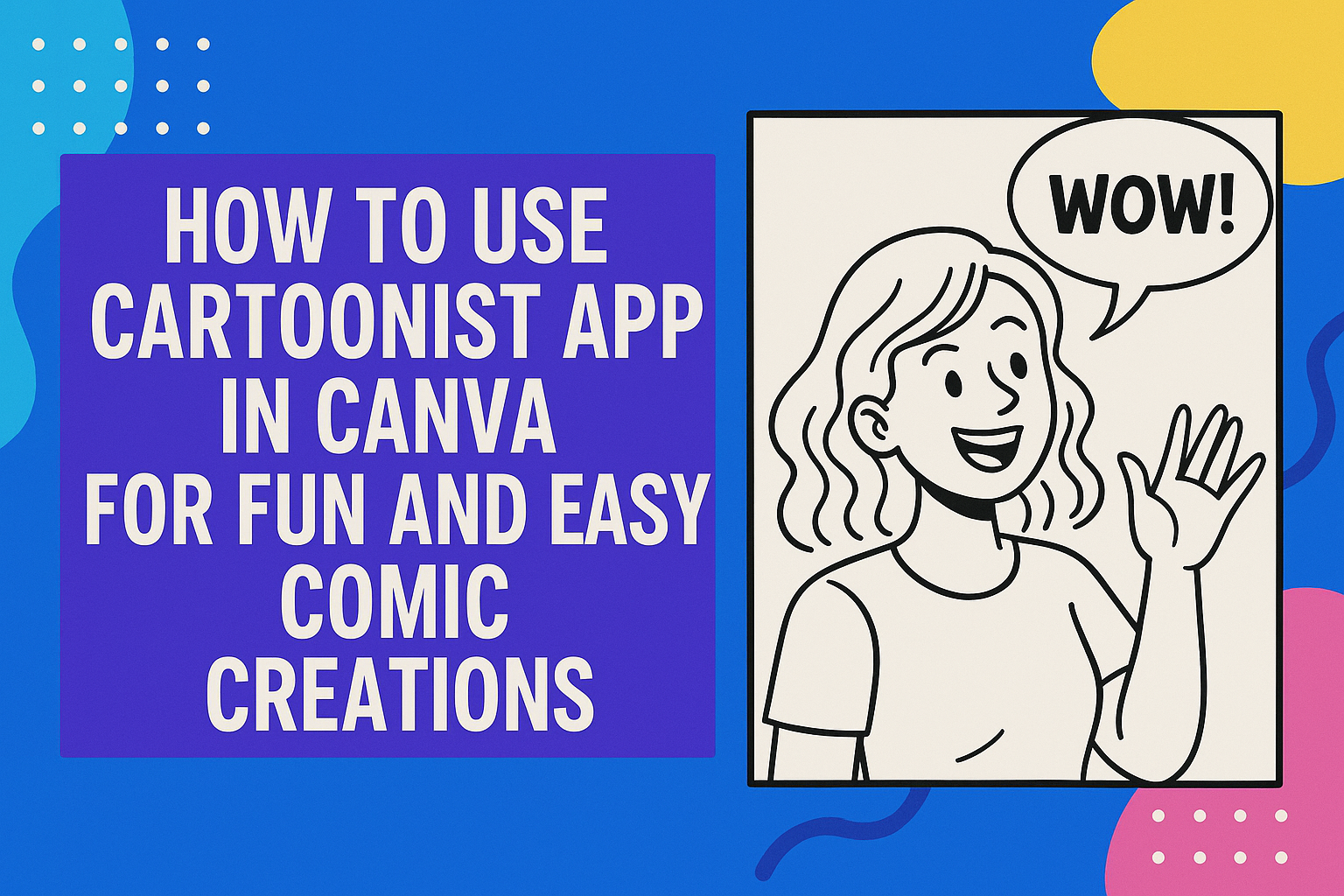The Cartoonist App in Canva makes it easy to turn ideas into fun and creative cartoon images. Users can type descriptions, and the app will create unique cartoon characters or scenes. It helps anyone, regardless of skill level, to design cartoons quickly and easily.
This app also lets users tweak their cartoons to fit their style or project needs. Many people enjoy using it for social media posts, presentations, or personal art. Learning how to use Cartoonist can open up new ways to express creativity without complicated software.
With simple tools and templates, it’s a great way to add a playful touch to designs. The app is part of Canva’s larger set of creative tools, making it a convenient choice for users. This guide will show how to get started and make the most of the Cartoonist App in Canva.
Learn more about the Cartoonist App on Canva here.
Getting Started With Cartoonist App
Using Cartoonist in Canva requires a few simple steps to begin creating cartoon images. The process involves finding the app, setting up the workspace for ease of use, and connecting the app to the user’s Canva account for smooth design flow.
Accessing Cartoonist App in Canva
To access Cartoonist, users first need to log into their Canva account. Once logged in, they can navigate to the Canva Apps section, usually found on the sidebar or through the “More” option in the editor menu.
Typing “Cartoonist” in the app search bar will bring up the Cartoonist app. Clicking on it opens the tool, allowing users to start making cartoon images. The app integrates seamlessly within Canva, so no downloads outside Canva are required.
Setting Up Your Canva Workspace
After opening Cartoonist, the workspace should be arranged to make designing easier. This includes selecting a blank canvas or a cartoon template as a starting point.
Users will find useful tools on the left panel, such as text boxes, image uploads, and graphic elements. Setting up the workspace by organizing these tools helps speed up the design process and keeps the project tidy.
It’s also good to adjust the size and layout at this stage depending on the cartoon’s final use, whether for social media, presentations, or prints.
Connecting Cartoonist App to Your Account
Once Cartoonist is open, it automatically links to the user’s Canva account. This means all creations will be saved directly into the Canva cloud.
No extra sign-in steps are needed beyond logging into Canva itself. This connection allows users to access their work anytime and share designs easily.
Users can also sync their Canva projects with other Canva apps and tools, making the design process smooth across multiple formats.
For more details on using Cartoonist with Canva, visit the Cartoonist – Canva Apps page.
Exploring Cartoonist App Features
The Cartoonist App in Canva offers tools to change photos into unique cartoon-style images. It lets users tweak effects and supports several file types to work smoothly on different devices.
Understanding Key Cartoonization Tools
Cartoonist uses an AI-powered system to transform photos into cartoons. It applies different filters that simplify shapes and colors, creating a clear cartoon look. Users can start by uploading a photo or typing a description to generate a cartoon image.
There are tools to adjust the style, like changing line thickness or color intensity. Users can also add backgrounds or special effects to make cartoons more dynamic. The app’s interface is easy to use, with sliders and buttons for quick edits.
This tool works well for portraits, pets, or objects, turning real images into playful, illustrated versions.
Customizing Cartoon Effects
Users can personalize their cartoons by adjusting colors and adding details. Options include changing brightness, contrast, and saturation to suit the desired mood or style.
The app also lets users add stickers, text, or frames to cartoons. This makes it easy to create fun or professional images for social media, presentations, or gifts.
Custom color palettes can be saved for consistency across projects. Users can preview changes instantly to see how each edit affects the final look.
Overview of Supported File Formats
Cartoonist supports common image formats like JPG, PNG, and SVG for both upload and export. This makes it easy to use cartoons in various projects without conversion issues.
The app allows downloads in high resolution, ensuring cartoons look good on screens or in print. It also supports transparent backgrounds when exporting PNG files, which is helpful for layering images.
Users can work with images stored in their Canva account or upload new files from their device. The broad format support improves flexibility in how cartoons are created and shared.
For more details on turning pictures into cartoons and customizing effects, check how to turn a picture into a cartoon on Canva.
Importing Images To Cartoonist App
Importing images into the Cartoonist App in Canva is a simple process. Users can bring photos from their own devices or choose from Canva’s vast image library. Both options give flexibility depending on where the images come from.
Uploading Photos From Your Device
To upload photos from a device, users first click on the Upload button in Canva’s sidebar. This opens a window where they can select images stored on their computer, phone, or tablet. Supported file types usually include JPG, PNG, and sometimes GIF.
After selecting the photo, it will appear in the Uploads section. Users can then drag and drop the image onto the design canvas. This lets them start converting it into a cartoon immediately.
Uploading personal photos works well for users who want to cartoonize specific pictures, like portraits or pets.
Selecting Canva Library Images
Canva also offers a large collection of images ready to use. To select these, users click on the Photos tab in the sidebar. From there, they can search by keywords or browse categories to find the perfect picture.
Once an image is found, clicking it adds the photo directly to the design. This photo can then be imported into the Cartoonist App for cartoon effects.
Choosing from the Canva library is convenient for users who want variety or don’t have specific photos on hand. The library includes many styles and subjects to choose from.
Creating Cartoon Artwork
The Cartoonist app in Canva offers tools to turn photos into cartoons with ease. It lets users add fun filters, fine-tune image details, and work with layers for more control. These steps help create a unique and polished cartoon look.
Applying Filters and Styles
Users can start by selecting from various cartoon filters in the app. These filters change the colors, edges, and shading to give images a hand-drawn or animated effect.
The app includes styles like bold outlines, soft shading, and vibrant color pops. Applying these filters is as simple as clicking the desired option, and users can preview how each filter looks before finalizing it.
Adjusting the filter strength allows customizing the cartoon feel from subtle to strong. Each style works best with different types of photos, so experimenting helps find the right match.
Adjusting Image Details
After picking a cartoon style, fine-tuning image details is key. The app lets users adjust brightness, contrast, and saturation to enhance the cartoon effect.
Users can sharpen or soften edges to make drawings look clearer or more blended. This step improves how the cartoon highlights features like eyes, hair, and expressions.
It’s also possible to tweak colors by boosting or muting them. Better color control makes the cartoon feel lively or more muted, depending on the desired mood.
Layering and Editing Components
Cartoonist lets users work with multiple layers in their design. This means they can add backgrounds, text, or other images behind or in front of the cartoon photo.
Layers can be moved, resized, or hidden to create exactly the right composition. This flexibility helps add creative elements without changing the cartooned image itself.
Users can also erase parts of the cartoon or add new drawn shapes and lines. This feature is useful for cleaning up areas or adding details like speech bubbles and frames.
Using layers keeps the design organized and easy to update at any time.
Best Practices For Cartoonized Designs
Creating cartoon designs that look sharp and clear takes attention to detail. The right steps can help maintain image quality and ensure the cartoon effect fits well with the overall design.
Tips For High-Quality Results
To get the best cartoon effect, start with a clear, well-lit photo. Blurry or low-quality images won’t convert well and may look messy after cartoonizing.
It’s important to choose photos with simple backgrounds because busy or cluttered backgrounds can distract from the cartoon effect.
Using the Cartoonist app, adjust the settings carefully. Sometimes lowering or increasing detail or color intensity can improve the look. Small tweaks make a big difference in the final image.
Optimizing Image Dimensions
Using the right image size matters. If the photo is too small, the cartoon will appear pixelated or blocky. If it’s too large, the file can slow down Canva and your device.
Aim for images around 1000 x 1000 pixels. This size is usually clear without causing slow loading times.
Canva allows resizing after cartoonizing, but starting with a proper dimension helps keep sharp edges and colors vivid. Keeping the aspect ratio locked prevents stretching or squishing.
Saving and Exporting Your Cartoon Creations
When finishing a cartoon project in Canva, it’s important to save it properly for later use or sharing. This means choosing the right download settings and knowing how to share your work directly. Both saving and sharing steps are simple but need attention for the best results.
Downloading Cartoon Images
To download a cartoon from Canva, the user clicks the Download button in the top right corner of the editor. They can pick the file type, such as PNG for images or MP4 for animated cartoons.
Choosing the right file type depends on how the cartoon will be used. For example, PNG offers clear images without compression, while MP4 keeps animations smooth. Setting the quality or size can also improve the finish, especially for printing or high-definition displays.
The user should double-check the dimensions before downloading to avoid stretching or pixelation. Canva allows adjusting these settings in the download menu. After selecting options and clicking download, the cartoon saves to the device instantly.
Sharing Directly From Canva
Canva also lets users share cartoons without downloading first. The user can click Share and enter email addresses or share a link with others. This is useful for quick feedback or collaboration.
There are options for setting viewer permissions, like allowing others to edit or only view. Users can also share directly to social media platforms from Canva by connecting accounts.
This method keeps the cartoon safe in Canva’s cloud and makes team projects easier to manage. It also saves time when immediate sharing is needed for online use or group work.
For more on using the Cartoonist app, see Canva Apps for cartoon creation.
Troubleshooting Common Issues
Users may face problems like upload errors or slow performance when using the Cartoonist app in Canva. These issues can often be fixed with a few simple steps that improve the app’s function and user experience.
Resolving Upload Errors
Upload errors usually happen when files are too large or have unsupported formats. The Cartoonist app works best with common image types like JPG and PNG. Users should check their file size and format before uploading.
If an upload fails, refreshing the page or restarting the browser can help. Clearing the browser cache also improves upload success.
Sometimes, poor internet connections cause upload problems. Testing the connection speed or switching to a stronger network often fixes this. If the problem continues, checking Canva’s system status can show if there are service issues affecting uploads.
Managing Performance Problems
Slow loading or lag often occurs if too many apps or tabs run simultaneously. Closing unused tabs and apps can free up memory, making Cartoonist run smoother.
Updating the Canva app or the browser to the latest version often resolves performance bugs. Users should also try restarting their device to clear temporary files.
If the app still lags, lowering the design’s file size, such as using smaller images, helps reduce strain. For desktop users, reinstalling the Canva app can fix deeper performance issues.
Users can find more help with these problems at the Canva Help Center troubleshooting page.
Exploring Advanced Cartoonist Techniques
Using the Cartoonist app in Canva can go beyond simple cartoon effects. By mixing it with other Canva features, users can create richer, more unique images. Also, there are ways to speed up working with many photos at once.
Combining Cartoonist With Other Canva Effects
After applying the Cartoonist effect, users can add other Canva features to enhance their images. For example, Duotone or Pixelate filters can create interesting color shifts and textures. Adjusting brightness, contrast, or saturation can also help the cartoon stand out.
Users might try layering text, shapes, or stickers to make the image more playful or branded. The Effects tab allows easy access to these tools, making it simple to experiment until the perfect look appears.
Batch Cartoonization for Multiple Images
For those who work with many photos, batch cartoonizing saves time. Canva allows users to upload multiple images and apply cartoon effects quickly.
The key is to use Canva’s “Edit Image” section to apply Cartoonist to one photo, then copy the style or use templates with placeholders. This lets users replace pictures while keeping the cartoon effect consistent.
Batch processing is especially useful for projects like social media posts or presentations, where maintaining a uniform style is important without redoing each photo individually.
Explore creating templates to speed up future cartoon design work.
For a full guide on using Cartoonist with effects and bulk editing, see how to cartoonize photos in Canva.