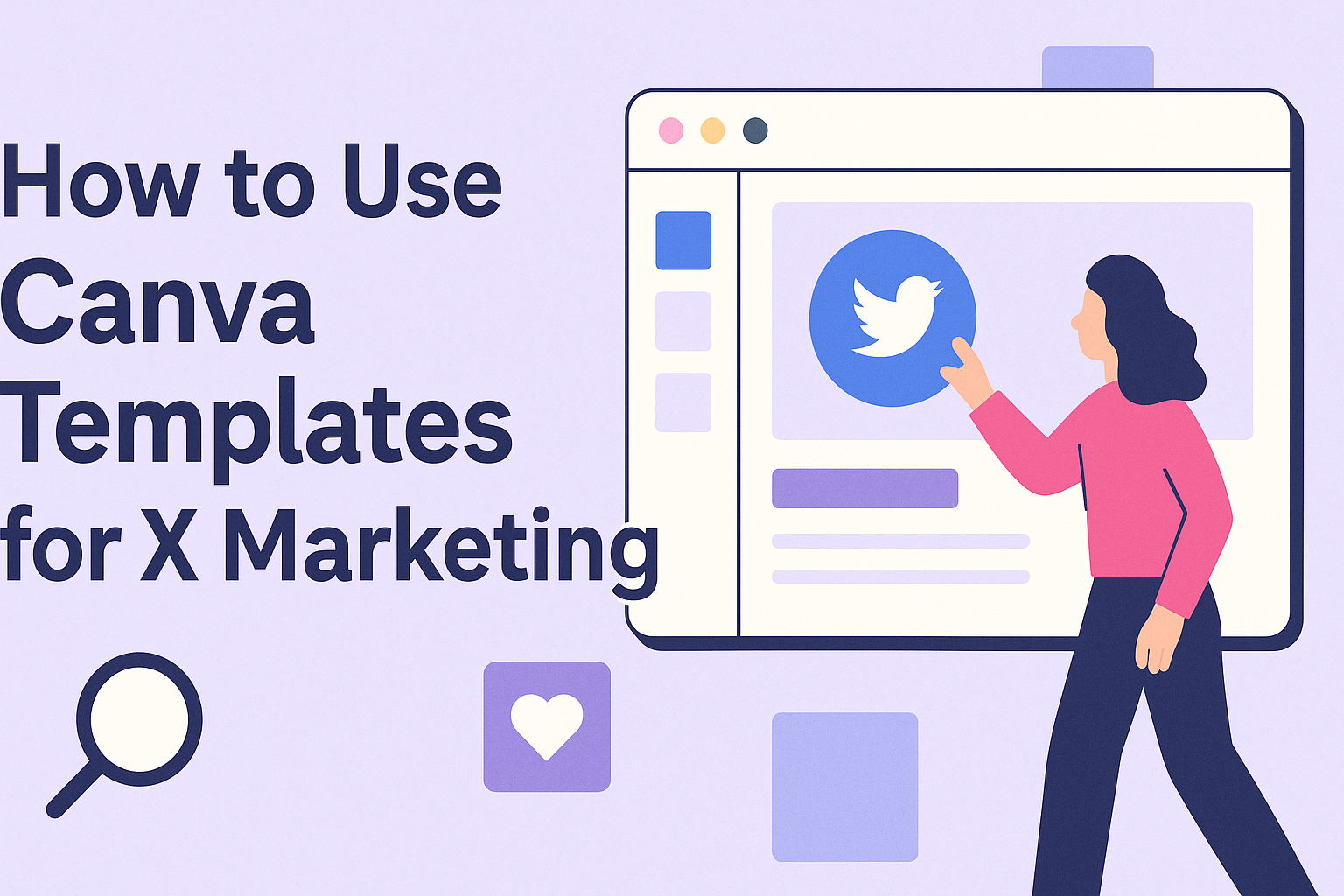Marketing teams often struggle to create professional-looking graphics quickly and affordably. Canva templates offer thousands of ready-made designs that marketers can customize in minutes, eliminating the need for expensive design software or hiring professional designers. This powerful combination of speed and quality makes Canva an essential tool for modern marketing campaigns.
Whether someone needs eye-catching social media posts, email headers, or digital ads, Canva’s marketing templates provide the foundation for stunning visual content. The platform’s drag-and-drop interface means even beginners can produce polished materials that look professionally designed. Teams can maintain brand consistency while creating content across multiple channels without breaking their budget.
From selecting the perfect template to mastering advanced customization features, marketers can transform their visual content strategy using Canva’s comprehensive toolkit. The key lies in understanding which templates work best for specific marketing goals and learning how to adapt them effectively.
Getting Started With Canva Templates
Starting with Canva templates requires setting up a free account and learning how to navigate the platform’s design interface. Users can explore thousands of pre-made templates organized into specific categories for different marketing needs.
Creating a Free Canva Account
Setting up a free Canva account takes just a few minutes and provides access to thousands of templates. Users can sign up using their email address, Google account, or Facebook login.
The free version includes basic design tools and many template options. Premium templates and advanced features require a paid subscription, but the free tier offers plenty of options for beginners.
After signing up, users should complete their profile with business information. This helps Canva suggest relevant templates and design elements for their specific industry or needs.
New users get a brief tutorial that shows the main features. This walkthrough covers how to find templates, edit designs, and save projects.
Navigating the Canva Dashboard
The Canva dashboard shows recent designs on the main screen. Users can access their saved projects, folders, and brand kits from this central location.
The left sidebar contains the main navigation menu. This includes options for creating new designs, browsing templates, and accessing design tools.
The “Create a design” button opens a menu with popular design sizes. Users can choose from social media posts, presentations, flyers, and many other formats.
The search bar at the top helps users find specific templates quickly. They can search by keywords, design type, or color scheme to narrow down options.
Exploring Canva Template Categories
Canva has thousands of available templates organized into clear categories. The main categories include social media, marketing materials, presentations, and print designs.
Social media templates cover platforms like Instagram, Facebook, Twitter, and LinkedIn. Each platform has templates sized correctly for posts, stories, covers, and ads.
Marketing templates include flyers, brochures, business cards, and email headers. These designs help businesses create professional materials without hiring a designer.
Users can filter templates by style, color, or industry. The preview feature shows how text and images will look before opening the editor.
Template categories include:
- Social media posts and stories
- Business presentations
- Marketing flyers and brochures
- Email newsletters and headers
- Website banners and graphics
Choosing the Right Canva Template for Marketing
The key to successful marketing designs lies in selecting templates that match your campaign goals and target audience. Smart search strategies and understanding different template categories help marketers find designs that convert viewers into customers.
Identifying Effective Marketing Templates
Effective marketing templates share several important traits that make them stand out. They feature clear messaging hierarchy with bold headlines and readable body text. The design should guide viewers’ eyes naturally from the main message to the call-to-action.
Look for templates with plenty of white space around key elements. This prevents the design from feeling cramped or overwhelming. Professional marketing templates maintain visual balance between text, images, and brand elements.
Color schemes should align with your brand identity while creating strong contrast. Templates with customizable color palettes work best for maintaining brand consistency. The layout should adapt well to your specific content without major restructuring.
Consider templates that work across multiple formats. A design that translates well from social media posts to presentations saves time and maintains campaign cohesion.
Using Search and Filters to Find Templates
Canva’s search function helps narrow down thousands of options quickly. Start by typing specific keywords like “real estate flyer” or “fitness social media” rather than general terms. This approach yields more targeted results that match your exact needs.
Use Canva’s filter options to refine your search results effectively. Filter by color, style, and format to find templates that fit your brand guidelines. The “Free” filter helps budget-conscious marketers access quality designs without cost.
Strategic template searching involves exploring different creator profiles whose design styles match your brand aesthetic. Follow designers whose work consistently aligns with your vision.
Save promising templates to collections for easy access later. This organization system helps when working on similar campaigns or seasonal content.
Popular Marketing Template Types
Social Media Templates dominate marketing usage with designs for Instagram posts, Facebook covers, and LinkedIn banners. These templates come pre-sized for each platform’s specifications. Story templates help create engaging vertical content for Instagram and Facebook.
Business Materials include business cards, letterheads, and email signatures that maintain professional consistency. Presentation templates work well for client pitches and internal meetings. Brochure and flyer templates serve traditional marketing needs.
Digital Marketing Assets encompass email headers, web banners, and digital ads. These templates optimize for online viewing and engagement. Infographic templates help present complex data in digestible formats.
| Template Type | Best For | Common Sizes |
|---|---|---|
| Social Media Posts | Instagram, Facebook | 1080×1080, 1200×630 |
| Business Cards | Networking, Contact Info | 3.5×2 inches |
| Presentations | Client Meetings, Reports | 16:9 ratio |
| Posters | Events, Promotions | 18×24, 24×36 inches |
Print Materials like postcards, posters, and logos require high-resolution templates. These designs need to maintain quality when printed at larger sizes.
Customizing Canva Templates for Your Branding
Making templates match a specific brand involves changing fonts and colors to fit brand guidelines, adding logos through brand kits, and replacing generic images with relevant stock photos. These changes help create consistent visuals that reflect the brand’s identity across all marketing materials.
Changing Fonts, Colors, and Text
Users can easily update text elements by clicking on any text box in their chosen template. The text toolbar appears at the top, allowing them to change font styles, sizes, and colors instantly.
Canva offers hundreds of font options in both free and Pro accounts. Popular brand-friendly fonts include Montserrat, Open Sans, and Roboto for clean, professional looks. Script fonts work well for creative brands but should be used sparingly.
Color changes happen through the color picker tool. Users can input specific hex codes to match exact brand colors. This ensures consistency across all marketing materials.
Font Selection Tips:
- Use no more than 2-3 fonts per design
- Choose readable fonts for body text
- Save brand fonts as favorites for quick access
Text hierarchy helps guide viewers through the design. Larger fonts draw attention to headlines while smaller text works for supporting details.
Incorporating Brand Kits and Logos
Canva Pro users can access brand kits that store logos, brand colors, and fonts in one place. This feature speeds up the customization process significantly.
Brand kits automatically apply saved colors and fonts with one click. Users upload their logos once and access them across all future designs. The system maintains proper logo proportions and quality.
Free account users can still upload logos manually to each design. They should save logos in PNG format with transparent backgrounds for best results. High-resolution files ensure crisp printing and display.
Logo Placement Guidelines:
- Keep logos visible but not overwhelming
- Maintain consistent sizing across designs
- Use white space around logos for clarity
Users can create multiple brand kits for different clients or business divisions. Each kit stores up to 100 design elements including logos and brand colors.
Swapping Images With Stock Photos
Template images serve as placeholders that users should replace with relevant visuals. Canva provides millions of stock photos in both free and premium collections.
Users click on any image and select “Replace” to browse photo options. The search function helps find specific topics, colors, or styles. Filters narrow results by orientation, color scheme, or photo style.
Image Selection Criteria:
- Match brand aesthetic and tone
- Use consistent color schemes
- Choose high-resolution options
- Avoid overused generic photos
Free users get access to thousands of photos with Canva watermarks. Pro subscribers can use premium images without watermarks and access exclusive collections.
Custom photos often work better than generic stock images. Users can upload their own product photos, team pictures, or branded graphics to replace template images completely.
Designing for Social Media Marketing
Social media marketing requires eye-catching visuals that grab attention in crowded feeds. Canva templates make it simple to create professional posts, optimize content for platform-specific dimensions, and maintain brand consistency across different social networks.
Creating Social Media Posts
Canva makes graphic design accessible for marketers without design experience. Users can access thousands of customizable templates designed specifically for major social platforms.
The drag-and-drop interface allows marketers to quickly swap images, change text, and adjust colors. Templates come pre-sized for different platforms, eliminating guesswork about dimensions.
Marketers can upload brand assets like logos, fonts, and color palettes to maintain consistency. This ensures every post looks professional and on-brand regardless of who creates it.
Key template categories include:
- Promotional posts
- Quote graphics
- Product showcases
- Event announcements
- Educational carousels
The platform offers both static and animated templates. Animated posts typically receive higher engagement rates on most social platforms.
Users can create engaging social media designs by choosing templates that match their campaign goals. Bold colors and clear text work best for promotional content.
Designing Instagram Stories and Facebook Covers
Instagram stories require vertical 9:16 aspect ratio designs that look good on mobile screens. Canva provides story-specific templates with proper safe zones to prevent text cutoff.
Facebook covers need horizontal layouts that display well across desktop and mobile. The templates account for profile picture placement and text overlay restrictions.
Instagram story best practices:
- Keep text large and readable
- Use high-contrast colors
- Place important elements in the center
- Add interactive stickers for engagement
Facebook cover templates help businesses showcase their brand message prominently. Users should choose images that represent their business clearly without cluttering the design.
Story templates often include space for call-to-action buttons. Marketers can customize these to drive traffic to websites or promote specific offers.
The templates work seamlessly with Instagram’s built-in features like polls and questions. This creates more interactive content that boosts engagement rates.
Optimizing Templates for Different Platforms
Each social platform has unique requirements for image sizes and user behavior patterns. Canva provides pre-sized templates for all major platforms including Instagram, Facebook, Twitter, LinkedIn, and Pinterest.
Platform-specific considerations:
| Platform | Optimal Size | Content Style |
|---|---|---|
| 1080x1080px | Visual-focused, lifestyle | |
| 1200x630px | Community-oriented | |
| 1024x512px | News-style, concise | |
| 1200x627px | Professional, business |
LinkedIn templates tend to be more professional with clean fonts and corporate colors. Twitter templates work best with bold, attention-grabbing headlines due to fast-scrolling feeds.
Pinterest requires vertical designs that perform well in the platform’s grid layout. Templates for Pinterest often include more text overlay since users search for specific information.
The resize feature allows users to adapt one design across multiple platforms instantly. This saves time while maintaining visual consistency across all social channels.
Building Assets for Email And Digital Marketing
Canva templates make it simple to create professional marketing materials that grab attention and drive results. Users can quickly design email headers, presentation slides, and printed materials that match their brand style.
Designing Email Marketing Visuals
Email marketing visuals are key to standing out in crowded inboxes. Canva offers thousands of email marketing templates that help businesses create eye-catching newsletters and promotional emails.
Users can start with pre-made templates for different email types. Newsletter headers work well for weekly updates. Promotional banners help highlight sales and special offers.
The drag-and-drop editor makes customization easy. Users can add their logo, change colors to match their brand, and swap out images. Text is simple to edit for different campaigns.
Templates come in standard email widths, usually 600 pixels. This ensures emails display correctly on both desktop and mobile devices. Users should test their designs before sending to large lists.
Utilizing Presentations for Webinars
Webinar presentations need to be engaging and professional to keep viewers watching. Canva’s presentation templates provide clean layouts that work well for online events.
Title slides should include the webinar topic and presenter name clearly. Content slides work best with bullet points and simple graphics. Too much text makes slides hard to read on screens.
Users can create slide templates with consistent fonts and colors. This saves time when preparing multiple webinars. The brand kit feature stores logos and brand colors for quick access.
Interactive elements like polls or Q&A slides keep audiences engaged. Users can design these ahead of time and insert them throughout their presentation. Export options include PDF and PowerPoint formats.
Creating Flyers, Postcards, and Business Cards
Physical marketing materials still play an important role in many businesses. Canva templates for flyers, postcards, and business cards help create professional printed pieces.
Flyers work well for local events or store promotions. Users should include key details like dates, times, and contact information prominently. High-contrast colors help text stand out.
Postcards are great for direct mail campaigns. The front should grab attention with bold graphics. The back needs space for addresses and a short message.
Business cards require careful attention to readability. Essential information includes name, title, phone, and email. Users should avoid cluttering cards with too many design elements.
Print settings matter for physical materials. Canva provides templates with proper bleed areas and resolution for professional printing. Users can download print-ready files or order directly through Canva.
Advanced Canva Template Features for Marketers
Canva’s advanced features help marketing teams work faster and smarter. The magic resize tool lets marketers quickly adapt one design for multiple platforms, while Canva Pro unlocks premium templates and brand management tools.
Magic Resize Tool to Repurpose Content
The magic resize feature transforms how marketers handle multi-platform campaigns. With one click, users can resize their templates from Instagram posts to Facebook covers or LinkedIn banners.
This tool saves hours of manual work. Instead of creating separate designs for each platform, marketers can design once and resize everywhere.
Popular resize combinations include:
- Instagram post (1080×1080) to Facebook post (1200×630)
- Story template (1080×1920) to Pinterest pin (735×1102)
- LinkedIn banner (1584×396) to Twitter header (1500×500)
The magic resize keeps text readable and images properly positioned. It automatically adjusts elements to fit new dimensions while maintaining the design’s visual impact.
Teams can create entire campaigns in minutes. They start with one strong template and quickly generate versions for all their social channels.
Benefits of Canva Pro for Marketing Teams
Canva Pro unlocks powerful features that free users don’t have access to. Teams get unlimited storage, premium templates, and advanced design tools that make professional marketing materials possible.
The Brand Kit feature keeps all marketing consistent. Teams can upload logos, save brand colors, and set custom fonts that appear across all designs.
Key Pro features for marketers:
- Access to over 100 million premium photos and graphics
- Background remover tool for product photos
- Custom template creation and sharing
- Priority customer support
Premium templates often look more professional than free options. They include sophisticated layouts and high-quality graphics that help brands stand out from competitors.
The content planner integration lets teams schedule social media posts directly from Canva. This eliminates the need for multiple tools and keeps the workflow simple.
Collaborating With Teams and Scheduling Content
Team collaboration features make Canva perfect for marketing departments. Multiple people can work on the same design and leave comments for real-time feedback.
Managers can create shared folders for different campaigns. Team members access templates, maintain brand guidelines, and stay organized across projects.
Collaboration tools include:
- Real-time editing and commenting
- Design approval workflows
- Shared brand assets and templates
- Team member permissions and roles
The content planner connects directly to social media accounts. Teams can design, schedule, and publish posts without leaving Canva’s platform.
Scheduled content appears in a visual calendar view. This helps teams see their posting schedule and avoid gaps in their social media presence.
Team members can tag colleagues, assign tasks, and track revisions without using separate communication tools.