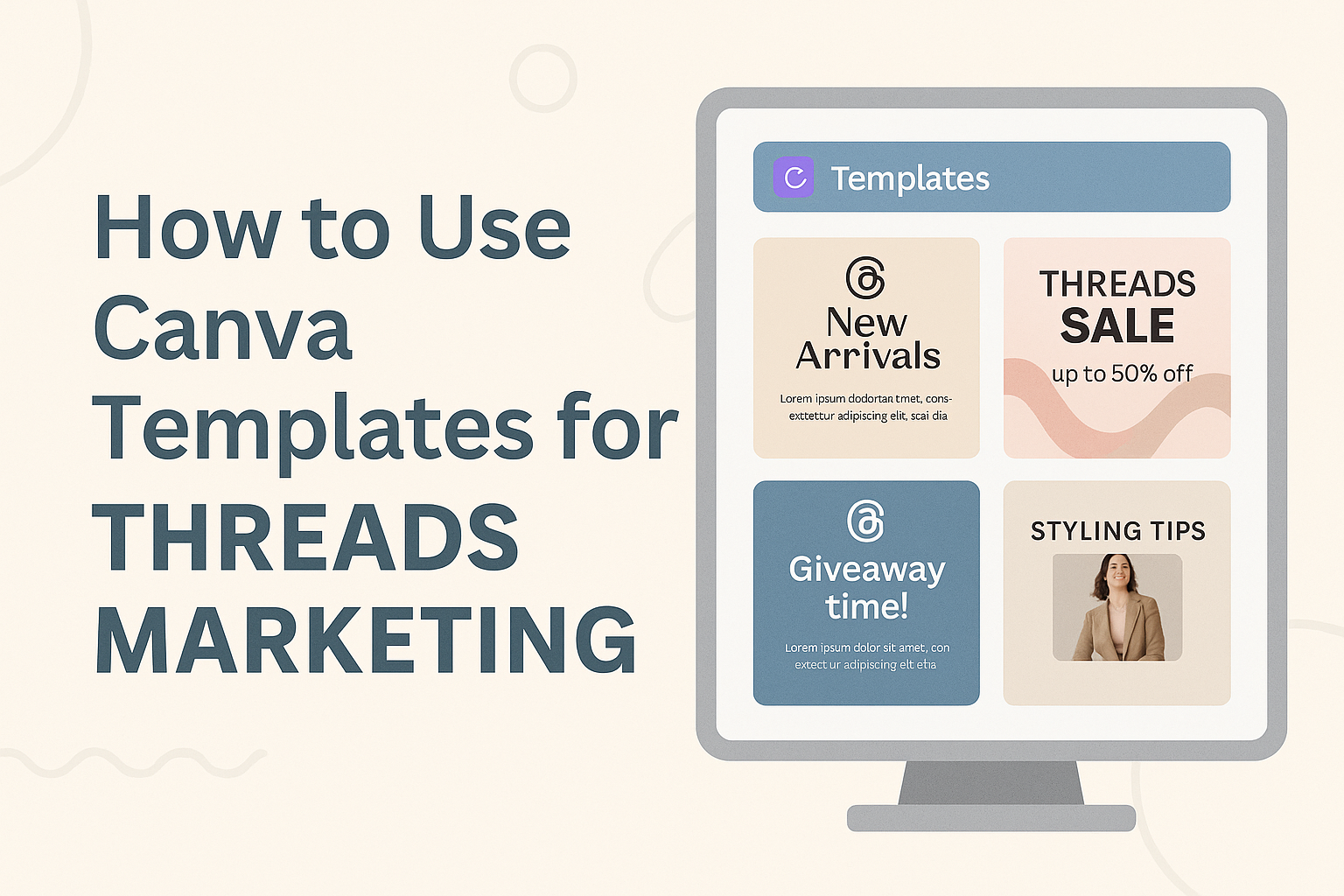Threads marketing becomes much easier when marketers use the right design tools to create eye-catching content. Marketers can use Canva’s pre-designed templates to quickly create professional Threads posts, profile pictures, and carousel content without needing design experience. Canva templates can help achieve marketing goals by providing customizable designs specifically made for social media platforms.
Many businesses struggle to maintain a consistent visual brand across their Threads content while posting regularly. Canva solves this problem by offering templates that match Threads’ requirements and can be customized with brand colors, fonts, and messaging. The platform makes it simple to create everything from promotional posts to inspirational quotes that engage followers.
This guide walks readers through the complete process of using Canva templates for Threads marketing success. They will learn how to select the right templates, customize designs for their brand, and even connect Canva directly to their Threads account for seamless posting. The article also covers advanced strategies and ways to expand template use across other marketing channels.
Getting Started With Canva Templates for Threads
Setting up Canva for Threads marketing requires creating an account, finding the right templates, and selecting designs that match your brand identity. These three steps form the foundation for creating engaging content on the social media platform.
Creating a Canva Account
New users can sign up for Canva using their email address, Google account, or Facebook login. The registration process takes less than two minutes and provides immediate access to thousands of free templates.
Canva offers both free and paid subscription options. The free version includes basic templates and design tools that work well for most Threads marketing needs. Pro users get access to premium templates, stock photos, and advanced features like brand kits.
After signing up, users should complete their profile by adding a profile picture and business information. This step helps Canva suggest relevant templates and design elements for their specific industry or niche.
Accessing Threads Templates
Users can find Threads templates through Canva’s template library by searching for “Threads” in the main search bar. The platform offers pre-made layouts for various content types including promotional posts, quotes, and customer reviews.
Canva organizes templates by categories such as business, lifestyle, and trending topics. Users can filter results by color, style, or content type to narrow down their options quickly.
The template preview shows the final design dimensions and key elements. All templates are automatically sized to meet Threads’ posting requirements, eliminating the need for manual resizing.
Choosing the Right Template for Your Brand
Brand consistency starts with selecting templates that match existing visual identity elements. Users should consider their brand colors, fonts, and overall aesthetic when browsing template options.
Key factors to consider:
- Color scheme alignment with brand palette
- Font styles that match brand personality
- Image style and mood consistency
- Content layout preferences
Templates with neutral backgrounds work best for brands with strong color identities. These designs allow easy customization without clashing with existing brand elements.
Users should bookmark or save favorite templates for future use. This creates a consistent look across all Threads posts and speeds up the content creation process.
Customizing Canva Templates for Threads Marketing
Making templates work for your brand takes more than just changing the text. You need to adjust design elements, fonts, colors, and layouts to create posts that fit Threads perfectly and match your brand style.
Editing Design Elements
Canva templates come with preset design elements that users can change to match their brand. They can swap out images, icons, and graphics with their own content or choose from Canva’s media library.
Users should replace stock photos with their own brand images or products. This makes posts feel more personal and authentic. They can also change shapes, lines, and decorative elements to match their style.
The drag-and-drop editor makes it easy to move elements around. Users can resize objects by clicking and dragging the corners. They can also delete elements they don’t need by selecting them and pressing delete.
Adding stickers and graphics from the media library helps make posts more engaging. Users should pick elements that match their brand personality and message.
Using Template Fonts
Template fonts play a big role in creating consistent brand messaging across Threads posts. Users need to choose fonts that match their brand style and are easy to read on mobile devices.
Canva offers many font options, from bold headlines to clean body text. Users should stick to 2-3 fonts maximum to keep designs looking professional. They can change fonts by selecting the text and picking a new option from the font menu.
Brand fonts help create recognition across posts. If a business has specific brand fonts, users should upload them to Canva and use them consistently. This helps followers recognize their content quickly.
Font size matters for Threads since people often scroll quickly through their feeds. Headlines should be large enough to read easily, while body text should be clear but not overwhelming.
Adding Brand Colors and Logos
On-brand designs need consistent colors and logos to build brand recognition. Users can add their brand colors to Canva’s color palette for easy access across all templates.
They should replace template colors with their brand colors throughout the design. This includes backgrounds, text, and design elements. Consistent color use helps followers recognize posts instantly.
Logo placement is important for brand awareness. Users can add their logo to templates by uploading it to Canva and placing it where it fits naturally. Corner placement often works well without taking over the design.
Brand Color Tips:
- Use primary brand colors for main elements
- Add secondary colors for accents
- Keep backgrounds simple to highlight content
- Test colors on mobile screens
Optimizing Layout for Threads Format
Threads posts work best with layouts designed for mobile viewing and quick scrolling. Users need to customize Canva templates to fit the platform’s square or vertical format requirements.
Text should be large enough to read on phones without zooming. Users should avoid cramming too much information into one post. Simple, clean layouts perform better than busy designs.
The most important information should go in the center of the design where it’s most visible. Users can move key messages and calls-to-action to these prime spots for better engagement.
White space helps designs look professional and easy to read. Users should leave enough empty space around text and images so the post doesn’t feel crowded or overwhelming to viewers.
Creating Engaging Content for Threads
Effective Threads marketing requires visually appealing graphics, authentic customer feedback integration, and well-designed promotional materials. These elements work together to build brand awareness and drive engagement on the platform.
Designing Social Media Graphics
Social media graphics form the backbone of successful Threads marketing campaigns. Free Threads templates from Canva provide pre-made layouts for various content types including inspirational quotes, photo collages, and news updates.
Users can customize these templates with their brand colors and fonts. The drag-and-drop editor makes it easy for anyone to create professional designs without design experience.
Key graphic types for Threads include:
- Quote cards with branded backgrounds
- Product showcase images
- Behind-the-scenes photos
- Announcement graphics
The platform automatically sizes templates to meet Threads requirements. This saves time and ensures content displays properly across all devices.
Creators can add stickers, elements, and stock images from Canva’s media library. They can also upload their own photos and logos to maintain brand consistency.
Incorporating Customer Reviews
Customer reviews build trust and credibility on Threads. Marketers can transform text reviews into eye-catching graphics using Canva templates designed specifically for testimonials.
Review graphics should include the customer’s name, photo when available, and star ratings. Bold text highlights key phrases from positive feedback.
Effective review post elements:
- Customer headshot or avatar
- Star rating display
- Quote in large, readable font
- Company logo and branding
Businesses can create carousel posts featuring multiple reviews. This format allows followers to swipe through several testimonials in one post.
Video testimonials work well on Threads too. Canva’s video editor helps create short review clips with captions and branded overlays.
Crafting Promotional Posts
Promotional posts on Threads require careful balance between sales messaging and valuable content. Canva templates help create sales and promo designs that grab attention without appearing too pushy.
Effective promotional graphics include clear calls-to-action and limited-time offers. Bright colors and bold fonts help important details stand out in busy social feeds.
Essential promotional post components:
- Product image or service graphic
- Discount percentage or offer details
- Expiration date for urgency
- Simple call-to-action button
Marketers should follow the 80/20 rule on Threads. They post valuable, non-promotional content 80% of the time and sales content 20% of the time.
Seasonal promotions perform especially well. Holiday-themed templates from Canva help businesses create timely promotional content that resonates with their audience.
Integrating Canva With Threads
Getting your Canva designs onto Threads requires exporting files in the right format and uploading them properly to your account. The process involves downloading your finished designs and manually posting them since direct integration isn’t available.
Exporting Designs for Threads
Users need to download their Canva designs in the correct format for Threads compatibility. The platform accepts both image and video formats for posts.
Image formats work best as PNG or JPG files. PNG files maintain high quality with transparent backgrounds when needed. JPG files create smaller file sizes for faster uploads.
Video exports should use MP4 format for best results. Canva allows users to download animated designs and video templates as MP4 files. These work perfectly for Threads video posts.
The download process is simple. Users click the “Download” button in the top right corner of their design. They select their preferred format from the dropdown menu. The file saves to their device for easy access.
Quality settings matter for professional results. Users should choose the highest quality option available. This ensures their designs look crisp on mobile devices where most people view Threads content.
Uploading Designs to Your Threads Account
Uploading Canva designs to Threads happens through the mobile app interface. Users open the Threads app and tap the compose button to start a new post.
The camera interface appears first. Users tap the gallery icon to access saved photos and videos. They browse to find their downloaded Canva design files.
Multiple designs can be shared in one post. Users select up to 10 images or videos for carousel posts. This works well for design series or step-by-step content.
Text can be added along with the visual content. Users type their caption in the text box above the design preview. They can include hashtags and mentions to increase reach.
Image quality stays high during upload. Threads maintains good resolution for designs created in Canva. Users don’t need to worry about compression affecting their work.
The preview shows exactly how the post will appear. Users can make final adjustments before publishing their content.
Sharing and Scheduling Posts
Threads doesn’t offer built-in scheduling features like other social platforms. Users must post their Canva designs in real-time or use third-party tools.
Manual posting works best for immediate sharing. Users complete the upload process and tap “Post” to publish right away. This approach works well for timely content and breaking news.
Third-party scheduling tools can help manage posting times. Social media management platforms often support Threads scheduling. Users connect their accounts through these services.
Content planning becomes easier with scheduled posts. Users can prepare multiple Canva designs ahead of time. They upload and schedule everything during dedicated content creation sessions.
Peak engagement times vary by audience. Users should test different posting schedules to find when their followers are most active. Analytics help identify the best times for sharing designs.
Consistency helps build audience engagement. Regular posting schedules keep followers interested and coming back. Users can batch create Canva templates to maintain steady content flow.
Enhancing Threads Marketing Strategies With Canva Pro
Canva Pro unlocks advanced design capabilities that take Threads marketing to the next level. The premium features include access to millions of professional templates, team collaboration tools, and brand management systems that streamline content creation.
Unlocking Premium Features
Canva Pro provides access to over 75 million premium images, videos, and graphics that aren’t available in the free version. Users can resize designs with one click, making it simple to adapt content for different Threads post formats.
The premium subscription includes advanced design tools like custom font uploads and transparent backgrounds. These features help create on-brand designs that stand out in Threads feeds. Drop shadow effects and advanced filters add professional polish to marketing content.
Brand Kit functionality keeps all brand colors, fonts, and logos in one place. This ensures consistency across all Threads posts and marketing materials. Users can apply brand elements instantly to any template without manual adjustments.
Magic Resize automatically adapts designs for various social media platforms beyond Threads. This saves significant time when repurposing content for Instagram, Facebook, or Twitter campaigns.
Collaborating With Team Members
Team collaboration features make it easy for marketing teams to work together on Threads content. Canva’s collaboration tools allow multiple users to edit designs simultaneously and leave real-time feedback.
Administrators can set different access levels for team members. Some users can edit designs while others can only view and comment. This prevents accidental changes to approved marketing materials.
Comment threads appear directly on design elements, making feedback specific and actionable. Team members can tag colleagues to draw attention to particular sections or suggestions. This eliminates the need for separate communication tools.
Approval workflows ensure all Threads content meets brand standards before publishing. Marketing managers can review designs and provide feedback before content goes live. Version history tracks all changes made by different team members.
Saving and Reusing Templates
Custom template creation allows teams to build reusable designs for consistent Threads marketing campaigns. Users can save frequently used layouts as Canva templates for quick access later. This speeds up content production significantly.
Brand templates ensure all team members use approved designs and messaging. Marketing teams can create template libraries organized by campaign type or content category. New team members can access proven designs immediately.
Template folders organize saved designs by project or time period. Teams can create separate folders for different product launches or seasonal campaigns. This keeps template libraries organized and searchable.
Template sharing lets teams distribute approved designs across departments. Sales teams can access marketing-approved templates for their own Threads content. This maintains brand consistency while empowering different teams to create content independently.
Expanding Use of Canva Templates Beyond Threads
Canva templates created for Threads can easily be adapted for other marketing platforms and materials. The same design elements work well for Instagram posts, email campaigns, and promotional materials.
Repurposing Designs for Instagram Feed
Instagram feed posts use similar dimensions and design styles as Threads content. Users can take their Threads templates and adjust them for Instagram’s 1:1 square format.
The visual elements like colors, fonts, and brand style stay the same across both platforms. This creates a consistent look that followers recognize on both Threads and Instagram.
Customizing templates allows marketers to change text and images while keeping the same design structure. They can create multiple posts from one template by swapping out photos and updating captions.
Instagram Stories can also use modified Threads templates. The vertical format works well for both platforms with minor size adjustments.
Creating Marketing Materials for Campaigns
Threads templates provide a strong foundation for broader marketing campaigns. The design elements can be applied to flyers, brochures, and social media ads across different platforms.
Brand colors and fonts from Threads templates help maintain consistency in all marketing materials. This unified look makes campaigns more professional and recognizable.
Digital marketers can use Canva templates to grow their online business by expanding successful Threads designs. They save time by not starting from scratch for each new material.
Print materials like business cards and flyers can use the same visual style. This connects online and offline marketing efforts under one cohesive brand image.
Designing Posters and Email Marketing Assets
Large format posters can be created using the same design principles from Threads templates. The layouts scale up well when adjusted for bigger dimensions.
Email marketing templates benefit from the clean, simple designs that work on Threads. The same visual hierarchy helps readers scan email content quickly.
Email headers and promotional banners use similar design elements. Marketers can maintain brand consistency from social media posts to email campaigns.
The focus on clear text and simple graphics translates perfectly to email formats that need to load quickly and display well on mobile devices.