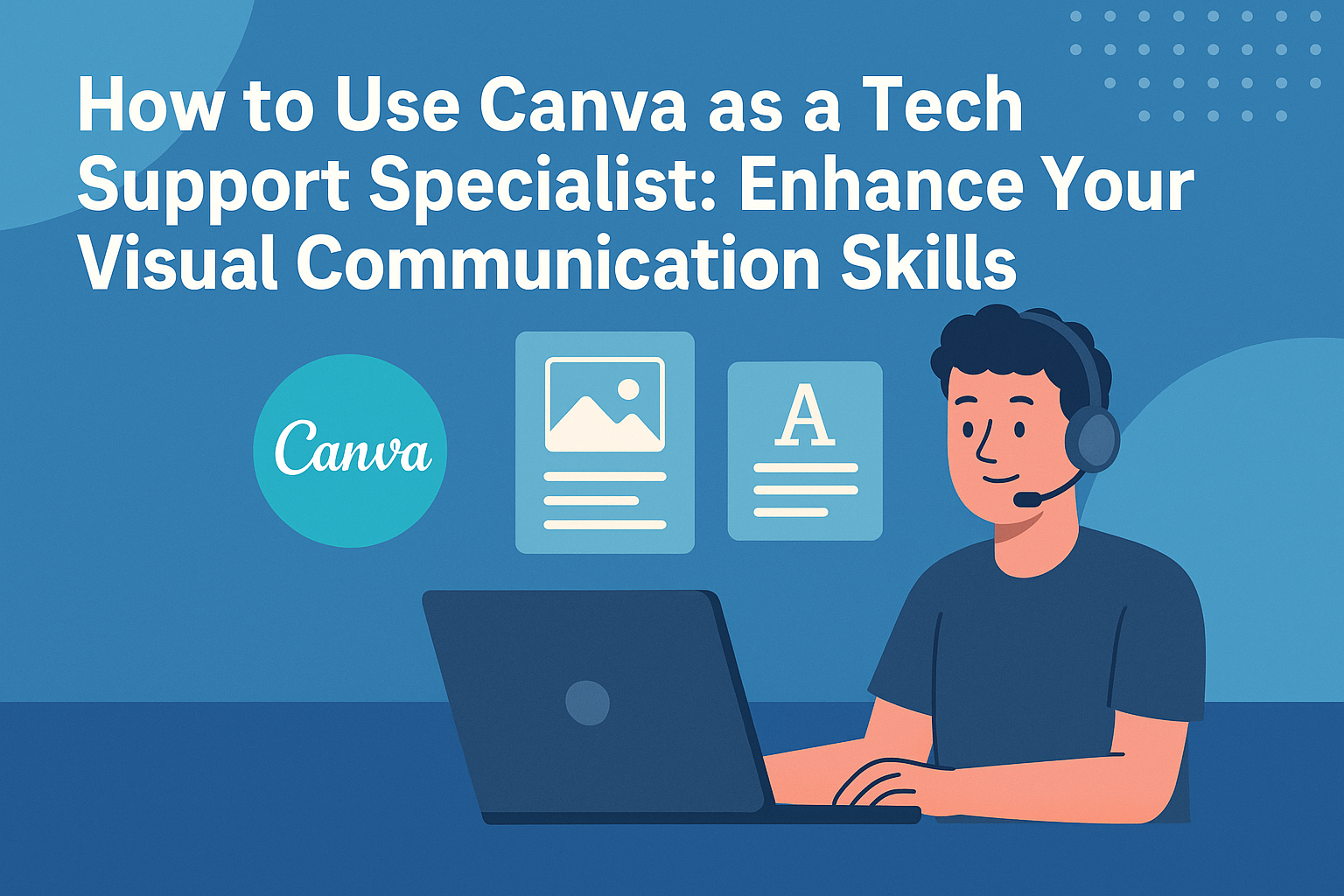Canva has become a powerful tool for various professionals, including tech support specialists.
By utilizing Canva, tech support specialists can create clear and engaging instructional materials that help customers understand complex topics more easily. Whether it’s designing step-by-step guides or infographics, this platform allows them to visualize information in a way that’s accessible and user-friendly.
Tech support specialists often face the challenge of explaining technical concepts in simple terms. Canva offers various design features, such as templates and animations, that can enhance communication and improve customer support.
With these tools, they can break down complicated processes into easy-to-follow visuals, making the support experience smoother for everyone involved.
Exploring how to effectively use Canva can transform the way tech support specialists connect with their customers. Readers will discover practical tips and techniques that turn their technical explanations into engaging content, ultimately improving customer satisfaction and clarity.
Getting Started with Canva
To begin using Canva, tech support specialists first need to create an account and familiarize themselves with the dashboard.
Knowing the tools available will help them create effective visuals that assist users.
Creating a Canva Account
Creating a Canva account is simple and free. Users can sign up using their email address, Google account, or Facebook account. Once registered, they will receive a confirmation email. Clicking this link will activate the account.
After logging in for the first time, Canva may offer a brief tutorial. Following this guide can help users feel more comfortable navigating the platform. A user can always revisit this tutorial later if needed.
Tour of the Canva Dashboard
The Canva dashboard is user-friendly and designed for easy navigation. It features a side menu for quick access to templates, projects, and apps. Users can view their recent designs right on the homepage.
The search bar allows users to find specific templates or elements quickly. It also has buttons for creating new designs in various formats, such as social media posts, presentations, and more.
Overall, the dashboard is intuitive, making it easy for tech support specialists to start designing right away.
Understanding Canva’s Toolset
Canva provides an extensive set of design tools. The main toolbar at the top allows users to add text, images, and shapes to their projects.
Users can choose from thousands of templates suited for various needs. They can also upload their own images to personalize designs.
The left sidebar contains options for elements like illustrations, icons, and photos. Clicking each category opens a wide selection to choose from. Additionally, Canva offers tools for editing photos, changing colors, and adjusting fonts for professional-looking outcomes. This toolset is crucial for creating clear and helpful material for users.
Designing for Tech Support
Effective design is crucial for tech support specialists. Creating materials that are clear and helpful can significantly improve the customer experience. This section explores key aspects of designing instructional materials, help guides, and infographics specifically for tech support.
Creating Instructional Materials
When designing instructional materials, tech support specialists should focus on clarity and simplicity. They can use Canva to create step-by-step guides that walk customers through complex processes.
Using bullet points or numbered lists is an effective way to present information. Specialists should also incorporate visual aids, such as screenshots or icons, to make the instructions easier to follow.
Key considerations include:
- Consistency in Layout: Use the same font, colors, and style throughout the materials.
- Clear Language: Avoid technical jargon that may confuse customers.
Designing Help Guides and Tutorials
Help guides and tutorials should be user-friendly and engaging. Tech support specialists can utilize Canva’s templates for creating visually appealing documents.
To enhance usability, it’s beneficial to include a table of contents. This allows users to quickly find the information they need.
Including FAQs at the end of a guide can also address common concerns and prevent additional questions. Emphasizing important points with bold text can help draw the reader’s attention.
Infographics for Troubleshooting
Infographics are a powerful tool for troubleshooting. Tech support specialists can create visual representations of common problems and solutions.
Using diagrams can help illustrate tech concepts effectively. For instance, a flowchart can guide users through the steps to resolve an issue.
Elements to include in infographics:
- Icons: Use descriptive icons to represent different issues.
- Color Coding: Different colors can be used to categorize types of problems.
These design strategies can make the information more accessible and engaging for customers seeking help.
Canva’s Collaboration Features
Canva offers a range of collaboration tools that help teams work together effectively on design projects. These features make it easier to communicate, share ideas, and create high-quality designs.
Working with a Team
When working with a team, Canva’s real-time editing feature is essential. Team members can all access the same project simultaneously. This allows them to make changes and see updates instantly.
They can leave comments on specific parts of the design for quick feedback. This way, everyone can express their thoughts directly, without confusion. Using tags, team members can notify others about specific tasks. This keeps everyone on track and promotes cohesive teamwork.
Using Canva for Presentations
Canva is also a great tool for creating presentations. Teams can collaborate on slide designs to ensure a consistent look. They can select templates that match their brand and customize them together.
Using Canva’s notes feature, team members can add speaker notes right on the slides. This keeps important points organized.
Presentations can be shared easily, making it simple for everyone to review and suggest edits. The live collaboration means changes are visible as they happen, making teamwork smooth and efficient.
Sharing Designs and Feedback
Sharing designs is straightforward with Canva. Team members can share links to their projects, allowing others to view or edit as needed. Setting permissions ensures that only specific members can make changes, protecting the design integrity.
The feedback tools are particularly useful. Members can leave comments on the designs, making it easy to have discussions. Users can respond to feedback and resolve issues directly within the platform. This creates a clear line of communication, helping to refine designs without lengthy email exchanges.
Optimizing Your Workflow
Efficiently using Canva can make a big difference for tech support specialists. By applying shortcuts, utilizing templates, and managing the Brand Kit, they can save time and enhance their productivity.
Canva Shortcuts and Tips
Canva offers several shortcuts that simplify the design process. For instance, using Ctrl + D duplicates objects quickly. This can help to maintain design consistency without starting from scratch.
Another useful tip is to use grid lines and rulers. Activating these features can aid in aligning elements perfectly.
Tech support specialists can also benefit from saving their favorite color palettes. This can be done by clicking “Add to Brand Kit.” Having quick access to preferred colors streamlines the design process.
Template Utilization
Templates are invaluable for tech support specialists. They provide a framework for creating consistent and professional-looking guides or infographics.
Instead of starting from zero, specialists can choose a relevant template and customize it to fit their needs.
Canva has a wide variety of templates designed for different purposes. For example, social media posts, presentations, and reports. A tech support specialist can easily find a template that aligns with the theme of their instructional material.
Additionally, these templates can be saved and reused. This not only saves time but ensures branding stays consistent across all documents.
Brand Kit Management
A well-organized Brand Kit is essential for maintaining a company’s identity. It allows tech support specialists to apply logos, colors, and fonts that represent the brand accurately.
Adding brand elements in Canva is straightforward. Once added, these assets can be accessed quickly for any new project. This saves time spent searching for brand assets.
Moreover, the Brand Kit ensures that all visuals remain consistent in style and tone. Using the same set of colors and fonts for different designs supports a cohesive brand presence, vital for trust and recognition among clients.
Advanced Canva Techniques
Canva offers several advanced techniques that can greatly enhance the work of tech support specialists. These methods include creating custom graphics, integrating external applications, and using animation features. Each technique can improve communication and engagement with users.
Custom Graphics and Elements
Custom graphics can make instructional materials stand out. By using Canva’s design tools, tech support specialists can create unique visuals that match their brand.
- Shapes and Icons: They can utilize shapes, icons, and premade elements to create diagrams and flowcharts. This makes complex information clearer.
- Upload Personal Images: Specialists can upload their own graphics to add a personal touch. This is helpful for branding and making guides recognizable.
These custom elements help in making documents not just informative but engaging as well.
Integrating External Apps
Canva allows integration with various apps, boosting productivity. Tech support professionals can connect their designs to tools they already use.
- Google Drive: They can easily pull images or files directly from Google Drive.
- Dropbox: Connecting with Dropbox allows for quick access to stored assets.
These integrations streamline the workflow, saving time and keeping everything organized in one place.
Animation and Interactive Features
Adding animations can make presentations more dynamic. Tech support users can incorporate simple animations to catch attention.
- Text and Object Animation: They can animate text and graphics to reveal information sequentially.
- Interactive Presentations: Canva’s interactive features allow users to create clickable elements, guiding customers through materials.
Such features not only improve user experience but also help in better engagement of the audience.
Maintaining Visual Consistency
Maintaining visual consistency is crucial for tech support specialists using Canva. Clear and coherent visuals help in delivering effective support. Key areas of focus include consistent branding, color palettes, typography, and using templates.
Consistent Branding Across Designs
It’s essential for tech support specialists to establish a solid brand identity. This can be achieved by using the same logos, colors, and fonts across all materials. Consistent branding builds trust and recognition.
For instance, using a specific logo and color scheme in instructional guides helps form a connection with users. They can quickly associate the visuals with the brand, making support materials more effective.
Tech support teams should define their branding guidelines clearly. This includes rules for logo placement, tagline usage, and visual assets. Following these guidelines consistently will enhance professionalism in all communications.
Color Palette and Typography
Choosing a color palette is key for visual consistency. Tech support specialists should select a few main colors and stick to them. This can be done by creating a primary and secondary color list.
Here are some tips for selecting colors:
- Primary Colors: Choose 1-2 main colors.
- Secondary Colors: Pick 2-3 complementary colors.
- Accent Colors: Use 1-2 for highlights or calls to action.
Typography is equally important. Use no more than two different fonts: one for headings and another for body text. This keeps designs clean and makes them easier to read.
Using Templates and Brand Kits
Using templates can save time and help maintain visual consistency. Canva offers a variety of customizable templates for different types of content. Tech support specialists can find templates for guides, infographics, and social media posts.
Creating brand kits in Canva allows for easy access to logos, colors, and fonts. By saving these elements, specialists can quickly apply them to any design. This ensures that all materials align with the brand vision.
Using preset templates also helps in keeping the layout and design uniform. It reduces the risk of errors and ensures all communications appear professional.
Exporting and Publishing
When a tech support specialist finishes a design in Canva, it’s important to know how to export and publish that work effectively.
The right formats and quality settings can make a big difference in how materials are shared and used by customers.
Downloading Created Materials
To begin, downloading the created materials is essential for distribution. After finishing the design, the user can click on the “Share” button in the top right corner. This displays options for exporting the design.
From there, selecting “Download” leads to various choices.
Users can choose to download as a PNG, JPEG, PDF, or other formats. For quick sharing, JPEG or PNG is ideal, while PDF is better for printed guides.
Before downloading, the user should ensure that they have the correct settings, such as background transparency for images or crop marks for print.
File Types and Quality Settings
Canva allows for several file types, each serving different purposes.
- PNG: Best for images that need high quality with transparency.
- JPEG: Suitable for photos and simpler graphics but has a smaller file size.
- PDF Print: Perfect for high-quality prints, includes bleed settings.
- PDF Standard: Good for sharing documents electronically.
Tech support specialists should pay attention to quality settings when exporting.
Higher quality settings can increase the file size significantly.
Users can select different quality levels in the download options. A balance between quality and file size ensures easy sharing without losing detail.
Sharing and Publishing Online
After downloading, sharing designs is straightforward.
Users can publish designs on various platforms. Canva supports direct sharing to social media, email, or even creating links.
For tech support, creating a dedicated link for a guide can make it easier for customers to access help materials directly.
Users can also utilize Canva’s printing services, which deliver designs straight to the door.
This feature is convenient for physical copies of customer guides, promotional materials, or instruction manuals, ensuring that quality is maintained throughout the process.