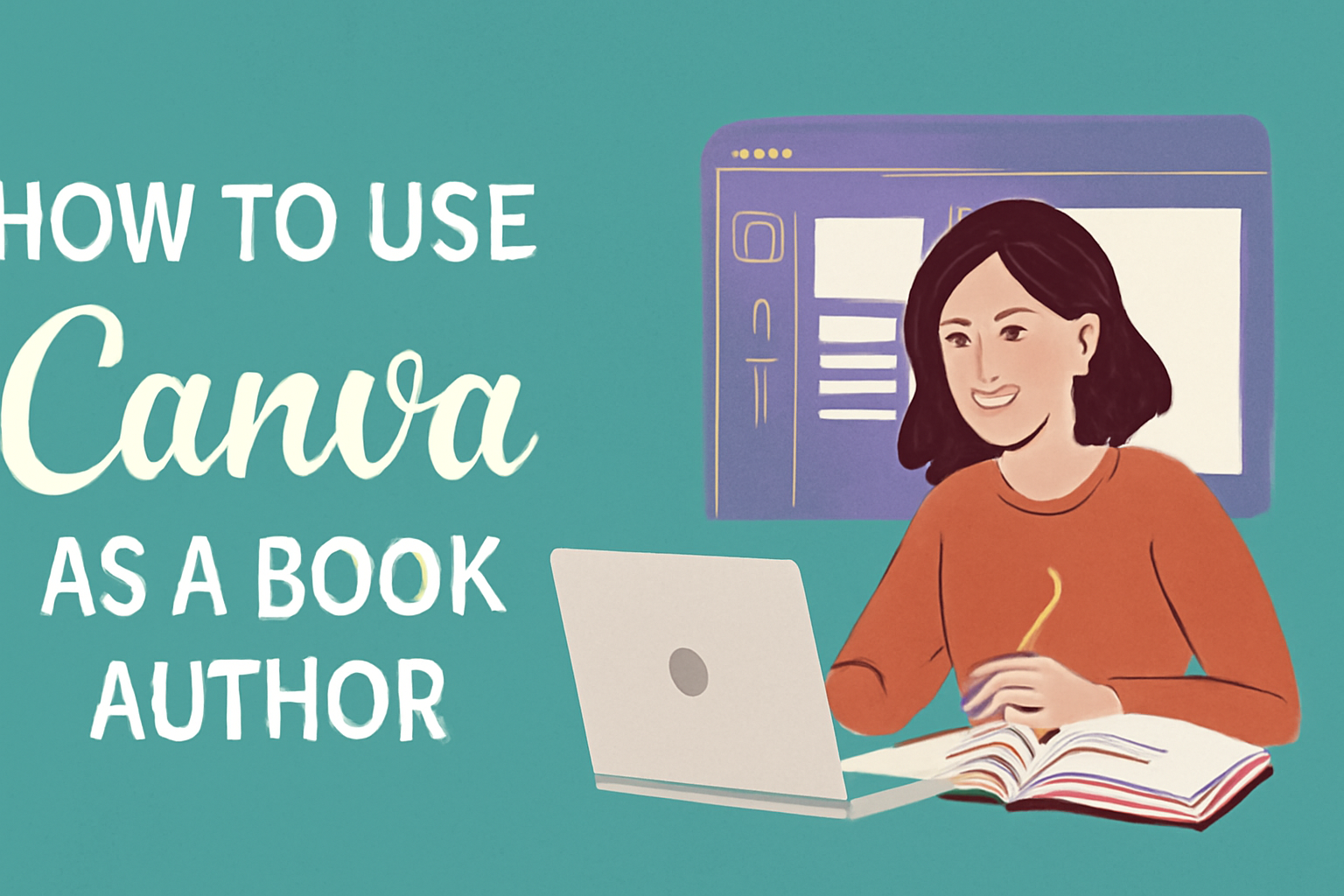Canva offers authors a powerful way to create visually appealing materials for their books.
Using Canva, they can design eye-catching covers, engaging promotional graphics, and formatted eBooks with ease. This platform simplifies the design process, allowing writers to focus more on their content and less on the complexities of graphic design.
With its user-friendly drag-and-drop interface, Canva caters to authors at any skill level. They can choose from countless templates or start from scratch, ensuring their creations are as unique as their stories.
Authors gain not only a tool for design but also a way to enhance their branding and connect with readers.
Whether it’s crafting a stunning cover or designing social media posts to promote a new release, Canva can be an indispensable resource for any author looking to elevate their work. Engaging visuals can make a significant difference in attracting attention and building a reader base.
Getting Started with Canva
To begin using Canva as a book author, it’s essential to set up an account and familiarize oneself with the dashboard.
Knowing how to navigate the tools and features will help create engaging designs efficiently.
Creating Your Canva Account
First, an author needs to create a Canva account. This can be done easily by visiting the Canva website.
Users can sign up for a free account using various methods such as an email address, Google, or Facebook.
Once registered, they will have access to a variety of design templates and tools. This includes options for book covers, social media posts, and promotional materials.
Canva also offers a Pro version with additional features for those looking to expand their design capabilities. For most authors, the free version provides ample resources to get started.
Overview of Canva Dashboard
After logging in, users will see the Canva dashboard. This is where all design projects are managed. The interface is user-friendly, displaying recent projects and templates.
On the left side, there are options for creating new designs, accessing folders, and finding templates.
Users can search for specific designs using the search bar, making it easy to find what they need.
The dashboard also shows suggestions for popular templates and tools, helping authors explore different design ideas. Understanding this layout is crucial for a smooth design experience.
Understanding Canva’s Tools and Features
Canva provides a range of tools that are perfect for book authors. Users can access text options, images, and shapes to customize their designs.
Key features include:
- Templates: Pre-made designs for book covers and social media graphics.
- Text Tools: Options for choosing fonts and adjusting sizes.
- Photo Editing: Simple tools for cropping and filtering images.
- Elements: Icons, shapes, and illustrations that can be added to designs.
Authors can also collaborate with others by sharing designs. This feature is useful when seeking feedback or working with a team. Learning these tools will enhance creativity and streamline the design process.
Designing Your Book Cover
Creating an eye-catching book cover is crucial for catching readers’ attention. Choosing the right dimensions, selecting a template, and customizing elements will make the process enjoyable and straightforward. Here are the key aspects to consider.
Choosing the Right Dimensions
The first step in designing a book cover is selecting the correct dimensions. The size will depend on the type of book, whether it is a print book or an eBook.
For print books, common sizes include 6″x9″ for trade paperbacks or 5.5″x8.5″ for a smaller format.
For eBooks, 1600×2560 pixels is often recommended for a good display on devices.
Always check the printing service guidelines for specific requirements to avoid any surprises later.
Selecting a Template
Canva offers a wide range of templates tailored for book covers. Selecting a template can save time and keep design elements consistent.
When browsing templates, consider the genre and message. For instance, a romance novel may benefit from softer colors and elegant fonts, while a thriller might use darker hues and bold typography.
Using a template allows for edits and personalization, ensuring the cover fits the author’s style while adhering to professional standards.
Customizing Images and Backgrounds
Customizing images and backgrounds helps make a book cover unique. Authors can use Canva’s extensive library of images or upload their own photos.
Choose a background that complements the theme. For example, a beach scene works well for a summer read, while abstract backgrounds might suit a fantasy novel.
Don’t forget to adjust the image size and position to fit the cover well. Layering images can add depth, making the design more appealing.
Adding Text and Typography
Text is a key feature of any book cover. The title should be prominent and easy to read. Authors should choose fonts that match the book’s tone.
For instance, a historical fiction cover might use a serif font, while a young adult novel might use a playful sans-serif font.
Consider font size and hierarchy. The title should be the most visible, with the author’s name slightly smaller. Experiment with alignment—centered text often looks clean and balanced.
Finalizing and Exporting Your Design
Once the design is complete, it’s essential to review the cover carefully. Check for any spelling errors and ensure all elements are aligned.
After finalizing the design, it’s time to export it. Canva allows users to download their creations in various formats such as PNG, JPG, or PDF.
For print, a high-resolution PDF is recommended. For eBooks, a JPG or PNG file is typically preferred. Always keep a copy in Canva for future edits.
Creating Promotional Graphics
Promotional graphics are essential for engaging readers and advertising books effectively. Authors can utilize Canva to create eye-catching designs that enhance their marketing efforts. Below are some key graphic types authors can easily develop using Canva.
Social Media Banners
Social media banners are a great way to grab attention online. They promote new releases, events, or special offers. Canva provides templates tailored for different platforms like Facebook, Twitter, and Instagram.
To create an effective banner, follow these tips:
- Choose a Clear Message: Keep text short and to the point.
- Use High-Quality Images: Select visuals that relate to your book’s theme.
- Incorporate Brand Colors: Consistent colors help with brand recognition.
Make sure the dimensions fit each platform to avoid cropping. These banners are powerful tools that can significantly increase visibility.
Bookmarks and Postcards
Bookmarks and postcards are tangible promotional items that can promote a book at events or through direct mail. Canva’s user-friendly interface makes it easy to design these items.
When designing bookmarks:
- Include Key Information: Add the book title, author name, and a brief tagline.
- Utilize Attractive Graphics: Use colors and images that represent the book’s mood.
For postcards, include a cover image and compelling descriptions. This type of marketing can engage readers and encourage them to connect with the author.
Author Branding Elements
Building a strong author brand is crucial for success. Canva allows authors to create uniform branding elements such as logos, business cards, and email signatures.
For effective branding:
- Design a Unique Logo: A simple yet memorable logo can help audiences recognize the author.
- Maintain Consistency: Use the same fonts, colors, and styles across all graphics.
Creating cohesive branding elements helps in establishing a professional presence. This can lead to increased trust and loyalty among readers.
Developing Marketing Materials
Creating effective marketing materials is essential for authors looking to promote their books. Canva offers a user-friendly platform for authors to design a variety of marketing materials that attract readers and enhance their visibility. Below are key methods to develop these materials.
Designing a Book Launch Flyer
A book launch flyer is a great way to generate excitement about a new release. Authors can use Canva to create visually appealing flyers that highlight the book’s title, cover image, and launch date.
Key Elements to Include:
- Book Title: Make it prominent and easy to read.
- Cover Image: Use a high-quality image to attract attention.
- Launch Date and Location: Ensure this is clear so readers know when and where to join the celebration.
Canva offers templates designed specifically for book promotions. Authors can customize fonts, colors, and layouts to match their book’s theme. Including a call-to-action, such as “Join us for the launch!” encourages reader participation.
Making Author Business Cards
Having business cards is important for networking. They give authors a way to share their contact information easily. Canva allows authors to design unique business cards that reflect their personal brand.
Important Features:
- Contact Information: Include name, email, phone number, and website.
- Book Details: Consider adding a short tagline or a brief description of the author’s work.
- Visual Branding: Use images or colors that represent the author’s style.
Canva’s templates help streamline this process. Authors can select designs that resonate with their genre and audience. This will leave a lasting impression on potential readers and collaborators.
Email Signatures and Newsletters
Email signatures are often overlooked but are a simple way to promote books and engage with readers. Using Canva, authors can create polished email signatures that include their book information, social media links, and website.
For newsletters, Canva helps authors design layouts that are engaging and easy to read.
Key Tips:
- Consistency: Use the same branding in both email signatures and newsletters.
- Visuals: Incorporate eye-catching images related to the book.
- Content: Keep newsletters informative, including book updates and upcoming events.
By using Canva for these materials, authors can ensure that their marketing efforts are professional and effective in connecting with their audience.
Formatting Your Manuscript
Formatting a manuscript correctly is important for creating a professional-looking book. Authors can enhance their work with specific techniques that improve readability and presentation.
Setting Up Book Interiors
To begin formatting a manuscript in Canva, authors should first set the correct dimensions. For a standard paperback book, a size of 6” x 9” is common. Go to “Create a design” and select “Custom dimensions.” Input the width and height, ensuring it matches the book’s intended size.
Next, it’s crucial to set margins. A general guideline is to use at least 0.5 inches for the outer margin and wider margins for the inside (gutter) to prevent text from being too close to the spine. Authors should use grid lines to help align text and images neatly.
Working with Text Styles and Fonts
Choosing the right text styles and fonts greatly affects a book’s readability. Authors should select a clean, easy-to-read font for the main text, such as Times New Roman or Arial. Generally, a font size of 11 to 12 points works well for body text.
For headings, a larger font size and bold style can help differentiate sections. Authors should keep font usage consistent throughout the book. Using styles from the “Text” tab in Canva allows them to apply pre-set styles quickly, ensuring uniformity.
Using Templates for Consistent Formatting
Canva offers a variety of book templates designed specifically for authors. These templates provide a great starting point for consistent formatting without needing to create a layout from scratch.
Authors can browse the “Templates” section and select one that suits their genre. Once selected, they can customize the design. It’s important to consider consistent chapter templates, including header and footer placement.
Using templates not only saves time but helps maintain a clean and professional appearance. They can easily be adjusted to fit specific needs while keeping the entire manuscript aligned.
Collaborating and Sharing
Collaboration in Canva can enhance the creativity and efficiency of book authors working on designs. By using features for inviting team members, sharing for feedback, and exporting in various formats, authors can streamline their design process effectively.
Inviting Team Members
To get started with collaboration, an author can create a team in Canva. This allows multiple people to work on designs together.
- Create a Team: The author should set up a Canva team account.
- Invite Members: Use email addresses or shareable links to invite team members.
- Assign Roles: Decide who can edit or view designs to keep everything organized.
This process allows everyone involved to access templates, share ideas, and work on projects together seamlessly.
Sharing Designs for Feedback
Getting feedback is crucial for improving designs. Canva makes this easy.
Authors can share their designs directly with team members or others for input.
- Share Links: Authors can generate a shareable link that allows others to view the design.
- Commenting Feature: Team members can leave comments directly on the design. This helps keep all feedback in one place.
- Edit Access: If more substantial changes are necessary, authors can invite specific individuals to edit the designs.
By using feedback effectively, authors can make adjustments to meet everyone’s expectations.
Exporting in Different Formats for Review
Once the design is ready, exporting it in various formats is key for efficient review. Canva offers multiple file types for export.
- File Formats: Authors can choose from formats like PNG, JPG, or PDF depending on their needs.
- Print or Digital: This flexibility allows authors to prepare for either print or digital sharing.
- Easy Downloads: Exporting is simple and quick, ensuring that the design can be shared easily with publishers or peers.
This feature ensures all team members can review the designs in a way that suits their preferences, enhancing collaboration.
Canva Print and Order Process
Using Canva for printing is simple and effective. Authors can easily submit their designs, choose print options, and track their orders. Here’s a closer look at each part of the process.
Submitting Your Designs for Printing
To start, an author selects the design they wish to print in Canva. They can do this by navigating to their project and ensuring it’s finalized.
Once the design is ready, the author should look for the “Print” button. After clicking that, options will appear for various products, such as books, postcards, or posters.
The author must then choose the product type. Next, if the author wants to print multiple pages, they can select the pages they need. Finally, it’s essential to review everything before pressing “Add to Cart.”
Understanding Print Options
Canva offers various print options to meet different needs. Authors can customize features like paper finish, size, and quantity.
Here are some common choices:
- Paper Finish: Options usually include matte or glossy.
- Size: Authors can select from standard sizes or custom dimensions.
- Quantity: Authors can specify how many copies they want.
Selecting the right options is crucial. Authors should consider their audience and purpose for the printed material. Taking the time to choose carefully can make a big difference in the final product.
Tracking Your Print Orders
Once the order is placed, tracking is straightforward. Canva provides updates via email which includes a tracking link.
Authors should keep an eye on these emails to stay informed about their order status.
Key Tracking Stages:
- Order Confirmation: Confirms details and estimated delivery.
- In Production: Indicates that the printing process has started.
- Shipped: Shows when the order has left the facility, with tracking information for delivery.
Staying updated allows authors to prepare for the arrival of their printed materials.