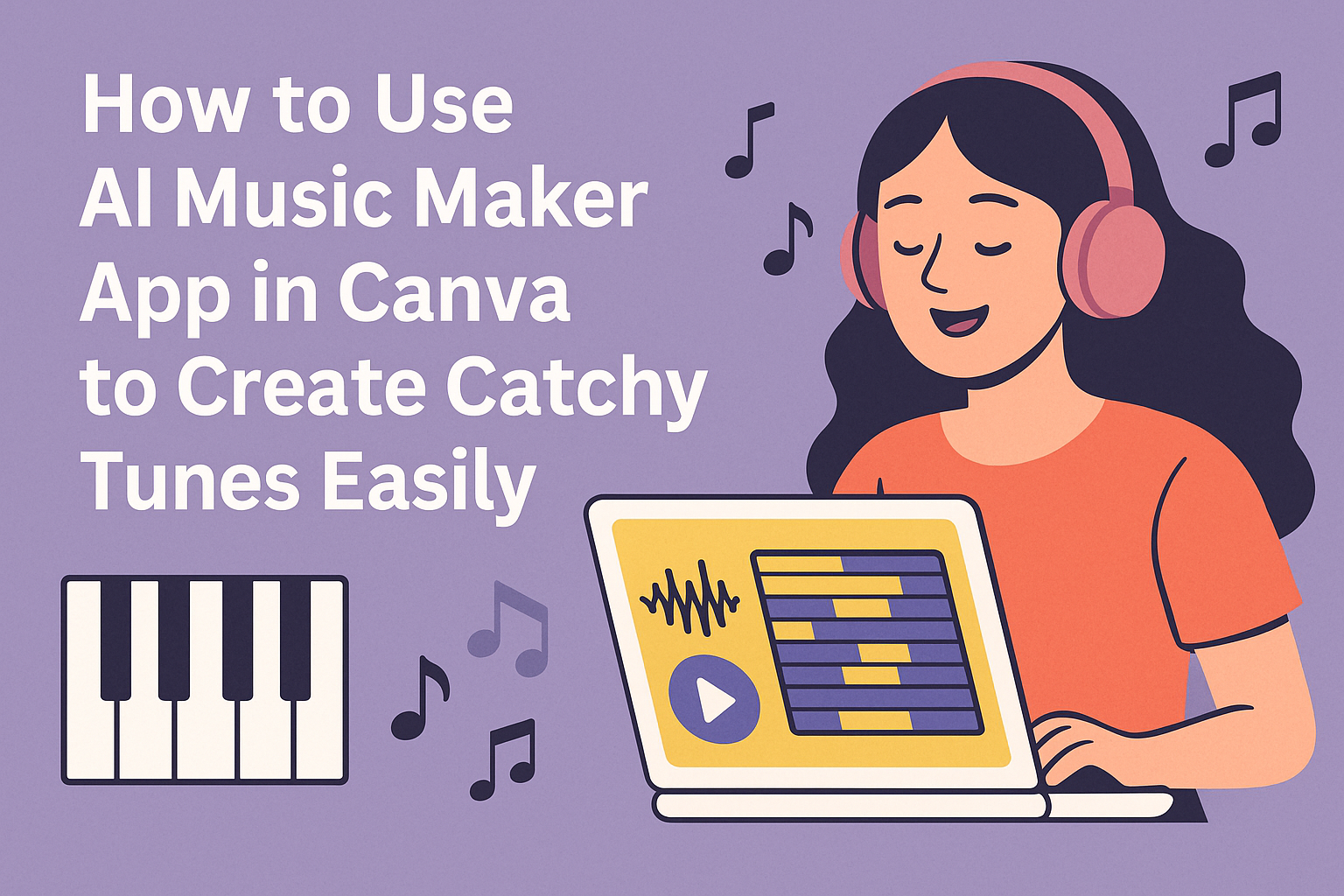Using the AI Music Maker app in Canva is a simple way to create original music for videos, presentations, or social media projects. Users just need to choose the mood, genre, theme, and length they want, then let the app generate a custom song quickly. This makes adding music easy, even for those without any music-making experience.
The app uses Soundraw, an AI tool integrated with Canva, to produce music that fits the style of the content. It works right from the Canva editor, so users don’t need to switch between programs or learn complicated software.
Getting started only takes a few clicks. By picking tags like upbeat or calm and setting the duration, anyone can create a track that matches their project’s vibe without stress or extra tools.
Getting Started With Canva’s AI Music Maker
Canva’s AI Music Maker lets users create custom music quickly and easily. It works right inside the Canva platform and requires no prior musical knowledge. Users can access it with their Canva account and start making music in minutes.
Accessing the AI Music Maker Tool
To start using the AI Music Maker, users need to log into their Canva account. The tool is found within the Canva editor under the “Apps” section or by searching “AI Music Maker” in the search bar.
Once opened, users can select music styles and moods to generate a soundtrack. The process is simple, and the tool guides users through song creation step-by-step. It works well for video projects, presentations, and social media posts.
Supported Plans and Requirements
The AI Music Maker is available on Canva’s Pro and Enterprise plans. Free users may have limited or no access to this feature. It requires an internet connection and modern browsers like Chrome, Firefox, or Edge.
No special hardware or software is needed besides the Canva platform itself. Users should keep their Canva app updated to access the latest AI features. Signing up for a plan that supports AI tools unlocks the full capabilities of the music generator.
Navigating the Music Maker Interface
The interface is user-friendly and clean. Users start by choosing a music genre, such as pop, jazz, or ambient. Then, they adjust mood settings like happy, calm, or energetic.
Generated tracks can be previewed and edited, with options to change instruments or tempo. The interface shows play, pause, and save buttons clearly. Users can layer multiple tracks or export music directly to their projects without complicated steps.
For more detailed instructions, check out the guide on how to use Canva’s AI music tool.
How To Create Custom Music Using AI
Creating custom music with the AI Music Maker app in Canva involves selecting styles, setting moods, and generating tracks that fit a project perfectly. Users can control key elements like tempo and intensity to match their video, presentation, or other design needs.
Choosing a Music Style or Genre
The first step is to pick a music style or genre. Canva offers options like pop, jazz, classical, electronic, and more. This choice shapes the sound and feeling of the track.
Users should think about the type of project they’re working on. For example, a calm, relaxing background might call for ambient or classical music. A fast-paced video might need energetic pop or electronic beats.
Setting the Mood and Tempo
After selecting the style, the user sets the mood and tempo. Canva lets you adjust feelings like happy, calm, or dramatic. Tempo controls how fast or slow the music plays.
These settings influence the energy and emotion of the track. For instance, a slow tempo with a calm mood is great for meditation videos. A fast tempo with an upbeat mood fits sports highlights or lively ads.
Fine-tuning mood and tempo helps the AI make music that fits the exact vibe the user wants.
Generating AI-Powered Tracks
Once the style, mood, and tempo are set, the AI begins creating the music. It mixes sounds, instruments, and beats based on the chosen settings.
The AI Music Maker produces original music tracks that are royalty-free and ready for any project. Users can generate multiple versions to find the best fit.
Previewing Music Results
After generation, users can listen to the tracks right inside Canva. The preview feature helps check if the music fits the project’s needs.
If the first version isn’t quite right, they can tweak settings or generate new tracks. This trial-and-error method helps refine the music until it feels perfect.
Previewing also saves time, avoiding the need to download or export music before finalizing the choice.
For more details on AI music creation in Canva, see AI Music – Canva Apps.
Editing and Personalizing Your AI Music
Once the AI generates the music, it’s important to make changes so it fits perfectly with the project. Users can cut the track to the right length, add different sounds, or change instruments and effects to match their style.
Trimming and Adjusting Track Length
Users can trim the AI music to keep only the parts they want. This helps fit the track to a video or presentation without awkward pauses. In Canva, a simple slider makes it easy to shorten or extend the song.
Adjusting the length also means looping parts for a longer playtime or cutting the ending to fit a specific moment. It’s useful to preview the track as changes are made to make sure the timing feels natural.
Layering Multiple Audio Tracks
Canva lets users add more than one track on top of each other. This means layering vocals, beats, or instruments to create a fuller sound. For example, a user might add a piano track over a beat to add emotion.
The volume of each layer can be adjusted to balance the sounds. By combining different tracks, it’s possible to build complex music without needing expert skills.
Changing Instrumentation and Effects
Users can change the instruments or add effects like reverb, echo, and filters. These effects can make the music sound softer, louder, or more dramatic depending on the mood.
Canva’s tools let users swap instruments such as guitars for synths or drums for percussion easily. This customization makes it easier to create music that fits a theme exactly.
For hands-on steps on customizing tracks, checking out Canva’s integrated AI music features can help (AI music generator in Canva).
Integrating AI Music With Canva Designs
Adding AI-generated music to Canva projects can boost the impact of presentations and videos. Users need to place audio tracks correctly, sync them with visuals, and control the sound levels for the best experience. These steps ensure that the music complements the overall design smoothly.
Adding Music to Presentations
To add AI music to a presentation in Canva, users start by selecting the audio track from the AI Music Generator or a connected app like Soundraw. They then drag and drop the track onto the presentation timeline.
It is important to choose music that fits the tone of the slides. For example, calm music works for professional talks, while upbeat tunes suit creative projects.
Users can preview the music directly in Canva and trim the track to fit the presentation length. The simple interface makes it easy to replace or rearrange audio whenever needed.
Syncing Music With Videos and Animations
When syncing AI music with videos or animations, timing is key. Users should match important visual moments, like scene changes or transitions, with musical shifts or beats.
Canva allows precise control through its timeline editor, where audio clips can be moved, split, or looped to line up perfectly with visuals.
It’s helpful to watch the video playback multiple times while adjusting the music. This makes sure the audio enhances the storytelling without overpowering the visuals.
Adjusting Audio Levels for Projects
Balancing audio levels is needed so music does not drown out voiceovers or other sounds. Canva offers volume controls to raise or lower the AI music volume on each slide or video segment.
Users can also fade music in or out gradually, which helps avoid sudden starts or stops in the track.
If a project has multiple sound layers, adjusting each track’s volume separately ensures clarity and a smooth listening experience. This careful tweaking improves the project’s overall quality.
Exporting and Sharing Your AI-Generated Music
Once the AI music is ready, users can easily save, share, and collaborate on their tracks. There are options to download files, share directly on social platforms, or work with team members to refine the music together.
Downloading Audio Files
After creating a song, users can download the audio in common formats like MP3 or WAV. Canva usually offers a clear download button that exports the music directly to the device.
It’s important to check the audio quality settings before exporting to ensure the track matches your needs. Higher quality files take up more space but sound better, which is ideal for professional use.
Users should save their projects frequently, so they don’t lose any progress before downloading. This step allows offline access and easy integration with other projects or software.
Publishing Directly to Social Media
Canva’s AI music generator supports sharing songs straight to social media platforms. Users can connect their accounts and post tracks without leaving the app.
This feature is great for promoting content quickly, especially for creators who want to add custom music to videos or reels. The process usually involves selecting a platform, adding a caption, and publishing.
Users should preview the content before posting to verify that the music syncs well with their visuals or message. Proper tagging and descriptions help reach the right audience efficiently.
Collaborating and Sharing With Teams
The app allows easy sharing of music projects with team members or collaborators. Users can invite others to listen, comment, and edit songs within Canva.
This collaboration feature is helpful for feedback or making changes, especially during group projects or business presentations. Permissions can be set to control who can edit versus who can only view.
Being able to work together in real-time streamlines the creative process. Team members save time by avoiding back-and-forth file exchanges and can make quick adjustments before final export.
Tips for Optimizing Your AI Music Creations
Making the right choices about mood, length, and style helps your music fit the project perfectly. Tailoring sound to different uses can improve how people respond to it.
Best Practices for Background Music
For background music, it’s important to keep things subtle and simple. The music should support the content without stealing attention. Using soft beats and gentle melodies helps keep viewers focused on what’s being shown or said.
Choosing a calm mood and steady rhythm makes the music less distracting. Also, keep the track’s length in line with the video or presentation timing to avoid awkward cuts or loops.
Volume matters a lot here. The music should be low enough to stay in the background but not so quiet that it feels empty. This balance keeps the content clear and engaging.
Enhancing Engagement With Sound
To grab attention, music should have a clear melody or catchy hook. This works well when the music is a main feature, like an intro or highlighted segment.
Using dynamic changes, like rising and falling energy or surprising beats, can keep listeners interested. These shifts break monotony and add excitement.
Matching genre and mood to the content’s message boosts emotional effect. For example, upbeat tunes work for training videos to keep energy high. Choosing the right style can make viewers stay longer and connect better using AI music tips.
Troubleshooting Common Issues
If the AI Music Maker app in Canva is not working, the first step is to check the app version. Using an outdated version can cause bugs or crashes. Updating the app often fixes these problems quickly.
Clearing the browser’s cache and cookies can help if Canva is slow or unresponsive. This refreshes the connection and removes stored data that might cause errors.
Sometimes, account or subscription issues block access to features. Checking the account status and subscription details ensures the user has the right permissions to use the AI Music Maker.
If the app crashes or freezes, restarting the device may help. Closing other apps can also free up memory and improve performance.
Users should also check their internet connection. A weak or unstable connection can cause delays or failure when generating AI music.
For mobile users, following specific instructions for iOS or Android devices helps fix platform-related problems. This advice covers common bugs and solutions tailored to each system.
More troubleshooting advice for Canva is available in the Canva Help Center.