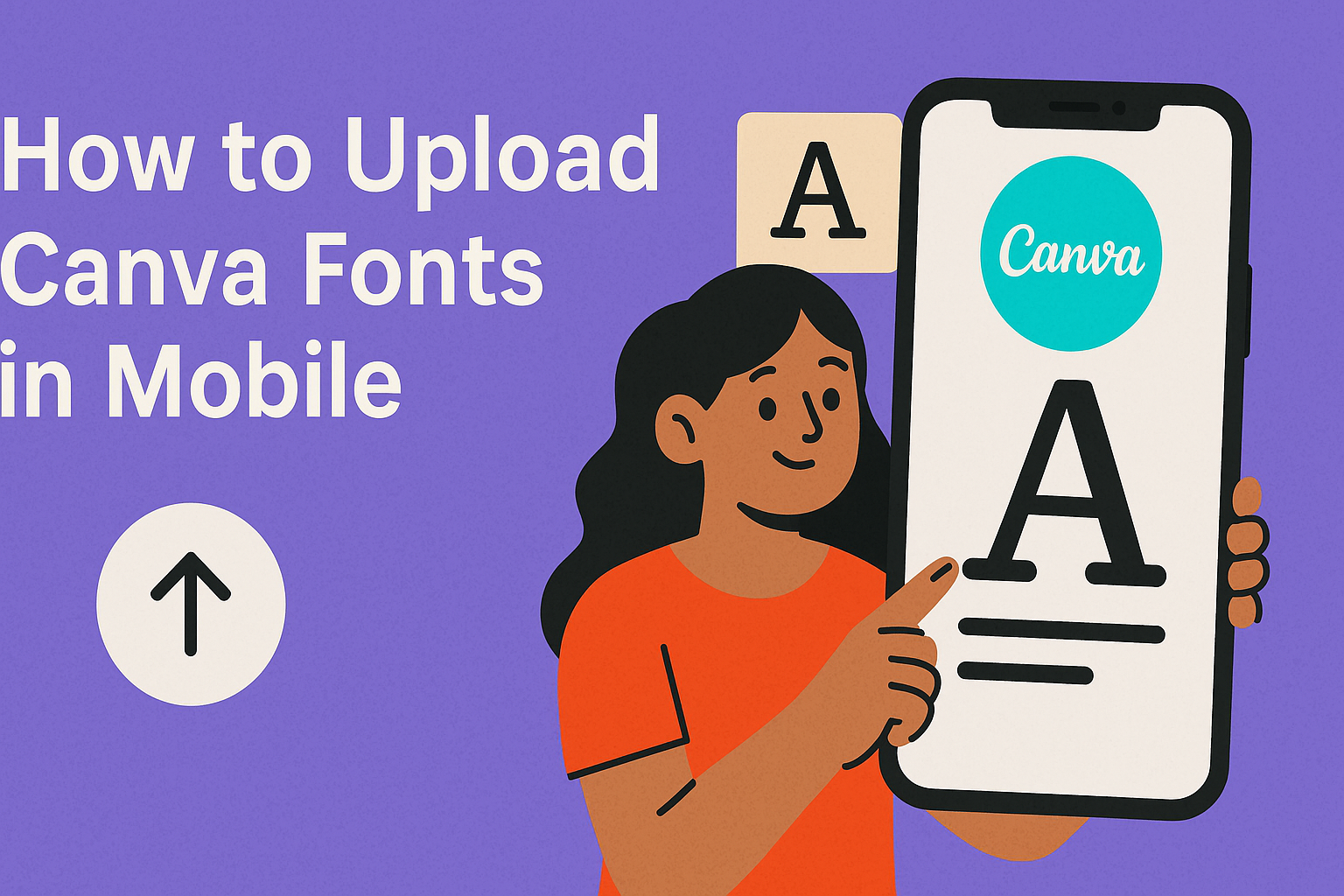Mobile users can enhance their designs by easily uploading custom fonts in Canva.
To upload fonts on mobile, open the Canva app, go to your Brand Kit, and select the option to Upload a font.
This simple process allows for more personalized and creative designs, making a significant difference in visual appeal.
Many users appreciate the freedom to choose fonts that match their unique style. With just a few taps, they can add their favorite fonts to their projects, allowing for greater expression in their designs.
Creating eye-catching graphics becomes much easier when one can use the right font.
As the demand for customization grows, knowing how to upload fonts in Canva on mobile is a valuable skill. This guide will walk through the steps to effortlessly add fonts, ensuring users can make the most of their design experience.
Getting Started with Canva on Mobile
Beginning with Canva on mobile is simple and enjoyable.
Users can easily download the app and create a new account to start designing. Here’s how to get started.
Downloading the Canva App
To begin, users need to download the Canva app from their device’s app store.
For iOS users, this means visiting the Apple App Store. Android users can find it in the Google Play Store.
- Search for “Canva” in the store.
- Tap “Get” or “Install” to download the app.
Once the app is installed, users can open it and prepare for the next step. The app is free to use, but some features may require a subscription.
Creating a Canva Account
After downloading the app, the next step is creating an account.
Users can choose to sign up using their email address or link an existing Google or Facebook account.
- Open the app and tap on “Sign Up.”
- Fill out the required information if using email.
Canva also provides options to explore templates and designs before fully committing. This way, users can see the variety of tools available. Once registered, they can start designing right away!
Understanding Canva’s Font Policy
Canva has specific guidelines regarding the use of fonts. Understanding these rules can help users make the best choices when uploading and utilizing fonts in their designs.
Free vs. Pro Fonts
Canva offers both free and Pro fonts.
Free fonts are accessible to all users without any additional cost. They may have limited styles, but they still provide a wide variety for creative projects.
Pro fonts are part of Canva’s premium offerings. Users must have a Canva Pro subscription to access these fonts.
Pro fonts often include more unique styles, which can enhance the overall design. It’s important for users to know which fonts they can use freely and which require a subscription.
Using Your Own Fonts
Users can upload their own fonts to Canva, but there are some important guidelines.
To upload fonts, users need to have a Canva Pro account. This allows for more personalized branding in their designs.
When choosing fonts to upload, it’s vital to check licensing agreements. Using fonts without proper licensing can lead to legal issues.
Only upload fonts that are owned or licensed for personal or commercial use. This ensures that designs are both creative and legally compliant.
Uploading Fonts to Canva on Mobile
Uploading fonts to Canva on mobile is a straightforward process. It requires finding the right font files and using mobile file management to upload them. Here’s how to do it step by step.
Finding Font Files
To upload fonts, the first step is locating the font files on the mobile device.
Users can find fonts in various formats like .ttf or .otf, which are commonly used for digital designs.
They often download fonts from websites that provide free or paid font options. After downloading, the font files are usually saved in the device’s “Downloads” folder or a designated folder for documents.
To make the process smoother, it’s helpful for users to remember where they saved their font files. Checking in the mobile file manager can help quickly locate and identify the correct font.
Using Mobile File Management for Fonts
Once the font files are found, it is time to upload them to Canva.
Users can open the Canva app and navigate to the “Brand Kit” section.
From there, they tap on “Upload a font.” This will open a screen that allows them to select files from their device.
Users should find the folder containing the font files and click on the desired font.
After selecting the font, they can wait for the upload to complete. Once finished, the font will be available for use in all their designs. This feature allows for greater customization and creativity in projects.
Managing and Using Uploaded Fonts
Once fonts are uploaded to Canva, they can be easily accessed and utilized in various designs. Proper management and understanding of font compatibility are vital for a smooth experience.
Accessing Your Fonts in the Editor
To use uploaded fonts in the Canva mobile app, users should start by opening the editor for a new or existing design.
They can tap the text box to bring up the text options.
When they click on the font dropdown menu, uploaded fonts will appear alongside the default options.
It’s important to scroll through the list to find the desired font. Users can also search for their uploaded fonts by typing the font name in the search bar for quicker access.
Once selected, the font will apply to the text in the design. Users can adjust the size, color, and style as needed. Canva makes it simple to switch between fonts, allowing for creative flexibility.
Font Compatibility and Troubleshooting
Some fonts face compatibility issues in Canva, which can affect their use.
Users should check that their uploaded font is in a supported format, such as .TTF or .OTF.
If a font does not appear or seems to be malfunctioning, it may need to be re-uploaded.
Ensure that the font file is not corrupted or excessively large.
Users can confirm the upload by checking under the Brand Kit.
For troubleshooting, Canva’s Help Center is a great resource.
It offers assistance for common font questions, helping make the design process enjoyable and smooth.
By knowing these tips, users can effectively manage and utilize their uploaded fonts in Canva.