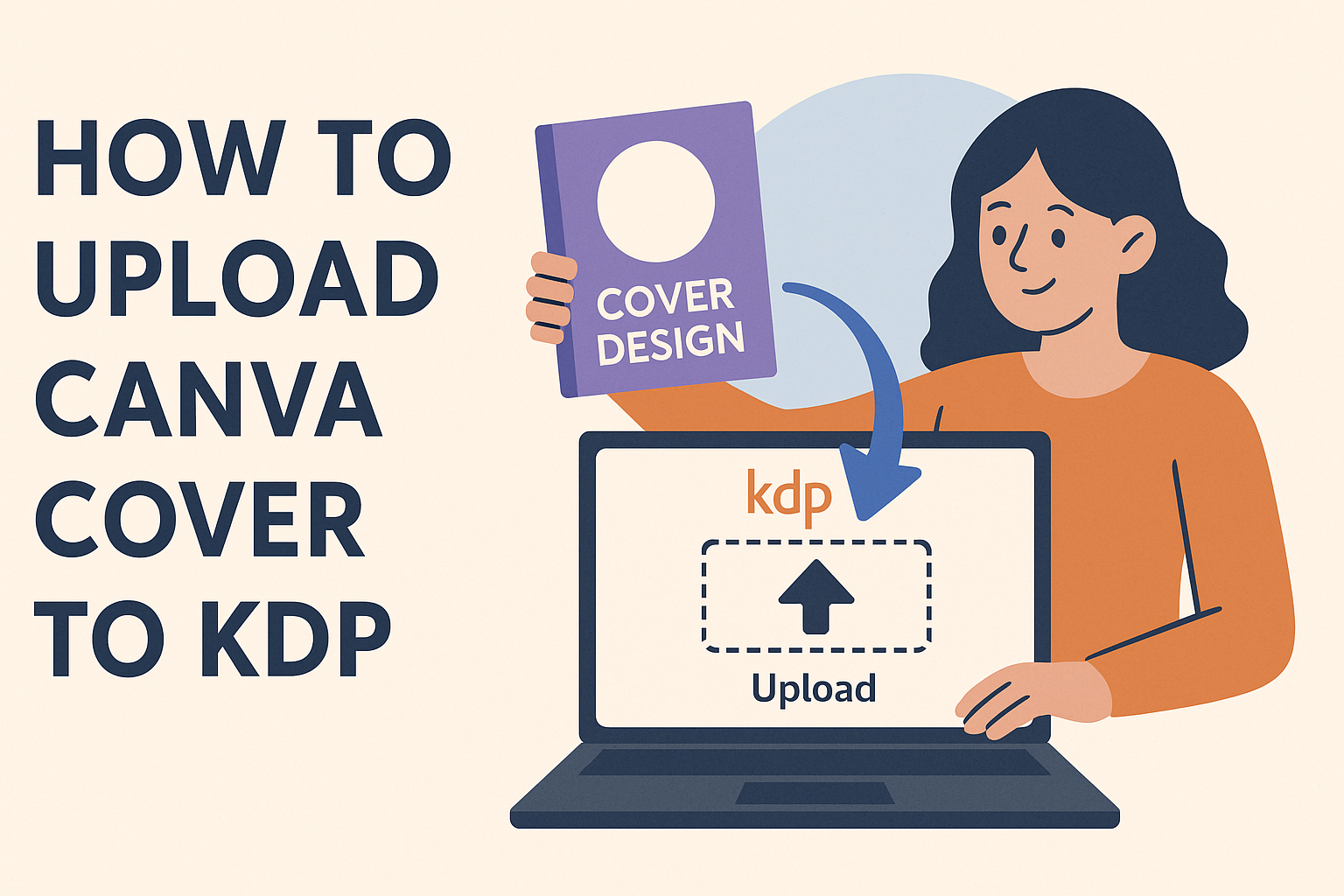Designing a book cover is one of the most exciting parts of self-publishing, and Canva makes it simple to create a professional design without advanced skills. To upload a Canva cover to KDP, the file must be exported as a high-quality PDF that meets Amazon’s size and resolution requirements. Once the file is ready, it can be added directly through the KDP platform during the publishing process.
This guide walks through everything from setting up the right dimensions in Canva to checking quality before uploading. It also explains how KDP’s system reviews the file and what steps to take if adjustments are needed.
Understanding Canva and KDP
Canva makes it simple for authors to design professional book covers without advanced design skills, while KDP provides the platform to publish and sell those books worldwide. Together, they give self-publishers the tools to create and share their work efficiently.
What Is Canva
Canva is an online design tool that helps users create graphics, presentations, and book covers with ease. Its drag-and-drop interface allows people to add images, shapes, and text without needing complex software.
The platform offers free and paid plans. Both provide access to templates, fonts, and stock images that can be customized for different projects.
For book covers, Canva includes templates sized specifically for publishing needs. Users can also set custom dimensions to match the requirements of platforms like KDP.
Because Canva is web-based, designs can be saved and accessed from any device. This makes it convenient for authors to make edits or adjustments on the go.
What Is KDP
Kindle Direct Publishing, or KDP, is Amazon’s self-publishing service. It allows authors to publish eBooks and paperbacks that are available for sale on Amazon’s marketplace.
KDP supports independent authors by giving them control over pricing, royalties, and distribution. Books can be made available in multiple countries without extra cost.
When uploading a book, authors provide both the manuscript and cover file. KDP then processes these files and generates previews to ensure everything meets its publishing standards.
For print books, KDP requires covers to be in PDF format with a resolution of at least 300 DPI. Meeting these technical requirements ensures that the final product looks professional.
Benefits of Using Canva for KDP Covers
Designing a cover in Canva is often faster and more affordable than hiring a designer. The platform offers a wide range of pre-made templates that can be tailored to match a book’s genre or theme.
Authors can adjust fonts, colors, and layouts to create a unique design. Canva also allows high-quality exports such as PDF Print, which is the format KDP recommends for paperback covers.
Using Canva helps authors avoid common formatting mistakes since many templates already account for margins and bleed areas. This reduces the risk of covers being cut off during printing.
By combining Canva’s design flexibility with KDP’s publishing tools, self-publishers can produce covers that meet technical standards while still looking appealing to readers.
For step-by-step guidance on uploading, authors can review this guide on how to upload Canva cover to KDP.
Setting Up Your Canva Cover for KDP
A Canva cover must match Amazon’s print standards to avoid errors during upload. Paying attention to trim size, spine width, and bleed ensures the final print looks professional and fits the chosen interior type and paper type.
Choosing the Correct Dimensions
The size of the cover depends on the trim size selected in Kindle Direct Publishing. Common sizes include 6 x 9 inches for paperbacks, but other options are available. The exact width also changes based on the page count and paper type.
Authors can use the KDP Cover Calculator to get precise measurements. This tool factors in trim size, bleed, and spine thickness. For example, a 300-page book printed on cream paper has a different spine width than the same book on white paper.
In Canva, users should set a custom size that matches these dimensions. Adding an extra 0.125 inches on each side for bleed prevents white edges after trimming. Setting up the correct size from the start saves time and avoids resizing later.
Using KDP Cover Templates
KDP provides downloadable templates that show safe zones, trim lines, and bleed areas. These templates are specific to the selected trim size, interior type, and paper type. They act as a guide so important text or images don’t get cut off.
To use one in Canva, upload the template as an image and place it on the design canvas. Reduce transparency so the guide is visible while designing. This helps keep titles, author names, and images aligned correctly.
Once the design is complete, the template layer should be deleted before exporting. Following this method ensures the Canva cover matches KDP’s technical requirements. More details on this process can be found in guides like how to upload a Canva cover to KDP.
Designing with Margins and Bleed
Margins and bleed are critical for a clean print finish. The bleed allows artwork to extend beyond the trim line, while the margin keeps text and key elements away from the edges.
KDP recommends at least 0.125 inches of bleed on all sides. Text should stay inside a safe margin, usually 0.25 inches from the trim line. This prevents titles or subtitles from being cut off.
In Canva, it helps to use rulers and guides to mark these areas. Designers should double-check that no important details cross into the bleed zone. By respecting both margins and bleed, the final printed cover will look polished and professional.
Exporting Your Canva Cover
When preparing a book cover in Canva, the export format and settings determine how well the cover meets KDP requirements. Choosing between a PDF file or a PNG file depends on whether the cover is for print or digital use, and selecting the right options ensures the design looks sharp and professional.
Exporting as PDF File
A PDF file is the best choice for print covers on KDP. It preserves image quality, font clarity, and layout details. Canva allows users to select PDF Print, which is optimized for high-resolution output.
Authors should make sure to check the option to flatten the PDF. This prevents issues with missing fonts or layered elements when uploading. Flattening also makes the file more compatible with KDP’s processing system.
KDP requires print covers to be at least 300 DPI. Exporting as a PDF Print from Canva ensures this resolution is met. If the cover includes a spine and back cover, the entire layout should be exported as one single PDF file.
It’s also important to review the bleed area in Canva before exporting. A bleed of 0.125 inches on each side ensures that no important text or images are trimmed during printing.
Exporting as PNG File
A PNG file works better for digital formats, such as Kindle eBooks. PNGs support high-quality images while keeping file sizes smaller than PDFs. This makes them easier to upload and faster for readers to download.
When exporting as PNG, Canva provides options for size and resolution. Authors should always choose the highest resolution available to avoid pixelation. A cover that looks sharp on a computer screen may appear blurry on an e-reader if the resolution is too low.
Unlike PDFs, PNG files are not suitable for paperback covers with spines and back covers. They are best used for front covers only. For example, an eBook uploaded to KDP can use a PNG cover without any bleed or spine requirements.
PNG files also handle transparency, but this feature is not needed for KDP. Authors should keep the background solid to avoid unexpected results during upload.
Recommended Export Settings
The right export settings in Canva make the difference between a professional cover and one that fails KDP checks. For print covers, the recommended choice is PDF Print with:
- Flatten PDF enabled
- 300 DPI resolution
- Bleed included (0.125 inches per side)
For eBook covers, the recommended choice is PNG with:
- High resolution enabled
- RGB color profile (default in Canva)
- Solid background
A quick comparison helps:
| Format | Best Use | Resolution | Notes |
|---|---|---|---|
| PDF Print | Paperback covers | 300 DPI | Must include bleed and spine |
| PNG | eBook covers | High resolution | Front cover only |
By following these settings, authors can ensure their Canva cover uploads smoothly to KDP and meets Amazon’s publishing standards.
Preparing Your Cover for Upload
A book cover must meet specific technical standards before it can be accepted on Kindle Direct Publishing. Paying attention to file size, resolution, and format helps prevent errors and ensures the cover prints clearly. Authors also need to follow KDP’s publishing rules to avoid delays or rejections.
Checking File Size and Resolution
KDP requires covers to be at least 300 DPI for print. This ensures that images and text look sharp on the physical book. A lower resolution can lead to blurry or pixelated results.
The file size should stay under 50 MB. If the PDF file exported from Canva is too large, compressing it can help. Canva allows downloads in both PDF Print and PNG file formats, but PDF Print is recommended for covers.
Using the KDP Cover Calculator can help determine the exact dimensions needed based on trim size and page count. Authors should enter their book details and then set Canva’s custom size to match. Adding a bleed of 0.125 inches on all sides prevents important design elements from being cut off.
Previewing the design at 100% zoom in Canva is a simple way to check for pixelation. It’s also smart to test different devices to confirm that small text remains readable before uploading.
Ensuring Compliance with KDP Guidelines
KDP has strict cover requirements, and meeting them avoids processing errors. The cover must be a single PDF file that includes the front, spine, and back for paperbacks. For eBooks, only the front cover is needed, and a JPEG or PNG file is acceptable.
All text should remain within the safe margin. Titles, subtitles, and author names should not be too close to the trim line. KDP’s preview tool highlights potential issues before publishing.
If the author prefers not to design in Canva, the KDP Cover Creator offers a built-in option. However, Canva provides more flexibility and professional-looking results when used correctly.
Colors should be in RGB for eBooks and CMYK for print-ready PDFs. Authors should double-check that fonts are embedded in the file so they display correctly. Following these steps ensures the uploaded cover matches the intended design without unexpected changes.
Uploading Your Canva Cover to KDP
Authors can upload their Canva cover to KDP in two main ways: by using Amazon’s built-in Cover Creator tool or by uploading the finished PDF directly. Each method has its own advantages, and knowing how to fix common issues can save time during publishing.
Uploading via KDP Cover Creator
KDP Cover Creator is a built-in tool that lets authors generate covers without leaving the platform. It can also accept a front cover image made in Canva. This option works well for those who only designed the front and not a full wraparound cover.
To use it, the author selects “Launch Cover Creator” on the KDP setup page. From there, they can upload a JPEG or PNG file exported from Canva. The tool then places the image into one of Amazon’s templates.
Cover Creator automatically adjusts spine width and back cover placement. This ensures the design fits the selected trim size and page count. However, customization is limited compared to a full Canva PDF.
Uploading Directly to KDP
Uploading a full Canva cover directly to KDP gives more control over the final design. Authors can create a wraparound cover in Canva that includes the front, spine, and back. To do this, they must use the correct dimensions provided by KDP’s cover calculator.
In Canva, they should set a custom size that matches the required trim size plus bleed. For print, the file must be exported as PDF Print at 300 DPI. This ensures sharp text and images.
Once the file is ready, the author logs into KDP, selects their book, and goes to the “Paperback Content” section. Under “Cover,” they choose to upload a cover file. KDP then processes the PDF and generates a preview.
Troubleshooting Common Upload Issues
Sometimes, Canva covers don’t upload smoothly to KDP. The most frequent problems involve file format, resolution, or bleed margins. Knowing what to check can prevent delays.
- File format: KDP only accepts PDF for full covers. If a JPEG is uploaded in the wrong section, it may be rejected.
- Resolution: Covers must be at least 300 DPI. Lower resolution can cause blurry printing.
- Bleed: Designs need a 0.125-inch bleed on all sides. If missing, KDP may flag the file.
If the file size is over 50 MB, compression may be needed. Canva’s “flatten PDF” option can also help avoid issues with layered elements.
After upload, KDP’s Previewer tool should always be used. It allows the author to check alignment, spine text, and trimming before publishing. If adjustments are needed, they can re-edit the Canva file and re-upload until it passes review.
For more details on preparing and uploading a Canva cover, authors can review guides like this step-by-step walkthrough.
Tips for Successful Self-Publishing with Canva Covers
Authors who design their own covers in Canva and upload them to KDP should focus on both print quality and formatting accuracy. Paying attention to details like resolution, bleed margins, and text placement can prevent issues that delay publishing.
Optimizing Cover Design for Print
When preparing a cover for print, authors should set their Canva design to the exact trim size required by KDP. For example, a common paperback size is 6 x 9 inches. Adding a 0.125-inch bleed on all sides ensures that no white edges appear after trimming.
Images and graphics should be at least 300 DPI. Lower resolution files often look blurry when printed. Canva’s PDF Print option is the best export choice because it preserves sharpness and color accuracy.
Text placement is also important. Titles, subtitles, and author names should sit within the safe margin so they are not cut off. Bold fonts with high contrast against the background improve readability, especially on smaller thumbnails that appear in Amazon search results.
Authors who want extra guidance can check out this step-by-step guide on formatting paperback book covers for KDP using Canva.
Common Mistakes to Avoid
One common mistake is uploading the wrong file type. KDP requires a PDF for print covers, but some users mistakenly export JPEG or PNG files. Another issue is ignoring the spine width, which changes based on page count. If the spine is too narrow or wide, the cover will not align correctly.
Color mismatches can also cause problems. What looks bright on screen may print darker. Authors should preview their design in KDP’s previewer before finalizing. This tool highlights alignment errors and text cutoffs.
It’s also best to avoid overcrowding the cover with too many fonts or images. A clean, simple design often looks more professional.