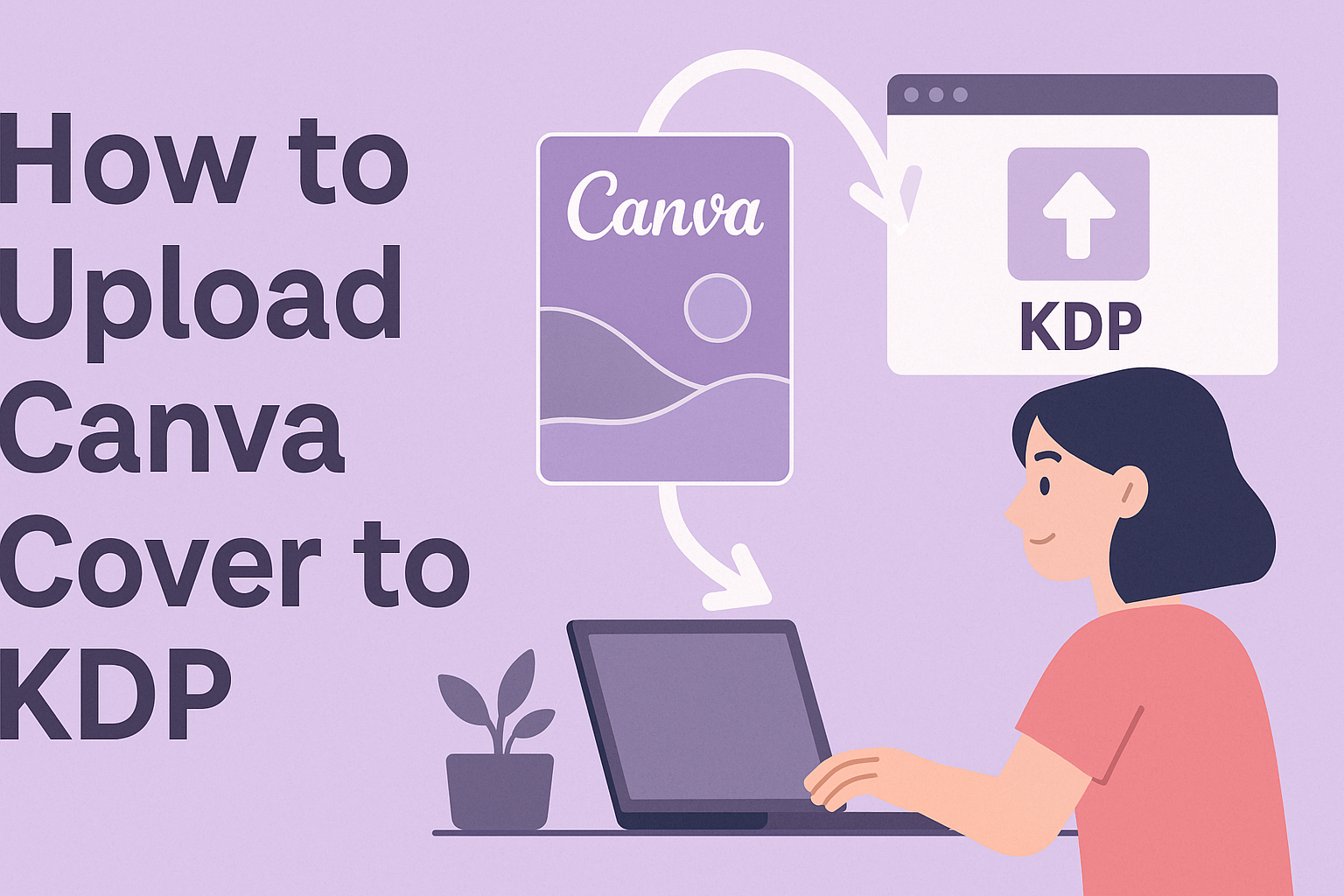Creating a book cover can be an exciting task for any author, especially when using a tool like Canva. With its user-friendly design options, authors can easily create stunning covers to attract readers.
To upload a Canva cover to KDP, users need to export their design as a PDF file and ensure it meets KDP’s specifications.
Once the design is ready, they can navigate to Kindle Direct Publishing and follow a straightforward upload process. This can be a seamless experience when they are aware of the required dimensions and file types.
Authors should be eager to learn each step to avoid any potential hiccups along the way. This guide will walk you through the entire process, providing tips and tricks to make uploading effortless. With just a bit of preparation, authors can confidently present their beautiful Canva covers to the world.
Understanding KDP and Canva
Kindle Direct Publishing (KDP) is a platform that allows authors to publish their books in digital and paperback formats. Canva is a graphic design tool that helps users create visually appealing book covers easily. Both tools are essential for authors aiming to publish their work professionally.
Basics of Kindle Direct Publishing
KDP is a user-friendly platform published by Amazon. It allows authors to easily upload their manuscripts and covers. Authors can choose between eBooks and paperbacks, making it flexible for different formats.
When uploading to KDP, accuracy is key. Authors must ensure their files meet KDP’s format and quality standards. They should check the cover’s dimensions and resolution.
For a paperback, the cover must be at least 300 DPI for clear printing quality. KDP also offers a cover creator tool for those without design skills.
Advantages of Using Canva for Cover Design
Canva simplifies the cover design process. It provides numerous templates specifically for book covers. Users can customize these templates to fit their book’s theme.
Canva allows authors to easily download their designs in various formats, including PDF and JPEG. For print covers, authors can export their designs as PDF Print, ensuring high quality for KDP.
One of Canva’s benefits is its intuitive interface. Users can drag-and-drop elements, add text, and adjust colors with ease. This makes it accessible for those with limited design experience. By using Canva, authors can create professional-looking covers that attract readers.
Designing Your Cover in Canva
Creating a book cover in Canva is an exciting process. It allows for creativity while ensuring the cover meets requirements for publication. This section covers important aspects like dimensions, tools, templates, and design guidelines to help make an eye-catching cover.
Choosing the Right Dimensions
The first step in designing a cover in Canva is selecting the right dimensions. KDP has specific size requirements for book covers. For a standard paperback, the dimensions are typically 6 x 9 inches, but this can vary based on the book’s page count and trim size.
To set the correct dimensions in Canva, users can choose “Custom Size” when creating a new design. Enter the height and width based on the KDP guidelines.
Always remember to add a bleed area of 0.125 inches on each side to ensure that no important design elements get cut off when the book is printed.
Canva Tools and Features
Canva offers various tools and features that make designing easy and fun. The user-friendly interface allows anyone to create stunning designs without advanced skills.
Features like drag-and-drop functionality enable users to easily place elements on the canvas. Text tools allow for adding titles and author names with customizable fonts, colors, and sizes.
It’s also easy to upload custom images or use the extensive library of free elements available within Canva.
Selecting Templates and Elements
Canva provides a wide selection of pre-made templates specifically for book covers. Users can browse through these templates to find one that fits the theme of their book.
Selecting a template is a great starting point because it gives a good framework. Once a template is chosen, users can customize it by changing colors, fonts, and images to reflect their own style.
Additionally, Canva’s elements, like shapes and icons, can enhance the design.
Creating a Custom Design
For those wanting a unique design, creating a custom cover from scratch is an excellent option. Users should start with a blank canvas set to the correct dimensions.
In this process, it’s important to consider the target audience and genre of the book. Use bold images and colors that captivate potential readers. Carefully selecting fonts can also convey the book’s tone.
It may help to sketch a rough idea on paper first before moving to the digital design. This ensures that all key elements, like the title and author name, have proper placement.
Ensuring Your Cover Meets KDP’s Guidelines
Lastly, it’s crucial to ensure that the cover design meets KDP’s publishing guidelines. These include not only the dimensions but also quality and file type requirements.
Book covers should be in a PDF format with images at least 300 DPI. Users need to check that the text is readable and that important elements, like the title, aren’t too close to the edges.
Before uploading, reviewing the design on different devices can help spot any issues. Taking these measures will ensure that the cover looks professional and meets all necessary standards for print.
Preparing Your Canva Design for KDP
When preparing a Canva design for KDP, it is important to follow specific steps. Focusing on design best practices, the correct file format, and resolution ensures the cover looks professional and meets the requirements of KDP.
Reviewing Design Best Practices
Before uploading, checking design practices is crucial. This includes selecting the right dimensions for the book cover. KDP typically requires a size of 6″ x 9″ or 8.5″ x 11″, depending on the book type.
It is wise to maintain a bleed margin of at least 0.125 inches. This helps to ensure that the design extends to the edges of the cover after cutting.
Choosing readable fonts and effective color schemes enhances visual appeal. A clear title and author name are essential. Avoid using too many fonts to keep the cover professional.
Downloading the Correct File Format
Exporting the design in the right file format is vital for KDP. The recommended formats are PDF and JPEG. These formats ensure high-quality images during the upload process.
To download as a PDF, select “Download” in Canva, then choose “PDF Print” for the best quality. For JPEG, select “Download” and choose “JPEG.”
For covers with many colors or images, a PDF is often better, as it preserves detail. Ensure to select the “flattened” option for downloaded PDFs to avoid quality issues later.
Checking Resolution and Quality
Resolution significantly impacts how the cover looks after printing. KDP recommends a minimum resolution of 300 DPI (dots per inch). This ensures that images and text remain sharp.
To check resolution in Canva, click on your design and select “Download” to view the quality settings.
Additionally, reviewing the design at a 100% zoom can help identify any potential issues. Checking for pixelation or blurriness in images will prevent disappointments in the final product.
Quality checks will help in creating an attractive cover that draws readers in.
The Uploading Process to KDP
Uploading a cover to Kindle Direct Publishing (KDP) can be straightforward when following the right steps. Knowing how to handle common issues and reviewing the cover properly ensures a smooth process.
Step-by-Step Guide to Uploading
To upload a Canva cover to KDP, start by logging into your KDP account.
- Navigate to your bookshelf and find the book you want to update.
- Click the “…” button next to that book’s row.
- Select “Edit Paperback Content” or “Edit eBook Content” as needed.
Once in the editing screen, scroll down to the “Cover” section. Here you can choose to upload your cover file. Make sure your cover is a print-ready PDF from Canva. After you upload, KDP will process the file.
It is essential to check the file type and size to avoid issues later.
Fixing Common Uploading Issues
Sometimes, problems can occur during the upload process. Here are common issues and their fixes:
- File Format: Ensure your cover is in PDF format. KDP does not accept other formats.
- File Size: The file size should not exceed 50 MB. If it does, try compressing the file.
- PDF Issues: If the cover appears distorted or incomplete, make sure it was exported correctly from Canva.
If you encounter an error, KDP usually provides a message explaining the issue. He or she can then refine the cover file based on that feedback.
Reviewing Your Cover on KDP
After uploading, it’s critical to review the cover. KDP has a “Preview” option for this purpose.
- Click on the “Launch Previewer” button to view the uploaded cover.
- Check for clarity, alignment, and colors in the previewer.
- Make sure all text is readable and that nothing is cut off.
Once satisfied with the preview, proceed to save changes. Skipping this step may lead to unwanted surprises in the final product. Always double-check everything to ensure it matches what the author intended to display.
Publishing and Promotion
After successfully designing a book cover in Canva, the next steps involve finalizing your book’s details and effectively using your cover for marketing purposes. Both aspects are crucial for making the book appealing and visible to potential readers.
Finalizing Your Book’s Details
Before publishing, it’s important to complete all necessary details on the Kindle Direct Publishing (KDP) platform. Authors should fill in the title, author name, and book description accurately.
Key elements to focus on include:
- Keywords: These help readers find the book easily. Choose relevant words related to the book’s content.
- Categories: Select appropriate categories that fit your genre. This enhances discoverability in KDP’s search results.
- Pricing: Set a competitive price based on similar books in your category.
Double-check for any errors or missing information. This can improve the chances of being accepted and help readers understand what the book is about.
Using Your Canva Cover for Marketing
A visually appealing cover designed in Canva can be a powerful marketing tool.
Authors should leverage their cover to create buzz before and after the book release.
Consider these marketing strategies:
- Social Media: Share the cover on platforms like Instagram, Facebook, and Twitter. Use engaging captions and hashtags.
- Promotional Graphics: Create additional graphics using Canva that showcase the cover in different settings, such as mock-ups of the book in a reader’s hands.
- Email Newsletters: Include the cover artwork in newsletters to subscribers. Let them know about the release date and what to expect.
By effectively using the cover in marketing efforts, authors can build excitement and reach a broader audience.