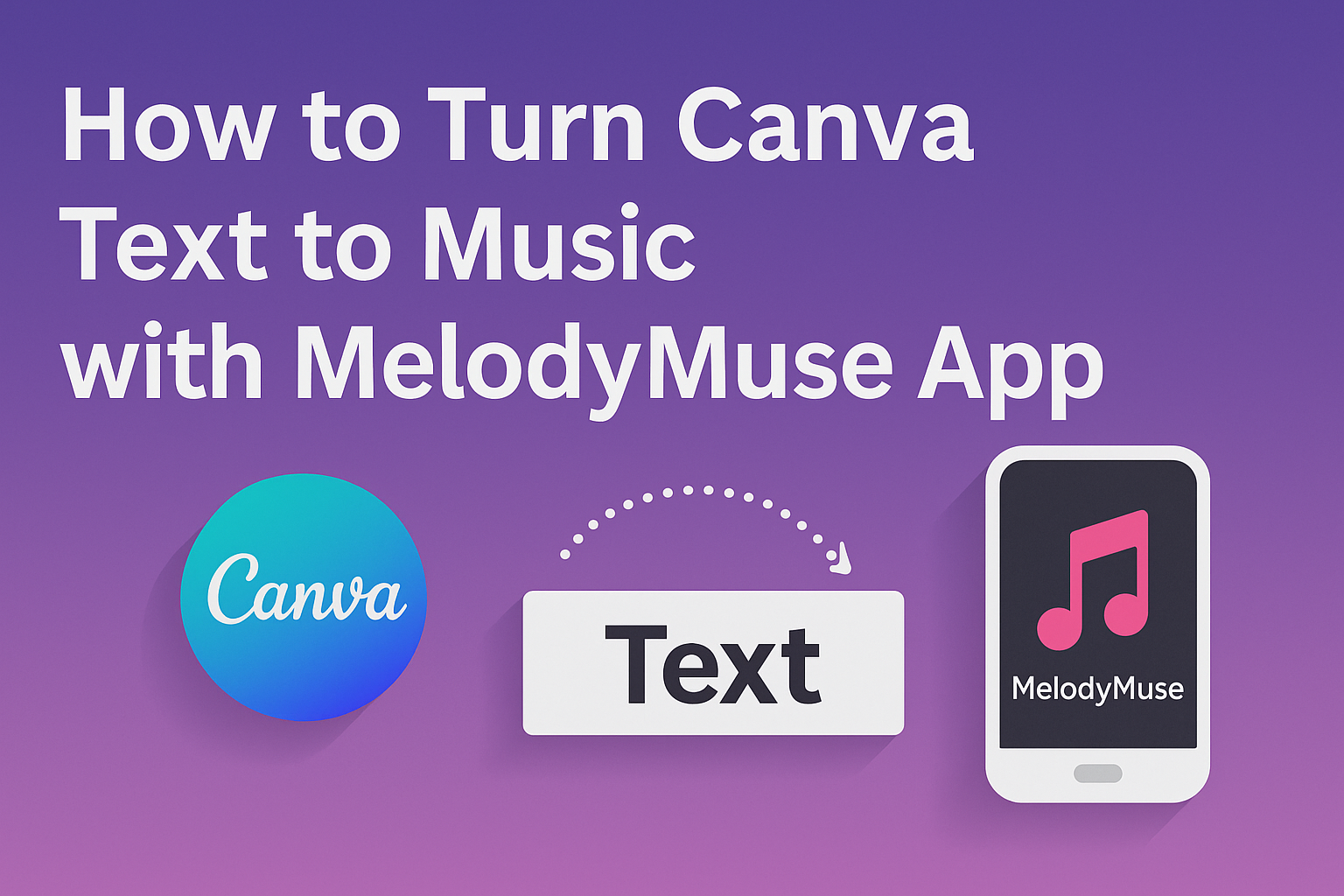Creating unique music for projects can seem challenging, but it doesn’t have to be.
With the MelodyMuse app in Canva, anyone can easily transform text into beautiful musical compositions. This app allows users to generate music from simple text prompts, making it easier than ever to find the perfect sound for any design.
Whether for a video, presentation, or social media post, adding customized music can enhance the final product.
The MelodyMuse app offers various genres and moods, allowing users to select tunes that match their creative vision.
By learning how to use this tool, creators can elevate their work in just a few simple steps.
Curious about how it works? This article will guide readers through the process of turning their text into music using the MelodyMuse app on Canva.
With just a few clicks, anyone can begin their musical journey and discover the joy of composing original soundtracks for their projects.
What Is MelodyMuse?
MelodyMuse is an innovative app that transforms text into music, providing a unique tool for creators. It enables users to add a musical dimension to their projects, enhancing overall creativity and engagement.
Origin and Purpose of MelodyMuse
MelodyMuse was developed to bridge the gap between text and music. It allows users to turn written words into melodies easily.
The app is designed for those who want to elevate their designs, presentations, or videos with unique soundscapes.
This tool is particularly useful for content creators, educators, and marketers. They can utilize MelodyMuse to create personalized soundtracks that resonate with their audience.
Whether for a fun video or an artistic project, the purpose of MelodyMuse is to ignite creativity.
Key Features of MelodyMuse
MelodyMuse comes with several key features that make it stand out.
First, it can generate melodies from any text prompt. This feature helps users create original soundtracks that match the tone of their content.
Another important feature is its integration with Canva. Users can access MelodyMuse directly within the Canva platform.
This seamless integration makes it easy to combine visuals with audio.
MelodyMuse also offers a variety of music styles and genres. This variety allows users to choose the best sound to fit their project.
The app is user-friendly, ensuring that even those with little musical knowledge can create engaging music quickly.
Getting Started with Canva
Canva makes it easy for anyone to create stunning designs. Understanding how to create an account, navigate the interface, and choose the right templates can set a solid foundation for making great visuals.
Creating an Account on Canva
To begin using Canva, one must first create an account. The process is simple and quick.
- Visit the Website: Go to the Canva homepage.
- Sign Up: Click on the “Sign up” button.
- Choose a Plan: Canva offers free and paid plans. The free version is great for most users, while premium plans offer extra features.
- Complete Profile: After signing in, users can complete their profile for personalized suggestions.
Once the account is set up, users can start exploring the many features that Canva offers.
Overview of Canva’s Interface
Canva’s interface is user-friendly and designed for ease of use.
- Dashboard: Once logged in, users see the dashboard with various options. Here, users can access recent designs and available templates.
- Menu Bar: The menu bar on the left side contains different sections, including templates, elements, uploads, and more. Each category is clearly labeled for easy navigation.
- Canvas Area: The central area is the canvas, where users create and edit their designs. This space allows for dragging and dropping elements easily.
- Tool Options: At the top, users find tools to change text size, colors, and layouts. There are icons for adding images and illustrations as well.
This organized layout helps users quickly become comfortable with creating their projects.
Selecting the Right Template for Your Design
Choosing the right template is crucial for any design project. Canva offers a wide range of options for various needs.
- Browse Categories: Users can explore categories such as social media posts, presentations, or flyers.
- Search Function: The search bar at the top helps find specific templates quickly by typing keywords.
- Preview Templates: Clicking on a template gives a preview. This feature allows users to see how it looks before selecting.
- Customization: Templates are fully editable. Users can change text, colors, and images to fit their style and message.
Finding the perfect template can save time and enhance the visual appeal of any project.
Writing Effective Text for Conversion
Creating text that translates well into music requires careful thought. Effective text can evoke feelings and paint vivid images. This section explores how to make text engaging and the importance of emotions in the conversion process.
Tips for Crafting Engaging Text
To write engaging text for music conversion, keep it simple and relatable. Use clear language that tells a story. Short sentences tend to resonate better when transformed into melodies.
-
Use Rhythm: Consider the natural rhythm of the words. Phrases that flow well will often create more captivating tunes.
-
Imagery: Evoke strong imagery with descriptive words. This will help the melody reflect the visuals the text brings to mind.
-
Limit Length: Short passages can simplify the conversion. Focus on 2 to 4 lines that convey a complete thought for best results.
Understanding the Role of Emotion in Text for Music
Emotion is essential when converting text to music. It adds depth and connection. When writing, think about the feelings you want to evoke.
-
Identify Emotions: Whether it’s joy, sadness, or excitement, pinpoint the feeling. This clarity will aid in creating melodies that speak to listeners.
-
Word Choice: Select words that carry emotional weight. Powerful adjectives and verbs can enhance the mood of the music.
-
Consistent Tone: Maintain a consistent emotional tone throughout the text. This consistency will lead to a more harmonious musical output that reflects the intended feelings.
Integrating Canva with MelodyMuse
Integrating Canva with MelodyMuse enhances design projects by allowing users to create music directly from text prompts. This tool is perfect for those looking to add a unique sound to their visuals.
Setting Up the Canva-MelodyMuse Connection
To get started with MelodyMuse in Canva, users must first open the Canva editor. They should navigate to the Apps tab on the left sidebar.
From here, they can search for MelodyMuse. Once located, clicking on it will install the app in their Canva workspace.
Users may need to grant permissions for MelodyMuse to access their designs. After installation, it can be accessed easily for creating music tailored to your projects.
Using Canva Designs in MelodyMuse
Once MelodyMuse is set up, users can start making music. They can select a design they created in Canva and open the MelodyMuse app.
The app allows users to input text prompts that inspire the music they want to create.
MelodyMuse offers various genres and moods to choose from. This features helps match the music to the design’s theme.
After composing, users can adjust the tempo and other settings to fine-tune the final sound. With these tools, users can create captivating soundtracks that enhance their visual designs.
Turning Text into Music
The process of transforming text into music can be exciting and creative. When using the MelodyMuse app in Canva, it is easy to convert written words into unique musical pieces. This section covers the steps involved in the conversion process and how to customize music settings.
The Conversion Process Explained
To start, users need to open Canva and create a design containing the text they want to turn into music. After that, they can access the MelodyMuse app.
Once it is open, they will see an option to input their text.
After entering the text, users can click the ‘Generate Music’ button. The app will then analyze the text and create a melody based on its content. The entire process typically takes just a few moments.
Once the music is generated, users can preview it. If they love it, they can choose to insert the music directly into their Canva project. This seamless integration enhances the design while providing a fresh auditory experience.
Customizing Your Music Settings
After generating music, there are options to customize it further. Users can adjust aspects like tempo, mood, and instruments. These settings significantly change how the final piece sounds.
To start customizing, they should look for the settings menu in the MelodyMuse app.
Here, options may include selecting different genres or instrument types.
For example, someone might want a more upbeat tempo for a fun project. They can simply adjust the tempo slider to achieve that desired effect.
Additionally, users can explore pre-set styles, making every song feel personalized.
Experimenting with these settings brings out creativity while enhancing the quality of the music created.
Editing and Enhancing Your Melody
Editing and enhancing melodies in the MelodyMuse app allows users to create a sound that matches their vision. Adjusting tunes and adding effects can transform a basic composition into something unique and engaging.
Tools for Refining Your Tune
To refine a melody, users can use various built-in tools within the MelodyMuse app.
The tempo control feature adjusts the speed of the music, making it faster or slower as needed. This can change the feel of the track significantly.
Another important tool is the volume slider, which allows users to fine-tune the loudness of their melody. This helps to ensure that each part of the song stands out.
Users can also access a range of instruments. This option allows users to experiment with different sounds, like piano, guitar, or even electronic beats, to see which fits best.
Applying Sound Effects and Filters
Adding sound effects and filters can make a melody more lively and interesting.
MelodyMuse provides various sound effects that can be layered into compositions. Options like reverb, echo, and distortion can create depth and space in the music.
Users should also explore different filters that change how the sound is perceived.
For instance, a low-pass filter can remove high frequencies, giving a warmer sound. Meanwhile, high-pass filters can brighten melodies.
Experimenting with various combinations of effects and filters allows users to personalize their melody even further. By adjusting these elements, users can shape their tunes to fit different moods or themes in their projects.
Sharing Your Musical Creations
Once a user has created their music with the MelodyMuse app in Canva, sharing those creations is an exciting next step. Whether for personal enjoyment or wider audience engagement, there are several effective ways to export and share music.
Exporting Options in MelodyMuse
MelodyMuse provides multiple exporting options to ensure users can save their musical creations easily. After finishing a project, users can select their desired format.
Common formats include MP3 and WAV, which are widely compatible with most devices and platforms.
To export, the user should follow these steps:
- Click on the Download button.
- Choose the preferred format.
- Complete the download to save the track to their device.
These formats maintain high-quality sound, making them perfect for personal projects or professional use.
Sharing on Social Media and Other Platforms
Once the music is exported, users can share their creations on various social media platforms. They can upload their tracks directly to sites like Instagram, Facebook, and TikTok to reach friends and followers quickly.
Additionally, users can link their music to other platforms, such as SoundCloud or YouTube. This allows for broader exposure.
To share on social media, the user should:
- Create a post or story.
- Select the music file from their device.
- Add any visuals or descriptions that enhance the presentation.
By following these steps, users can effectively engage their audience with their unique musical expressions.