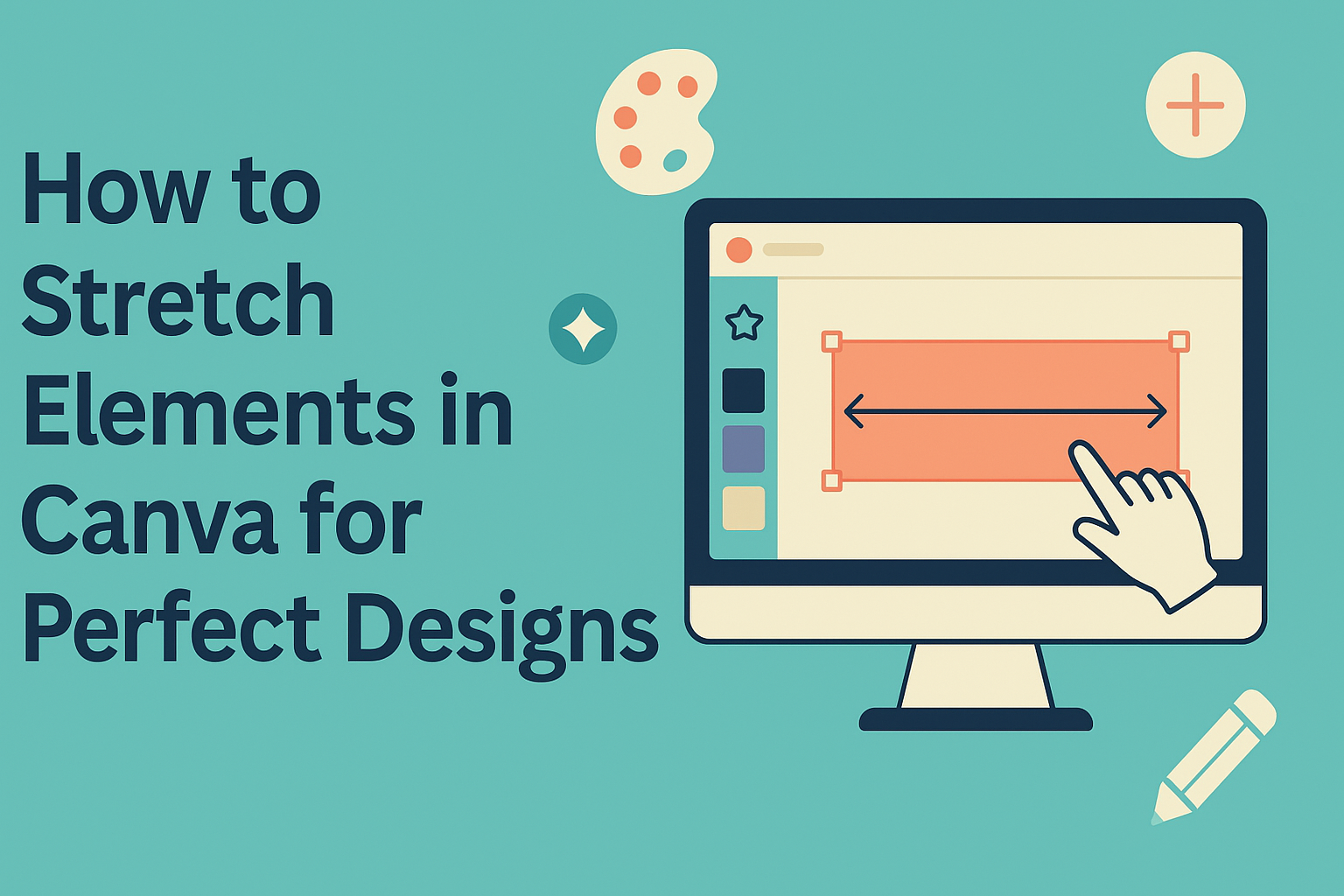Canva is a powerful design tool that allows users to create stunning graphics with ease. Learning how to stretch elements in Canva can help make designs more unique and tailored to individual needs.
Whether adjusting images, text, or other graphics, knowing the stretching technique can elevate a project’s look.
Many users may not realize that stretching elements is both simple and effective. It can be done by using specific tools within Canva that make resizing intuitive.
With these skills, anyone can take their designs to the next level, ensuring they capture attention and convey messages clearly.
Fundamentals of Stretching in Canva
When working with designs in Canva, understanding how to stretch elements effectively is key. This involves knowing how to use various tools while keeping designs visually appealing and balanced.
Understanding Canva’s Resize Tool
Canva offers a handy Resize Tool, which is essential for adjusting elements, images, and text.
To use it, select the item you want to change. Click and drag the handles on the corners or sides to stretch the element as needed.
For horizontal stretching, grabbing the side handles is best. For vertical adjustments, the top or bottom handles work well.
Users can also stretch elements evenly by dragging from opposite sides.
Remember to hold the Shift key while resizing for uniform scaling, which keeps proportions intact. This tool is great for creating customized designs that fit specific needs.
Aspect Ratios and Their Importance
Aspect ratios are vital in design as they maintain the balance of images and elements. An aspect ratio compares the width and height of an element.
For example, a common ratio is 16:9 for videos or presentations. Using the correct aspect ratio ensures that elements don’t appear squished or stretched awkwardly.
When stretching elements, it’s important to keep the aspect ratio consistent unless a creative effect is intended.
Canva helps users keep track of this by providing guidelines and snap-to features. Adhering to these ratios leads to cleaner, more professional-looking designs.
Practical Stretching Techniques
A variety of techniques enable users to stretch elements in Canva effectively. These methods help maintain quality while enhancing creativity in designs.
Stretching Images Without Losing Quality
To stretch images without losing quality, users can hold the Shift key while dragging the corners of the image. This method helps maintain the original aspect ratio.
If the image doesn’t fit the design, grab the corner handle and stretch it slowly.
Canva allows for image adjustments too. After stretching, you can crop any unwanted areas. Avoid stretching images too much, as it can distort the visuals.
Checking the final output regularly helps spot any loss of quality early.
Additionally, using high-resolution images provides better results when resizing. Always choose images that are suitable for the level of detail required for the design.
Manipulating Text for Emphasis
Stretching text in Canva can add creativity and emphasis. To achieve this, select the text box and click on any of the corner handles.
Dragging these handles stretches the text horizontally or vertically. Users can also apply text effects like shadow or outline to enhance the stretched text.
Using different fonts can also impact the final look. Some fonts stretch better than others, so experimentation is key.
For an appealing effect, mix different text styles and sizes.
Adjusting letter spacing can enhance readability. This spacing can be easily changed in the text settings. Using these techniques effectively makes text stand out in designs.
Utilizing Grids and Frames
Grids and frames in Canva offer structured ways to stretch elements. Users can drag images into frames, which automatically crop them to fit. This approach maintains the image’s aspect ratio while allowing for unique placements.
For text, grids can help organize content clearly. By aligning text within grids, users create clean and professional layouts.
Users can adjust the grid size based on their design needs.
Combining multiple frames can create interesting compositions. Layer elements inside frames to showcase creativity. Using grids and frames effectively streamlines design work and helps keep projects organized.
Creative Applications of Stretching
Stretching elements in Canva can help in crafting visually engaging designs. This technique allows users to customize graphics for various uses, making their projects stand out.
Creating Infographics
Infographics often require unique shapes and sizes for effective storytelling. Stretching elements can help designers create custom sections, making each part distinct yet cohesive.
For instance, a bar graph can be stretched to fit specific data points. By adjusting the height or width, one can illustrate differences clearly.
Users can also modify icons and images to complement the text, enhancing readability.
Utilizing stretched elements this way can lead to impressive infographics. It helps to convey complex information in a clear and attractive manner.
Designing Unique Social Media Graphics
Social media graphics often need to grab attention quickly.
Stretching elements provides flexibility, allowing for creative layouts.
For example, a brand logo can be stretched to fit a circular frame, making it pop in a profile picture.
Users can experiment with text by stretching it to fit within different bounds, adding a personal touch.
Visually stretched backgrounds can also set the mood for posts.
Color gradients and patterns can be adjusted to fit the desired aesthetic.
This creative flexibility encourages individuality and expression in social media design.