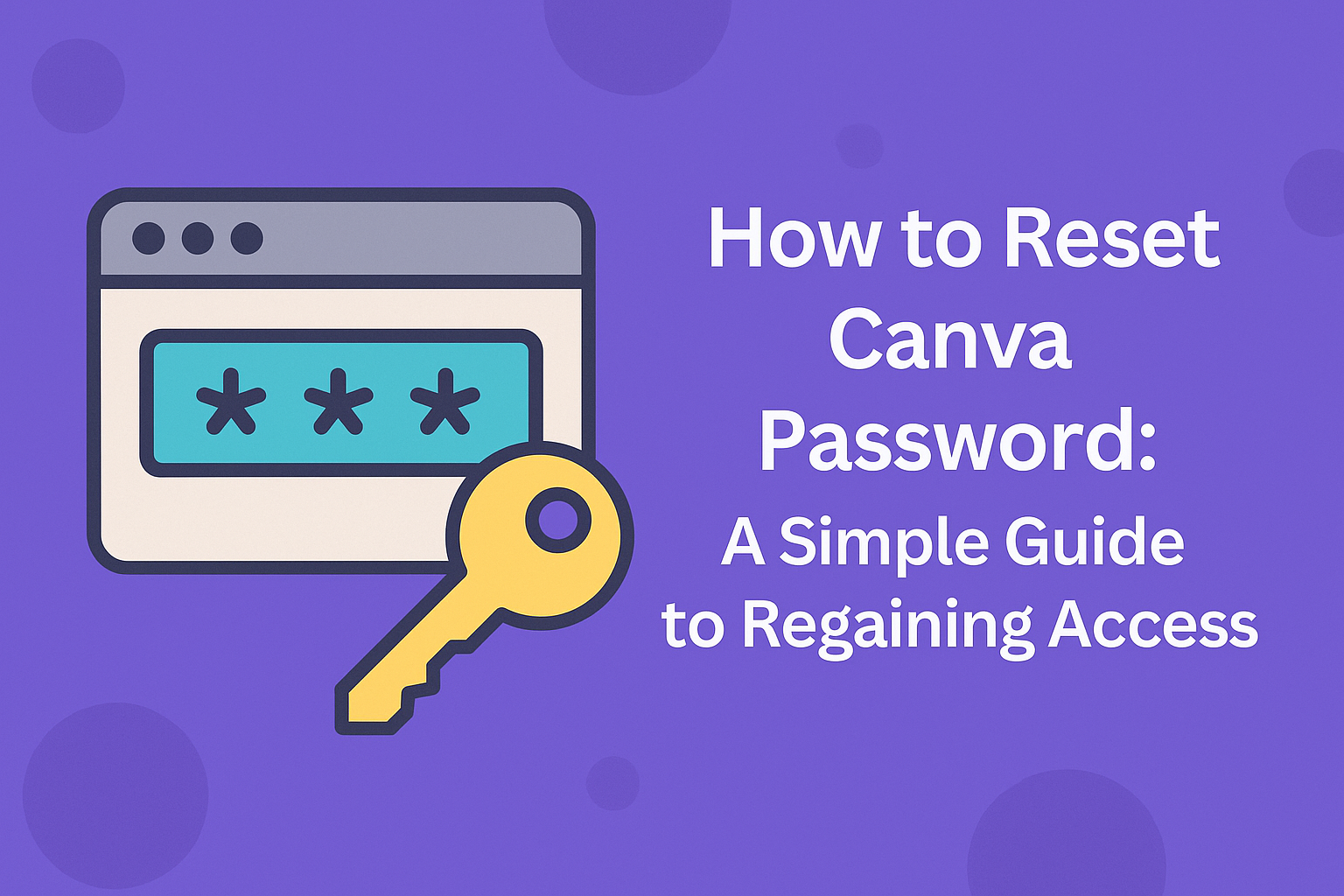For anyone looking to change their Canva password, there is a straightforward method to do so.
Resetting your Canva password is as simple as clicking “Forgot password?” on the login page and following the instructions sent to your email.
This process ensures that you can regain access to your account quickly and securely.
A forgotten password can be frustrating, especially for those eager to dive right into their design projects.
Fortunately, Canva makes it easy to reset passwords, so users can get back to creating without any lengthy delays.
With just a few clicks, they can reset their password and continue bringing their ideas to life.
In the following sections, readers will find a step-by-step guide that walks through the reset process, along with tips to create a strong new password. With this information, anyone can regain access to their Canva account in no time.
Understanding Canva Password Reset
Resetting a Canva password is a straightforward process that helps maintain account security and accessibility. Users may find themselves needing to reset their password for various reasons.
Why Reset Your Password?
There are several reasons why a user might need to reset their Canva password.
One key reason is forgetting the current password. This can happen to anyone, especially if passwords are not used regularly.
Another reason is security concerns. If a user suspects that their account has been compromised or shared without permission, resetting the password is crucial.
A new password enhances security by limiting unauthorized access.
Users should also consider changing their password regularly as a good practice. This can help prevent unauthorized access and keep personal designs and projects safe.
Common Reasons for Password Issues
Several common issues can lead to password problems on Canva.
One of the most frequent is typing errors. Users may accidentally input the wrong character or misspell their email address when trying to log in.
Another issue can arise from outdated browser settings or cookies. If a user hasn’t cleared their browser’s cache, it might retain old login information, causing issues during the sign-in attempt.
Lastly, users may forget to update their passwords if they have changed them on other platforms. This can lead to confusion when trying to log in to Canva.
Recognizing these common problems can help users resolve password issues quickly.
Preparing to Reset Your Password
Before resetting a Canva password, it’s important for users to take a few key steps.
Identifying the correct email linked to the account and ensuring its security are crucial preparations.
Identifying Your Account Email
The first step is to know which email is associated with the Canva account. Many people have multiple email addresses and might forget which one they used.
To find the correct email, users can check their email inboxes for any previous messages from Canva. If they find any, it confirms which email is linked.
If they can’t find any messages, it might be worth trying the most commonly used emails or checking with friends or colleagues if they have shared designs.
Having the correct email is essential for receiving the password reset link.
Ensuring Account Security
It’s also vital to consider the security of the account before resetting the password.
Users should check if their email is secure, as accessing it is crucial for the reset process.
They can do this by enabling two-factor authentication (2FA) if available. This adds an extra layer of protection.
It’s a good idea to change the password for the email account too if there are concerns about its security.
Before resetting the Canva password, making sure that the email account is safe helps prevent unauthorized access and keeps personal information secure.
Step-by-Step Password Reset Process
Resetting a Canva password involves a few simple steps. Users can easily regain access to their accounts by following the process outlined below.
Using the ‘Forgot Password’ Feature
To begin, the user should navigate to the Canva login page.
At the bottom of the login form, there is an option labeled “Forgot password?”. Clicking this link will prompt the user to enter the email address associated with their Canva account.
After entering the email, they will need to click “Continue.” This action initiates the password reset process and sends an email to the user for the next steps.
Receiving the Password Reset Email
Once the user submits their email, they must check their inbox for a message from Canva.
The email will contain a link or button labeled “Reset Password.” It’s important for the user to look in their spam or junk folder if they don’t see it in the main inbox.
Clicking the link will direct the user to a password reset page. If the link does not work, the user can return to the login page and repeat the previous steps to request a new email.
Creating a New Password
After clicking the reset link, the user will be prompted to enter a new password.
It is a good practice to choose a password that is unique and at least 8 characters long for security.
The user should include a mix of letters, numbers, and symbols to make the password stronger.
After entering the new password, they will confirm it by typing it again in the provided field. Finally, clicking “Submit” will save the new password, allowing the user to access their Canva account securely.
Troubleshooting Password Reset Issues
When trying to reset a Canva password, some users might face challenges such as not receiving the reset email or the link not working.
Here are some specific solutions to help resolve these problems.
No Reset Email Received
If there is no reset email in the inbox, the first step is to check the spam or junk folder. Sometimes, email providers mistakenly filter important emails.
They should ensure that they entered the correct email address associated with their Canva account. Typing errors or using a different email can prevent the reset email from arriving.
If the email is still missing, it can help to wait a few minutes and try again.
Users can also add Canva’s email address to their contacts list to prevent future filtering.
In cases where issues persist, users may have a problem with their email provider. Checking any account settings or asking for help from their email service can be useful.
Reset Link Not Working
If the reset link does not work, users should first confirm that they clicked it promptly after receiving the email. Reset links often expire after a short period, so it’s essential to act quickly.
Another important step is to check that they are using a compatible browser. Sometimes, outdated browsers can cause issues with links.
If the link still fails, they can try refreshing the page or using a different device. Clearing the browser’s cache and cookies can also resolve hidden problems that could interfere with the reset process.
If these steps do not help, contacting Canva support may be necessary, as they can provide further assistance in resetting their password.