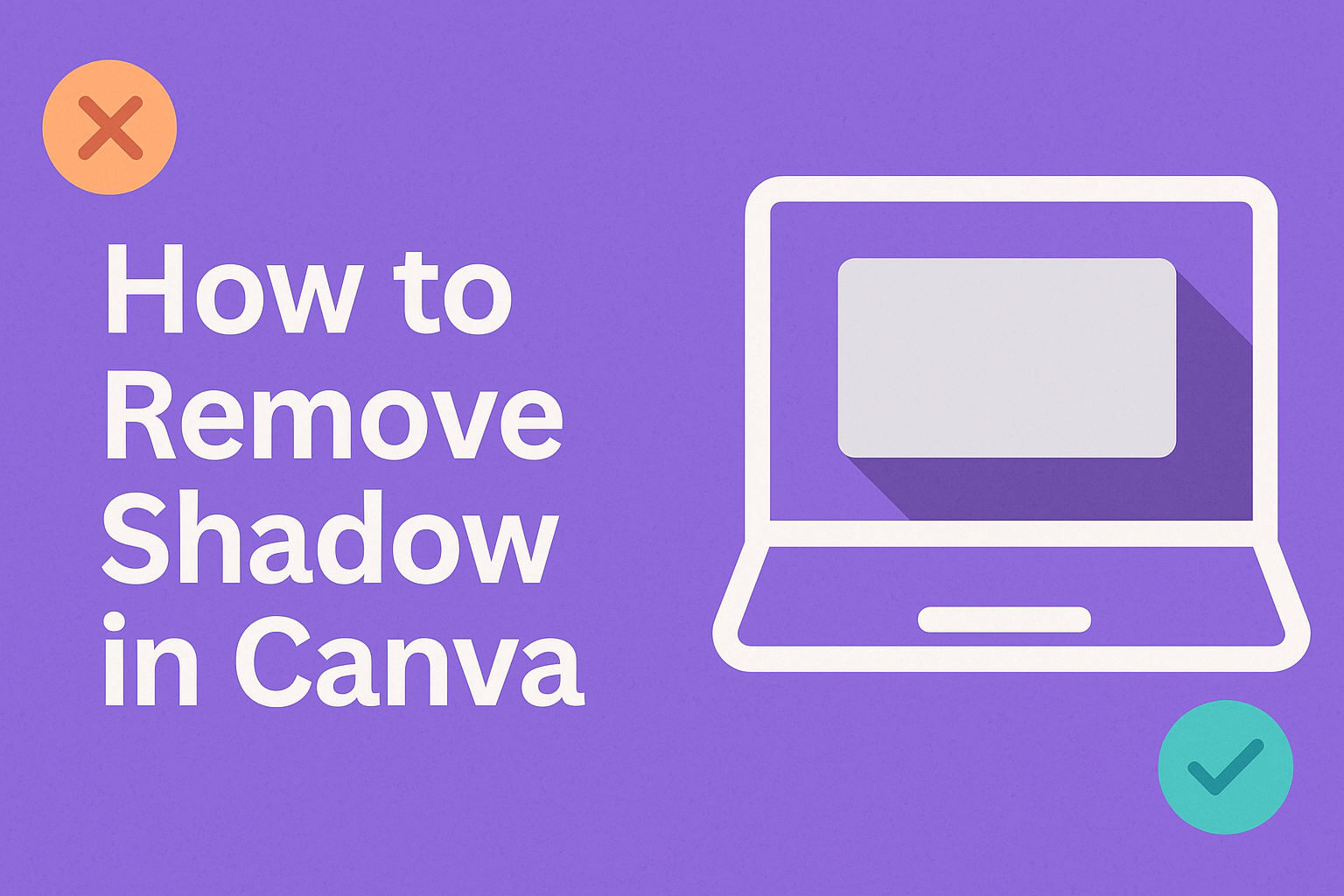Removing shadows from images in Canva can enhance the overall look of a design.
The process is simple and involves selecting the element and adjusting the shadow settings. With just a few clicks, anyone can achieve a cleaner and more polished appearance for their projects.
Canva offers user-friendly tools that make editing easy, even for beginners.
Knowing how to remove shadows can help create more focused and attractive visuals. This skill can make a significant difference in presentations, social media posts, and other graphic designs.
Understanding how to eliminate unwanted shadows adds professionalism to any work. With the right steps, anyone can master this technique and take their design skills to the next level.
Let’s dive into the details and explore how it can be done effectively.
Understanding Shadows in Canva
Shadows can enhance designs by adding depth and interest. Knowing the different types and common causes of unwanted shadows helps in creating polished visuals.
Types of Shadows
In Canva, there are various types of shadows that users can apply to elements like text and images.
The most common is the drop shadow, which adds a shadow directly beneath the element. This creates a floating effect, making the element stand out.
Another type is the inner shadow, which appears inside the edges of the element. This adds depth and can create a more subtle look.
Shadows can also be customized. Users can adjust the color, opacity, blur, and distance of the shadow. These settings allow for a unique style that fits the design’s theme.
Common Causes of Unwanted Shadows
Unwanted shadows can occur for several reasons.
Often, users may unintentionally apply the shadow effect to an element that doesn’t need it. This can distract from the main content.
Another cause might be incorrect shadow settings, such as a high opacity or large blur, which can create a heavy look.
When layering elements, shadows from one element may overlap with another, creating confusion.
To avoid these issues, it’s important to regularly review shadow settings and adjust them as needed. Users should ensure that shadows enhance rather than detract from their designs.
Basic Techniques for Removing Shadows
Removing shadows in Canva can enhance the look of images. By using brightness and contrast adjustments, the crop tool, and filter effects, he or she can make shadows less noticeable.
Adjusting Brightness and Contrast
Adjusting brightness and contrast is a simple way to reduce shadows.
First, select the image to open the editing menu. Look for the Adjust option, which allows changes to brightness and contrast levels.
- Increase Brightness: This can lighten the shadow areas in the image.
- Adjust Contrast: Lowering the contrast can blend shadows into the background.
Finding the right balance may require some trial and error. It’s important to avoid making the image look washed out or overly bright.
Using the Crop Tool
The crop tool is another effective method to remove parts of an image that contain shadows. To use this feature:
- Click on the image to select it.
- Click on the Crop button in the top toolbar.
He or she can drag the corners to eliminate unwanted shadow areas. Cropping not only removes shadows but can also improve the composition of the image. It’s a quick way to enhance focus on the main subject.
Applying Filter Effects
Applying filter effects can help mask shadows in images. Canva offers various filters that can modify how an image looks.
- Select the image and go to the Edit Image option.
- Browse through filters and select one that fits the look desired.
Some filters brighten the image, while others can add a more stylistic approach that distracts from the shadows. Experimenting with different filters will help find the best one for each image.
Advanced Editing Options
Canva offers various advanced editing tools to enhance images. Users can utilize the photo editor for detailed adjustments and apply the eraser tool to refine their designs. These features help in achieving a polished look.
Utilizing Canva’s Photo Editor
Canva’s photo editor provides a range of editing options to improve images. To access it, select the image and click on the “Edit Image” button at the top.
In the editing panel, users can adjust brightness, contrast, and saturation. There are also filters available to instantly change the image’s look.
Additionally, users can explore effects like shadows to add depth. By selecting the desired effect, they can see real-time changes. This tool is perfect for those who want more control over their images.
Eraser Tool Techniques
The eraser tool in Canva is essential for removing unwanted parts of an image. To use this tool, select the image, then click on the “Edit Image” button.
In the side panel, find the “Erase” option.
Users can adjust the size of the eraser to refine their selections. Carefully erase around subjects to achieve a clean design.
It’s useful for removing backgrounds or distractions. When making edits, users can zoom in for precision.
This technique ensures the design looks professional and well-edited.