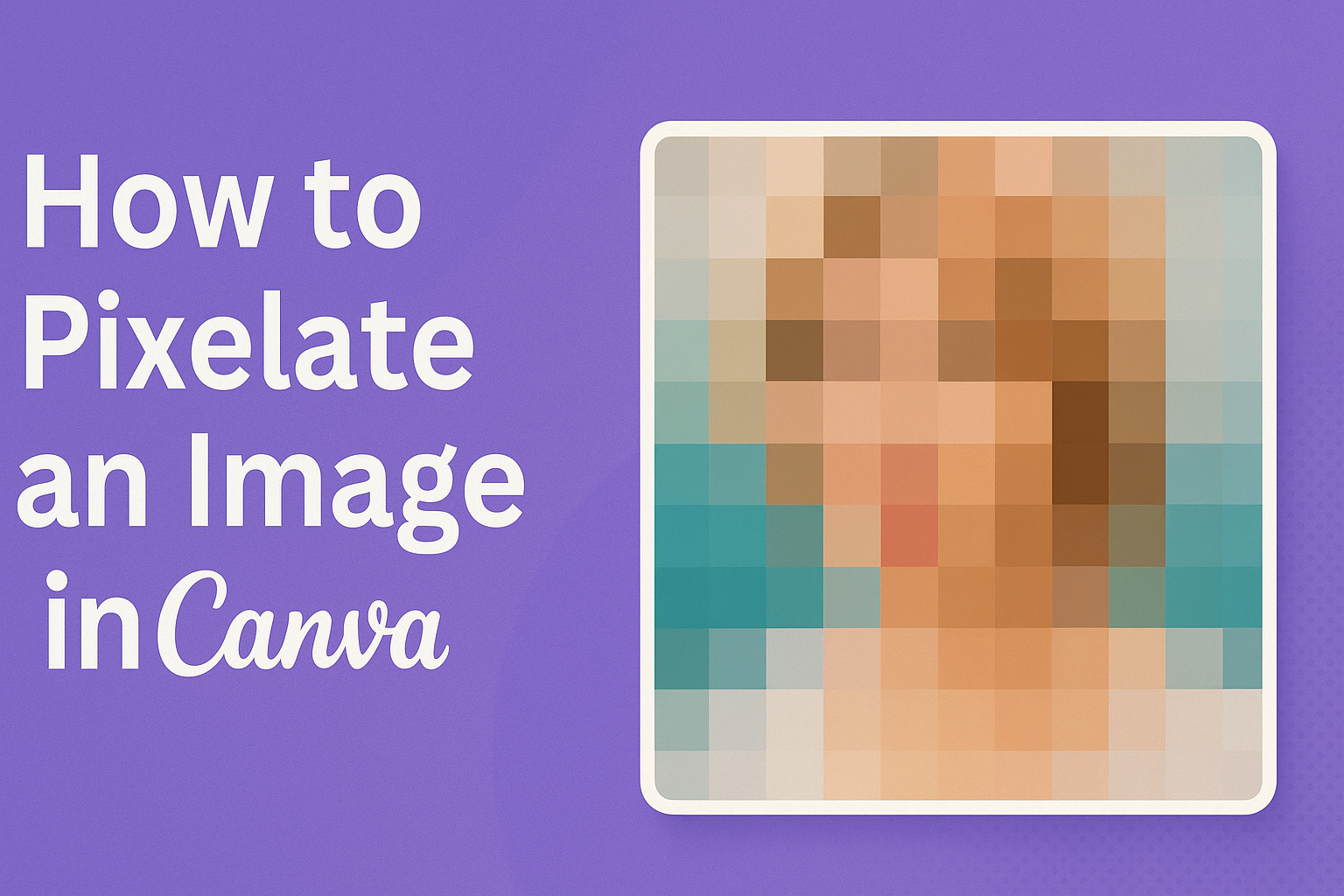Pixelating an image can be a fun way to give it a retro look or to obscure details for privacy. Canva, a popular tool for graphic design, makes this process easy even for beginners.
With a few simple steps, you can transform any image into a pixelated masterpiece right within Canva.
The process doesn’t require any special software or technical skills. It’s all about using Canva’s built-in features creatively.
This guide will show exactly how to do it, appealing to anyone looking to add some flair to their designs or keep certain parts of a photo private.
By following this tutorial, users can experiment with the pixelation effect and unlock new creative possibilities. Whether for artistic expression or privacy concerns, understanding how to pixelate images using Canva opens up a range of exciting opportunities in design projects.
Understanding Pixelation in Image Editing
Pixelation is an interesting technique often used in image editing to create unique visual effects. Learn about pixelation’s definition and its differences from blurring to use them effectively in your designs.
What is Pixelation?
Pixelation occurs when an image is displayed at such a low resolution that the individual pixels, which are the smallest units of the picture, become visible. Each pixel is a square block of color, and together, they combine to form the complete image.
This effect can occur naturally when enlarging an image beyond its resolution limits or be deliberately applied for artistic or privacy reasons, such as hiding details in a photo.
In digital art and design, pixelation can add a retro or abstract style to images. It’s a technique often employed for pixel art, where the focus is on creating images with a distinct “blocky” look.
Many graphic design tools, like Canva, offer the possibility to apply pixelation with varying intensities, providing users the flexibility to determine how much detail to reveal or obscure.
Pixelation vs. Blur: What’s the Difference?
While both pixelation and blur impact an image’s clarity, they do so in distinct manners.
Pixelation simplifies an image by turning details into visible squares or blocks, making it look more like a mosaic. This method is used to obscure details intentionally, giving a stylized appearance or masking portions for privacy.
Blurring, on the other hand, works by softening edges and blending colors. This creates a smooth transition between areas of the image, often applied to focus attention on certain parts by decreasing sharpness elsewhere.
Whereas pixelation obviously reduces detail by clumping pixels into larger blocks, blurring maintains a continuous flow, useful for creating depth or drawing focus. Understanding these differences allows designers to choose the right tool for their creative needs.
Getting Started with Canva
Getting started with Canva is simple and user-friendly. This section covers creating a Canva account, navigating the dashboard, and selecting the right template for your project.
Creating a Canva Account
To begin using Canva, you need to create an account. Visit Canva’s website and click on the “Sign Up” button.
You can sign up using your email, Google account, or Facebook. If you choose email, enter your details and follow the prompts to verify your account.
New users might enjoy exploring Canva’s free trial options. With a registered account, users gain access to a broad range of templates, design tools, and features.
After signing up, Canva often sends a welcome email with basic tips to help beginners get started. This email can offer valuable insights into using Canva’s tools effectively.
Navigating the Canva Dashboard
Once logged in, users land on the Canva dashboard. Here, they find a clean interface that highlights various options.
To the left, the menu lists choices like “All your designs,” “Templates,” and “Brand Hub.” The central area showcases recent designs and a search bar for easy template access.
At the top, there are options to start a new design or explore existing templates. Clicking on “Create a design” opens choices like presentations, social media posts, and more.
It’s here that users can also access their previously uploaded images and use them in new projects. Familiarization with these features helps users efficiently navigate and maximize Canva’s tools.
Selecting the Right Canva Template
Choosing the right template in Canva sets the foundation for a successful design. The dashboard offers a search bar to help find templates tailored specifically to desired themes.
Users can look for templates based on category, such as Instagram posts, resumes, or invitations.
Browsing Canva’s vast library, users can preview templates before selecting. This feature aids in making informed decisions about which design suits their project best.
After selecting, users find tools to customize their template, altering text, images, and colors to match their vision. Online communities and Canva’s own help center provide additional tips on making design choices that fit project needs.
Preparing Your Image for Pixelation
To pixelate an image in Canva, it is important to start with a well-prepared image. This involves uploading the image to Canva and making some basic adjustments for optimal results. The steps will ensure that the image looks great once the pixelation effect is applied.
Uploading Your Image
Uploading an image to Canva is a simple process. First, the user should open Canva and create a new design. Then, they should click on the “Uploads” tab found on the left-hand side of the screen.
From there, clicking the “Upload Files” button allows them to choose the desired image from their computer. Once the image is uploaded, it will appear in the “Uploads” section. Clicking on the image adds it to the design workspace.
Ensuring the chosen image is of high quality and appropriate dimensions will result in better pixelation.
Basic Image Adjustments Before Pixelation
Before applying pixelation, a few basic adjustments might be needed. These could include resizing, cropping, or color correction to enhance the image’s visual appeal.
Resizing the image can be done by dragging the corners when it’s placed on the canvas.
If necessary, the cropping tool can be used to remove any unwanted parts of the image. Additionally, basic adjustments like brightness, contrast, and saturation might be necessary to make certain features stand out.
Tweaking these settings ensures the final pixelated image looks as intended. Exploring the “Effects” and “Adjust” tabs on Canva’s toolbar offers options to enhance the image’s initial appearance.
Applying Pixelation Effects in Canva
Pixelating an image in Canva can create a unique look or provide privacy by blurring details. There are different ways to achieve this effect, such as using Canva’s built-in filters and adjusting the intensity of the pixelation to suit your needs.
Using Built-in Canva Filters for Pixelation
Canva offers a range of filters that can help create a pixelated effect. Even though Canva doesn’t have a specific pixelation filter, certain techniques can mimic this appearance.
Users can try out mosaic or blur filters that are great starting points for pixelating images.
To apply these filters, open your design and select the image. Navigate to the Edit Image option on the top toolbar. Then, explore different filters under the “Effects” section that can give a pixelated look.
Users might find the Pixelate tool to be particularly effective if available, but often filters like Blur or similar are used creatively to simulate pixelation.
Testing different filters and layering them can often enhance the pixel effect. Each filter can be adjusted to achieve the desired outcome, giving users flexibility.
Adjusting Pixelation Intensity
Once the appropriate filter is applied, adjusting the intensity of the pixelation is crucial. This step lets users control how blurry or pixelated the image will appear, which can be fine-tuned for a subtle or strong effect.
In Canva, after selecting the filter, use the slider tool to modify the effect strength. This can be found in the properties bar when an effect is selected.
By increasing the strength, the image will become more pixelated. Conversely, decreasing intensity will show more details of the image.
Experimenting with different levels of intensity allows users to optimize according to their project needs. Going beyond a single filter can also be an option, layering multiple effects for a distinctive style.
Advanced Pixelation Techniques
These advanced techniques explore creative ways to pixelate images in Canva. By customizing patterns and using segmentation for emphasis, users can add unique touches to their visuals.
Creating Custom Pixelation Patterns
To create custom pixelation patterns in Canva, users can experiment with layering. Start by uploading your image and selecting it in a design.
Instead of a standard pixelation filter, apply a grid overlay that can be customized.
Adjust the grid’s opacity and color to achieve the preferred effect. Users can also duplicate the image and apply various filters to different layers.
By adjusting the transparency of each layer, a custom textured look can be created. This method allows for greater control over the pattern and intensity of pixelation.
For added creativity, consider combining different shapes and sizes of overlays. Varying the shape and size can lead to unique designs that stand out. By mixing these elements, users create a truly personalized pixelation style.
Segmented Pixelation for Emphasis
Segmented pixelation emphasizes certain areas of an image. This technique is useful for drawing attention to specific parts of a design while keeping other parts clear.
Begin by uploading your image and selecting it in Canva.
Next, duplicate the image. On the duplicate, apply a pixelation effect using Canva’s editing tools.
Now, use the crop and erase features to remove the pixelation from areas you want to remain sharp. This approach lets users highlight important details without affecting the entire image.
Moreover, experimenting with different levels of blur and pixelation in various sections can create a focus effect. Depending on the project, adding emphasis can effectively direct the viewer’s attention to the most crucial parts of the design.
Design Tips for Pixelated Images
When creating pixelated images in Canva, it’s important to find a balance between pixelation and design. Explore creative ways to use pixelated elements to enhance your projects, whether for a professional design or a fun, artistic touch.
Balancing Pixelation with Overall Design
Pixelation can add a unique look to your design. Yet, too much can make your work look unclear. It’s key to find the right mix.
Use pixelation to draw focus to certain parts of your design or bring texture to flat images.
Experiment with various pixel sizes. Larger pixels can make an image look abstract, while smaller ones might maintain more detail. Colors also play a role. Use contrasting hues to make pixelated parts pop.
Be mindful of the image’s context. For professional projects, ensure pixelation doesn’t interfere with the message. For artistic projects, feel free to get creative and bold. Experiment and adjust as needed to fit the purpose of your design.
Creative Ideas for Pixelated Elements
There are many inventive ways to incorporate pixelated elements into your designs.
Consider using pixelated sections to censor information or people’s faces for privacy reasons in photos. This maintains a stylish and modern look while serving a practical purpose.
Pixelation can also be used for creating graphic backgrounds. This can be particularly effective for tech-themed designs.
Use pixelated graphics as overlays to give depth and interest, or to create retro-inspired art.
Integrate pixelation with typography by styling headlines or text with a pixelated effect. This can make your wording stand out and catch the viewer’s eye.
Using pixelated patterns as decorative accents can transform simple designs into captivating visual pieces.
Saving and Exporting Your Pixelated Design
Once you have pixelated your image in Canva, it is important to save and export your design correctly. This involves selecting the right file format and ensuring the quality of the exported image meets your needs. Properly managing these aspects can improve how your design is used and shared.
Choosing the Right File Format
Canva offers several file formats for exporting designs. PNG is a popular choice for images with pixelation due to its high quality and ability to handle transparent backgrounds.
If maintaining image quality is crucial, PNG is the best option. For designs intended for print, PDF or high-resolution JPEG formats are recommended.
PDFs preserve formatting, ensuring that your pixelated design appears consistent across various devices. JPEGs, while not as high quality as PNGs, are often used for their smaller file sizes compared to PDFs.
Before exporting, it is useful to consider the final use of the image. For online sharing, such as on a website or social media, optimizing the balance between quality and file size is important.
In this case, a JPEG might be more suitable if file size constraints exist.
Quality Considerations for Export
After pixelating an image, it is crucial to ensure the quality aligns with your goals.
Canva provides options to adjust the resolution and quality during export. Higher resolution settings maintain image clarity, which is important for professional presentations or printed materials.
Lowering the resolution can help reduce file size, making it more accessible for email attachments or web uploads.
Canva’s built-in preview feature allows users to review how the final design will look, helping adjust settings as needed.
Awareness of how pixelation affects image sharpness is necessary. The degree of pixelation may impact clarity, especially if the image needs to be scaled to different sizes.
Thus, intentional testing of different settings can produce optimal results.