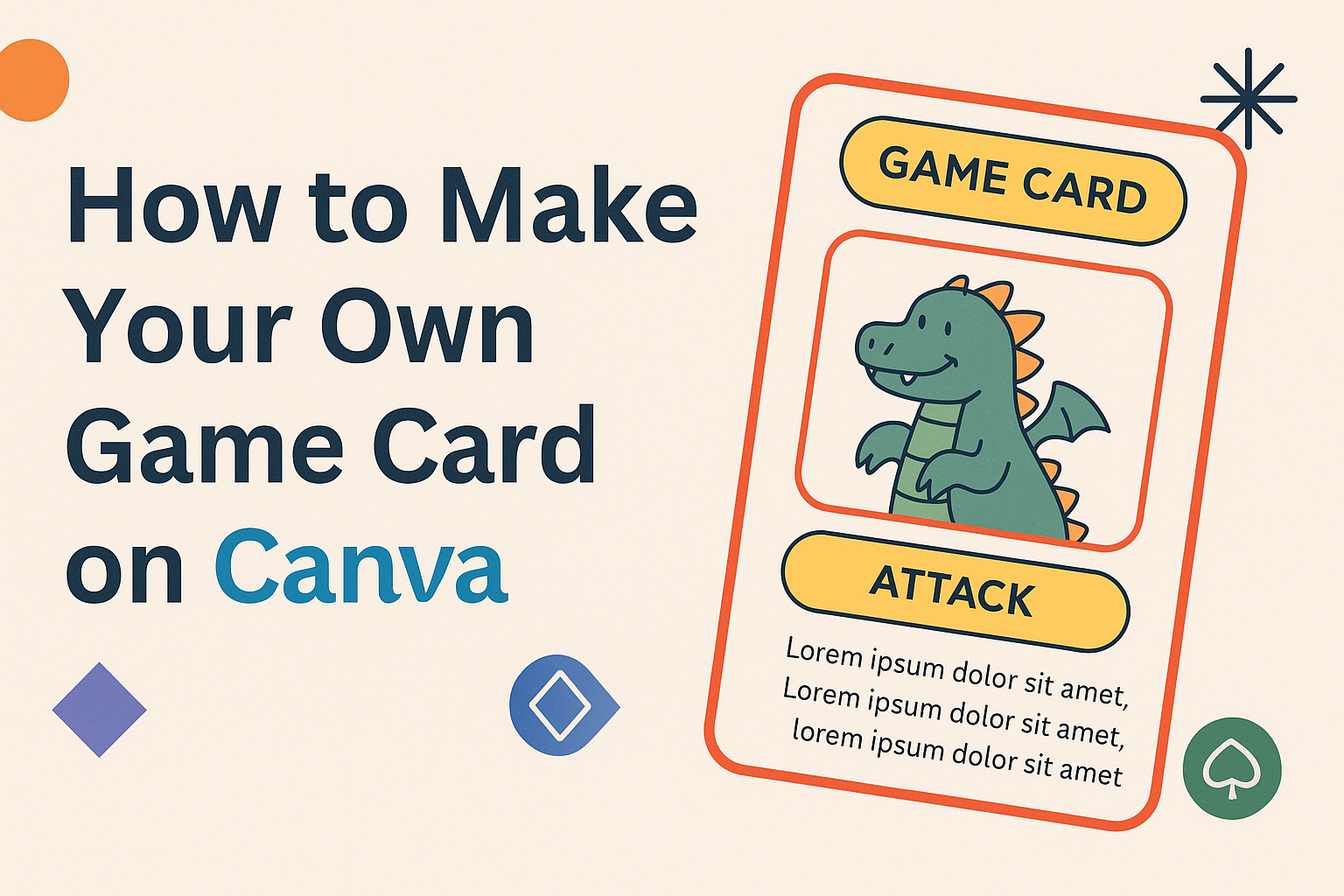Creating a game card can be an exciting project, whether it’s for a personal game, a school project, or a gift. With Canva, making a game card is both easy and fun.
In just a few steps, anyone can design a professional-looking game card that showcases their creativity and style.
From selecting a layout to personalizing the text and images, Canva offers all the tools needed for this task. Users can choose their preferred orientation and add unique designs to make their card stand out.
With templates available, even beginners will find the process simple and enjoyable.
For those who want to bring their gaming ideas to life, learning how to make a game card on Canva can be a rewarding experience. By combining their imagination with the right tools, they can create a card that is not only functional but also visually appealing.
Getting Started with Canva
Canva is an easy-to-use design tool that helps users create stunning graphics, including game cards. It offers a wide range of templates and features, making the design process fun and accessible.
Sign Up for an Account
To begin using Canva, a user needs to sign up for an account. They can visit the Canva website and click on the “Sign Up” button.
Users have the option to register with their email, Google account, or Facebook account. Choosing to sign up using Google or Facebook can speed up the process.
After entering their details, users will receive a confirmation email. Clicking the link in the email will activate the account.
Once logged in, users can explore various templates and designs. Canva also offers free and paid subscription options, which unlock additional features and elements.
Overview of Canva Dashboard
Once inside Canva, users will see the dashboard. The dashboard is designed to make navigation easy and intuitive.
The left sidebar contains various options such as “Home,” “All Your Designs,” and “Templates.” Under the “Templates” section, users can find premade designs for different occasions, including game cards.
The main area displays recent designs and projects. Users can click on any design to edit it.
At the top right corner, there’s a search bar. This is helpful for finding specific templates or images quickly. Users can also access their account settings and view helpful tutorials through the dashboard.
Planning Your Game Card
Creating a well-thought-out game card involves several important steps. By setting clear objectives, choosing the right theme and style, and understanding card dimensions, anyone can design an appealing and functional game card.
Setting Objectives
Before diving into design, it’s crucial to define the purpose of the game card. Ask questions like: What game is it for? Is it for a trading card game, a board game, or something else? Setting clear objectives helps to guide the design process.
Consider how the card will be used during gameplay. Will it track points, contain special abilities, or present character information? Writing these objectives down can provide a roadmap for the design choices ahead.
Clarity on these points ensures that every element, from layout to text, supports the game’s overall goal.
Choosing a Theme and Style
The theme of the game card is essential. It should align with the game’s story or concept. For example, a fantasy game might use intricate designs with mythical creatures, while a sports-themed card can have vibrant colors and a more straightforward layout.
Deciding on a style can also affect the card’s look. Selecting colors, fonts, and imagery should create a cohesive design that resonates with players. A checklist may help:
- Color Palette: Pick colors that represent the game’s mood.
- Font Choices: Use readable fonts that fit the theme.
- Imagery: Include images or graphics that enhance the concept.
Understanding Card Dimensions
Knowing the size of the game card is key to effective design. Most game cards fit common sizes, such as 2.5 x 3.5 inches. However, custom dimensions can also be created for unique designs.
Using Canva, one can set the required dimensions by clicking “Create a design” and selecting “Custom dimensions.” This allows for precise control over the card’s proportions.
It’s also helpful to consider how the card will be printed. Ensure there is a bleed area if the design goes to the edge. This ensures a professional finish once printed.
Designing Your Card
Creating a game card involves several important steps. This section will help guide through selecting templates, customizing the design, and adding text and images. Each step is crucial for making a card that looks great and meets the design needs.
Selecting a Template
Choosing the right template is a key part of designing a game card. Canva offers various templates to fit different themes and styles. Users can find templates by searching for “game card” in the template section.
Once a template is selected, it is important to consider the orientation—portrait or landscape. This choice affects how the card will be viewed and used. Portrait is often used for trading cards, while landscape might suit board games better.
Customizing Background and Colors
After selecting a template, the next step is to customize the background and colors. Canva allows users to change the background with solid colors, gradients, or images.
It is best to choose a background that enhances the overall design but does not overwhelm the content.
Color selection plays a vital role in the card’s appeal. Using a color palette that reflects the game’s theme can make the card stand out. Users should use contrasting colors for text to ensure readability against the background.
Adding Text and Typography
Text is a significant part of any game card. Users should first decide which information is essential. Common elements include the game title, card type, and special abilities or points.
Canva provides various font choices. It is wise to select a font that matches the game’s style. For example, a fantasy game might use a decorative font, while a modern game may call for a sleek, sans-serif font.
Ensuring text is clear and properly aligned is essential for effective communication.
Inserting Images and Icons
Images and icons can add excitement to a game card. Canva offers a large selection of graphics, including illustrations and icons related to gaming. Users can search for specific terms related to their game theme.
When adding images, users should consider placement carefully. Key images should be prominent but not distract from important text. A balanced layout with images that complement the text helps in creating an engaging design.
Utilizing Layers and Grouping Elements
Layers and grouping help keep the design organized. Canva allows users to layer elements, meaning some can be placed above others. This feature is useful for adding depth to the design.
Grouping elements makes it easier to move and resize multiple items at once. For instance, if a user wants to reposition a text box along with its shadow, grouping them allows for quick adjustments without misplacing other elements.
Using layers and groups ensures the card looks polished and professional, helping achieve the desired design effect.
Adding Special Effects
Special effects can enhance the visual appeal of game cards. By using filters, adjustments, design grids, and frames, creators can make their cards stand out. These features add depth and professionalism to the design.
Applying Filters and Adjustments
Filters can change the look and feel of a game card. Canva offers various filters that can be applied with just a click.
He can explore options like brightness, contrast, or saturation to make elements pop.
To apply a filter, select the image and click on the “Filter” tab. After picking a filter, adjustments can be made using sliders.
Fine-tuning the brightness, contrast, or saturation helps tailor the filter’s effect.
It’s important to choose filters that fit the card’s theme. This helps in creating a more cohesive design. Subtle changes often create a polished look, while bold adjustments can give a dramatic flair.
Experimenting with different filters allows designers to find the perfect combination.
Using Design Grids and Frames
Design grids and frames help organize elements on a card. Grids provide a clear structure, making it easier to align text and images.
He can find grids in the “Elements” section, where various layouts are available.
Frames are another excellent tool for adding special effects. They can shape images in unique ways. For instance, using rounded frames can soften a card’s look, while geometric frames give a modern touch.
To use a frame, select it and drag an image into it. This instantly crops the image to fit.
Mixing grids and frames creates an engaging layout that draws attention. These tools help make the card visually interesting and organized.
Finalizing Your Game Card
Once the design of the game card is almost complete, it’s time to focus on the finishing touches. This involves a thorough review of the design elements and ensuring everything is perfectly aligned and spaced.
Reviewing Your Design
Begin by taking a close look at all design aspects. Check the text for spelling and grammar mistakes. A clean, error-free card will look more professional.
Next, assess the images used. Ensure they are clear, properly sized, and relevant to the card’s theme.
Adjust colors to make sure they complement each other and fit the game’s tone.
Consider gathering feedback from friends or other players. A fresh set of eyes can help spot any issues that might have been overlooked. Encourage them to share their thoughts on both the design and gameplay elements.
Alignment and Spacing Details
Proper alignment and spacing are crucial for a polished appearance. Start by looking at the placement of text and images. They should be evenly spaced and align with each other.
Use Canva’s guides and grid tools to ensure everything is aligned. This will help keep the layout symmetrical and professional.
Pay special attention to margins; they should be consistent around the edges of the card.
Lastly, make sure there’s enough whitespace. This prevents the card from looking cluttered and enhances overall readability. A well-spaced design allows important information to stand out.
Taking these steps helps create an appealing game card that players will enjoy!
Saving and Sharing Your Design
Once a game card design is complete, the next steps are saving and sharing it. Making sure to use the right format and sharing options will help keep the design looking great. Here’s how to do it effectively.
Downloading the Right Format
When it comes to saving designs, Canva offers various formats. Users can download their game cards as PNG, JPG, PDF, and more. Each format has its benefits, depending on the end use.
- PNG is ideal for online sharing. It provides high quality and supports transparent backgrounds.
- JPG works well for smaller file sizes but may sacrifice some quality.
- PDF is excellent for printing. This format keeps the color and quality intact.
To download, simply click on the “Download” button. After selecting the format, users can choose to include or exclude the background.
By picking the appropriate format, they ensure their designs meet their needs perfectly.
Sharing Directly from Canva
Canva makes it easy to share designs directly. This can save time and help reach an audience quickly.
Users can share their game cards via email, social media, or even generate a link.
To share, click on the “Share” button. From there, a user can choose who can view or edit the design. Options include making the design editable for others or keeping it view-only.
Sharing through popular platforms like Facebook or Twitter is also available. This option helps spread the word about a new game card easily.
By using these sharing methods, designers can showcase their work effectively.
Printing Your Game Cards
Printing game cards can be exciting. It transforms designs into tangible items. Knowing the right techniques and materials ensures high-quality results. Here are some tips to help with the printing process.
Printing Tips and Tricks
When printing game cards, it’s important to choose the proper settings on your printer.
Start by ensuring the printer is set to the highest quality for the best results. High-quality prints will make colors more vibrant and details clearer.
- Use a test sheet of regular paper first to check layouts.
- Always print with a borderless setting to avoid white edges.
- If using graphics, ensure they are at least 300 DPI for clarity.
Consider the type of printer. Inkjet printers can deliver rich colors, but laser printers often provide sharper text.
For larger projects, using a print-on-demand service might be more efficient.
Choosing the Right Paper and Finish
Choosing the right paper is essential for durability. Cardstock is the best option for game cards. It offers sturdiness and a professional feel.
Look for a thickness between 14pt and 16pt for the best balance between weight and flexibility.
Finish also matters. A glossy finish enhances colors and provides a premium look, but it may reflect light. Matte finishes reduce glare and are easier to write on, which can be useful for players during a game.
Consider options like rounded corners for a professional touch. This can be done easily with a corner cutter.
Taking time to select the right materials makes the game cards more appealing and functional.