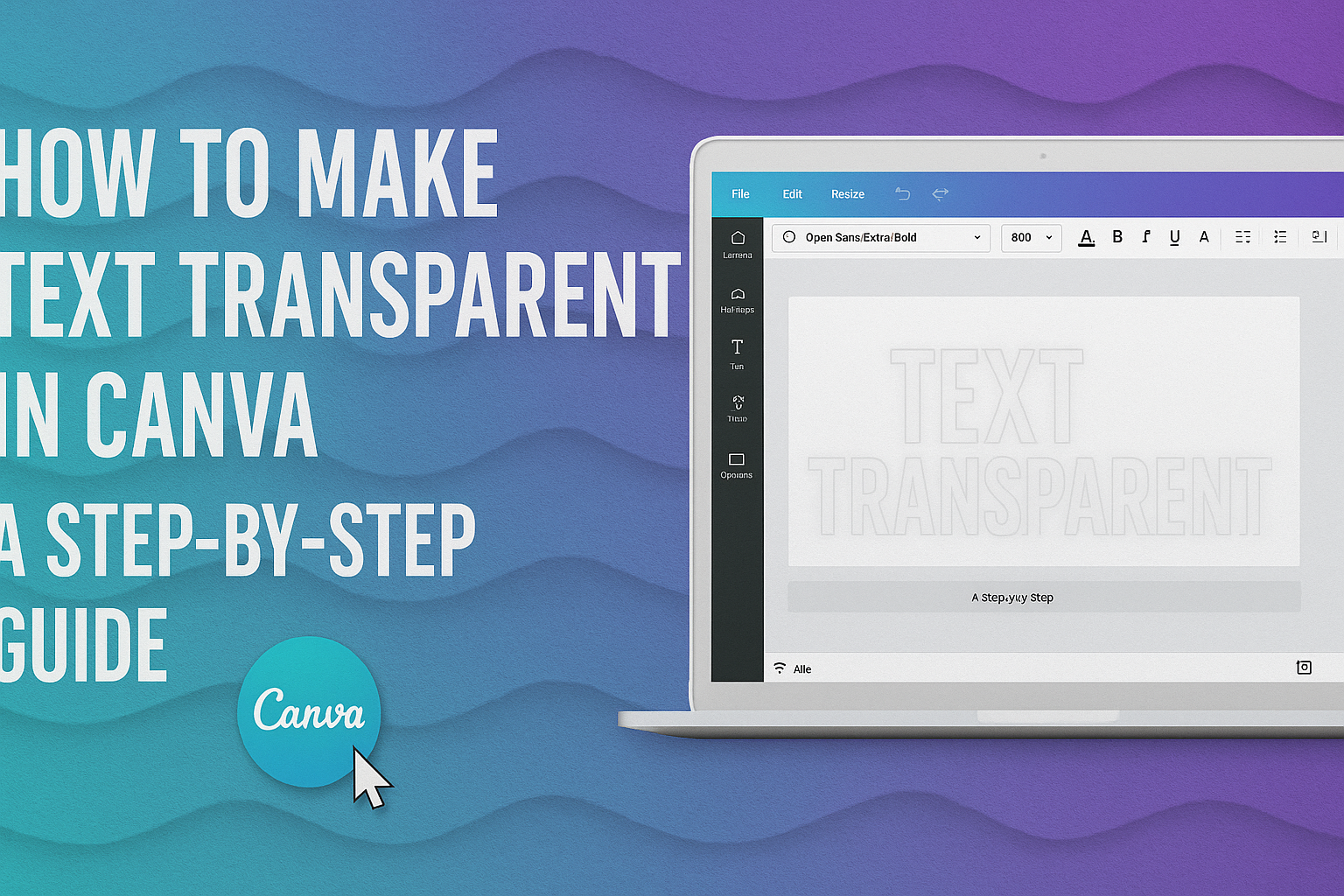Creating stunning visuals in Canva can transform any project. Making text transparent is a simple yet effective way to enhance designs, allowing backgrounds to peek through while keeping the text readable. This technique is perfect for adding a unique flair to social media graphics, presentations, and more.
To achieve this effect, users only need to follow a few easy steps within the Canva platform. With the right guidance, anyone can master this skill and create eye-catching designs that stand out.
As they explore how to make text transparent, they’ll discover how versatile this feature is for various projects.
Getting Started with Canva
Canva is a user-friendly design platform that allows anyone to create stunning visuals. To make the most of it, a beginner should start by setting up an account and familiarizing themselves with the interface.
Creating a Canva Account
To begin using Canva, one needs to create an account. This is a simple process.
Users can sign up with an email address or use a social media account such as Google or Facebook.
After entering the necessary information, they will receive a confirmation email. Clicking the link will finalize the setup.
Once the account is active, users can access a wide variety of design templates and tools for free, or they may choose to explore premium features with a paid subscription.
Understanding Canva’s Interface
Once logged in, users will find that the Canva interface is designed to be intuitive. The main screen features a dashboard with a search bar at the top.
Users can search for templates by category, such as presentations, social media posts, or flyers.
On the left side, there’s a menu with options for templates, elements, uploads, and text. The editor in the center allows for real-time editing.
Clicking on elements brings up editing tools that let users change colors, add filters, or adjust transparency.
It’s a straightforward way to experiment with design elements and bring ideas to life.
Preparing Your Text for Transparency
To create transparent text in Canva, it’s important to start with the right text and font. First, adding text to the design is essential. Then, selecting a suitable font can significantly impact the final result.
Adding Text to Your Design
To add text, users should choose the text tool from the left-hand menu. It allows them to create a new text box by clicking anywhere on the canvas.
Once the text box appears, they can type in the desired message.
After entering the text, it’s possible to move and resize it using the borders of the text box. Making sure the text is visible against the background will make applying transparency more effective.
Users should also consider the alignment and spacing to ensure it looks good. Properly aligned text helps achieve the desired aesthetics before moving on to the transparency effect.
Selecting the Right Font
Choosing the right font plays a crucial role in effective design. Some fonts may not show transparency as well as others. Therefore, it’s best to start with bold or decorative fonts that stand out.
Serif or sans-serif fonts can also be good options, depending on the overall design style. For instance, modern designs often use sans-serif fonts for a cleaner look.
Once the font is selected, testing how it looks against different backgrounds is important. Users should experiment with various styles to see which best complements their design before applying transparency.
Applying Transparency to Text
Transparency can enhance text in Canva by making it blend seamlessly with backgrounds. This can be especially useful for creating visually appealing designs. Two important methods for achieving this are adjusting transparency with the slider and layering text over images.
Adjusting Transparency with the Transparency Slider
To adjust transparency, the user can select the text box and look for the transparency slider option. This feature is usually found in the toolbar at the top of the screen.
By moving the slider left or right, the text will become more transparent or opaque.
A good practice is to find a balance that makes the text readable while allowing the background to show through.
Users can also experiment with different levels of transparency to see which look best fits their design.
Layering Text Over Images
Layering text over images is another effective way to apply transparency. First, users should choose an image that complements their design.
After adding the image, they can overlay text on it.
To ensure the text stands out, adjusting the transparency can help.
Finding the right transparency level will help the text remain visible against the image, without losing the artistic effect.
Using contrasting colors for the text can also help improve readability while maintaining a stylish look.
Advanced Techniques
In this section, the focus shifts to more advanced methods of using transparency in Canva. These techniques allow for creative text effects and unique combinations with other design elements.
Using Transparency for Text Effects
Making text transparent can enhance its visual appeal. One effective way is to use different transparency levels to create a layered effect. This can make the text seem part of the background.
To achieve this, a user can select the text box and adjust the transparency slider. By setting the transparency around 50%, the text blends nicely without losing clarity.
Using multiple layers of text with varying transparency can also create depth. This technique is great for eye-catching titles or headers in a design.
Combining Text with Other Elements
Another advanced technique involves combining transparent text with shapes or images. This not only adds depth but also makes graphics more engaging.
To start, one can place transparent text over an image. This helps the text stand out while still allowing the background to show through.
Additionally, using shapes as backgrounds for the text can create a unique effect.
For example, using a colorful shape behind transparent text can make the words pop. Adjusting the shape’s transparency along with the text can create a harmonious look.
Experimenting with these combinations can lead to stunning designs that capture attention instantly.