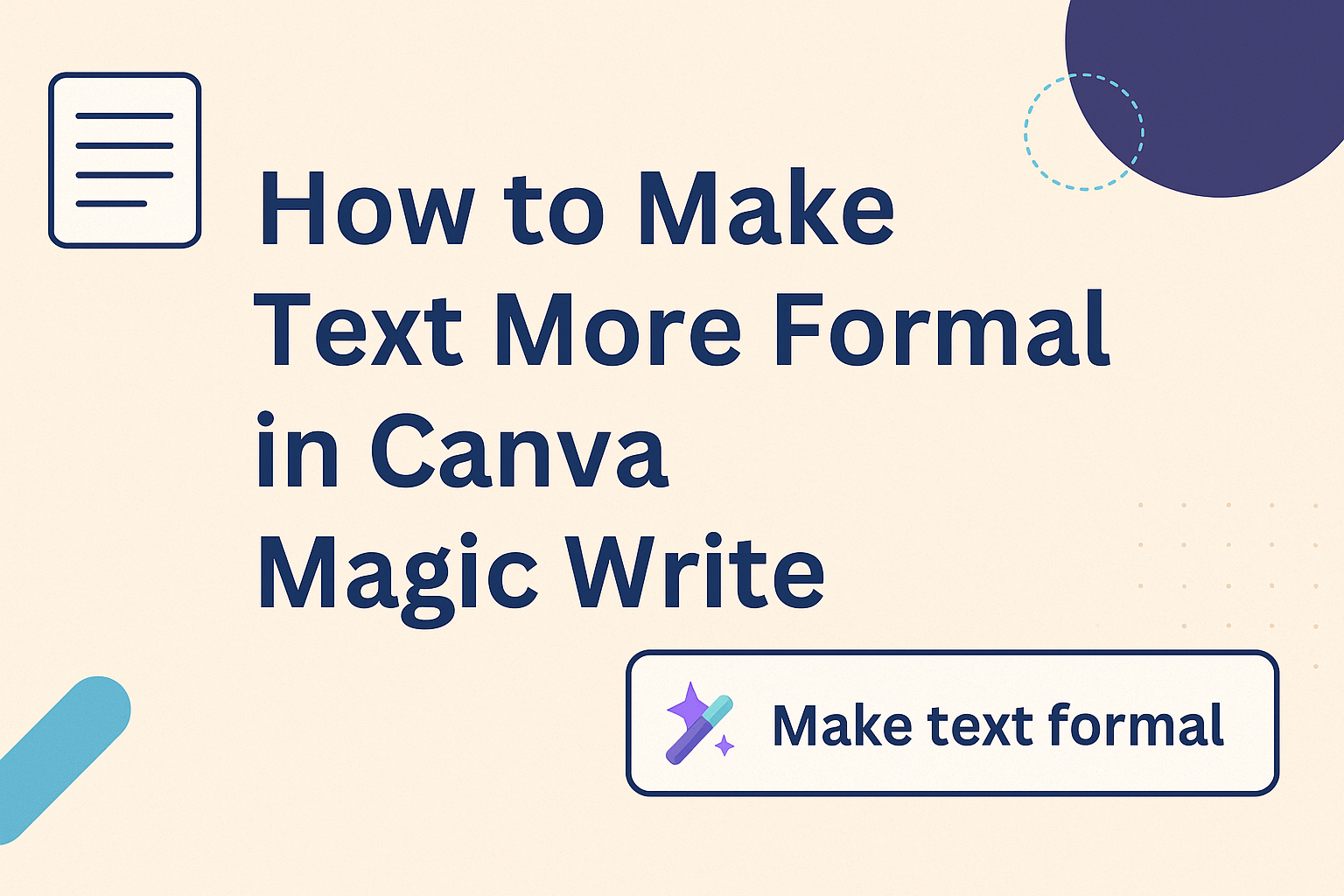Writers can make their text more formal in Canva Magic Write by using specific prompts and editing techniques that transform casual language into professional content. This AI-powered writing tool offers several ways to elevate the tone and style of any written material.
Canva’s Magic Write feature helps users create polished, professional text without spending hours writing and editing. Whether someone needs formal content for business emails, reports, or marketing materials, they can achieve the right tone with the right approach.
Understanding how to access Magic Write, customize its output, and apply best practices for different content types will help users create impressive formal text. This guide covers everything from basic setup to advanced editing techniques that make any content sound more professional and authoritative.
Understanding Magic Write in Canva
Magic Write is Canva’s AI-powered writing assistant that helps users create content quickly and easily. It works with many different types of content and is available to specific Canva plan subscribers.
What Is Magic Write?
Magic Write is an AI-enabled writing assistant that helps users create written content without spending hours writing. The tool uses artificial intelligence to generate text based on prompts or existing content.
Users can access Magic Write in two main ways. They can generate completely new text by typing a prompt and letting the AI create content from scratch. They can also build on existing text by highlighting it and asking Magic Write to expand or modify it.
The AI writing tool integrates directly into Canva’s design platform. This means users don’t need to switch between different apps or websites. They can write and design in the same workspace.
Magic Write helps users save time on content creation. Instead of staring at a blank page, they can get instant suggestions and drafts to work with.
Supported Content Types
Magic Write can create many different types of written content for various needs. Users can generate social posts, business plans, websites, blogs, poems, journaling, creative writing, and presentation notes.
The tool can produce different formats of text output. It creates sentences, paragraphs, lists, and outlines based on what users request. This flexibility makes it useful for both short and long-form content.
Common content types include:
- Social media captions and posts
- Blog post drafts and outlines
- Business presentations and reports
- Marketing copy and headlines
- Creative writing and stories
- Email content and newsletters
The AI adapts its writing style based on the type of content requested. It can write formally for business documents or casually for social media posts.
Magic Write Availability in Canva Plans
Magic Write is available to Pro, Teams, Education, and Nonprofits users. Free Canva users cannot access this AI writing feature.
The tool comes included with these paid subscriptions at no extra cost. Users don’t need to pay additional fees beyond their regular Canva plan pricing.
Plans with Magic Write access:
- Canva Pro – Individual subscription plan
- Canva for Teams – Business collaboration plan
- Canva for Education – Educational institution plan
- Canva for Nonprofits – Nonprofit organization plan
Users must have an active subscription to one of these plans to use Magic Write. The feature appears in Canva Docs and other areas of the design platform where text creation is needed.
Accessing and Using Magic Write
Users can access Magic Write through multiple entry points in Canva, with availability depending on their subscription plan. The tool offers different ways to generate content and comes with specific usage limits based on plan type.
Navigating to Magic Write
Magic Write appears in two main locations within Canva’s interface. Users can find it in Canva Docs through the text editor when creating new documents.
The tool is also accessible directly within design projects. When working on any Canva design, users can click the “Add Magic” button to reveal Magic Write among other AI features.
For existing text, the process is slightly different. Users highlight the text they want to work with and then click the “+” icon that appears. Magic Write will show up in the dropdown menu alongside other editing options.
The interface remains consistent across both desktop and mobile versions. This makes it easy for users to access the feature regardless of their device.
Starting a New Magic Write Project
Creating content with Magic Write involves two main approaches. The first method involves generating completely new text from scratch using prompts.
Users click the Magic Write option and enter their desired prompt in the text box. The AI then generates content based on the instructions provided. This works well for creating social media posts, business plans, or creative writing pieces.
The second approach uses existing text as a foundation. Users highlight their current text and select Magic Write to modify or expand it. Additional instructions can be added after the existing content if the word limit allows.
Magic Write can:
- Generate sentences and paragraphs
- Create lists and outlines
- Rewrite existing content
- Continue writing from existing text
- Summarize long content
The tool responds quickly to most requests. Users can refine their prompts if the initial results don’t match their needs.
Usage Limit and Plan Details
Magic Write is available to Pro, Teams, Education, and Nonprofits users only. Free Canva accounts cannot access this AI-powered writing feature.
Each plan comes with monthly usage limits for Magic Write. These limits reset at the beginning of each billing cycle rather than accumulating over time.
Pro subscribers typically receive a generous monthly allowance for AI features. Teams plans often include higher limits to accommodate multiple users collaborating on projects.
Plan Access:
- Free: Not available
- Pro: Monthly limit included
- Teams: Higher monthly limits
- Education: Access included
- Nonprofits: Access included
Users can monitor their remaining Magic Write usage through their account dashboard. The system displays how many requests remain in the current billing period.
When users reach their limit, they must wait for the next billing cycle or upgrade their plan. The tool will clearly indicate when usage limits have been reached.
Making Text More Formal With Magic Write
Canva’s Magic Write offers several built-in features to transform casual text into professional content. Users can access direct formality options or create custom prompts to achieve the exact tone they need.
Using the More Formal Option
Magic Write includes a quick “make it more formal” feature that automatically adjusts text tone. Users can select their existing text and choose this option from the Magic Write menu.
The tool removes contractions like “don’t” and “can’t” and replaces them with full forms. It also swaps casual words for more professional alternatives.
For example, “We’re gonna launch this product soon” becomes “We are going to launch this product soon.” The changes happen instantly without requiring manual editing.
This feature works best with:
- Short paragraphs under 100 words
- Simple sentences with basic structure
- Common vocabulary that has formal equivalents
Users should review the results since the automatic changes might not fit every context. The tool sometimes makes text too stiff for certain situations.
Refining Formality with Custom Prompts
Custom prompts give users more control over how Magic Write adjusts their text. They can specify exactly what type of formal tone they want.
Effective prompts include specific instructions like “make this sound more professional for a business email” or “rewrite this using academic language.” The more detailed the prompt, the better the results.
Users can also request different levels of formality. A prompt might ask for “slightly more formal” versus “very formal and academic.”
Useful prompt examples:
- “Make this appropriate for a job interview”
- “Rewrite using business vocabulary”
- “Convert to formal presentation language”
The Magic Write text generator responds well to context-specific requests. Users get better results when they explain where the text will be used.
Improving Formal Text With Continue Writing
The continue writing feature helps extend formal text while maintaining the same professional tone. Users can start with a formal sentence and let Magic Write add more content.
This works especially well for business documents or reports. The tool analyzes the existing formal style and matches it in new sentences.
Users should provide clear direction about what information to include next. A prompt like “continue writing about quarterly sales results” works better than just clicking continue.
The feature maintains consistency in:
- Vocabulary level throughout the document
- Sentence structure complexity
- Professional tone from start to finish
Writers can use this to expand bullet points into full paragraphs. They type one formal sentence and let Magic Write develop the complete thought.
Comparing Formal Results
Magic Write often generates multiple versions when users request formal text. Comparing these options helps choose the best fit for specific needs.
Different versions might vary in vocabulary complexity or sentence length. One might use simpler professional language while another uses more advanced terms.
Users should consider their audience when choosing between options. Text for executives might need different formality than text for general customers.
Key comparison factors:
| Factor | Consider |
|---|---|
| Word choice | Simple vs. complex vocabulary |
| Sentence length | Short vs. detailed explanations |
| Tone | Friendly formal vs. strict formal |
The best formal text matches both the message and the reader’s expectations. Users can also combine elements from different versions to create the perfect result.
Customizing and Editing Formal Text
Magic Write generates solid formal text, but users often need to fine-tune the output to match their exact needs and brand voice. The key steps involve making manual adjustments, applying proper formatting choices, and ensuring the text aligns with specific brand guidelines.
Manual Edits After Generation
After Canva Magic Write creates formal text, users should review the content for accuracy and tone. The AI tool provides a strong foundation, but manual editing ensures the message meets specific requirements.
Users can rewrite text with Magic Write using built-in options like “More Formal” to adjust the tone further. They can also select specific sentences and request changes through custom prompts.
Common manual edits include:
- Replacing casual phrases with professional alternatives
- Adding industry-specific terminology
- Adjusting sentence length for better flow
- Removing contractions and informal expressions
The editing process works best when users make small changes rather than major rewrites. This approach preserves the formal structure while adding personal touches.
Users should pay attention to word choice and sentence structure. Formal text benefits from precise vocabulary and clear, complete sentences that convey authority and professionalism.
Formatting and Styling Formal Text
Proper formatting enhances the formal appearance of text in Canva. Users can format text using various styling options that support professional presentation.
Key formatting choices for formal text:
- Font selection: Serif fonts like Times New Roman or clean sans-serif options
- Text alignment: Left-aligned for body text, centered for headlines
- Line spacing: Adequate spacing for readability
- Font size: Consistent sizing throughout the document
Color choices should remain conservative for formal text. Black text on white backgrounds works best, with subtle accent colors for headings or emphasis.
Users can apply bold formatting for important points and italic text for emphasis. However, these should be used sparingly in formal documents to maintain a professional appearance.
Letter spacing and text effects should be minimal. Clean, simple formatting communicates professionalism better than decorative elements.
Tips for Brand Voice Alignment
Brand voice alignment ensures formal text matches company standards and expectations. Users need to balance formality with their organization’s communication style.
Companies with traditional industries often require more formal language than tech startups. Users should adjust Magic Write outputs to match their audience’s expectations and industry standards.
Brand voice considerations:
- Industry terminology and jargon usage
- Company-specific phrases and messaging
- Preferred communication style (warm formal vs. strict formal)
- Cultural considerations for global audiences
Users can create custom prompts in Magic Write that include brand voice instructions. This helps generate text that already incorporates company-specific tone and style preferences.
Users should develop style guidelines that specify preferred formal language patterns, sentence structures, and vocabulary choices for their organization.
Best Practices for Formal Text in Different Content Types
Different content types require specific approaches to maintain formality while staying effective. The key is adapting language, structure, and tone to match professional standards for each format.
Social Media Posts
Social media posts need formal language that still feels approachable and engaging. Users should avoid contractions and use complete sentences instead of casual abbreviations.
Professional Language Choices:
- Replace “can’t” with “cannot”
- Use “we are pleased to announce” instead of “we’re excited to share”
- Choose “regarding” over “about”
The tone should remain conversational but polished. Short, clear sentences work best for readability while maintaining professionalism.
Hashtags can stay informal, but the main content should follow formal writing rules. Users should spell out numbers under ten and use proper capitalization throughout.
Call-to-action phrases need formal structure. Instead of “hit the link,” use “visit our website” or “explore our services.”
Business Presentations
Business presentations demand the highest level of formality in Canva. Each slide should use consistent, professional language that conveys authority and expertise.
Key Formatting Elements:
- Titles: Use title case for all headings
- Body Text: Complete sentences with proper punctuation
- Bullet Points: Parallel structure and formal vocabulary
Headers should be concise but descriptive. Avoid questions as titles unless presenting data that answers them directly.
Text density matters for presentations. Each slide should contain 6-8 lines maximum with formal but digestible language.
Technical terms need clear definitions when first introduced. Acronyms should be spelled out initially, then abbreviated in subsequent uses.
Infographics and Printables
Infographics require formal text that works with visual elements effectively. The language should be precise and informative without being overly complex.
Text Hierarchy for Formality:
- Main headings use authoritative language
- Subheadings provide clear categorization
- Body text offers specific, factual information
Statistics and data points need formal presentation. Users should write “25 percent” rather than “25%” in formal contexts, though symbols work for space-constrained designs.
Printables like worksheets or guides need instructional language that sounds professional. Action words should be formal: “complete” instead of “fill out” or “determine” rather than “figure out.”
Color and font choices support formal text presentation. Clean, simple fonts work best for professional content and maintain readability across different viewing contexts.
Troubleshooting and Tips for Optimal Results
Magic Write can sometimes produce results that aren’t quite right, but knowing how to work with its limitations and craft better prompts will help users get more professional text.
Handling AI Limitations
Magic Write doesn’t always understand formal tone on the first try. The AI might use casual words or short sentences when users need professional language.
When Magic Write creates text that’s too casual, users can highlight the content and ask it to “make this more professional” or “rewrite in business language.” This often fixes tone problems quickly.
Common AI issues include:
- Using contractions like “don’t” instead of “do not”
- Adding casual phrases like “awesome” or “super”
- Creating sentences that are too short for formal writing
If Magic Write keeps making the same mistakes, users should try a completely different prompt. Sometimes starting fresh works better than trying to fix the same output multiple times.
The AI also struggles with very long formal documents. Breaking big projects into smaller sections helps Magic Write focus on each part better.
Prompt Strategies for Better Formal Text
Good prompts are the key to getting formal text from Magic Write. Users should be specific about what kind of formal writing they need.
Effective formal prompts include:
- “Write a professional business email about…”
- “Create formal academic text explaining…”
- “Generate corporate policy language for…”
Adding context helps Magic Write understand the audience. Phrases like “for executives,” “for legal documents,” or “for academic submission” guide the AI toward the right tone.
Users should mention specific requirements in their prompts. Asking for “no contractions,” “complex sentence structure,” or “professional vocabulary” gives Magic Write clear direction.
Testing different prompt styles helps find what works best. Some users get better results with detailed instructions, while others prefer simple, direct requests.
Staying Within Usage Limits
Magic Write has usage limits that reset monthly. Users who hit these limits can’t generate new text until the next billing cycle.
Canva shows how many Magic Write requests users have left in their account settings.
Tips for managing usage limits:
- Edit generated text instead of creating new versions
- Use Magic Write for important sections first
- Save usage by manually writing simple content
Instead of generating entire documents, focus on sections that need the most help with formal tone.
When limits are low, users can highlight existing text and ask Magic Write to “make this more formal” rather than generating completely new content. This approach uses fewer requests while still improving the writing.