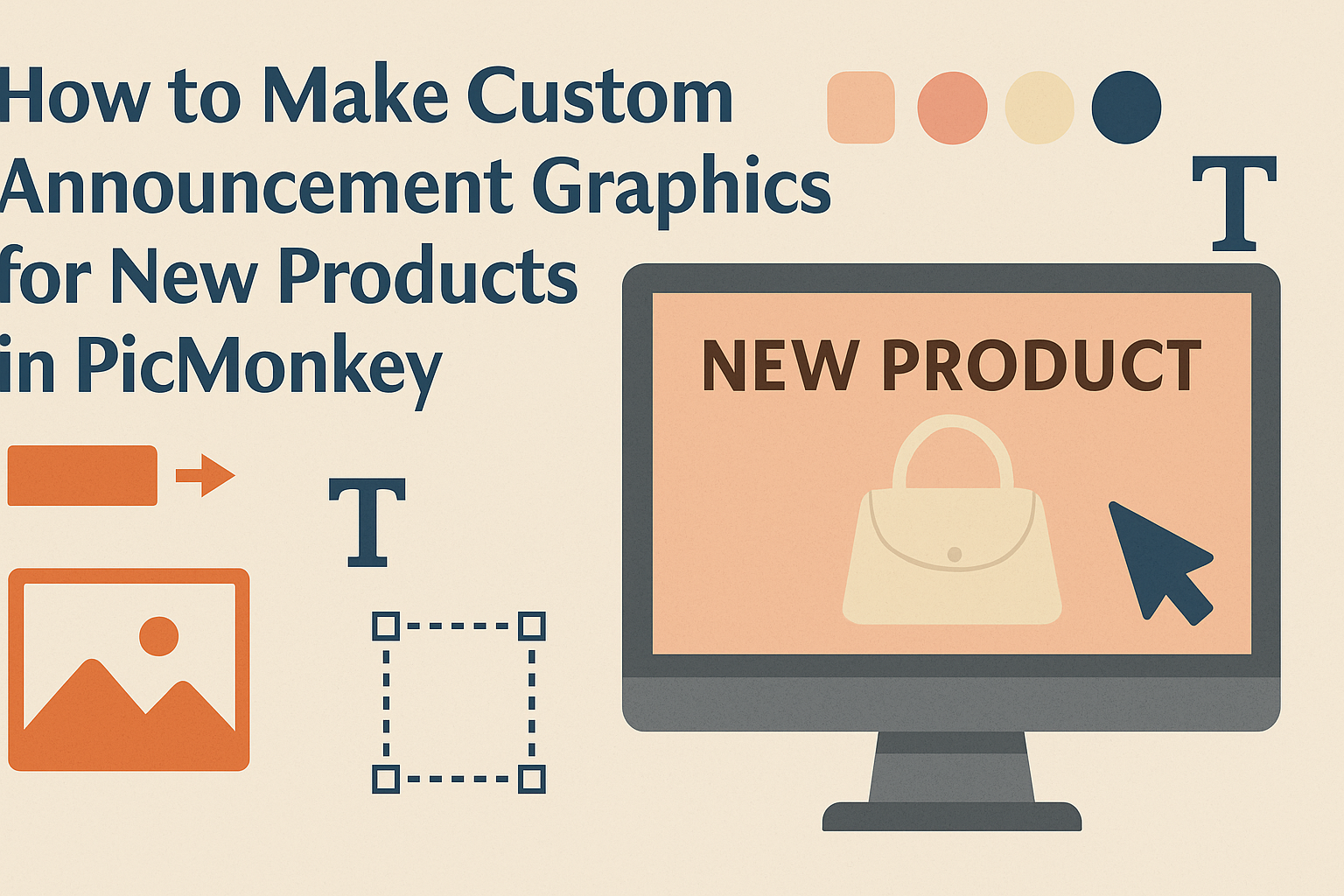Creating custom announcement graphics for new products can be an exciting way to engage customers and spread the word. Using PicMonkey, anyone can design eye-catching graphics that showcase their latest offerings with ease.
From selecting the right templates to adding personal touches, it becomes a fun and creative process.
With user-friendly tools at their fingertips, individuals can bring their ideas to life in just a few steps. PicMonkey provides a variety of options, including graphics, fonts, and colors, to help make announcements stand out.
This makes it easier than ever to create visuals that truly reflect a brand’s identity and message.
Whether launching a new product or promoting an event, custom graphics can capture attention and create buzz. With the right guidance, anyone can learn how to design stunning announcements that resonate with their audience.
Getting Started with PicMonkey
PicMonkey is a user-friendly tool that makes it easy to create custom graphics. Whether a person is new to design or looking to enhance their skills, PicMonkey offers valuable features to get started.
Creating Your Account
To begin using PicMonkey, an account is necessary. Users can sign up for a free trial that lasts seven days. This allows them to explore all the features without any commitment.
During the signup process, users will provide their email addresses and create a password. After this, a confirmation email will arrive. Clicking the link in that email activates the account.
Once the account is set up, users can log in anytime. They can choose to upgrade to a paid plan if they enjoy the service and want access to additional tools.
Overview of PicMonkey Features
PicMonkey provides a variety of tools for creating graphics. Key features include templates, photo editing, and design elements like overlays and text.
Templates come in many styles, perfect for announcements and other projects. Users can customize these templates by changing colors, fonts, and images.
The photo editing tools allow for adjustments such as cropping, resizing, and enhancing images. Users can also add filters to create a unique look.
Additionally, PicMonkey offers graphic design elements like shapes and icons. These can be dragged and dropped onto the canvas for easy design creation.
Navigation and Interface
Navigating PicMonkey is intuitive and smooth. Upon logging in, users are greeted by a clear homepage. From there, they can start new projects or view previous ones.
The top of the screen features a menu bar that includes options like “Create New” and “My Hub.” The “Create New” button leads to various project types, including blank canvases or pre-made templates.
On the left side of the interface, users will find tool options for editing photos and adding design elements. It’s easy to switch between these tools as needed.
Previewing designs is simple, too. Users can see real-time changes, making adjustments straightforward.
Designing Your Announcement Graphic
Creating an eye-catching announcement graphic is essential for promoting new products. It involves choosing the right template, personalizing it, adding appropriate text, and ensuring that branding elements are featured.
Each step makes the announcement stand out and convey the right message.
Selecting the Right Template
Choosing a suitable template is the first step in designing a compelling announcement graphic. PicMonkey offers a variety of templates designed for different product launches and events. Users can start with a blank canvas or select a pre-made design that resonates with their product’s theme.
Consider the layout and color scheme. It should align with the product image and appeal to the target audience.
Templates can help guide the design process. To make selecting easier, filter templates by categories like “New Products” or “Sales Announcements.”
Customizing the Template
Once a template is chosen, it’s time for customization. PicMonkey allows users to change colors, patterns, and images to fit brand needs. This should reflect the product’s personality and the overall marketing strategy.
Utilizing the drag-and-drop feature makes it simple to add personal touches, like unique graphics or background images.
It’s also essential to maintain a clean and uncluttered look. The focus should remain on the product being announced while still allowing room for creativity.
Adding Text and Typography
Text is a crucial part of any announcement graphic. Clarity is key, so messages should be easy to read.
Using bold fonts for the product name helps to grab attention, while smaller text can provide additional details.
PicMonkey offers various font options, allowing users to find the perfect match for their announcement. Mixing fonts can add visual interest, but it’s vital to keep it balanced.
Limit the number of different fonts to two or three for a cohesive look.
Make sure that the text color contrasts well with the background. This ensures that the message is clear and stands out. Short, impactful phrases work best to communicate the launch quickly.
Incorporating Branding Elements
Branding elements play a significant role in making an announcement graphic identifiable. Incorporating the company logo is essential for brand recognition.
Users can easily add their logo to the design using PicMonkey’s editing tools.
Color schemes should align with the brand palette. Consistency in colors helps to strengthen brand identity. Adding elements like taglines or social media handles is also a great way to enhance the brand presence.
Keep the overall design in line with other marketing materials. This helps create a unified look across all platforms. Incorporating these branding elements ensures that the announcement graphic is not only attractive but also promotes brand awareness effectively.
Adding Visual Flair
Creating eye-catching visuals is essential for announcing new products. By using filters, icons, shapes, and product images, one can enhance the overall impact of the announcement graphics.
Using Filters and Effects
Filters and effects can transform plain images into striking visuals. PicMonkey offers a variety of filters that can give any graphic a fresh and vibrant look.
Users can adjust the brightness, contrast, or saturation to make their colors pop. Applying effects like soft focus or vintage can add a creative touch.
To apply a filter, one just needs to choose the image, click on the “Effects” panel, and select from available options. Don’t forget to preview changes to ensure they fit the desired theme.
Inserting Icons and Shapes
Incorporating icons and shapes can add depth to the announcement graphic. PicMonkey provides a range of icons that suit various themes and products.
To add an icon, users can navigate to the “Graphics” section and choose from categories like social media, shopping, or seasonal themes.
Shapes can also be used to create background elements or highlight specific areas. Layering icons and shapes helps create a balanced layout that draws the viewer’s eye.
Enhancing with Your Product Images
Using product images is crucial for any announcement graphic. Clear and high-quality visuals showcase the new product effectively.
When adding product images, ensure they are centered and prominent. Users can enhance these images with borders or shadows for added dimension.
In PicMonkey, users can easily resize and position their product images within the design. By showcasing the product clearly, announcements become more engaging and informative.
Finalizing and Sharing Your Design
Before sending out the announcement graphics, it’s essential to ensure everything is polished and ready for the audience. This involves reviewing edits, saving the work properly, and using the right methods for sharing on social media.
Reviewing and Editing
Reviewing is a crucial step. It allows the designer to catch any mistakes. They should check for spelling errors, alignment issues, and color consistency.
Using PicMonkey’s preview feature, one can carefully inspect the design. It’s wise to seek feedback from friends or colleagues. Fresh eyes can offer new perspectives and catch errors that might have been overlooked.
After gathering feedback, make necessary edits to improve clarity and visual appeal.
Saving Your Work
Once satisfied with the design, saving the work correctly is vital. PicMonkey users should select the appropriate file format based on how they plan to use the graphic.
For online sharing, a PNG or JPG file works well. If the design might need future edits, it’s best to save it as a PicMonkey project file (.pmv). This way, they can come back and adjust without starting over.
Always keep a backup to prevent any loss of work.
Sharing on Social Media Platforms
Sharing the announcement graphics effectively is key to reaching an audience.
Different platforms have their own best practices.
For instance, Instagram thrives on vibrant images and short captions. A catchy hashtag increases visibility.
On Facebook, it’s helpful to include a bit more context or a link.
When sharing on Twitter, concise messaging is important, along with visuals to grab attention.
Engaging with followers after posting can boost interaction.
Responding to comments and shares keeps the conversation going and enhances reach.