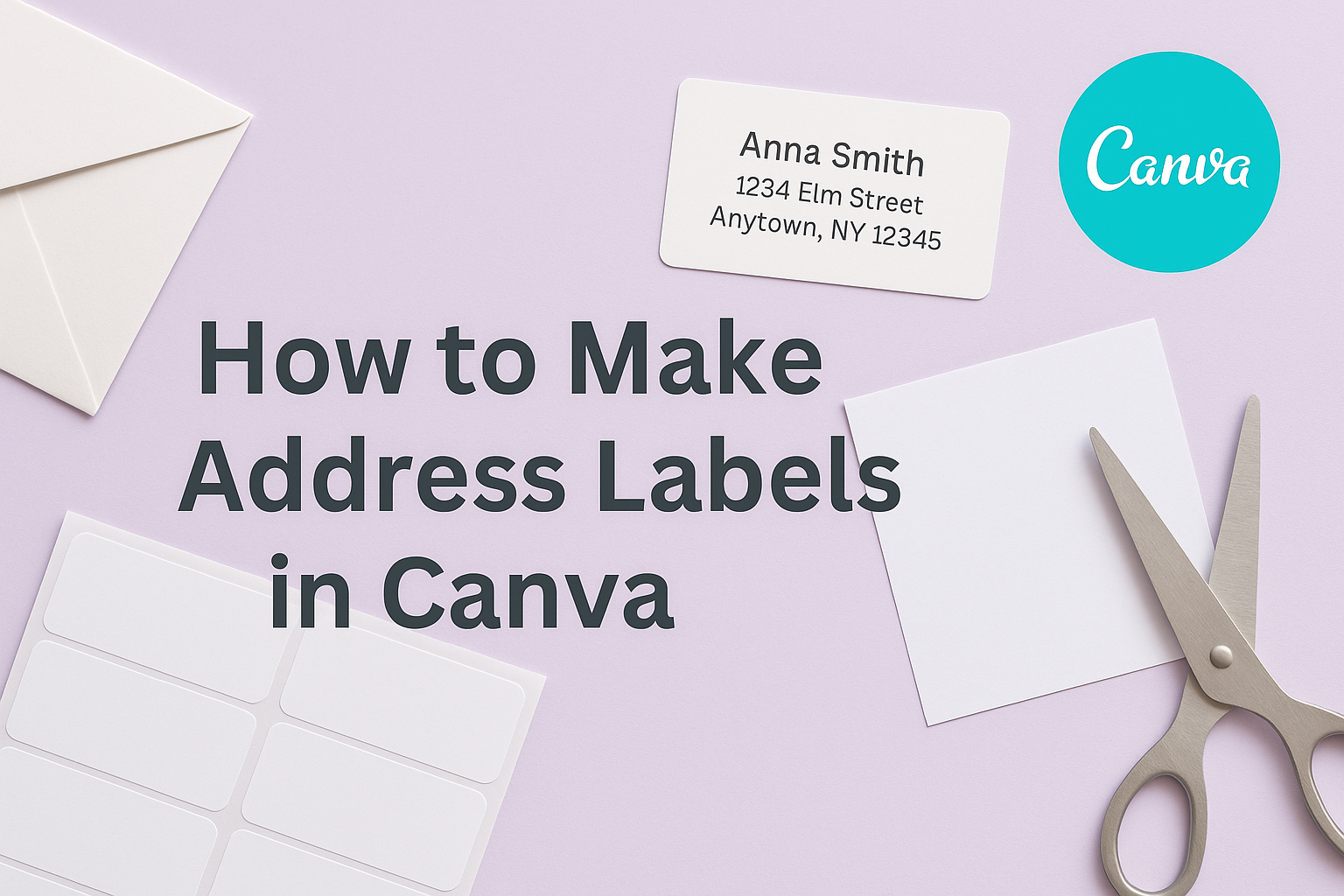Creating address labels can be both fun and practical. With Canva, anyone can easily design personalized address labels that look great and serve their purpose efficiently.
Whether for letters, gifts, or organizing items, custom labels add a nice touch.
Canva offers a variety of templates, making it simple for users to find one that suits their style.
By following a few straightforward steps, she can customize the labels with her preferred colors, fonts, and graphics. This not only saves time but also adds a personal flair to mailings.
For those new to design, Canva’s user-friendly interface makes the process accessible to everyone. With clear instructions and creative options, anyone can create professional-looking labels right from home.
Now, let’s explore how to make address labels in Canva and unleash creativity!
Getting Started with Canva
Canva is a user-friendly design tool that makes creating address labels simple and effective. He or she can easily set up an account and explore the platform to start designing in no time.
Creating a New Canva Account
To begin using Canva, a user needs to create an account. They can sign up for free by visiting the Canva website.
The signup process is quick, requiring only an email address and a password.
Alternatively, users can sign up through Google or Facebook for faster access. Once they confirm their email, they can log in and start designing.
During registration, Canva may also ask for some basic information to personalize the experience. This setup process usually takes just a few minutes.
Navigating the Canva Homepage
After logging in, a user will find the Canva homepage. It features a clean layout with menu options at the top.
The search bar allows users to quickly find templates for address labels and other designs. Just type in “address labels” to see a variety of options available.
On the left side, there are categories for different design types, making it easier to explore.
Users can also access projects they’ve already started by clicking on “Your Projects.” This helps keep everything organized and easy to find.
With these features, navigating Canva becomes straightforward, helping users start their design journey.
Designing Your Address Labels
Creating beautiful address labels in Canva is a fun and straightforward process. It involves selecting a suitable template, customizing the design to fit personal style, and adding essential information to make sure the labels are practical.
Choosing the Right Template
The first step in designing address labels is selecting a template that fits the occasion or style. Canva offers a variety of templates, allowing users to find designs ranging from modern to classic.
To start, he should browse the address label templates on Canva’s website. He can filter options based on color, style, or theme.
Once he finds a template he likes, he should choose it and make it his own. Opting for a template that complements the overall look of the cards or packaging is crucial.
Customizing the Label Design
After choosing a template, customizing it is key to making the address label unique. He can change colors, fonts, and images to match his preferences.
Canva allows flexibility in this process, and the user-friendly interface makes adjustments easy.
For instance, he might want to select a color palette that aligns with a holiday or event. Adding personal touches such as graphics or logos can make the label stand out. Using contrasting colors for text ensures readability and catches the eye.
Adding Personal Information
The final step involves inputting the necessary details on the label. This includes the recipient’s name and address, sender’s information, and any additional notes.
It is important for this information to be clear and easy to read.
He can format the text by adjusting the size and font style for clarity. It’s helpful to double-check spelling and accuracy before printing.
In her design, she might also consider adding decorative elements that do not overwhelm the main information. Incorporating a balance of details creates an inviting and practical label.
Finalizing Your Labels
Before printing or saving address labels, it’s important to ensure everything looks perfect. This includes reviewing the design and making any necessary last-minute edits. Attention to detail at this stage will help avoid mistakes.
Reviewing Your Design
She should start by closely examining the layout of the labels. This means checking for alignment issues, such as text that might be too close to the edges.
Using the grid or rulers in Canva can help with this.
Next, it’s helpful to look at the typography. Is the font easy to read? The size should be large enough to see but not overpowering.
It’s also good to ensure that the colors match the intended style and theme.
Lastly, he can preview the labels in different formats. Using the print preview feature shows how the labels will look once printed. This helps catch any last-minute mistakes before moving on.
Making Last-Minute Edits
If anything needs adjustment, now is the time to edit.
She can change the text by clicking directly on the label and typing.
If an error is found, it’s easy to fix it with just a few clicks.
They might also want to swap out images or adjust colors.
Using the color palette tools in Canva allows for quick changes.
Ensure that all colors print well on label paper; some colors may appear different once printed.
It’s also a good idea to check margins.
Adjustments can be made to ensure that nothing is cut off during printing.
Once everything looks right, she can proceed to save or print the labels.