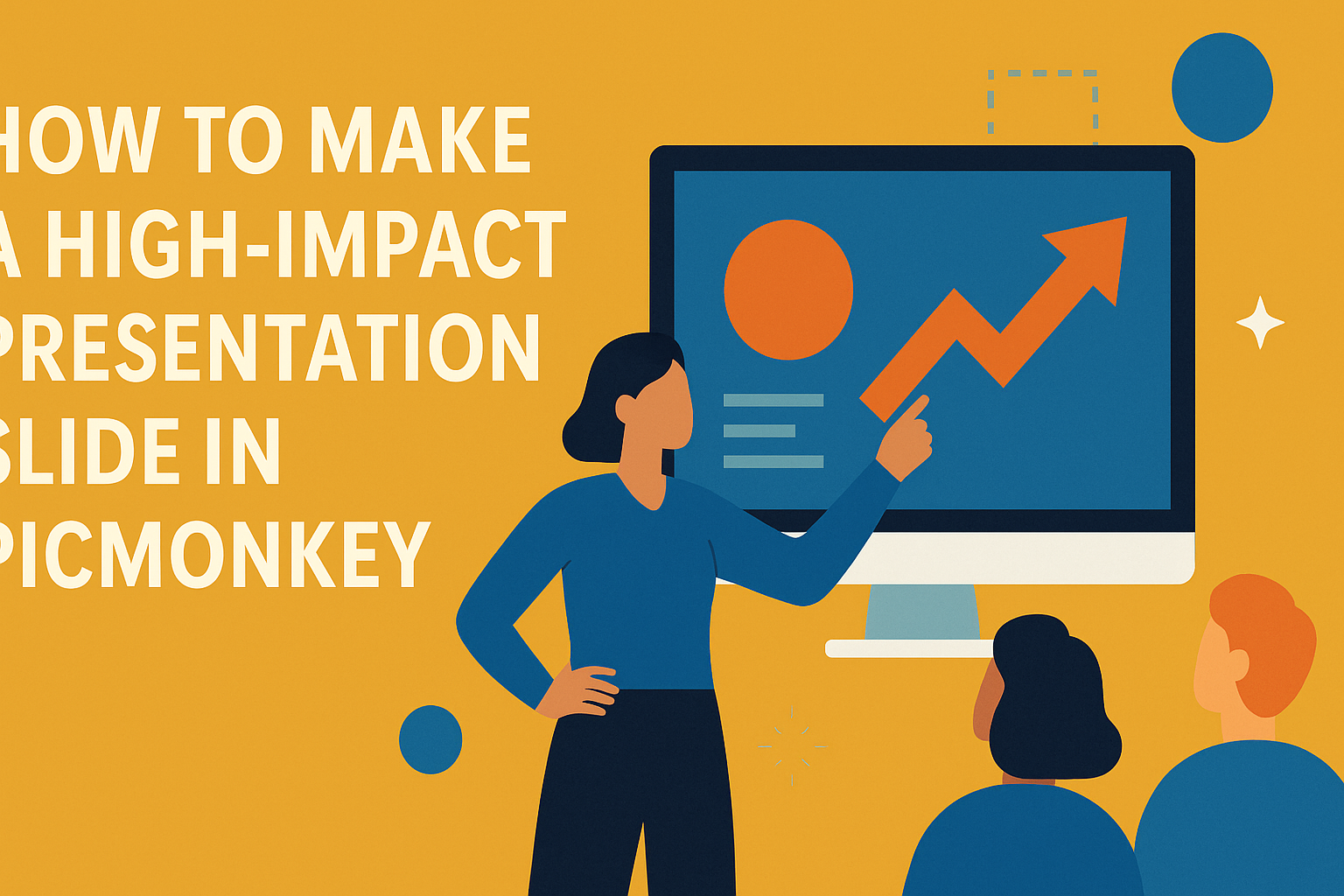Creating a high-impact presentation slide can seem challenging, but it doesn’t have to be. Using PicMonkey, anyone can design engaging slides that effectively capture attention and communicate ideas clearly.
With the right tools and tips, presenters can transform simple concepts into memorable visuals.
PicMonkey offers easy-to-use features that simplify the slide-making process. From choosing the right template to adding images and text, this platform allows users to unleash their creativity without needing advanced design skills.
By following a few best practices, anyone can elevate their presentation to the next level.
Effective slides not only convey information but also engage the audience. Incorporating eye-catching designs and succinct messaging ensures that the audience stays focused and retains the key points. With PicMonkey’s resources, creating these impactful slides is both fun and fulfilling.
Getting Started with PicMonkey
PicMonkey is a user-friendly tool for creating standout presentations. It offers a variety of features that help users navigate through the design process smoothly.
Understanding the Interface
When a user opens PicMonkey, they will notice a clean and organized interface. The main workspace includes an editing area, toolbars, and a sidebar for templates.
At the top, users find essential tools like text, graphics, and backgrounds. The sidebar on the left displays different categories. This makes it easy to select the right elements for slides.
Each feature can be accessed with a simple click. Users can upload images, add text, and adjust settings quickly. Getting acquainted with these tools will help users create effective slides faster.
Selecting the Right Templates
Choosing the right template is crucial for a strong presentation. PicMonkey offers a library filled with various templates that cater to different themes.
Users can filter templates by categories such as business, education, or creative.
After selecting a template, it can be customized easily. Users can change colors, fonts, and layouts to match their style.
Utilizing these templates saves time and ensures a polished look. With engaging visuals and appropriate designs, users can create remarkable presentations that capture attention.
Crafting Your Message
Creating a high-impact presentation slide starts with clarifying what you want to achieve. This involves defining the presentation’s goals and writing engaging content that resonates with the audience. Each element should support the main message clearly and effectively.
Defining Your Presentation Goals
Before diving into content creation, it is crucial to know the purpose of the presentation. Is it to inform, persuade, or inspire? Here are some guiding questions:
- Who is the audience? Understanding the audience helps tailor the message.
- What key message needs to be conveyed? This should be clear and concise.
- What action should the audience take after the presentation? This creates direction for the content.
Setting specific goals ensures that every slide aligns with the intended outcome. This clarity helps maintain focus and makes the presentation more impactful.
Writing Compelling Content
After defining the goals, the next step is crafting content that engages. There are a few tips to keep in mind:
- Use simple language. Avoid jargon that may confuse the audience.
- Be concise. Each slide should highlight key points. Bullet points can help emphasize important information.
- Tell a story. Relatable stories can drive the message home and keep the audience interested.
Including visuals enhances understanding. Images, charts, or diagrams can complement the text and create a memorable experience. Engaging content captures attention and leads to lasting impressions.
Design Techniques and Tools
Effective presentation design combines color, fonts, visuals, and textures to create slides that capture attention. Discovering the right techniques and tools can elevate the overall impact of any presentation.
Using Color and Fonts Effectively
Color plays a vital role in making slides engaging. It can evoke emotions and set the tone. In PicMonkey, users can choose from various color palettes to find combinations that resonate with their message.
Tips for Color:
- Use a limited color palette for consistency.
- Consider the psychology of colors, like blue for trust or red for passion.
Fonts also matter. Bold titles ensure that the main points stand out. Pairing a readable font with a decorative one can create contrast and emphasis. Choose sizes that are easy to read from a distance, typically at least 24 points for body text.
Incorporating Visuals and Graphics
Visuals enhance a slide’s message and keep the audience engaged. Incorporating high-quality images and graphics breaks up text and adds interest. PicMonkey offers many templates and stock photos to help present ideas effectively.
Key Visual Tips:
- Use images that directly relate to the content.
- Infographics can simplify complex information.
Using icons can also clarify concepts quickly. Simple symbols help highlight key points without overwhelming viewers. Remember, one strong visual is often better than multiple small ones.
Enhancing with Filters and Textures
Filters and textures enhance visual appeal and create a unique look. PicMonkey provides options to apply various effects to images, helping them stand out. Softening images with filters can create a professional appearance.
Effective Uses:
- Use subtle textures in backgrounds for depth.
- Filters can match the mood of the presentation.
Balance is essential. Too many effects can distract from the content. Using these tools wisely ensures that visuals enhance the message without overpowering it.
Finalizing and Sharing Your Slide
Before sharing a presentation slide made in PicMonkey, it’s essential to ensure it’s polished and ready for the audience. This includes thorough reviews and making the most of the available export options for sharing.
Reviewing and Editing
Start by taking a close look at the slide. Check for any spelling or grammatical errors that could distract from the main message. PicMonkey offers various tools to edit text and images, allowing for easy adjustments.
Next, ensure that the layout is visually appealing. Consider using white space effectively, as it helps focus attention on key elements. A balanced slide should not feel crowded.
Lastly, ask a friend or colleague for feedback. They can provide fresh eyes to spot mistakes or suggest improvements that enhance clarity and engagement.
Exporting and Sharing Options
Once the slide is finalized, PicMonkey offers multiple options for exporting.
Users can save their slides in different formats, such as PNG, JPEG, or PDF. Each format serves different purposes, like sharing electronically or printing.
For sharing, users can upload directly to platforms like Google Drive or Dropbox. This allows for easier collaboration and access.
PicMonkey also lets users generate a shareable link, making it simple to send to anyone.
Remember to choose the right format based on how the audience will view the presentation. This thoughtful approach can enhance the overall impact significantly.