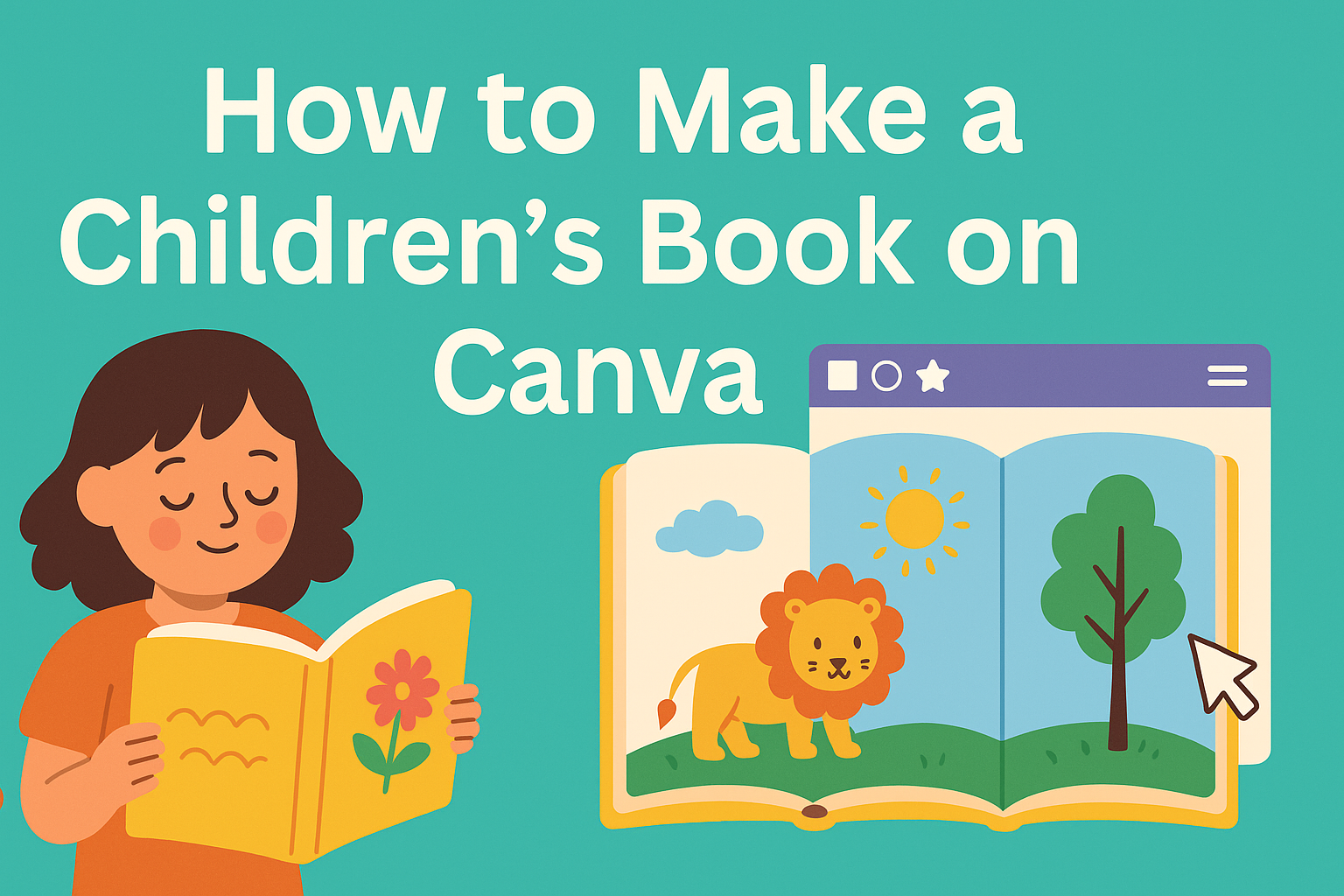Creating a children’s book can be a fun and rewarding project. Many people want to share stories that inspire imagination in young minds.
One of the best tools for this task is Canva, which offers user-friendly templates and design options to bring those stories to life.
Canva provides various features that make designing a children’s book easy and enjoyable.
Users can find colorful templates, add illustrations, and customize their layouts without needing advanced graphic design skills.
With a bit of creativity and guidance, anyone can create a captivating book that children will love.
In this blog post, readers will discover practical steps to make their children’s book using Canva.
From choosing the right template to adding illustrations, this guide will cover everything needed to start creating a beautiful storybook.
Getting Started with Canva
Canva is a user-friendly tool for creating beautiful children’s books. With just a few steps, anyone can start designing their own stories using this online platform.
Signing Up for Canva
To begin using Canva, the first step is to create an account.
She can sign up by visiting the Canva website and clicking the “Sign Up” button.
The sign-up process is simple. She can register using her email address, Google account, or Facebook profile.
After filling in the required information, she will receive a confirmation email. Clicking the link in the email will activate the account, allowing her to start designing.
Overview of Canva Dashboard
After logging in, she will see the Canva dashboard. This is where all the magic happens.
The dashboard displays various design options, templates, and quick access to her projects.
On the left side, there are categories like “Templates,” “Elements,” and “Uploads.” With these tools, she can easily find images, icons, and more.
The main area shows her current designs or allows her to create a new project.
Familiarizing herself with the dashboard is key. She can also find helpful tutorials and tips to guide her as she works on her children’s book.
Choosing the Right Template
One of the exciting features of Canva is its wide variety of templates.
She can search for “Children’s Book” in the template section.
This will show several options, designed specifically for storytelling.
Selecting a template saves time and provides a framework to build upon.
Once she chooses a template, it’s easy to customize. She can change colors, fonts, and images to fit her story.
This flexibility allows for creative expression while maintaining a professional look.
Creating Your Children’s Book
Making a children’s book in Canva involves adding text, inserting images, and customizing backgrounds. Each step is essential in creating a visually appealing and engaging story for young readers.
Adding and Editing Text
Text is crucial in a children’s book. It tells the story and captures the reader’s attention.
To begin, the user can add text boxes by clicking on the “Text” option in Canva.
They can select different font styles and sizes to suit their book’s theme. Make sure to choose playful fonts for children’s books.
Once the text is added, it’s easy to edit. Users can change color, position, and spacing to make the text clear and exciting.
Using bold or italic options can emphasize key points in the story.
After making changes, always preview the layout to ensure everything looks great.
Inserting Images and Illustrations
Visuals play a significant role in children’s literature. They help to illustrate the story and maintain the interest of young readers.
In Canva, users can insert images by navigating to the “Elements” tab.
They can find illustrations or photos relevant to their story. Users can use Canva’s pre-made templates which often include images, making the process easier.
It’s also possible to upload personal images or use free resources available online.
Consider using illustrations that are bright and colorful. A well-placed image can significantly enhance a page’s appeal.
Customizing Backgrounds
A well-designed background sets the tone for the book. In Canva, backgrounds can easily be customized to match the story’s mood.
Users can select solid colors, gradients, or pictures that relate to the theme.
To change the background, click on the page and select “Background” from the menu. This feature allows for both subtle and bold choices.
Ensure that the background does not overpower the text or images. It should complement them instead. A balanced design will make the story more inviting and enjoyable for readers.
Design Tips and Tricks
Creating an engaging children’s book on Canva involves careful planning of colors, fonts, and design elements. These aspects can make a big difference in appealing to young readers and making the book visually interesting.
Using Color Schemes Effectively
Choosing the right color scheme is key in children’s books.
Bright, bold colors can attract attention and evoke emotions. For example, using a combination of primary colors can create an energetic feel.
It’s important to maintain a cohesive palette. A good rule of thumb is to use 2-3 main colors and 1-2 accent colors. This helps to avoid confusion.
Tools like Canva’s color wheel can help find complementary colors easily.
Consider the mood of the story. Calming colors like blues and greens can suit bedtime stories, while reds and yellows can work well for adventure themes.
Always remember to ensure good contrast between text and background for readability.
Playing with Fonts and Typography
Typography plays a crucial role in a children’s book. It should be fun and readable.
Bold, playful fonts can enhance the story’s character. Mixing a couple of different font styles can add variety but stick to 2-3 styles to keep it coherent.
Size matters when it comes to readability. Larger font sizes are ideal for young readers who are just learning to read. Avoid overly decorative fonts that can be hard to read at a glance.
Canva offers various font options. Choose styles that fit the theme of the book.
Also, consider spacing between letters and lines, as proper spacing improves readability and gives a nice visual flow to the text.
Incorporating Design Elements
Adding design elements helps bring a children’s book to life. This can include illustrations, borders, and shapes that match the story’s tone.
Using Canva’s built-in illustrations or uploading original artwork can enhance the visual narrative.
Consider using icons or playful shapes to guide the reader’s attention. For instance, speech bubbles can emphasize dialogue, making it more exciting for kids.
Make sure the design elements do not overwhelm the text. Balance is essential. Leave some white space to allow the content to breathe, making it more inviting.
Finalizing and Sharing
After completing the children’s book design, it’s important for the creator to review everything carefully and explore options for sharing the work. This process ensures the book is polished and ready for the audience.
Reviewing Your Book
The first step in finalizing the book involves a thorough review. This means checking for any typos, grammar mistakes, or formatting issues.
It’s helpful to read through the text multiple times to catch anything missed.
Next, the creator should ask others for feedback. Sharing the book with friends, family, or fellow writers can provide fresh perspectives. They might spot areas for improvement that the creator doesn’t notice.
Lastly, ensure that images are clear and properly placed. A well-structured layout will enhance the reader’s experience.
Exporting Your Design
Once the review is complete, it’s time to export the design.
In Canva, this is simple. Click on the “Share” button, then choose the “Download” option.
Select the preferred file format, such as PDF for printing or PNG for online sharing. High-quality images and documents are critical for a professional look.
Before exporting, make sure the sizing is correct. This can affect how the book appears in print or on screens.
Publishing and Sharing Options
There are various ways to publish and share the children’s book.
For those looking to print, platforms like Amazon Kindle Direct Publishing (KDP) allow easy uploads of completed designs.
As for digital sharing, social media is an excellent choice.
Creators can share snippets or illustrations on platforms like Instagram or Facebook. This helps gather interest and direct readers to purchase.
For personal sharing, sending the PDF via email to friends or family is an option.
Each method offers different benefits for reaching the intended audience.