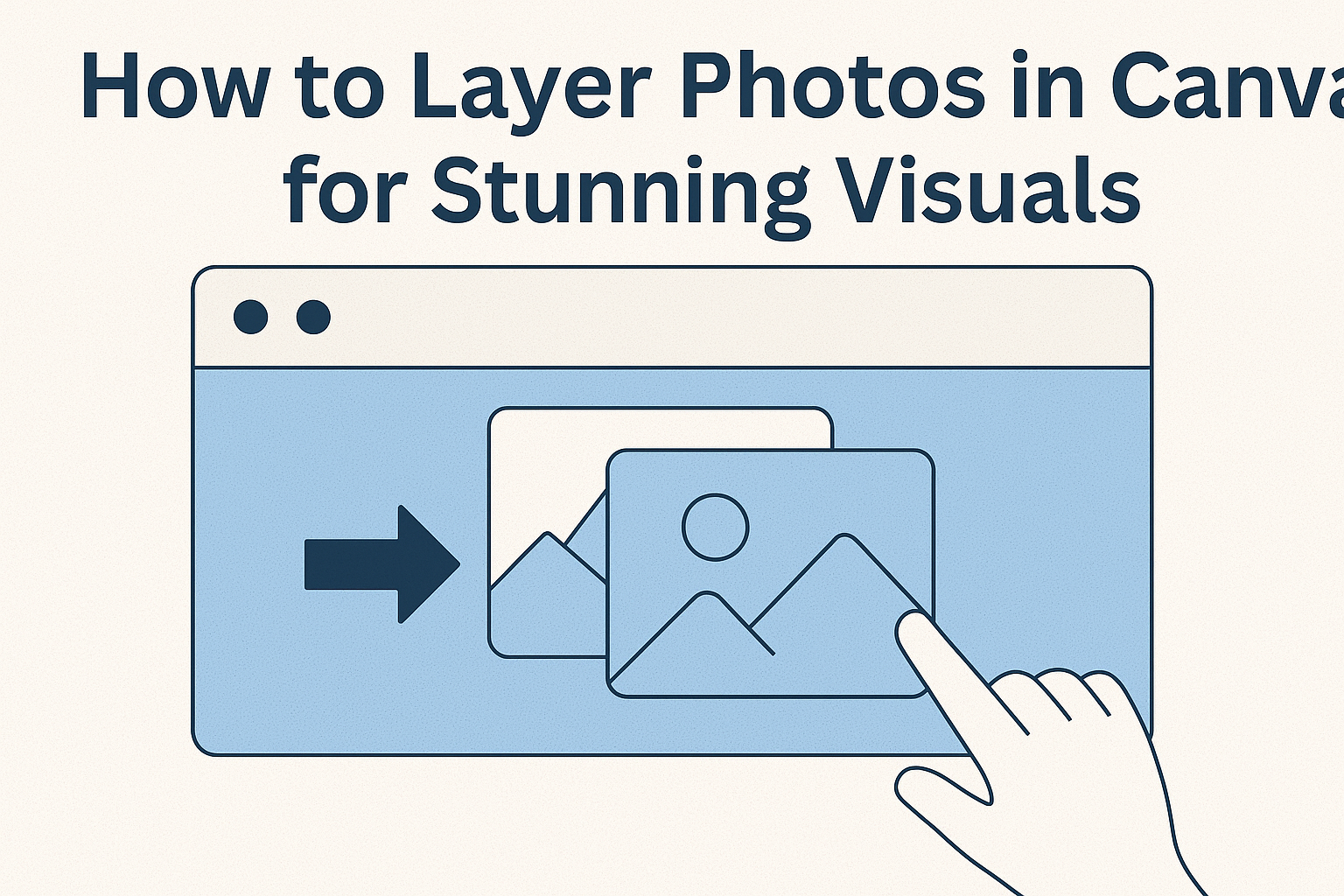Layering photos in Canva is a simple yet effective way to enhance designs. Anyone can combine images, create appealing visuals, and add depth to their projects using Canva’s drag-and-drop tools. This feature is perfect for anyone looking to make eye-catching graphics for social media, presentations, or personal projects.
In this guide, readers will discover step-by-step instructions on how to layer images like a pro. Layers can transform a basic design into something visually striking, allowing for creativity and personal expression. With just a few clicks, anyone can elevate their graphic design skills and produce stunning results.
Whether someone is a beginner or has some experience, learning to layer photos can open up many exciting possibilities. Exploring this essential skill can lead to better designs and a greater appreciation for the art of layout.
Getting Started with Canva
Canva is a user-friendly design tool that allows users to create stunning visuals easily. Understanding how to create a new project and navigate the interface is essential for getting the most out of this platform.
Creating a New Canva Project
To start, she needs to log in to Canva or create a new account.
Once logged in, the user should look for the “Create a design” button at the top right corner of the screen. This will open a drop-down menu displaying various design options, such as social media posts, presentations, or custom sizes.
After selecting a design type, a new canvas will open. Here, the user can adjust the dimensions if needed. Canva also offers pre-made templates that are perfect for those who prefer a starting point. Users can choose one that suits their needs and customize it by adding their images and text.
Navigating the Canva Interface
Once the project is open, navigating the Canva interface becomes important.
The left-hand side features various tools such as “Templates,” “Photos,” and “Elements.” Clicking on any of these will display more options for adding content.
At the top of the screen, there is a menu bar that includes options like “File,” “Edit,” and “Share.” Users can quickly access settings for downloading or sharing their designs.
The main canvas area is where the design work occurs. Users can click and drag elements to reposition them easily. This intuitive layout makes it simple for anyone to start designing with confidence.
Basic Layering Techniques
Layering photos in Canva can greatly enhance design projects. It allows for a more dynamic and visually appealing layout. Understanding how to select images and utilize the layers panel is key to effective layering.
Selecting Images for Your Design
When selecting images, it’s important to choose ones that complement each other. Colors, styles, and themes should mesh well to create balance in the design.
Tips for selecting images include:
- Contrast: Choose images with different textures or colors to create depth.
- Focus: Decide which image will be the focal point. This helps guide the viewer’s eye.
- Resolution: Pick high-resolution images to maintain clarity when layered.
Using a consistent color palette can make the layers feel cohesive. Think about how the images relate to the overall message of the design. This intentionality will enhance your final product.
Using the Layers Panel
The layers panel in Canva provides a clear view of all elements in a design. Accessing this panel is simple, and it allows for easy adjustments.
To use the layers panel effectively:
- Rearrange Layers: Click and drag items to change their order. The top layer will appear in front of others.
- Lock Layers: Lock elements that you don’t want to move by clicking the lock icon. This prevents accidental shifts.
- Hide Layers: Use the eye icon to hide certain elements temporarily. This helps focus on specific layers during editing.
Understanding how to manipulate the layers panel is crucial for organizing designs. This tool streamlines the creative process and aids in achieving the desired outcome.
Advanced Layering Features
Canva offers various advanced features that allow users to enhance their designs. These features help create dynamic visuals by applying effects and adjusting the transparency of layered images.
Applying Effects to Layers
Users can easily apply effects to individual layers in Canva. This includes options like shadows, glows, and blurs. To add an effect, select the layer and choose the desired effect from the effects panel.
For example, a shadow effect can create a sense of depth. Users can adjust the angle, distance, and blur of the shadow for a customized look. Similarly, the glow effect can make an image stand out more, perfect for highlighting important elements in the design.
Combining multiple effects on different layers adds texture and creativity. It’s a simple way to make designs pop.
Adjusting Transparency and Composition
Adjusting transparency is key to achieving a balanced composition. Canva allows users to change the opacity of each layer easily.
By selecting the layer and adjusting the transparency slider, users can create a soft overlay effect.
This method is particularly helpful when layering images. For example, a semi-transparent image can blend beautifully with another layer, creating a harmonious look. This technique is useful for backgrounds or when trying to feature text over images.
Finalizing and Exporting Your Design
When the design is complete, it’s time to finalize everything. He should review the layers to ensure they are arranged as desired.
Checking for any overlapping elements or misaligned images is essential for a polished look.
Next, adjust the size and position of photos as needed. He can easily do this by selecting the layer and using the corner handles.
This ensures that all elements fit well within the design.
To export the design, she should click on the “Share” button located at the top right. A dropdown menu will appear with options.
Choosing “Download” will allow her to select the file type.
Canva supports various formats, including:
- PNG: Great for images with transparency.
- JPG: Ideal for photographs and web images.
- PDF: Perfect for prints and documents.
After selecting the format, clicking the “Download” button confirms the export.
It’s wise to give the file a clear name for easy access later.
Finally, the design is saved to the device and ready for sharing or printing. She can now showcase her work proudly!