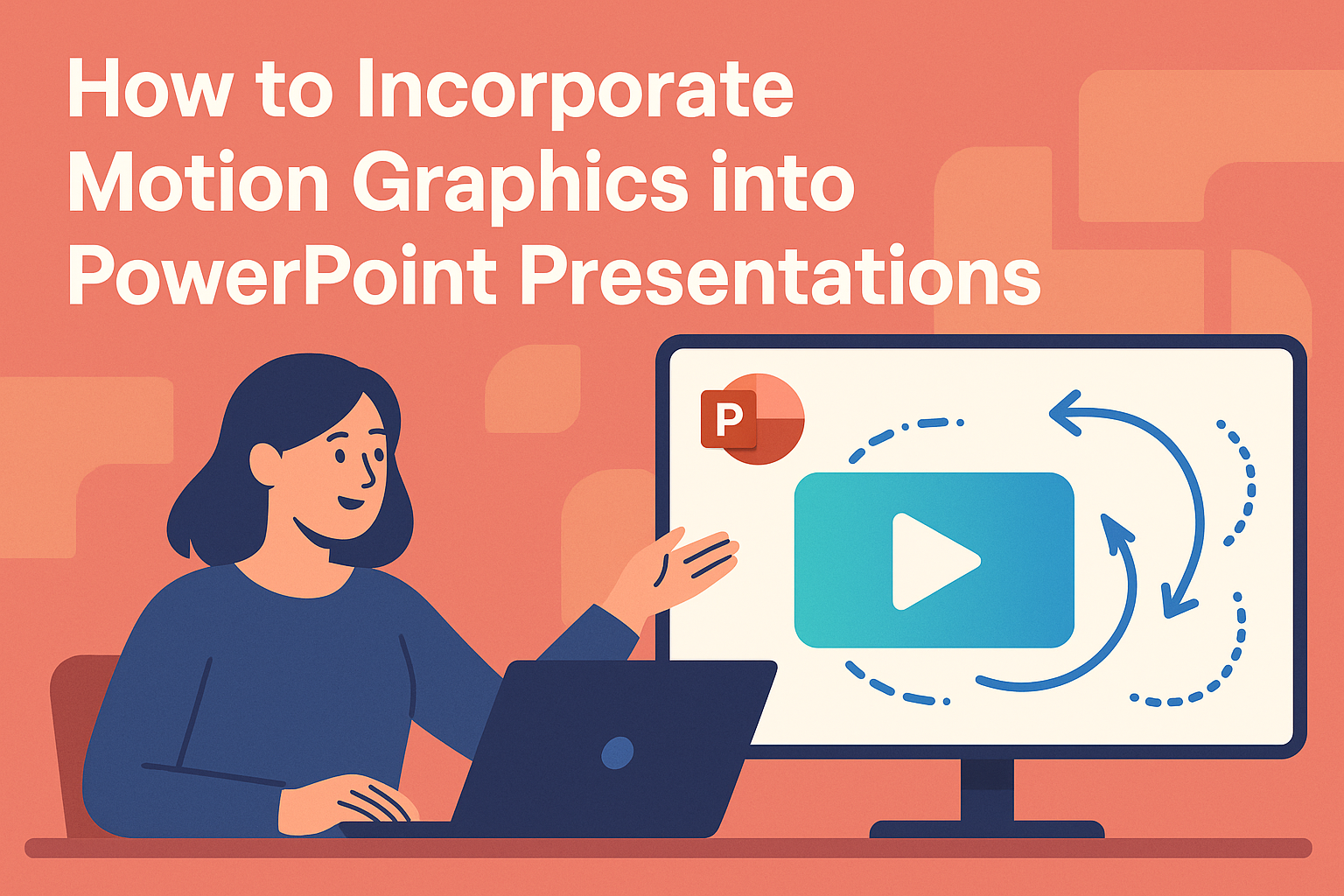Motion graphics can dramatically enhance the impact of PowerPoint presentations, making them more engaging and memorable.
To incorporate motion graphics effectively, one can use animations, transitions, and visual effects that maintain the audience’s attention and clarify key points. This approach not only enriches the visual appeal but also helps in conveying messages more clearly.
Creating dynamic presentations requires understanding how to use the available tools within PowerPoint.
By selecting the right animations and strategically placing them, presenters can highlight critical information without overwhelming their audience. They can also make use of resources available online to learn about different techniques that suit their presentation style.
With the right techniques, anyone can transform a standard slide deck into a captivating experience.
Motion graphics invite creativity and offer a fresh way to present ideas, ensuring that the audience remains engaged throughout the presentation. Whether for business meetings, academic lectures, or creative projects, incorporating these elements can elevate any presentation.
Understanding Motion Graphics
Motion graphics are an engaging way to enhance presentations and capture audience attention. They combine animation and graphic design to create visual stories that can make complex information easier to understand.
Defining Motion Graphics
Motion graphics involve animated graphic design elements. This can include text, images, and icons that move on the screen. Unlike traditional animation, motion graphics focus on making visual content dynamic rather than creating characters or stories.
In presentations, motion graphics can help emphasize key points. They can guide the audience’s attention and illustrate concepts that might be difficult to explain with words alone.
Benefits of Using Motion Graphics in Presentations
Incorporating motion graphics into presentations offers several advantages. First, they can increase audience engagement. Moving visuals tend to grab attention and keep viewers focused.
Second, motion graphics can simplify complex information. They allow presenters to explain ideas in a way that is visually appealing and easier to grasp. This is especially useful for data-driven presentations.
Lastly, they can improve retention of information. When visuals are paired with motion, audiences are more likely to remember key messages.
Types of Motion Graphics
There are various types of motion graphics that can be used in PowerPoint. Here are a few key categories:
- Animated Text: This involves text that moves or changes in some way to highlight important points.
- Infographics: These combine data with engaging visuals, making statistics more relatable.
- Transition Effects: These are subtle animations that can be applied between slides to create a smooth flow.
- Icon Animations: Icons can be animated to support or illustrate a point, adding visual interest.
By using these types of motion graphics, presenters can create dynamic and visually appealing slides that enhance their message.
Designing Motion Graphics
Creating motion graphics for PowerPoint involves careful planning and execution. This process can enhance presentations, making them more engaging and effective for the audience. Key steps include storyboarding, selecting tools, creating assets, and animating graphics.
Storyboarding Your Concept
Storyboarding is essential when designing motion graphics. It helps in visualizing the flow of the presentation. Each storyboard frame sketches what the audience will see at different points.
Begin by outlining key messages. Identify major points and where motion graphics can enhance understanding. This approach avoids clutter and focuses on clarity.
Next, create a rough sequence. This could be on paper or digital platforms. Each frame should represent a slide or a key transition, ensuring everything remains organized and aligned with the overall message.
Choosing the Right Tools and Software
Selecting the right tools can streamline the motion graphics process.
Popular software for motion graphics includes PowerPoint, Adobe After Effects, and Canva. These tools offer varying features catering to different skill levels.
For beginners, PowerPoint is user-friendly and widely available. It includes basic animation features perfect for simple designs. Adobe After Effects is suitable for more advanced users, offering greater flexibility and precision.
When choosing software, consider the project’s requirements and personal skill level. Look for tools with good online tutorials and community support to aid learning.
Creating Assets for Motion Graphics
Creating unique assets is important for effective motion graphics. These assets can include images, icons, and text that support the slide’s theme. Consistency in style helps maintain visual appeal.
Start by selecting a color palette. Choose colors that align with the presentation’s message and branding. Use these colors across all assets to create harmony.
Next, design or choose icons and images that illustrate points clearly. Websites like Pixabay and Unsplash provide free images. Remember to consider copyright and licensing when using external assets.
Animating Your Graphics
Animation is what brings motion graphics to life. Effective animation should enhance the message without overwhelming the viewer. PowerPoint offers various animation options, making it simple to apply to assets.
Begin with entrance animations. These dictate how elements enter the slide. Subtle effects, like fades or wipes, can keep attention focused.
Next, consider motion paths to guide the audience’s eyes. Move graphics in a way that matches the narration. This synchronization keeps the audience engaged with the flow of information.
Lastly, always preview animations. This ensures everything appears smooth and cohesive. Adjust timing and effects as needed for maximum impact.
Incorporating into PowerPoint
Adding motion graphics to PowerPoint can enhance presentations, making them more dynamic and engaging. This section covers vital steps to effectively incorporate and manage motion graphics in PowerPoint.
Preparing PowerPoint for Motion Graphics
Before starting, it’s essential to ensure that PowerPoint is ready for motion graphics.
First, check if you are using a compatible version of PowerPoint that supports advanced animations and transitions. It’s also important to have a clear idea of the message to convey with motion graphics.
Next, organize your slides with a clear structure. This helps to visualize where motion graphics will be most effective. Having appropriate placeholders for graphic elements allows for easier adjustments later. Finally, saving the presentation regularly prevents losing any changes.
Inserting and Aligning Motion Graphics
To begin inserting motion graphics, open the desired slide and navigate to the “Insert” tab. Here, users can add shapes, images, or even videos.
Once the graphic is inserted, resizing and aligning it becomes important for a professional appearance.
Using alignment tools in the “Format” tab helps to center or position graphics precisely. It’s also helpful to group related objects together. This way, they can be moved or resized as a single unit. This keeps the presentation looking cohesive.
Synchronizing Animations with Slides
Synchronizing animations with slides is key for a smooth presentation.
After inserting graphics, go to the “Animations” tab. Select the objects needing animations and choose the desired effect from the available options.
Adjust the timing of each animation based on the presentation’s flow. The “Animation Pane” allows for easy management of effects. By setting animations to start on click or automatically, the presenter can maintain audience focus on the content.
Playback Control and Looping
Playback control is crucial to ensure that motion graphics enhance the presentation without distraction.
In the “Animations” tab, users can adjust how animations play, including how often they repeat.
Looping can be particularly useful for background animations. It creates a continuous effect without needing manual intervention. Be careful with looping; too many distractions can take away from the main message. Testing the presentation helps in fine-tuning these features for the best effect.
Best Practices for Presentation Design
Effective presentation design balances clarity and creativity. By focusing on simplicity, timing, consistency, and audience engagement, presenters can create impactful slides that enhance communication.
Simplicity and Readability
Keeping slides simple is key to capturing attention. Use minimal text and clear visuals to communicate ideas.
Limit each slide to one main point and use bullet points for clarity.
Choose easy-to-read fonts. Sans-serif fonts like Arial or Helvetica work well. Ensure the font size is large enough for everyone to see. Aim for 24-point minimum for body text.
Use contrasting colors for text and background. Dark text on a light background is usually easier to read. Incorporating white space helps to avoid clutter and allows the audience to focus on the message.
Timing and Narration
Timing is vital in presentations. Each animation should be timed to complement the speaker’s narration.
Avoid overwhelming the audience with too much information at once.
Plan slide transitions carefully. Each transition should allow the audience time to absorb the information before moving to the next point.
Practice the presentation to ensure smooth narration. Knowledge of the timing helps maintain engagement and ensures that the presenter stays within the allotted time.
Consistency in Design and Animation
Consistency makes a presentation look polished. Use the same color palette and font style throughout. This creates a cohesive visual experience.
When incorporating animations, stick to a few styles. For example, use fade-in effects for text and images consistently. Overusing different animations can be distracting.
Build a template for the presentation. Templates help maintain uniformity in layout, colors, and fonts. This approach saves time and ensures that each slide aligns with the overall design.
Audience Engagement and Interaction
Engaging the audience is crucial for effective communication. Use questions to involve the audience. This encourages participation and keeps them focused.
Incorporate interactive elements like polls or quizzes. These tools can help gauge audience understanding and maintain interest throughout the presentation.
Use visuals that resonate with the audience’s experiences and interests. A relatable presentation fosters a stronger connection and better reception of the material being presented.
Troubleshooting Common Issues
When incorporating motion graphics into PowerPoint, users may encounter several common issues. These can include playback errors, performance lags, and compatibility challenges across different software versions. Addressing these problems can help presentations run smoothly and effectively.
Resolving Playback Errors
Playback errors may occur due to various factors.
First, it’s important to ensure that the computer meets the software requirements for running motion graphics. If issues arise, try restarting PowerPoint or the computer.
Sometimes, the problem is related to the video format. PowerPoint supports certain formats better than others. Users should consider converting their media files to compatible formats, such as MP4 or WMV, for seamless playback.
Lastly, checking for updates to PowerPoint can resolve many issues. Microsoft often releases patches to fix bugs. Ensuring the software is up-to-date can make a significant difference in performance.
Optimizing Performance
To optimize performance while using motion graphics, users can follow some simple steps.
First, reducing the size of graphics files can help. Large files can slow down the software.
Using lower resolution images or compressing video files can maintain quality without sacrificing speed. PowerPoint also allows users to disable hardware acceleration if it causes issues. This setting is found under Options in the PowerPoint menu.
Limiting the number of animations on a single slide can also improve performance. Overloading a slide with too many movements may lead to lag. Keeping animations simple ensures a smoother experience.
Ensuring Compatibility Across Different Versions of PowerPoint
Compatibility issues can arise if users are working on different versions of PowerPoint.
It’s wise to check the file format before sharing presentations. Saving files in the older PPTX format can help ensure compatibility.
Additionally, users should check if all collaborators have the same version of PowerPoint installed. If differences exist, features may not function correctly.
Sharing presentations in PDF format can preserve essential visual elements, though it won’t maintain animation features. For best results, clear communication with others about the version can help avoid mishaps.
Advanced Techniques and Tips
Incorporating motion graphics into PowerPoint can elevate a presentation significantly. By using advanced techniques, presenters can create engaging and visually appealing content. Below are key approaches to enhance motion graphics effectively.
Layering and 3D Effects
Layering involves placing multiple graphic elements on top of each other. This technique helps to create depth and visual interest. Presenters can utilize different layers to animate various elements independently, making their slides more dynamic.
3D effects can also enhance the overall look. PowerPoint offers built-in 3D models that can be animated to rotate or move along paths. This brings a realistic touch that captivates the audience. To use 3D models effectively, presenters should consider their layout and context carefully.
Custom Animations and Transitions
Custom animations allow presenters to control how elements appear on screen. They can create entrance and exit effects tailored to each slide’s message. For example, a text box might fade in while images slide from the side, creating a cohesive flow.
Transitions are equally vital. Using unique transitions between slides can smooth the overall presentation. A dissolve effect or a push transition maintains viewer interest. PowerPoint provides many options, allowing presenters to choose the best fit for their content.
Interactive Elements
Interactive elements engage the audience and encourage participation.
Incorporating buttons, hyperlinks, or clickable images can create a more dynamic experience. For instance, hyperlinking a question to a slide makes the presentation feel more like a conversation.
Quizzes or polls can also enhance interactivity. Presenters can use these tools to gauge understanding or collect feedback in real-time. This keeps the audience attentive and allows them to contribute directly.
Utilizing Motion Graphics for Storytelling
Motion graphics should support the story being told. Effective storytelling relies on visuals that complement the narrative.
Presenters can highlight key points using animations or transitions that guide the viewer through the content.
For example, moving diagrams can illustrate changes in data over time. This enhances comprehension and keeps the audience focused on the message.
Employing consistent animations throughout strengthens the thematic connection, making each point more memorable.
Resources and Continued Learning
Learning how to use motion graphics in PowerPoint enhances presentation quality. There are various resources available that can help individuals keep building their skills in this area.
Tutorials and Online Courses
Many online platforms offer structured tutorials and courses on motion graphics in PowerPoint.
Websites like Skillshare provide courses that focus on creating engaging animations.
Participants can find step-by-step guides that demonstrate how to achieve specific effects and techniques.
YouTube also hosts numerous video tutorials. These videos range from beginner tips to advanced techniques.
Adding animations and transitions can be explored in depth through visual demonstrations, allowing learners to follow along and practice.
Forums and Community Support
Community forums and discussion groups are invaluable for learning about motion graphics.
Websites like Reddit host communities where users share tips, ask questions, and give feedback.
Joining these forums allows individuals to connect with others who have similar interests.
They can discuss challenges, share successful techniques, and even post their PowerPoint designs for critique.
Such interactions often lead to discovering new tools and methods that may not be covered in more formal settings.
Books and Guides
Books and guides remain helpful resources for those looking to deepen their knowledge.
There are many publications dedicated to PowerPoint and graphic design. These texts often cover advanced animation techniques and design principles.
Checking out libraries or online bookstores can yield useful titles.
Finding updated guides ensures access to the latest tips and best practices.
Reading through these materials can enhance understanding and give fresh ideas for presentations.