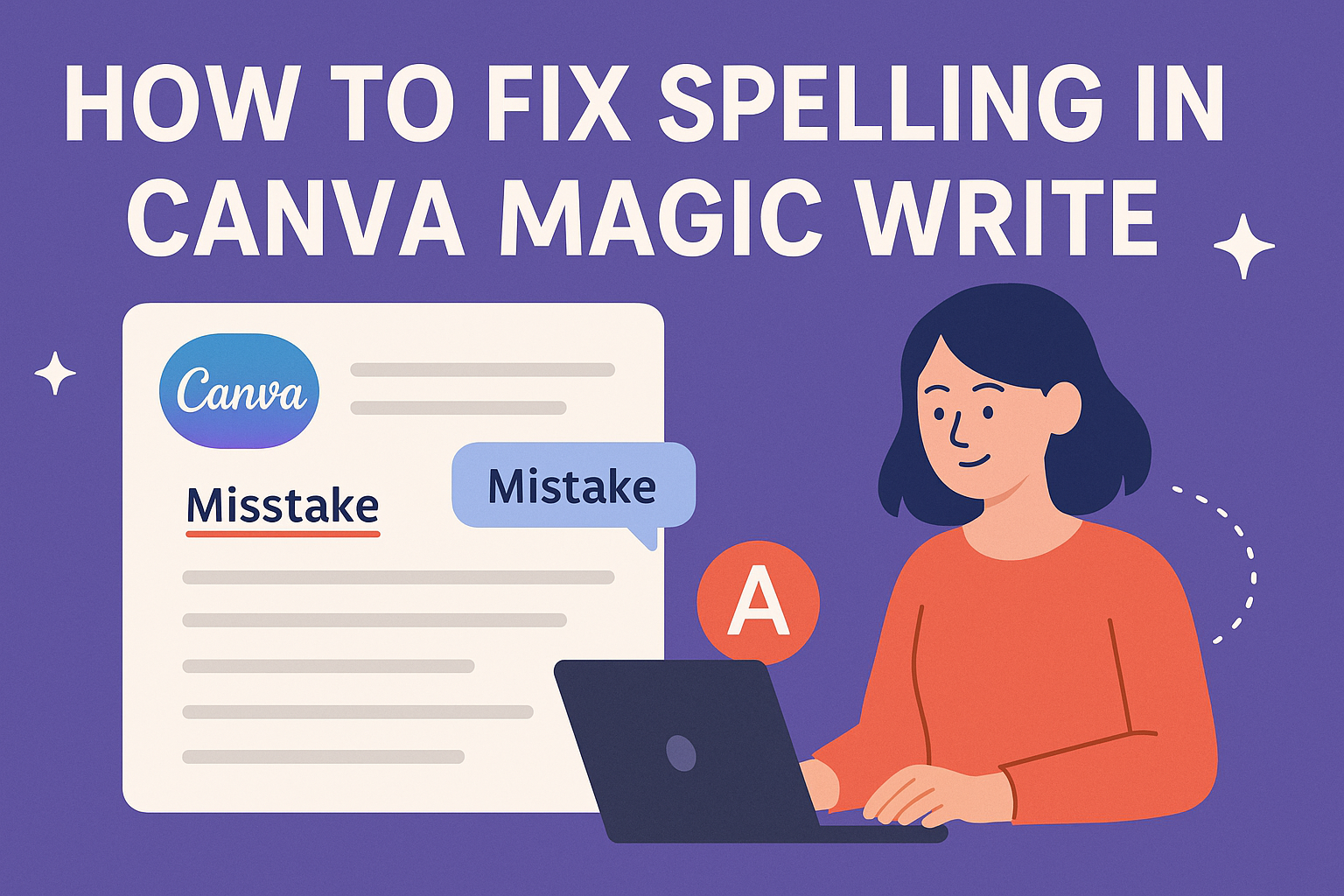Making spelling mistakes in Canva designs can hurt a brand’s professional image and credibility. Many users struggle with typos and errors when creating content, especially when working quickly on multiple projects. Users can easily fix spelling errors in Canva by selecting their text, clicking the Magic Write button on the toolbar, and choosing the “Fix Spelling” option to automatically correct mistakes.
Canva’s Magic Write spell checker uses AI technology to identify and correct spelling errors instantly. This built-in feature saves designers time and ensures their content looks polished and professional. The tool works seamlessly within Canva’s design interface, making it accessible for users of all skill levels.
This guide covers everything from basic spell checking techniques to advanced proofreading strategies and troubleshooting common issues. Readers will also discover how Canva’s spell check compares to other writing tools and learn tips for maintaining error-free content across all their design projects.
Understanding Spelling Errors in Canva Magic Write
Magic Write can sometimes create spelling mistakes when generating text, and users need to know how to spot and fix these errors. The most common issues include mix-ups with similar-sounding words and typos that can make designs look unprofessional.
Common Causes of Spelling Mistakes
Magic Write relies on AI technology to generate text quickly. This speed can lead to common spelling errors like homophones, where the tool suggests words that sound the same but have different meanings.
Typical spelling mistakes include:
- Homophones: “there” instead of “their” or “your” instead of “you’re”
- Misspellings: Incorrect letter combinations or missing letters
- Proper nouns: Names of people, places, or brands that the AI doesn’t recognize
The AI might also struggle with technical terms or industry-specific words. Users typing quickly can accidentally create typos that Magic Write then incorporates into the generated text.
Context matters too. Magic Write might choose the wrong spelling when multiple options exist. For example, it could pick “affect” when “effect” is correct for the situation.
Recognizing Spelling Issues in Designs
Canva’s interface makes it easy to spot spelling problems in text boxes. Users can access the text editor by clicking on text boxes to review their content carefully.
Signs of spelling errors include:
- Red underlines beneath misspelled words
- Words that look wrong or unusual
- Text that doesn’t make sense when read aloud
Reading designs out loud helps catch mistakes that eyes might miss. This technique forces users to slow down and notice each word clearly.
Users should pay extra attention to headlines and important text. These areas get the most viewer attention and need perfect spelling. Small text boxes and captions also need checking since errors there can hurt credibility.
Why Accurate Spelling Matters in Canva
Professional designs require perfect spelling to build trust with viewers. Spelling mistakes can make businesses look careless or unprofessional to potential customers.
Benefits of correct spelling:
- Credibility: Error-free text shows attention to detail
- Readability: Correct words help messages come across clearly
- Brand image: Professional spelling reflects well on businesses
Social media posts with spelling errors often get fewer likes and shares. People might question the quality of products or services when they see basic mistakes.
Educational materials need especially careful checking. Students and parents expect accurate information from learning resources. Marketing materials also suffer when spelling errors distract from the main message.
Fixing spelling errors before sharing designs saves time and embarrassment later. Taking a few extra minutes to review text prevents having to recreate and repost content.
Using Magic Write to Fix Spelling
Magic Write’s AI-powered spell checker automatically detects misspelled words and provides instant corrections. Users can access this writing tool through Canva’s interface and follow simple steps to fix errors quickly.
How Magic Write Identifies Spelling Errors
Magic Write uses advanced AI technology to scan text and identify potential spelling mistakes automatically. The AI-powered spell checker analyzes each word against its database to find errors.
When users type or paste text into Canva, Magic Write immediately begins checking for spelling problems. The system highlights misspelled words with red underlines to make them easy to spot.
The spell checker can detect various types of errors including:
- Misspelled words – incorrectly spelled common words
- Homophones – words that sound similar but have different meanings
- Proper nouns – names and places that may not be recognized
Magic Write works continuously as users type or edit their text. This real-time checking helps catch errors before finalizing designs.
Step-by-Step Guide to Using Magic Write for Spelling
Users need to access the text editor first by clicking on any text box in their Canva design. This opens the editing interface where Magic Write becomes available.
The Magic Write feature appears in the floating toolbar once text is selected. Users should look for the “Magic Write” button to access spelling tools.
Here’s how to use the spell check function:
- Select the text that needs spell checking
- Click “Magic Write” in the floating toolbar
- Choose “Fix spelling” from the options menu
- Review suggestions that appear automatically
- Click “Replace” to apply corrections
The writing tool processes text quickly and shows suggested corrections immediately. Users can work through multiple errors one at a time using this method.
For longer texts, users may want to copy content into Canva Docs where spell check works more effectively.
Reviewing and Accepting Suggested Corrections
Magic Write presents spelling suggestions in a clear, easy-to-read format. Users can see the original misspelled word alongside the recommended corrections.
The spell checker typically offers multiple correction options when available. Users should carefully review each suggestion to ensure it matches their intended meaning.
Important considerations when reviewing suggestions:
- Check that corrections fit the sentence context
- Verify proper nouns are spelled correctly for your specific needs
- Confirm homophones match the intended meaning
Users can accept suggestions by clicking “Replace” or ignore them if the original spelling is correct. The writing tool allows selective correction of individual words.
Some suggestions may not be appropriate for technical terms or brand names. Users should manually verify these specialized words using external resources when needed.
After accepting corrections, users should proofread the final text to ensure all changes make sense in context.
Enhancing Spell Checking with Additional Tools
Magic Write users can boost their spell checking accuracy by combining Canva’s AI features with external tools and browser extensions. These additional resources catch errors that might slip through and provide advanced grammar suggestions.
Activating Browser-Based Spell Checkers
Most modern browsers include built-in spell checkers that work automatically with Canva’s text editor. Chrome, Firefox, and Safari highlight misspelled words with red underlines as users type.
To enable this feature, users should right-click in any text field and select “Spell-check” or “Check spelling.” The browser will then scan all text boxes for common spelling errors.
Browser spell check benefits:
- Works instantly without downloads
- Recognizes multiple languages
- Updates automatically with browser versions
- Functions across all websites
These tools catch basic spelling mistakes but may miss context-specific errors. They work best for common words and standard vocabulary.
Integrating the Grammarly Extension
The Grammarly extension provides advanced spell checking that integrates seamlessly with Canva’s interface. This tool offers more sophisticated error detection than basic browser checkers.
After installing the Chrome extension, Grammarly automatically scans text in Magic Write. It highlights spelling errors, grammar mistakes, and style suggestions with colored underlines.
Grammarly features in Canva:
- Real-time corrections appear as users type
- Grammar suggestions beyond basic spelling
- Tone detection for professional writing
- Plagiarism checking in premium versions
The extension works similarly to how it functions in Google Docs or Microsoft Word. Users can accept or reject suggestions by clicking on highlighted text.
Combining Magic Write with External Spell Checkers
Advanced users often combine multiple spell checking methods for maximum accuracy. This approach involves drafting text in dedicated writing software before importing to Canva.
Microsoft Word and Google Docs offer comprehensive spell checking with advanced grammar tools. Users can write their content in these programs first, then copy the corrected text into Magic Write.
Multi-tool workflow:
- Draft content in Microsoft Word or Google Docs
- Run complete spell check and grammar review
- Copy corrected text to Magic Write
- Use browser spell check for final review
This method ensures thorough error detection across different spell checking algorithms. Each tool catches different types of mistakes, creating multiple layers of protection.
External spell checkers also provide detailed explanations for corrections. This helps users learn from their mistakes and improve their writing over time.
Tips for Effective Proofreading in Canva
Good proofreading catches spelling mistakes that automatic tools might miss. Taking time to manually check text and using smart strategies prevents errors from appearing in final designs.
Manual Proofreading Best Practices
Reading text aloud helps catch spelling mistakes that eyes might skip over. When designers read their content out loud, they slow down and pay closer attention to each word.
Taking breaks between writing and proofreading makes a big difference. Fresh eyes spot errors better than tired ones. Designers should step away from their work for at least 30 minutes before they proofread.
Key proofreading steps:
- Read backwards from the last sentence to the first
- Check one line at a time using a ruler or finger
- Look for common mistakes like “there” versus “their”
- Verify proper nouns and brand names are spelled correctly
Printing text or viewing it in different fonts can reveal hidden errors. The brain often sees what it expects to see on familiar screens. Changing the format forces the mind to focus on actual letters and words.
Strategies for Avoiding Spelling Mistakes
Using external spell-check tools before adding text to Canva prevents many errors. Tools like Grammarly or Google Docs catch mistakes that designers might miss when typing directly into Canva.
Creating a personal checklist of commonly misspelled words helps catch repeat mistakes. Most people make the same spelling errors over and over. Writing down problem words and checking for them during proofreading saves time.
Common error categories to watch:
- Homophones (your/you’re, its/it’s)
- Double letters (accommodate, beginning)
- Silent letters (knowledge, Wednesday)
Effective proofreading requires checking text carefully after any automated tools have finished their work. Multiple review passes catch different types of errors that single checks might miss.
Comparing Canva Magic Write to Other Writing Tools
Canva Magic Write offers built-in spell checking within design projects, while Google Docs and Microsoft Word provide more advanced grammar tools but require copying text between platforms. Each writing tool has different strengths for spell checking and text editing capabilities.
Google Docs vs. Canva Magic Write
Google Docs provides real-time spell checking that underlines misspelled words as users type. The tool catches errors instantly and offers suggestions through right-click menus. It also includes grammar checking and writing suggestions.
Canva Magic Write works differently by offering spell checking through its AI-powered feature. Users must select text and choose “Fix spelling” from the Magic Write toolbar. This creates an extra step compared to Google Docs.
Key Differences:
- Speed: Google Docs checks spelling automatically
- Integration: Canva keeps users within their design workflow
- Features: Google Docs offers more advanced grammar tools
Microsoft Word vs. Canva Magic Write
Microsoft Word includes comprehensive spell checking with red underlines for misspelled words. The program offers detailed grammar suggestions and writing style recommendations. It also provides a dedicated spell check review mode.
Canva’s Magic Write spell checker uses AI technology to identify and fix errors. Users highlight text and select the fix spelling option. The tool suggests corrections that can be applied with one click.
Comparison Table:
| Feature | Microsoft Word | Canva Magic Write |
|---|---|---|
| Real-time checking | Yes | No |
| Grammar suggestions | Advanced | Basic |
| Dictionary | Extensive | Limited |
| Design integration | None | Complete |
Limitations of Canva as a Text Editor
Canva lacks real-time spell checking in design files. Users must copy text to external tools like Grammarly or Google Docs to catch errors during typing. This creates extra steps in the design process.
The platform works better for short text elements like headlines and captions. Long paragraphs become difficult to edit and review within design layouts. Text formatting options remain limited compared to dedicated word processors.
Main Limitations:
- No automatic spell checking while typing
- Limited text editing features
- Better suited for short text elements
- Requires external tools for thorough proofreading
Users often need to proofread text carefully before adding it to designs. The Magic Write feature helps fix errors after they occur rather than preventing them.
Troubleshooting Spell Check Issues in Canva
Sometimes spell check features don’t work as expected in Canva, leaving users with undetected errors. Browser settings, Magic Write glitches, and third-party tool conflicts can all cause spelling problems that need specific fixes.
Fixing Browser Spell Checker Problems
Browser spell checkers sometimes stop working in Canva text boxes. Users can fix this by checking their browser settings first.
Chrome users should go to Settings > Advanced > Languages and make sure “Spell check” is turned on. They need to verify that English or their preferred language is selected.
Firefox users can right-click in any text field and select “Check Spelling” to enable the feature. The browser will then underline misspelled words in red.
Safari users should check System Preferences > Keyboard > Text and ensure “Correct spelling automatically” is checked. This setting affects spell check across all applications.
Sometimes clearing the browser cache fixes spell check problems. Users can press Ctrl+Shift+Delete (or Cmd+Shift+Delete on Mac) to clear cached data.
Common browser fixes:
- Restart the browser completely
- Disable conflicting extensions temporarily
- Update to the latest browser version
- Check if spell check works on other websites
If spell check still doesn’t work, users should try opening Canva in an incognito or private browsing window.
Magic Write Not Detecting Errors
Magic Write occasionally misses spelling mistakes or fails to highlight them properly. This happens when the AI doesn’t recognize certain words or technical terms.
Users should first try regenerating their Magic Write content to see if errors get caught the second time. The AI might perform better on the retry.
Manual checking steps:
- Read through the generated text word by word
- Look for commonly confused words like “there/their/they’re”
- Check proper nouns and brand names carefully
- Verify technical terms and industry-specific words
Magic Write works best with common English words and phrases. It may struggle with slang, abbreviations, or specialized vocabulary.
Users can copy their Magic Write text into a separate spell checker tool for verification. Canva’s AI spell checker can help catch errors that Magic Write missed.
Sometimes refreshing the Canva page helps Magic Write’s spell checking function work better. Users should save their work before refreshing.
When Third-Party Tools Fail
The Grammarly extension sometimes conflicts with Canva’s interface or stops working entirely. Users need specific troubleshooting steps to fix these issues.
Grammarly troubleshooting:
- Disable and re-enable the Grammarly extension
- Log out and back into the Grammarly account
- Check if Grammarly is enabled for the current website
- Update the extension to the latest version
Sometimes Grammarly doesn’t activate in Canva text boxes automatically. Users can right-click in the text area and select “Grammarly” from the context menu to force activation.
Other spell check extensions might interfere with each other. Users should disable all spelling extensions except one to test which works best with Canva.
Alternative solutions when extensions fail:
- Copy text to Google Docs for spell checking
- Use the built-in spell checker in Microsoft Word
- Try a different browser with fresh extensions
- Use online spell check tools as backup options
Network connectivity issues can prevent cloud-based spell checkers from working properly. Users should check their internet connection if extensions suddenly stop functioning.