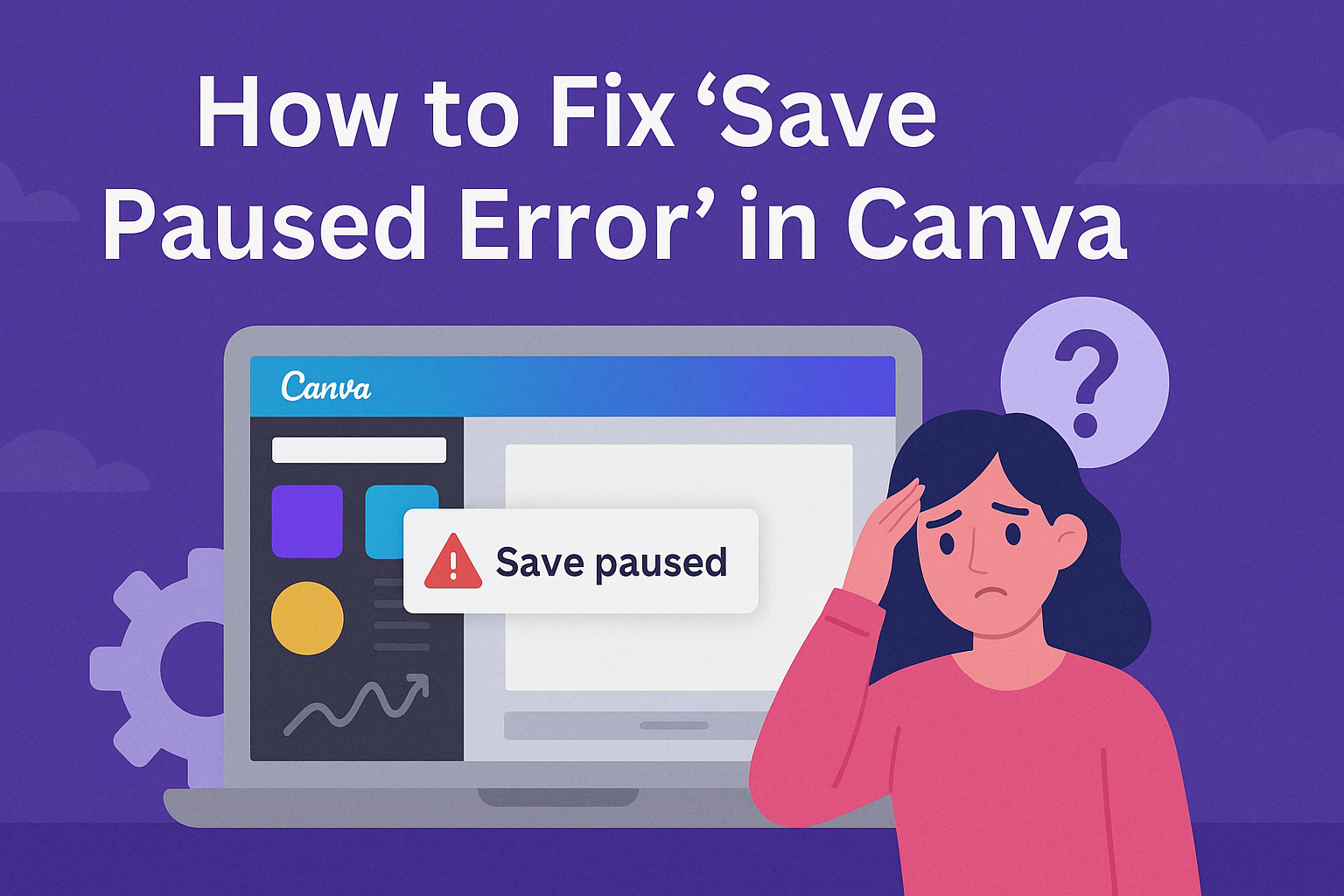Everyone who uses Canva might experience the annoying “Save Paused” error at some point. It can pop up just when you think everything is running smoothly.
The key solutions to this problem often include checking your internet connection, clearing your browser’s cache, or making a manual save. These simple steps can make your design process much more enjoyable.
Why does this error happen? It’s usually linked to a shaky internet connection or browser issues. Sometimes, even having too many tabs open can contribute.
Knowing this can help users prevent future interruptions to their workflow.
By understanding these factors, users can save time and reduce frustration.
Diving into the basics of troubleshooting this error not only provides quick fixes but also prepares users to tackle similar issues in the future.
Understanding the ‘Save Paused Error’ in Canva
Many Canva users experience the “Save Paused Error.” This issue can be frustrating but is usually linked to internet problems.
Causes of the Error:
- Internet Connection: A slow or unstable connection can interrupt saving. Users should ensure their internet is reliable.
They might need to restart their router or change networks. More information on fixing connection issues is available in this guide.
- Browser Issues: Sometimes, browsers can cause problems. Clearing your browser cache might help.
Chrome users can do this by going to “History” and selecting “Clear Browsing Data.” This simple step can often resolve the error, as explained here.
Canva relies on modern web technologies. If the browser is outdated or incompatible, issues may arise.
Checking for updates or switching browsers could be helpful.
Common Reasons for the Error
The “Save Paused Error” in Canva can be caused by various problems. These usually relate to internet connectivity, the browser being used, outdated software, or server issues. Each of these factors requires different solutions to ensure Canva functions smoothly.
Internet Connectivity Issues
One major cause of the “Save Paused Error” is unreliable internet connections. If the connection is unstable or too slow, Canva might have trouble saving changes.
Users should check if their Wi-Fi is connected properly. Restarting the router often improves the connection.
Switching to another network or using a wired connection can also help. Regular speed checks with online tools can confirm if the internet speed meets Canva’s requirements.
Browser-Specific Problems
Issues related to the browser can also lead to saving errors in Canva. Clearing the cache and cookies often resolves these problems.
For Chrome users, clearing browsing data can be done by going to the three-dot menu, selecting “History,” and clicking “Clear Browsing Data” as outlined in this guide.
Additionally, using an updated browser or switching to another one can also fix the issue.
Outdated Canva Application
Using an outdated version of Canva might lead to errors when saving files. Users should ensure they have the latest version of Canva installed.
Checking regularly for updates can prevent saving issues from occurring. If a new version is available, updating promptly usually resolves many functionality issues.
This keeps the features up-to-date and compatible with the necessary systems.
Server Downtime or Maintenance
At times, the problem could stem from Canva’s end. Regular server maintenance or unexpected downtime might cause saving errors.
In such cases, users can do little but wait for the issue to be resolved. Canva’s official status page can provide updates on any ongoing server issues.
Checking this page can save users time when they’re unable to troubleshoot the problem on their end.
Immediate Steps to Troubleshoot
When faced with the “Save Paused” error in Canva, a few quick steps can help. Ensuring an active internet connection, trying a different browser, and restarting Canva or refreshing the page are effective methods. These actions address connectivity issues and app glitches that often cause this problem.
Check Your Internet Connection
A stable internet connection is crucial for Canva to save your designs. Slow or unstable networks can trigger the “Save Paused” error.
He should test his connection by visiting other websites or doing a speed test. If issues are found, restarting the router can help.
Switching to another network, such as a mobile hotspot, is a good alternative. In some cases, using a wired connection instead of Wi-Fi might provide more stability.
Try a Different Browser
Browser compatibility can influence how Canva functions. If he faces saving issues on one browser, trying another one like Firefox, Chrome, or Safari might work better.
Browsers have different settings and capabilities, which can impact performance. Clearing the browser cache and cookies may also help, as a cluttered cache can sometimes cause loading or saving issues in web-based applications.
Different browsers handle web applications in unique ways, so experimenting with a change can lead to a solution.
Restart the Canva App or Refresh the Page
Sometimes, simply restarting Canva or refreshing the page clears temporary glitches.
If an error persists, closing the app or browser and opening it again often solves the problem. This can reset any minor hiccup that might be interfering with the saving process.
Encourage her to try reloading the editor and attempting to save again. If working on the mobile app, closing and reopening it ensures that it starts with a clean slate, which may solve any lingering issues.
In-Depth Solutions
When experiencing the “Save Paused Error” in Canva, it’s important to address potential issues efficiently. This guide covers essential steps like clearing browser cache, updating the Canva app, disabling extensions, and checking server status to help users resolve this problem.
Clear Your Browser Cache and Cookies
Clearing cache and cookies can often fix the “Save Paused Error” by removing outdated data that can interfere with Canva’s functionality.
To do this, users should access their browser settings and look for the privacy section where they can find the option to clear browsing data.
It’s important to select both cache and cookies while ensuring the time range is appropriate, like the past 24 hours or past week.
After clearing, restarting the browser can reflect the changes. This process is straightforward but vital.
Refreshing the stored information helps Canva sync properly, allowing the save function to work as intended. This step is particularly helpful when frequent site updates lead to inconsistencies. Learn more about clearing browsing data for different browsers.
Update Your Canva App
Keeping the Canva app up-to-date is crucial for avoiding glitches like the “Save Paused Error.” App updates often contain bug fixes and new features that can enhance performance.
Users should regularly check their app store or the Canva website for the latest version. Once updated, restarting the app and checking for improvements can help determine if this was the issue.
Reinstalling the app might be necessary if problems persist, although this is less common.
Users should remember that app updates ensure compatibility with other software and devices, which is a key element in maintaining uninterrupted functionality.
Disable Browser Extensions
Browser extensions can sometimes conflict with Canva, causing the save error. Disabling these extensions temporarily helps identify if they are the source of the problem.
Users can do this by accessing their browser’s extension settings and turning off each extension. It’s best to disable them one by one to pinpoint which, if any, is causing the issue.
Security and privacy extensions are often culprits, as they might block Canva’s script.
Once identified, users can either remove or modify the extension settings to complement Canva’s operation better.
Check Canva’s Server Status
Before diving deeper into local fixes, verifying Canva’s server status can save time. If Canva’s servers are down or experiencing issues, it can affect saving files.
Users can visit Canva’s official status page or follow their social media accounts for updates. In such cases, there’s little that can be done other than waiting for the service to resume.
Knowing that the issue is on Canva’s side prevents unnecessary troubleshooting. If this is frequent, contacting Canva support for a long-term solution might be useful.
Preventing Future Save Errors
To avoid save errors in Canva, it’s important to keep a few things in mind. Ensuring your software is updated, maintaining a stable internet connection, and considering the use of Canva’s desktop app can make a big difference.
Regularly Update Your Software
Keeping Canva and your device software up to date is crucial. Updates often include bug fixes and improvements that enhance functionality and stability.
Users should set their devices to update automatically when possible. If manual updates are the preference, it’s good to regularly check for new updates.
Not only does updating help with performance, but it also boosts security by protecting against vulnerabilities.
Setting reminders for manual updates can ensure you don’t miss important patches.
Remember, using outdated software can lead to errors, including issues with saving. Keeping everything current is an easy way to prevent these problems.
Maintain a Stable Internet Connection
A strong and stable internet connection is essential for Canva to function properly. Saving in Canva relies heavily on the internet, so any disruptions can result in errors.
It’s advisable to work in an area with a reliable Wi-Fi signal. Avoid using public networks that might be unstable or slow.
For those dealing with frequent interruptions, consider refreshing the connection or restarting the router. If possible, using a wired connection can provide a more stable experience.
Keeping an eye on your network speed can also help identify if it’s the root of any issues. A stable internet connection can minimize the risk of encountering save errors.
Utilize Canva’s Desktop App
Using Canva’s desktop app can provide a smoother experience than relying solely on a web browser. The app often offers better performance and fewer glitches.
It provides the same features as the browser version, but can integrate more seamlessly with your device.
For those who frequently experience issues in the browser, downloading the app might be worth trying.
It can handle tasks more efficiently, reducing save errors. Additionally, the desktop app may better manage your device’s resources.
This can lead to a more reliable operation and help in stabilizing the saving process in Canva.
Contacting Canva Support for Persistent Issues
If the “Save Paused Error” in Canva persists despite troubleshooting efforts, reaching out to Canva Support can be a helpful step.
Accessing Support:
Users can contact Canva Support through their website. It’s often found in the Help or Support section.
They can provide tailored solutions based on specific account details.
Submitting a Request:
Canva usually requires a brief description of the problem. Including screenshots or error messages is recommended to help them understand the issue better.
- Describe the issue clearly.
- Attach relevant screenshots.
- Include steps already taken to resolve the issue.
Expected Response:
Once a request is submitted, Canva typically responds via email. Response times can vary, but they generally aim to assist users as quickly as possible.
Alternative Options:
For those who prefer not to wait, Canva’s community forums may offer additional insights. Other users might have faced similar problems and found solutions there.