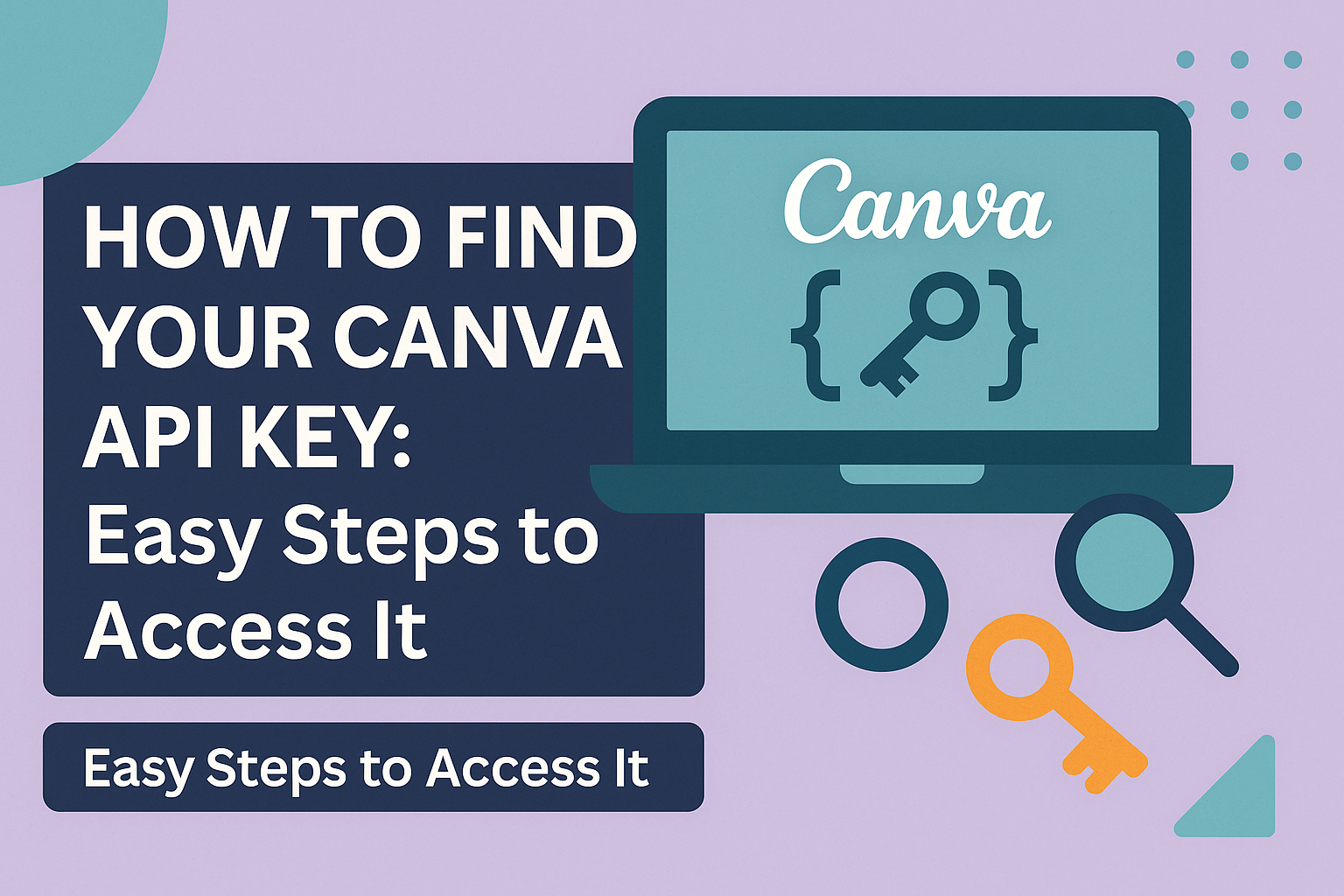Finding your Canva API key is essential for developers looking to integrate Canva’s features into their own applications.
To find your API key, you need to log in to your Canva account, click on the Settings tab, and look for the “API Key” section.
This straightforward process allows users to enhance their applications with Canva’s creative tools seamlessly.
For those already familiar with web development, the Canva API offers an exciting opportunity to expand functionality.
The API key acts as the gateway to accessing Canva’s resources, enabling seamless integration and communication between platforms. This tool makes it easier for users to create and sync designs, assets, comments, and more within their applications.
Waiting for API access? Currently, Canva has a waitlist for new users wanting to explore their latest API features.
Those interested should sign up via the Canva API waitlist request form. It’s a small step, but it opens up a world of creative possibilities once access is granted.
Understanding Canva API
The Canva API lets developers integrate Canva’s design features into their own apps. With this, users can create and edit designs, sync with other tools, and export final products.
Key Features of Canva API
The Canva API is packed with features that make design tasks easier for developers and users.
It allows for the creation, editing, and management of designs directly within an app or platform.
Through Canva Connect APIs, developers can enable real-time collaboration by syncing edits across multiple devices.
Another important feature is exporting designs in various formats. This makes sharing and publishing straightforward.
Security is also a big focus; developers need an API key, which acts as an access credential. For more information on obtaining one, check out the guide on how to find your Canva API key.
Use Cases for Canva API
There are many ways developers benefit from using the Canva API.
For instance, e-commerce platforms can integrate Canva to let shoppers customize products like shirts or phone cases with personal designs.
Educational tools can use the API for interactive design lessons.
Teams working on creative projects can see updates in real time using Canva’s collaboration features.
Furthermore, marketers can develop apps that automate the creation of advertising materials based on templates users provide.
The API is also handy for content creators who need to produce visuals quickly without leaving their platforms. This functionality saves time and enhances productivity, making the Canva API a valuable tool for varied applications.
Getting Started With Canva API
To begin using the Canva API, having proper prerequisites and creating a Canva account are essential steps. These preparations ensure an efficient setup and smoother integration.
Prerequisites for Using Canva API
Before accessing the Canva API, there are several key requirements to meet.
First, developers need to be familiar with OAuth 2.0 authentication. OAuth is vital for safeguarding user information while granting access to the API.
Next, an understanding of programming fundamentals and experience with RESTful API concepts can be beneficial. This knowledge helps in navigating API endpoints and executing API calls effectively.
Developers will also need an API key, which is essential for accessing the API. Currently, Canva maintains a waitlist for these keys. Interested users should fill out the waitlist request form available on How to Find My Canva API Key.
Reliable internet connectivity is another prerequisite. As some setup steps involve downloading resources or cloning repositories, a stable connection ensures timely completion.
Creating a Canva Account
A Canva account is crucial for API access. It allows users to interact and share data with Canva through the API.
To create an account, navigate to Canva’s homepage and click on the Sign Up button. You can register using an email, Google, or Facebook account. This process is quick, requiring only basic personal information.
Having an account gives access to the Canva Connect APIs, allowing third-party developers to extend Canva features to other platforms. This integration is pivotal for users aiming to enhance functionalities and broaden creative capabilities in various applications.
Accessing the Developer Platform
Accessing the Canva Developer Platform is essential for integrating Canva features into your own applications. To do this, you must navigate to the developer portal and familiarize yourself with the features available in the dashboard.
Navigating to the Canva Developer Portal
To begin, open a browser and search for the Canva Developer Portal. Click on the link to reach the platform.
Once there, new users need to create an account. This involves providing a valid email address and setting a password. Returning users can simply log in using their credentials.
Once logged in, users will see a homepage with various sections. Look for the “Your integrations” section, where you can start creating new integrations. This area provides a central place to manage and monitor all the connections you make.
For those needing more guidance, the Canva Connect APIs documentation provides detailed steps and helpful tips.
Understanding the Developer Dashboard
The Developer Dashboard is a powerful tool. It’s the first screen that greets users after logging in.
Here, developers have access to different features and settings needed for creating integrations. The dashboard displays options like API keys, integration status, and project details in a user-friendly layout.
On the left side, a menu helps users navigate through the various features.
Important sections include ‘Integrations’ for managing connections and ‘API Key’ for accessing or securing keys.
Keeping the dashboard organized is crucial. This ensures all configurations and settings are easily accessible without getting lost in navigation. For more insights on maintaining security and permissions, explore details about authentication processes.
Creating Your API Project
Creating an API project in Canva involves setting up and configuring your project’s settings to best suit your application’s needs. This process ensures that you have the necessary tools and permissions to integrate with Canva services efficiently.
Setting Up a New Canva API Project
To begin, log in to the Canva Developer Portal. Navigate to the “Your integrations” page where you will start setting up your new API project.
Start by clicking on the “Create an integration” button. This step initiates the setup process.
You’ll be prompted to choose between a public or private integration. Public integrations become available for all Canva users but must meet certain criteria and undergo a review. Private integrations are only for your use or your organization’s use without those requirements.
Provide the necessary details such as the name and description of your project. This helps in identifying and managing different projects within the portal.
Assign appropriate roles and permissions to ensure the right level of access for your team.
Configuring API Project Settings
Once the project is set up, it’s important to configure the project settings correctly.
Start by defining the API key scopes to control what data and functions the API can access. This ensures that you only allow permissions that are necessary for your application.
Next, review and set up the callback URLs. These are important for managing the flow of data and ensuring that any data exchanged with Canva is handled securely.
Correctly configuring these URLs helps prevent issues with data handling.
Regularly review your settings to ensure they align with your project’s goals. Adjust roles and permissions as needed if there are changes in your team or project requirements.
Proper configuration enhances the security and efficiency of your Canva integration.
Retrieving Your Canva API Key
To retrieve your Canva API Key, you need to locate the API Key section in your Canva account settings and potentially generate a new key if you haven’t yet. This process is essential for integrating Canva‘s functionalities into apps or platforms.
Locating the API Key Section
First, log into your Canva account. It’s important to start here as you need access to account settings.
Once logged in, find the Settings tab, which is usually available at the top right.
Within the settings, look for the option labeled API Key. It’s common for the API Key information to be down on the list, so scroll until you see it.
When you find the API Key section, there’s typically an option to view your existing key. If a key is already there, you can copy it directly from this location.
Remember to keep this key secure and never share it with anyone unauthorized.
Generating a New API Key
Sometimes, users need to generate a new API Key if one hasn’t been created or if it’s lost. In Canva, a straightforward way to do this is offered.
Start by accessing the same API Key section under Settings.
Here, there should be an option labeled something like Generate New API Key or Create API Key. Select this option to create a fresh key.
Once generated, a pop-up or notification might show your new API Key. Note this down securely or copy it to use in your app or platform integrations.
If you encounter any issues, visiting the Canva Connect APIs Documentation is helpful for further guidance.
Implementing Your Canva API Key
To use your Canva API key effectively, you’ll need to integrate it with your application and ensure it’s kept secure. Doing this right ensures smooth functionality and protects your key from unauthorized access.
Integrating API Key With Your Application
When integrating your Canva API key with your application, start by adding the key to your app’s configuration file or environment variables. This makes it easy to update without altering the codebase.
Make sure to reference the key in your code using these environment variables so it can interact with the Canva platform.
Use a reliable HTTP client to send requests to Canva’s API. Ensure your app is set up to handle different HTTP methods like GET, POST, PUT, and DELETE as required by your specific use case.
Check the API documentation to know the endpoints you need to interact with and the data formats required.
Debugging tools like Postman can help test requests and confirm that everything is working properly before going live.
Best Practices for API Key Security
Keeping your API key secure is vital.
Never expose your key in public code repositories. Instead, use environment variables or secure vaults for sensitive information.
Ensure any logging mechanisms are configured to avoid accidentally storing API keys.
Rotate your API keys regularly and limit their access only to what’s necessary for the operation of your application.
Implement access controls, such as allowing only specific IP addresses or using OAuth for additional security layers.
Monitoring usage patterns can also help identify unusual activity, which might indicate a security problem.
Always follow Canva’s guidelines on API security to ensure adherence to their policies.
Testing API Key Functionality
Testing your Canva API Key is essential to ensure that your applications function correctly. This involves making an initial API request and addressing common issues that might arise during the process.
Performing Your First API Request
To begin using your Canva API Key, it’s important to perform a basic API request.
This first request helps confirm that the connection is secure and that your API Key is working as expected.
The process starts with accessing the relevant API documentation, which provides detailed instructions on the various endpoints available.
To perform a request, choose a simple API endpoint, such as retrieving design templates.
Use tools like Postman, a popular API client, to make the request. Input your API Key in the headers section to authenticate.
Once you send the request, a successful response indicates that the initial setup is correct. Look for data returned in JSON format, which should match the endpoint’s specifications.
Regularly testing API requests as you develop your integration can prevent major issues later. Additionally, use rate limits specified by the API documentation to avoid accidental overuse of the service.
Troubleshooting Common Issues
While testing, developers might face several common issues.
One frequent problem is an incorrect API Key, which can cause authentication errors.
Double-check the key entry to ensure no extra spaces or characters are included.
Another issue is incorrect endpoint usage.
Verify that the endpoint you are using is active and correct according to the Canva Developer documentation.
Network connectivity problems can also cause failed requests.
Ensure there is a stable internet connection and try disabling any firewall settings that might block your requests.
Finally, check for error messages in the API response.
These provide clues about what went wrong and can guide further troubleshooting.
Reviewing API Usage and Limits
When using the Canva API, it’s important to keep an eye on how much you’re using it to avoid any hiccups.
Usage Tracking:
Canva provides tools to monitor your API calls.
Regularly checking these can help you understand your usage patterns and make necessary adjustments.
Daily Limits:
There’s a limit to how many API calls you can make each day.
This limit helps manage the load on Canva’s servers and ensures fair access for all users. If you consistently hit this limit, consider evaluating your integration logic to reduce unnecessary calls.
To maintain efficient usage, apps should strategically fetch data and avoid redundant API requests.
This kind of smart management will help stay within the assigned limits.
For more details on integrating efficiently, consider exploring Canva’s Connect APIs documentation.
This resource can provide further insights into maximizing API capabilities while adhering to usage constraints.
Maintaining API Key Health
Keeping your Canva API key healthy involves careful tracking of its usage and periodically reviewing its permissions. This helps to prevent unauthorized access and ensures the API key remains useful for your needs.
Monitoring Usage Statistics
Monitoring how the API key is used can provide valuable insights.
Regular checks help identify unusual activity and determine which features are most in demand.
This can be done by reviewing logs and analytics provided by the API platform.
For increased efficiency, users should set up alerts for spikes in usage or unexpected activity patterns.
By knowing where and how often the API key is used, they can optimize its performance and maintain security.
Regular monitoring also assists in deciding if adjustments are necessary to meet evolving needs.
Updating API Key Permissions
Regularly updating API key permissions is crucial to maintaining security and functionality.
Users should only grant the necessary permissions required for the application to function, reducing potential security risks.
Evaluate the API key permissions periodically to ensure they align with current project requirements. If the project scope changes, update the permissions to match.
Users should always adhere to the principle of least privilege, granting permissions on a need-to-use basis to minimize exposure to vulnerabilities.