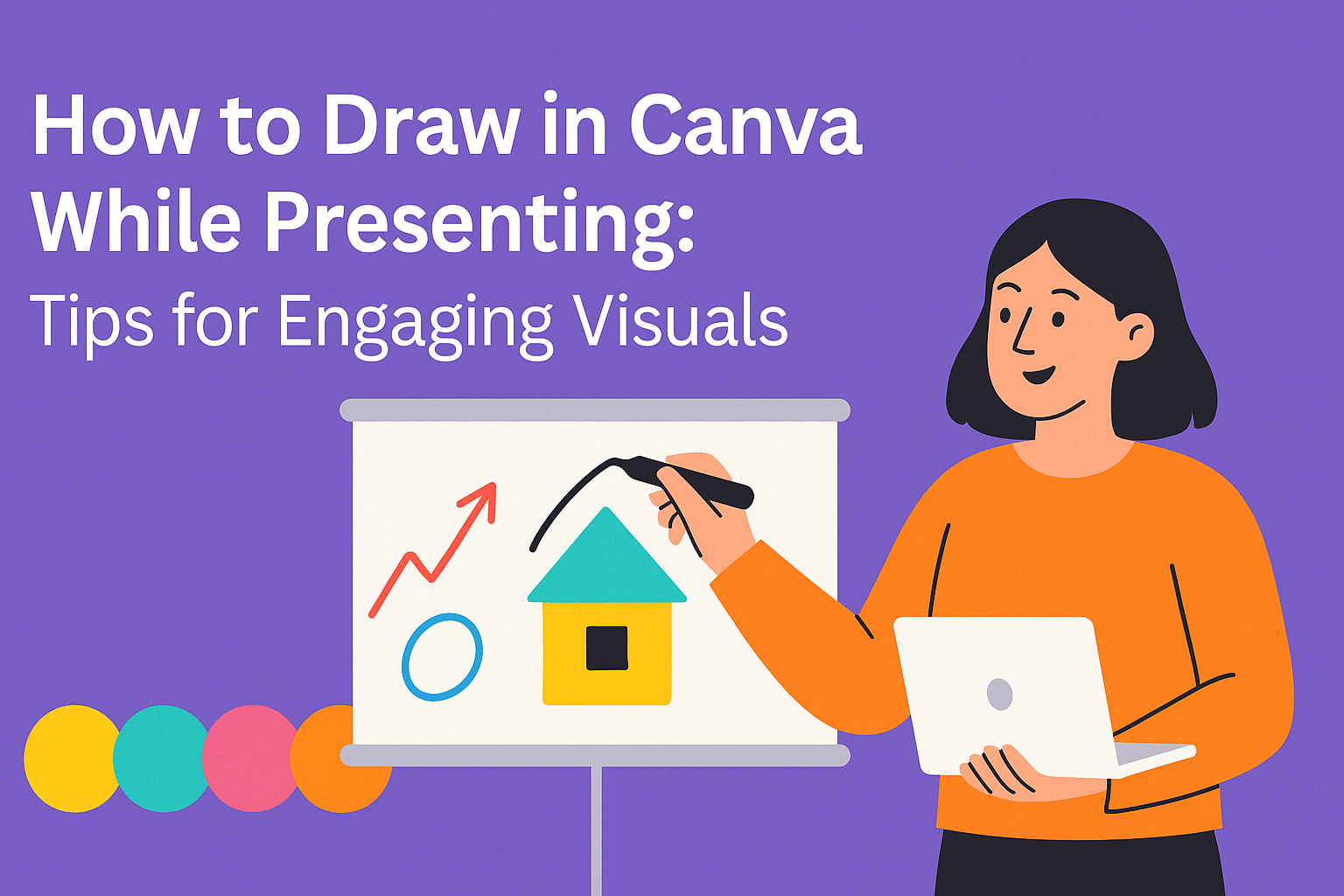Presenting ideas visually can enhance understanding and engagement. Drawing in Canva while presenting allows users to personalize their visuals and better connect with their audience.
With a range of drawing tools at their fingertips, users can add unique touches to their presentations in real time.
Using drawing features in Canva is simple and accessible. They can choose from pens, markers, and highlighters to illustrate important points directly on their slides.
This interactive approach not only keeps the presentation lively but also encourages audience interaction.
As presentations become more dynamic, knowing how to effectively use these features can make a significant difference. Embracing the drawing tools provided by Canva will help make any presentation more memorable and engaging.
Getting Started with Canva
Canva is a user-friendly design tool that helps anyone create stunning presentations. To begin, users need to set up their account, understand the interface, and choose a fitting template.
Creating a Canva Account
To create a Canva account, users visit the Canva website and click on the sign-up button. They can register using their email address, Google account, or Facebook account.
After filling out the necessary information, an email confirmation is often required. Once confirmed, they can log in and start exploring.
Canva offers both free and paid subscriptions. The free version provides access to many basic features and templates, while the Pro version unlocks advanced functionality and additional resources.
Users should consider their needs before choosing their plan.
Navigating the Canva Interface
Once logged in, users are greeted by a clean and organized interface. The main dashboard displays design templates, recent designs, and popular categories.
On the left side, users find a toolbar with options such as creating a new design, accessing templates, and viewing projects. At the top, the menu bar provides access to account settings, help options, and other essential features.
When designing, users find the editor toolbar on the upper right. This tool allows for customizing designs with elements like text, images, and backgrounds.
Understanding these features is key to making effective presentations.
Selecting the Right Presentation Template
When it’s time to create a presentation, choosing the right template is crucial. Users can browse through a variety of presentation options by visiting the templates section.
Canva offers templates tailored for different themes and purposes. It’s easy to filter by category, such as business, education, or creative.
Each template is fully customizable, which means users can change colors, fonts, and layouts to fit their style.
Selecting an engaging template can set the tone for a successful presentation and keep the audience interested.
By focusing on these initial steps, users can enjoy a seamless experience creating presentations in Canva.
Drawing Tools in Canva
Canva offers several drawing tools that enable users to create engaging and dynamic presentations. Understanding how to effectively use these tools can enhance visual appeal and audience engagement.
Using the Pen Tool
The Pen Tool is a versatile option for drawing in Canva. Users can select it from the drawing panel, which appears when they click the “Draw” button.
To start, they can adjust the thickness of the line to ensure it fits their design needs. This tool allows for both freehand drawing and precise lines, making it ideal for outlining shapes or adding intricate detail.
When using the Pen Tool, it’s helpful to practice drawing shapes and lines to gain confidence.
Elevating simple graphics with this tool can greatly improve the visual layout of presentations.
Customizing Colors and Lines
Customizing colors and line styles is essential for creating appealing visuals. In Canva, users can easily select a color swatch to choose their desired hue.
Each color selected can be adjusted for transparency, enabling the layering of effects. Changing the line thickness adds versatility, allowing bold outlines or subtle accents.
Additionally, using different types of lines, such as dashed or solid, can highlight important information.
Users can experiment with various combinations to find what enhances their message most effectively.
Adding Textures and Effects
Adding textures and effects elevates the overall design. Canva allows users to incorporate patterns and styles to their drawing elements.
By selecting different brush types, such as markers or highlighters, they can create varied visual impacts. Effects like shadow or glow can also be applied to make drawings stand out.
These features enable a unique touch, making presentations more engaging. They allow users to convey information dynamically, helping to keep the audience’s attention throughout.
Presenting with Canva
Canva provides a user-friendly platform for delivering captivating presentations. It allows for engaging features like live presentations and interactive drawing tools. Here’s how to make the most of these capabilities.
Going Live with Your Presentation
To go live with a presentation, users can easily set it up in Canva. After finishing the design, they can click on the Present button in the editor.
This opens the option for sharing the presentation with viewers through a link or QR code.
Participants can join remotely, which enhances collaboration. They can see slides in real-time as the presenter navigates through them. This feature is perfect for webinars and online meetings, ensuring everyone stays in sync.
Interactive Drawing During Presentations
Interactive drawing is a fun feature when presenting in Canva. Users can choose the Draw tool from the sidebar.
Once selected, it’ll add drawing options like pens and markers.
With these tools, presenters can illustrate points live, making information clearer. They can customize colors and thickness to suit their style.
This is especially useful for emphasizing key ideas or annotating slides during the presentation.
Managing Audience Engagement
Engaging an audience during a presentation is key to keeping their interest.
Canva allows presenters to manage audience participation effectively. Users can invite viewers to interact by enabling comments or questions.
Additionally, using the Presenter View provides insights on how the audience is reacting.
Presenters can see notes while still showing the content on the main screen. These tools help maintain a connection with the audience and promote a dynamic presentation experience.
By leveraging these features, Canva helps users deliver presentations that are not only informative but also engaging and interactive.