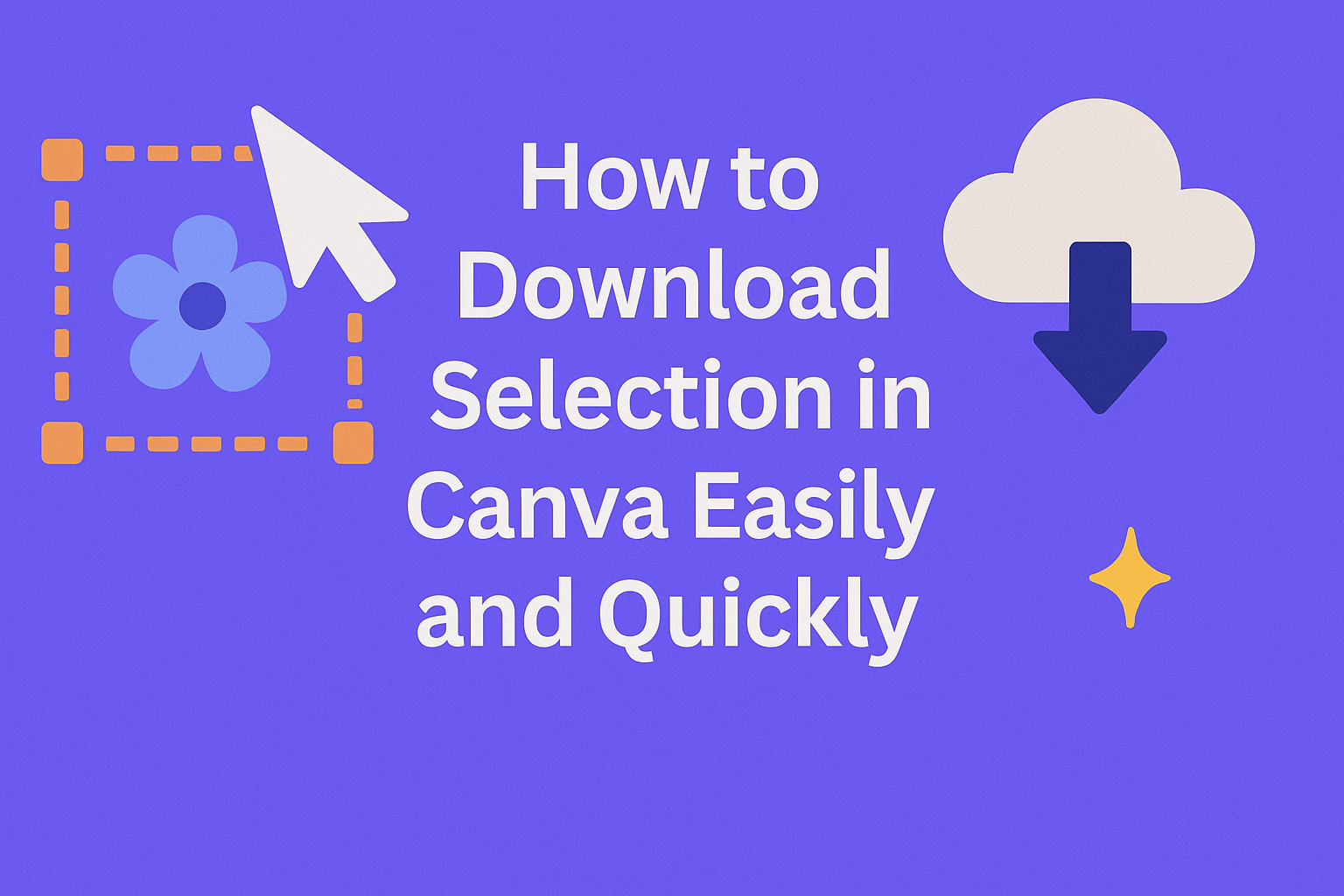Downloading a specific part of a design in Canva can save time and keep projects organized. To download a selection in Canva, users simply need to select the items they want, then choose the download option to save only those elements. This is perfect for sharing or using certain parts without exporting the whole design.
Many people don’t realize Canva lets them pick and download just a few things, like images or text boxes, instead of everything on the page. This makes it easier to work on smaller pieces or move elements into other projects.
Understanding Canva Selection Tools
Selecting the right parts of a design is important for downloading or editing. Knowing how to pick single or multiple elements, and how to be precise with selections, makes working in Canva easier and faster.
How to Select Elements in Canva
To select an element, a user clicks directly on it. This highlights the item with a box and small circles. Once selected, it can be moved, resized, or edited.
If the element is hard to click, zooming in helps. Some elements overlap, so clicking multiple times or using the layers panel can find the right one. Clicking outside the element will deselect it.
Using the Multi-Select Feature
Multi-select lets users pick several elements at once. They can hold the Shift key and click each item, or click and drag a box around multiple elements.
After multi-selection, all chosen elements can be moved or downloaded together. Right-clicking the group shows options like “Download Selection,” which saves only the picked parts.
Tips for Precise Selection
For better accuracy, users should zoom in to get a closer view. Holding Shift while clicking ensures only desired items are selected. Releasing Shift will reset the selection.
Clearing unwanted selections fast is done by clicking on empty space. The layers panel helps find hidden items or rearrange selection order. Using Canva’s “Select All” can speed up picking everything on a page, but careful deselecting keeps only what’s needed. For detailed work, patience and zooming are key.
More detailed instructions on selecting elements in Canva appear on sites like Canva Help Center.
How to Download Your Selection in Canva
Downloading specific parts of a design in Canva lets users save only what they need. This can be done in different file formats such as PNG, PDF, or JPG, depending on the project purpose. Each format offers unique options for quality and use.
Downloading Selected Elements as PNG
To download selected elements as a PNG, the user should first open their design and click to select the items they want. Holding the Shift key allows selecting multiple elements at once. After selection, they click the Download button.
In the download menu, the user must choose PNG as the file type. There’s also an option to download the selection with a transparent background, which is useful for logos or overlay graphics. Finally, clicking Download saves the selection as a high-quality PNG file to the device.
Exporting as PDF
When downloading a selected portion as a PDF, the user follows a similar process by selecting the desired elements. Then, clicking Download, they choose the PDF Standard or PDF Print option, depending on the quality needed.
PDF is best for documents that need to maintain layout and print quality. It can also preserve vector elements, which keeps the design sharp at any zoom level. After choosing the PDF type, the user clicks Download to save the file.
Saving as JPG
To save selected elements as a JPG, which typically produces smaller file sizes, the user selects the elements as before and opens the download options. JPG is best for photos or projects where transparent backgrounds are not required.
The user selects JPG under file types. JPG does not support transparent backgrounds but is widely accepted for web and general use. Once chosen, clicking Download saves the selected elements in JPG format to the computer.
For detailed steps on downloading selections, users can visit the Canva help page on how to download a selection.
Customizing Download Settings
Users can change several options to get the best results for their download. These settings include picking the file type and adjusting the image quality and size to fit their needs.
Choosing the Right File Type
Canva offers several file types for downloads, like PNG, JPG, PDF, and SVG. Each type works better for different purposes. For example, PNG is best for images needing transparency. JPG is good for photos with smaller file sizes. PDFs work well for printing or sharing multi-page designs.
When downloading a selection, picking the right format can save time later. If quality matters most, PNG or PDF might be best. For faster loading online, JPG is usually preferred.
Adjusting Image Quality and Size
Users can change the quality level to control file size and clarity. Higher quality means a larger file, but clearer images. Lower quality reduces file size but may look blurry.
Canva also allows resizing before download. This is helpful to fit images to specific places without extra editing. Sliders or options let users pick percentage sizes or pixel dimensions, making downloads just right for their project.
For more details on adjusting export settings, see this guide on download settings in Canva.
Downloading Transparent Backgrounds
Downloading an image with a transparent background allows a design to blend seamlessly into different projects. This feature requires specific settings and is mostly available to certain Canva users. Understanding these details helps avoid issues when saving images without visible backgrounds.
Enabling Transparent Backgrounds
To download a design with a transparent background, the user must select PNG as the file type in the download menu. Then, they need to check the box labeled Transparent background before clicking download.
This option is only available to Canva Pro, Canva Teams, Canva Education, or Canva for Nonprofits users. If someone uses a free account, this choice won’t appear, so upgrading is necessary.
It’s best to finalize all edits before downloading, as transparency is applied at the export stage. Users can access this setting through the download dropdown in the top-right corner of the editor.
Why Choose Transparent Downloads
Transparent backgrounds are ideal when users want to place logos, icons, or other designs over different colored or textured backgrounds. This makes the design look clean without white or colored boxes around it.
This format is useful for presentations, videos, websites, or merchandise, where blending the image naturally is important. PNG files keep image quality high while supporting transparency.
Choosing transparent backgrounds also helps with layering multiple design elements without unwanted background distractions, improving the overall visual appeal of the project.
For more details on using transparent backgrounds, check this Canva guide.
How to Download Selections from Mobile Devices
Downloading a part of a design on a mobile device lets users save only what they need. The process involves selecting pages or elements and using simple app controls. Knowing the key steps and how mobile differs from desktop helps make downloads faster and easier.
Steps for Canva Mobile App
First, the user opens their design in the Canva mobile app. They tap the Export icon, usually found in the menu bar at the top or bottom of the screen. This opens the download options.
Next, they choose Select Pages or the option to pick parts of the design. The user can then tap the pages or elements they want to download. After making their choices, they tap the Download button.
The file saves to the device, ready for use. Image format options like PNG or PDF are available depending on the content type. The mobile app makes it simple to download only certain pages or elements with a few taps.
Differences Between Mobile and Desktop
On desktop, users often select items by clicking and dragging or holding Shift to add parts to their selection. The right-click menu also offers a quick option to download only selected elements.
The mobile app uses taps and menu options instead of mouse clicks. Selecting pages or elements is done through checkboxes or touch controls rather than a cursor.
Desktop allows more precise control for complex designs, while mobile focuses on speed and simplicity. Both support downloading selections, but the methods fit their device’s strengths and limitations.
More details on this process can be found on Canva’s help page.
Troubleshooting Download Issues
Downloading designs from Canva can sometimes hit snags that stop the process. Issues often involve file size, internet connection, or software glitches. Fixing these usually requires simple steps like clearing cache or adjusting download settings.
Common Problems with Downloads
One common problem is a slow or unstable internet connection. This can cause downloads to time out or fail. Designs with many elements or large files might take longer to process, leading to errors.
Another issue is browser problems. Outdated browsers or too many cached files can block downloads. Sometimes, Canva’s servers may experience high traffic, causing delays or failures.
Users might also face format errors if they try to download a file in an unsupported format. It’s important to check the file type and match it with Canva’s download options for smooth exporting.
How to Fix Export Errors
First, clearing the browser’s cache and cookies often solves the problem. This removes old data that may block downloads. Users can find this option in their browser’s settings.
If the file is too large, shrinking it by reducing design elements or saving pages one-by-one can help. Another tip is to try a different browser or device to see if the issue persists.
Checking Canva’s server status before troubleshooting avoids wasting time. Websites that track outages can inform users if the problem is on Canva’s end. Following these steps can fix most export issues quickly. For detailed fixes, see this guide on how to fix Canva download problems.
Best Practices When Downloading Selections
When downloading a selection in Canva, it’s important to be clear about what elements are needed. Users should carefully click and drag over the items they want or hold Shift to select multiple parts. This helps avoid downloading extra elements that are not needed.
Choosing the right file format is another key step. For images with no background, selecting PNG and enabling the transparent background option works best. This makes it easier to use the element on different designs or platforms without a white box around it.
Before downloading, users should check the page options. They can select specific pages or elements to avoid downloading the whole design. This saves time and storage space, especially when working on big projects.
It’s also good to preview the selection before saving. Canva usually allows a quick look at what will download. This step helps catch any mistakes and ensures the correct parts are included.