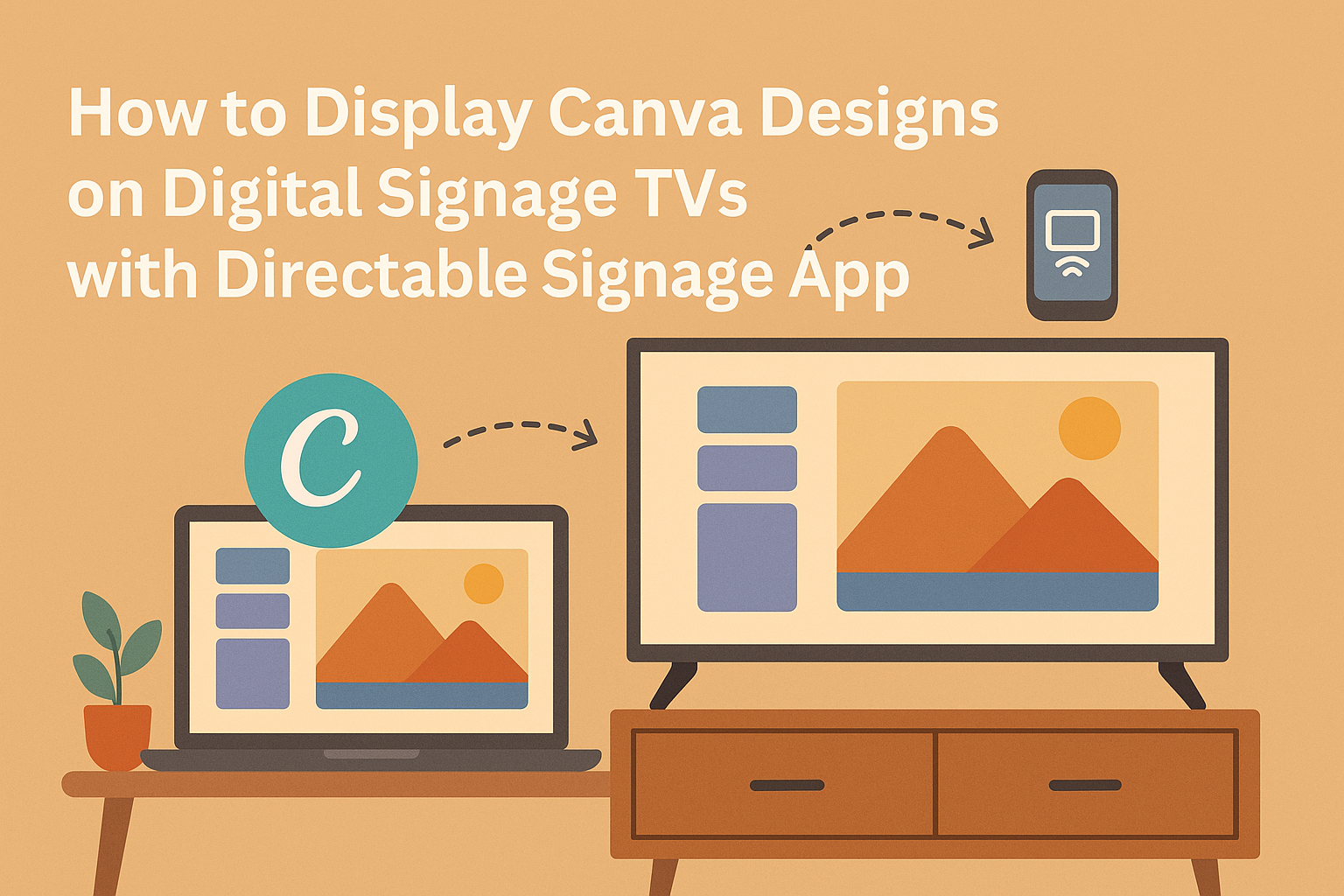Displaying designs from Canva on digital signage TVs can transform how businesses share information and engage audiences.
Using the Directable Signage app, anyone can easily publish their Canva creations to screens with just a few clicks. This tool not only simplifies the process but also offers a powerful way to manage multiple displays seamlessly.
Many organizations look for effective ways to showcase messages, promotions, or artworks.
With Directable, users can connect their Amazon Fire TV devices or Android TVs and control content centrally. This feature enables direct sharing of visually appealing designs, ensuring that messages reach viewers promptly.
The integration of Canva with Directable offers a great opportunity to enhance visibility in public spaces. Businesses can now display dynamic content that captivates their audience, making every presentation exciting and relevant. Embracing this technology will surely set them apart in a digital world.
Getting Started with Canva Designs
To display eye-catching designs on digital signage, using Canva is an effective choice. This section outlines how to create designs and export them for use with the Directable Signage App.
Creating Your Design in Canva
First, he should log into his Canva account and start a new project.
He can choose from various templates suited for digital signage, ensuring the design fits the screen size.
Next, he can use Canva’s user-friendly tools to add text, images, and graphics. Customizing colors and fonts helps create a unique look.
Once satisfied, it’s essential to review the design for any errors. He should ensure that all elements are aligned and visually appealing. After making adjustments, the design is ready for export.
Exporting Your Design for Digital Signage
After the design is complete, he can export it in the correct format for digital signage. In Canva, he should click on the “Download” button.
It’s best to select formats like PNG or JPG, as these work well with most digital signage systems. He should also ensure the resolution is high enough for clarity on larger screens.
Once downloaded, the design can be uploaded directly into the Directable Signage App. This simple process allows seamless display across multiple screens, making it easy to share creative content.
Setting Up Directable Signage App
To use the Directable Signage App, it is essential to first install it on the TV. After installation, configuring the app correctly will ensure a smooth display of Canva designs.
Installing the Directable App on Your TV
To get started, users need to install the Directable app on their TV. The app is compatible with Amazon Fire TV devices and Android TVs.
- Set Up the TV: Ensure the TV is connected to the internet.
- Access the App Store: Go to the Amazon App Store or Google Play Store on the device.
- Search for Directable: Type “Directable Signage” in the search bar.
- Download the App: Click on the app and select “Download” or “Install”.
Once installed, users may need to log in or create an account to proceed. This installation process is straightforward and only takes a few minutes.
Configuring the Directable App for Display
After installation, users need to configure the Directable app for optimal performance.
- Log In to Your Account: Open the app and enter the Directable account credentials.
- Connect to Digital Signage Network: Users must ensure their device is connected to the same network as their digital signage system.
- Upload Canva Designs: Within the app, there’s an option to upload designs. Users can select images or videos created in Canva.
- Adjust Display Settings: Configuring screen settings such as brightness and resolution can enhance visibility.
Regularly check for app updates to maintain performance and access new features. This initial setup will make displaying designs much easier.
Uploading and Managing Content
The process of uploading and managing content for digital signage using the Directable Signage app is straightforward. This section will explain how to upload Canva designs, schedule them for display, and update content remotely.
Uploading Canva Designs to Directable
To upload Canva designs, users must first connect their Directable account with Canva. Once linked, it only takes a few clicks to publish designs.
After creating a design in Canva, she should select the Directable app option and choose the specific design to upload.
Next, the user can finalize any settings required for display, ensuring everything appears as intended. It’s essential to preview the content before going live. Directable is compatible with any Amazon Fire TV device, making it easy for anyone to manage signage effectively.
Scheduling Your Designs for Display
Scheduling designs is simple with Directable. Users can choose specific dates and times for their content to appear on screens. She can set recurring schedules for daily or weekly displays, making it ideal for regular updates, such as promotions or events.
To do this, she accesses the scheduling feature in the Directable dashboard. Here, she can create and manage multiple schedules. This feature gives users control over when their designs are shown, ensuring timely information reaches the audience.
Updating Design Content Remotely
Updating content remotely is one of the key benefits of using Directable. If a design needs changes or updates, users can do so from anywhere with internet access.
They simply log into their Directable account and select the item they wish to change. Here, she can replace the existing design with a new one or edit the current design directly.
Once updated, it takes just a moment for changes to go live across all connected screens. This flexibility makes it easy to keep content fresh and relevant without needing to be physically present.