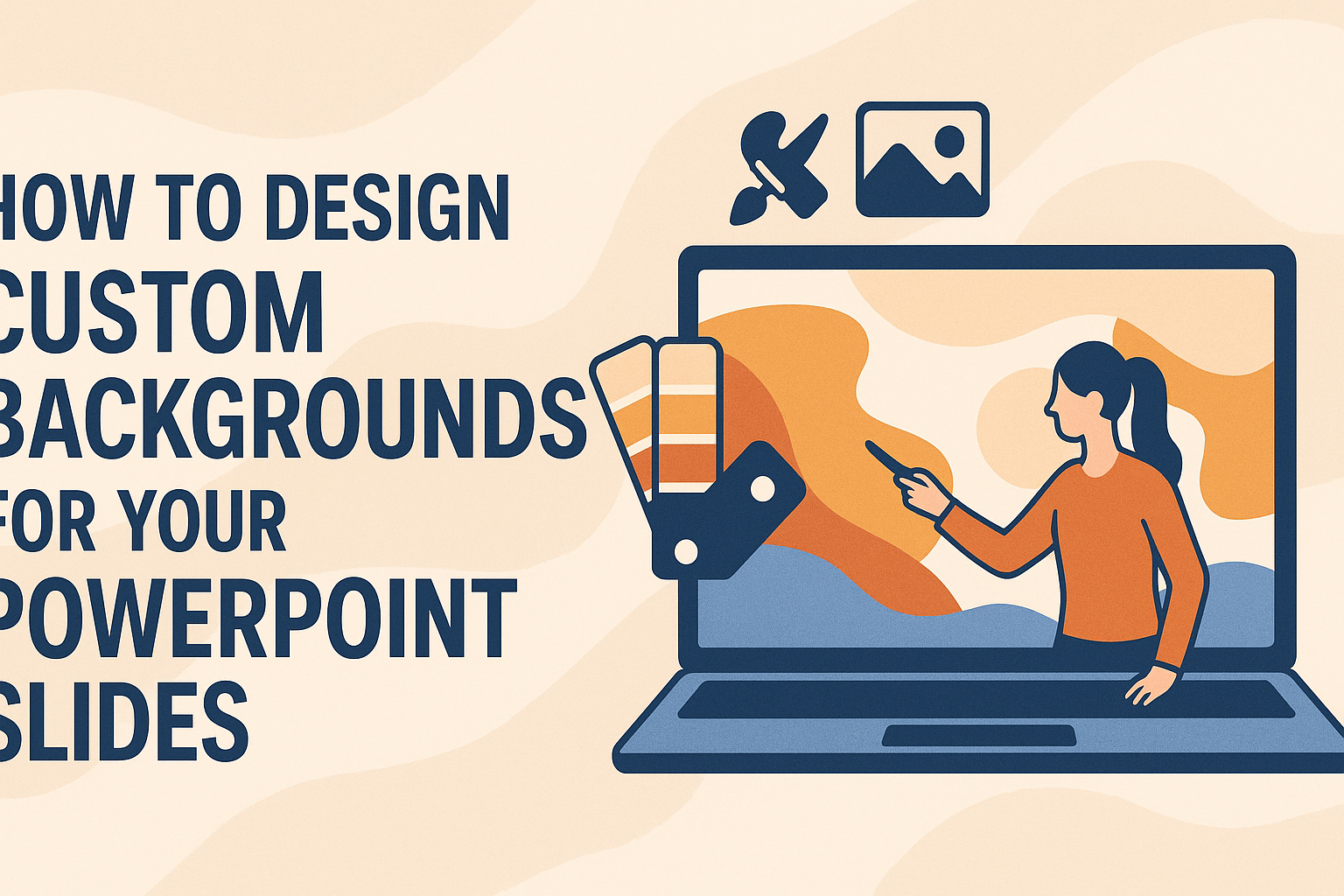Creating a custom background for PowerPoint slides can make a presentation stand out. A unique background not only enhances the visual appeal but also helps convey the message more effectively.
With easy steps to follow, anyone can add personal touches to slides, making them memorable for the audience.
Many users often stick to the default backgrounds, missing out on opportunities to showcase their creativity. This blog post will explore various methods to design custom backgrounds that fit any theme or purpose.
From using personal images to colorful textures, the possibilities are endless.
By learning how to customize backgrounds, presenters can ensure their slides reflect their personality or brand. This approach allows for greater engagement and connection with the audience.
Transforming regular slides into eye-catching visuals can lead to a more impactful presentation experience.
Understanding Backgrounds in PowerPoint
Backgrounds play a vital role in making presentations visually appealing and effective. They can enhance the message by providing context and focus, making content easier to digest. Here are key factors to consider when working with backgrounds in PowerPoint.
Importance of Backgrounds
The background sets the tone for the entire presentation. A well-designed background can engage the audience and create a cohesive look. It helps highlight important content without being distracting.
Choosing the right background helps convey the right emotions and messages. For instance, a soft color palette may evoke calmness, while vibrant colors can energize. An appropriate background will also ensure that text and images stand out clearly, facilitating better understanding.
Types of Backgrounds
PowerPoint offers various types of backgrounds, each serving different purposes. Here are some common options:
- Solid Colors: These are simple and versatile, offering a clean look.
- Gradients: Gradients blend two or more colors for a softer appearance.
- Patterns: These can add texture but should be used sparingly to avoid distraction.
- Images: Background images can be striking but must not overpower the text.
Each type can be customized to fit the overall theme of the presentation, and choosing the right one is essential.
Best Practices for Background Design
When designing backgrounds, consider these essential practices:
- Ensure Contrast: Text should stand out against the background. Dark text on a light background or vice versa usually works best.
- Limit Complexity: Avoid busy backgrounds that can distract from the main content. Simple patterns or solid colors often work better.
- Consistency is Key: Use similar backgrounds across slides for a unified look.
- Test Readability: Always check if the text remains readable when overlaying on the background.
By following these practices, one can create effective and visually pleasing presentations that capture the audience’s attention.
Getting Started with Custom Backgrounds
Creating custom backgrounds can enhance the visual appeal of PowerPoint slides. This section will explain how to access background settings, set a solid color background, and use gradient backgrounds.
Accessing Background Settings
To start customizing a slide background, one must access the background settings. This can be done by right-clicking on an empty area of the slide. A menu will appear; from there, select “Format Background.”
This action opens a pane on the right side of the screen, showing various options. The user can choose to fill the background with a solid color, gradient, texture, or even an image. Understanding these options is key to creating a unique look.
Setting a Solid Color Background
For a solid color background, the user can easily select their preferred shade. In the Format Background pane, choose “Solid Fill.” A color picker will appear, displaying a variety of colors.
Users can select a color from the palette or enter specific RGB or hex values for precision. This customization helps create consistency throughout the presentation. It’s a straightforward way to convey branding or thematic elements effectively.
Using Gradient Backgrounds
Gradient backgrounds add depth and dimension to slides. To use a gradient, select “Gradient Fill” in the Format Background pane. Users can choose from preset gradients or create a custom one.
When creating a custom gradient, they can select multiple colors and adjust the direction and transparency. Experimenting with different color combinations can yield a visually appealing result. Gradient backgrounds can highlight key content or create a subtle backdrop that complements text.
Incorporating Images and Textures
Using images and textures can enhance the visual appeal of PowerPoint slides. They add depth and interest while supporting the message being conveyed. Here are several ways to incorporate them effectively.
Selecting Appropriate Images
Choosing the right images plays a crucial role in slide design. Images should align with the presentation’s theme and tone. High-quality visuals can capture the audience’s attention.
Consider selecting images that are relevant and clear. Stock photo websites offer a wide range of options, including free and paid images.
Additionally, images should not distract from the text. A well-placed image complements the content, guiding the audience’s focus.
Using images that evoke emotions can also strengthen the message. For instance, using a joyful image during a motivational speech can enhance the emotional impact. Always ensure that the images are licensed for use, particularly in professional settings.
Adjusting Image Transparency
Adjusting image transparency is a simple yet effective technique. It allows images to blend seamlessly into the background, making the slide look more polished and professional.
To adjust transparency, right-click the image and select “Format Picture.” From the options, use the transparency slider to achieve the desired effect. A transparency level between 20% to 50% usually works well.
This adjustment ensures that the text remains readable while still making use of the image. Transparency can also help create a layered look, providing depth to the slide layout. Experimenting with different levels can yield the best results for the presentation’s overall aesthetic.
Applying Texture Fills
Using texture fills can bring an engaging layer to slide backgrounds. Textures can be applied to slides by right-clicking on the slide’s background, selecting “Format Background,” and then choosing “Picture or texture fill.”
PowerPoint offers various built-in textures, from fabric to natural materials. Using textures can create a tactile feel that enhances the visual experience. It is best to select textures that harmonize with the overall theme.
Moderation is key when using textures. Overly busy or loud textures can distract from key message points. Finding the right balance will help maintain focus while adding intrigue to the design.
Designing with Advanced Techniques
When designing custom backgrounds, using advanced techniques can elevate a presentation. By layering images, creating a custom slide master, and using patterns, one can achieve unique and engaging designs that stand out.
Layering Multiple Images
Layering multiple images can add depth and interest to a slide background. Start by selecting high-quality images that complement each other. Use transparency settings to adjust the visibility of each image. This effect ensures that the background does not overpower the main content.
To achieve this:
- Insert Images: Go to the “Insert” tab and select “Pictures.”
- Adjust Transparency: Right-click on the image, choose “Format Picture,” and adjust the transparency level.
- Arrange Layers: Use the “Send to Back” option to place images behind other elements.
This method creates a visually appealing backdrop that enhances the overall look of the slides.
Creating a Custom Slide Master
Using a slide master allows one to maintain a consistent design across all slides. To create a custom slide master, follow these steps:
- Open Slide Master View: Click on “View,” then “Slide Master.”
- Customize the Master Slide: Add elements like logos, backgrounds, and footers that will appear on every slide.
- Save your Design: Once customized, close the Slide Master view.
This technique ensures a uniform look without needing to format each slide individually, saving time and maintaining design integrity.
Using Patterns in Backgrounds
Incorporating patterns can add visual texture without being distracting. Patterns can range from simple stripes to complex graphics. To use patterns in PowerPoint:
- Right-Click on the Slide: Select “Format Background.”
- Choose Pattern Fill: In the Fill options, select “Pattern Fill.”
- Select Your Pattern: Choose from the available patterns and adjust colors to match the presentation theme.
Patterns can enhance the design subtly while keeping the focus on the content. They are an easy way to add complexity without clutter.
Tips for Effective Backgrounds
Creating an effective background for PowerPoint slides involves careful consideration of color, readability, and consistency. These elements play a significant role in presenting information clearly and engagingly.
Color Scheme Coordination
Selecting a cohesive color scheme is vital for a polished slide presentation. Bright, clashing colors can distract from the main message. Instead, aim for a palette that includes complementary colors. Tools like Adobe Color can help in choosing harmonious shades.
He or she can also consider the psychology of colors. For example, blue promotes trust, while green is calming. Stick to two or three main colors for backgrounds and accents to create balance.
Using darker tones for backgrounds can enhance text visibility if the text is light. A well-coordinated color scheme helps to communicate ideas more effectively.
Maintaining Readability
Readability is crucial in keeping the audience engaged. To achieve this, contrast between text and background colors should be strong. For instance, dark text on a light background is easier to read, while light text on a dark background can be striking.
Keep font sizes large enough; usually, 18 points or more is a good rule. Avoid overly decorative fonts that can make reading difficult.
Also, leaving ample space around text helps prevent clutter. Bullet points can simplify information presentation, making it accessible for viewers.
Consistency Across Slides
Consistency reinforces a professional appearance throughout the presentation. Using the same background for all slides minimizes distraction.
Creating a template ensures that colors, fonts, and styles remain uniform across various slides. He or she can apply the chosen background and formatting to all slides for a cohesive look.
Also, maintaining a stable layout helps the audience follow along better. Grouping similar content visually helps keep the flow logical and engaging. Each slide should feel like part of a larger story, reinforcing the overall message with clarity.
Integrating Branding Elements
Incorporating branding elements into PowerPoint presentations is crucial for creating a consistent and professional look. This section will focus on three important aspects: incorporating logos, utilizing company colors, and adhering to brand guidelines. Each element plays a significant role in reinforcing brand identity.
Incorporating Logos
Logos are essential for brand recognition. When adding a logo to a slide, it should be placed prominently but not overpower the content.
- Size: Adjust the size to make sure it complements the slide without overwhelming it.
- Position: The top right or bottom left corners are often effective placements.
He or she can easily insert a logo by selecting Insert > Pictures in PowerPoint. This method keeps the presentation visually appealing while ensuring viewers immediately recognize the brand.
Utilizing Company Colors
Using company colors throughout the presentation helps create visual harmony. Designers recommend a limited color palette to avoid overwhelming the audience.
- Primary Colors: Select 2-3 main colors for backgrounds and fonts.
- Accent Colors: Use additional colors for emphasis or highlights.
When applying colors, ensure they are consistent across all slides. This creates a cohesive look that reinforces the brand’s identity and makes the presentation easy to follow.
Adhering to Brand Guidelines
Every brand has specific guidelines that outline how to use its branding elements. Following these guidelines ensures brand integrity.
- Fonts: Use the fonts specified in the brand manual. They should match the company’s style and tone.
- Imagery: Select images that align with the brand’s identity and values.
Sticking to these rules will help in maintaining a professional appearance. A unified design reflects the brand’s dedication and seriousness to the audience.
Optimizing Backgrounds for Different Audiences
When designing backgrounds for PowerPoint slides, it’s essential to consider the audience. Effective backgrounds can enhance communication and engagement. Various aspects, such as preferences, cultural relevance, and specific contexts, come into play.
Understanding Audience Preferences
Different audiences have unique preferences that can influence design choices. For example, a corporate audience may prefer a professional, minimalist design. This could include subtle colors and simple patterns that do not distract from the message.
In contrast, a creative audience might enjoy vibrant colors and dynamic designs. Using images that reflect industry trends can also create interest.
It’s useful to gather feedback through surveys or informal discussions. This helps tailor backgrounds for a specific group effectively.
Customizing for Cultural Relevance
Cultural contexts greatly affect how visuals are perceived.
Colors and symbols often carry different meanings in various cultures. For instance, red may symbolize luck in some cultures but danger in others.
Being mindful of these differences is crucial when presenting to diverse groups.
Researching the cultural backgrounds of the audience can guide choices.
Selecting images and designs that resonate can create a more inclusive atmosphere. This enhances the overall effectiveness of the presentation.
Adapting for Educational Contexts
In educational contexts, backgrounds should promote focus and learning.
Light colors with contrasting text work well. This not only aids readability but also keeps students engaged.
For younger audiences, playful designs with fun elements can increase interest. Interactive elements, such as diagrams or quotes related to the topic, can enhance understanding.
It’s important to balance creativity with clarity so information is easily digestible.
Technical Considerations
When designing custom backgrounds for PowerPoint slides, attention to technical details can significantly enhance the presentation’s effectiveness.
Key aspects include image resolution, file formats, and performance, which all play a role in ensuring the slides look great and run smoothly.
Image Resolution and Size
Choosing the right image resolution is crucial for clarity. A resolution of 1920 x 1080 pixels is suitable for most presentations, ensuring images look sharp on standard screens.
It’s important to avoid overly large images, as they can slow down the presentation.
A general rule of thumb is to keep image file sizes below 1 MB for faster loading times.
Using images that are too small can lead to pixelation, while very high resolutions may consume more memory than necessary. Striking the right balance promotes a smooth viewing experience.
File Formats and Compatibility
Selecting the appropriate file format can affect both quality and compatibility.
Common formats include JPEG, PNG, and GIF. JPEG files are ideal for photographs, while PNG files support transparency, making them great for logos or graphics.
GIFs can be used for simple animations, but they often have a limited color palette.
It is best to check compatibility with different versions of PowerPoint to avoid any issues during presentations.
Using consistent formats helps maintain uniformity across slides. This consistency can improve the overall look of the presentation.
Performance and Loading Times
Performance is vital for a seamless presentation experience.
Large image files can cause delays and make the slides load slowly, frustrating both the presenter and the audience.
To enhance performance, it’s smart to use compressed images.
Tools and software can minimize file size without sacrificing quality, ensuring quicker loading times during the presentation.
Keeping an eye on the number of slides and any embedded multimedia can also help in maintaining a smooth flow.
Simple design choices can lead to better overall performance during the show, keeping audience engagement high.