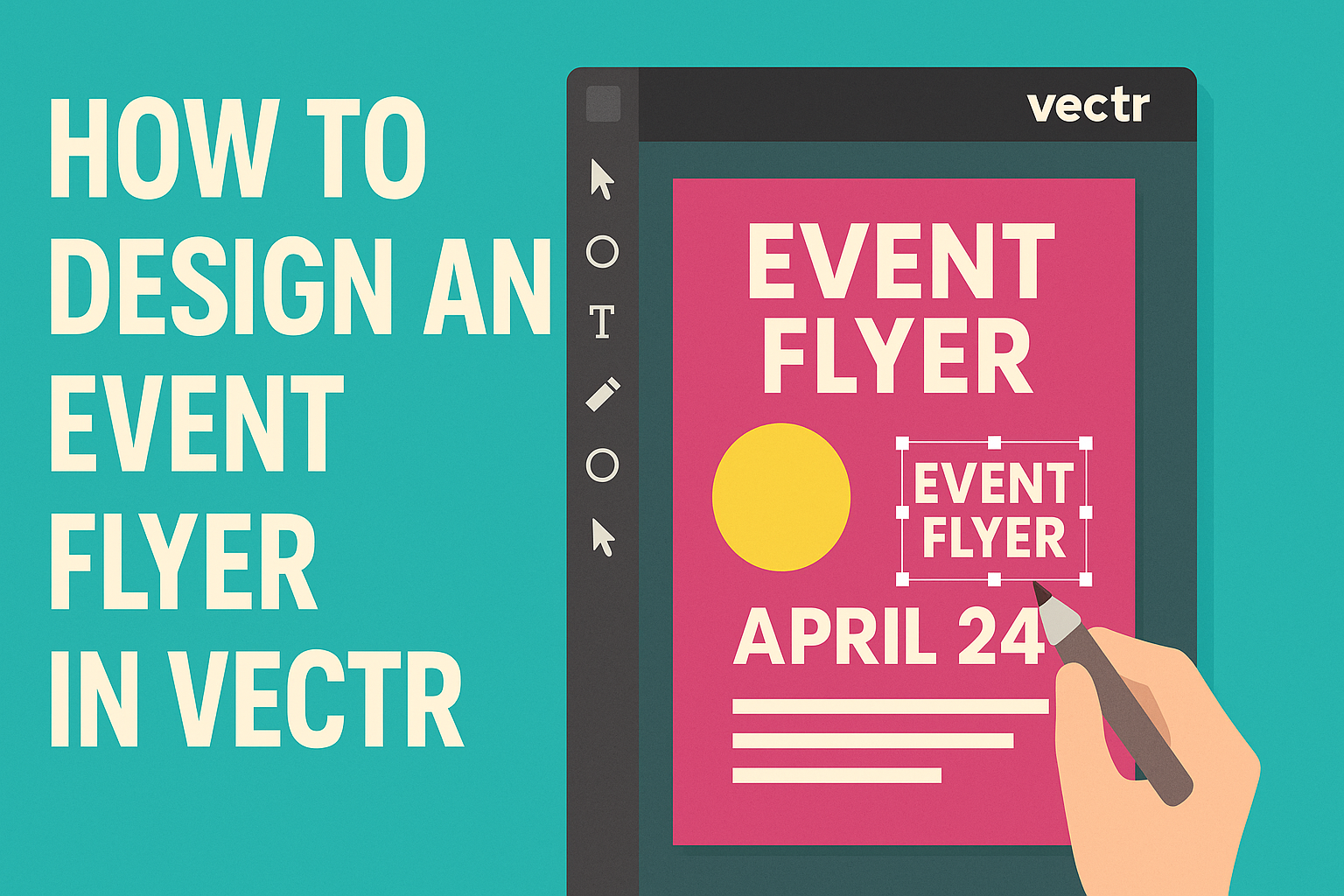Creating an eye-catching event flyer can be the key to attracting attendees and generating excitement.
To design an effective event flyer in Vectr, one must focus on clear visuals, concise text, and engaging layout. This tool makes the design process simple and accessible, even for those without much graphic design experience.
Using Vectr, anyone can take advantage of its user-friendly features to craft a flyer that stands out.
By selecting suitable colors, fonts, and images, designers can communicate the event’s theme and purpose effectively.
It’s all about making a strong first impression that draws people in.
Whether promoting a local concert, a charity event, or a community workshop, mastering flyer design can elevate any marketing effort.
With the right steps, they can create a professional-looking flyer that captures attention and drives interest.
Getting Started with Vectr
Getting started with Vectr is easy and fun. Users can quickly navigate its interface to design eye-catching graphics. Here’s a closer look at how to use this tool effectively.
Overview of Vectr Interface
Vectr features a clean and organized interface. When the user logs in, the main dashboard is displayed. It includes several key components:
- Menu Bar: Located at the top, this bar allows access to important options, such as file management, editing tools, and export features.
- Side Bar: This area provides access to shapes, text options, and layers. Users can easily select tools for design purposes.
- Workspace: The center area is where designs come to life. Users can drag and drop elements, adjust properties, and see their project develop in real time.
Familiarity with these interface components helps users design more efficiently.
Setting Up a New Project
To set up a new project, the user clicks on Create File in the menu bar. This action opens a dialog box to set up the project parameters.
- Page Size: Vectr provides options for common sizes like A4 or custom dimensions. Selecting the right size is crucial for event flyers.
- Background Color: Users can choose a plain color or add a background image. This sets the mood for the flyer.
After these selections, the user is brought into the workspace, ready to start designing.
By mastering these initial steps, designers can create impressive flyers.
Designing Your Flyer
Creating an effective flyer involves several important steps. Designers should consider templates, text, images, colors, and organization to ensure a balanced and attractive layout. Here’s how to tackle each aspect in Vectr.
Choosing a Template or Starting from Scratch
Choosing a template can save time and provide inspiration. Vectr offers various templates that cater to different events. Select one that aligns with the theme of the event.
If starting from scratch, begin with a blank canvas. Adjust the dimensions based on standard flyer sizes like A4 or letter size. Designers can also set custom sizes if needed. This offers full creative control.
Templates are a great starting point, providing a structured layout. For those who feel confident, a blank canvas lets their creativity shine.
Adding and Styling Text
Text is critical in communicating event details. In Vectr, use the Text tool to add key information. Include the event name, date, time, and location.
Choose fonts that are easy to read and fit the flyer’s theme. Bold key details like the event name and date to draw attention. Keep the font size large enough for visibility, especially from a distance.
Utilizing different font styles can create a hierarchy. For example, a larger font for titles and smaller fonts for details can guide the reader’s focus effectively.
Working with Images and Graphics
Images play a vital role in attracting attention. Vectr allows users to upload their own images or select from a library.
Designers should pick high-quality images that relate to the event.
When adding graphics, ensure they complement the text. For a cohesive look, maintain a consistent style throughout.
Adjust image placement using the drag-and-drop feature for flexibility.
It’s essential to balance images and text. A flyer that is too cluttered may confuse viewers. Less is often more when it comes to visuals.
Customizing Colors and Fonts
Color schemes can evoke emotions and set the event’s tone. Vectr supports a wide color palette to experiment with. Select colors that align with the theme of the event.
Contrast is crucial for readability. Use darker colors for text against light backgrounds and vice versa. This enhances visibility and makes the content stand out.
Fonts should also maintain harmony with the color scheme. Pair a unique display font for headings with a simpler font for body text. This combination helps to create a visually appealing design.
Layer Management and Organization
Keeping layers organized is key to a clean design. Vectr allows users to manage layers easily.
Designers should name layers descriptively, such as “Header,” “Image,” or “Text.”
It’s helpful to group related elements. For example, group the background, image, and text together for easy adjustments. This reduces the clutter and streamlines the editing process.
Using layers effectively can also prevent accidental edits. Designers can lock layers that are finalized, allowing them to focus on the remaining parts. This organization leads to a more efficient workflow.
Finalizing Your Flyer
Once the design is mostly complete, it is important to focus on the details. This includes ensuring everything is properly aligned and spaced, reviewing design principles, and exporting the final product correctly. Each of these steps helps to create a polished and effective event flyer.
Alignment and Spacing Techniques
Alignment is vital for a clean look. Using tools in Vectr, designers can line up text and images. This adds professionalism to the flyer.
- Grid Use: Utilizing grids can help keep elements straight.
- Consistent Margins: Setting uniform margins around the edges ensures content isn’t cramped.
Spacing between elements also affects readability. Proper spacing prevents the flyer from feeling cluttered.
- Whitespace: Use empty space strategically to guide the viewer’s eye.
- Text Spacing: Adjust line spacing for easy reading.
These techniques help the flyer look organized and inviting.
Reviewing Design Principles
Before finalizing, it’s important to review essential design principles. A strong flyer communicates its message clearly.
- Contrast: Make sure text stands out against the background. This helps important details pop out.
- Hierarchy: Organize information by importance, using larger fonts for key messages.
Colors should also align with the event theme. A coherent color scheme enhances the aesthetic appeal.
By following these principles, the flyer can effectively grab attention and convey information.
Exporting Your Design
After final adjustments, exporting the flyer correctly is the final step.
Vectr makes this process straightforward.
- File Formats: Save the flyer in different formats.
- JPEG is common for online use, while PDF is great for printing.
- Resolution Settings: Ensure high resolution to maintain quality when printing.
Double-check the design before exporting.
Look for any last-minute errors or misalignments.
By carefully exporting the final design, one ensures the flyer looks great, whether in print or online.