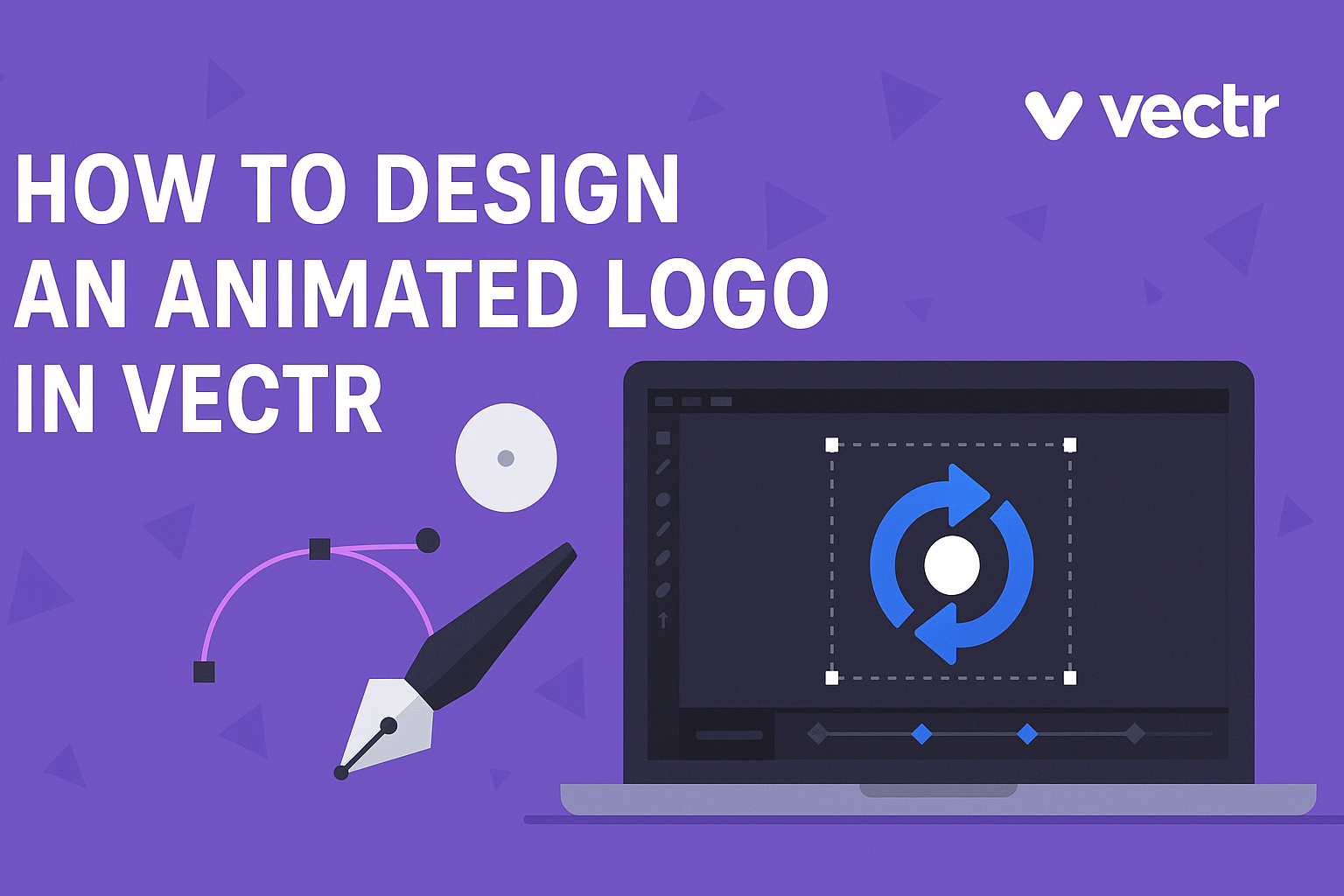Creating an animated logo can seem challenging, but with the right tools and steps, it becomes a fun project. Using Vectr for this task allows anyone to easily design a clean and professional animated logo without needing advanced skills. This article will guide readers through the process, helping them unleash their creativity.
Vectr’s user-friendly interface makes it simple to bring ideas to life. Whether he is starting from scratch or using existing designs, Vectr offers features that streamline the animation process.
Readers can expect practical tips to enhance their logo, making it more engaging and memorable.
By following the steps outlined, anyone can design an animated logo that stands out. From importing graphics to adding animations, the journey promises to be rewarding. This blog post will provide the necessary techniques and inspiration to get started.
Getting Started with Vectr
Getting started with Vectr is simple and exciting. Users can quickly learn the interface and set up a new project to create stunning designs. Below are important aspects of the Vectr interface and project setup.
Understanding Vectr Interface
The Vectr interface is user-friendly and intuitive. It consists of several key components: the menu bar, side bar, and the workspace.
- The menu bar at the top provides access to file options, editing tools, and project settings.
- The side bar features tools for selecting shapes, text, and layers. Here, users can also find options to modify colors and styles.
- The workspace is where the design takes place. Users can freely drag and drop elements, resize them, and customize their look.
By familiarizing themselves with these components, users can navigate Vectr efficiently.
Setting Up a New Project
To create a new project in Vectr, users should first log in. Upon entering, they will see the dashboard.
- Click on Create File located in the top-left corner.
- Users can then choose a layout size for their project, such as custom dimensions or standard formats like social media graphics.
- After selecting the page size, they enter the workspace where they can start designing right away.
It’s encouraged to experiment with different tools and options available. Using the built-in tutorials can help in mastering various techniques quickly. Getting comfortable with the setup is essential for a smooth design process.
Designing Your Logo
Creating a logo involves careful thought on design elements. This includes selecting the right fonts, choosing suitable colors, and adding essential shapes. These choices greatly impact how the logo is perceived and can help communicate the brand’s message effectively.
Choosing the Right Fonts
Selecting the appropriate font is crucial for a logo’s identity. Fonts carry personality; for example, a modern sans-serif font might convey simplicity and innovation, while a serif font can suggest tradition and trustworthiness.
It’s wise to limit the number of fonts used. Generally, sticking to two complementary fonts works best. One can be for the brand name and the other for any tagline. This keeps the design clean and recognizable.
Testing your font choices at different sizes ensures the logo remains legible. A clear and distinctive font will contribute significantly to brand recognition.
Incorporating Color Schemes
Colors evoke emotions and can influence how a logo is perceived. It’s essential to choose a color scheme that aligns with the brand’s values and audience. For instance, blue often represents trust, while red can evoke excitement.
A good practice is to use a primary color and a couple of secondary colors. This combination creates balance and harmony. It’s also effective to create a color palette that works in both light and dark settings.
Make sure the color choices are versatile enough for various applications, from digital to print. Testing colors on different backgrounds helps ensure they stand out.
Adding Basic Shapes and Layers
Shapes add structure and can make a logo more visually appealing. Using basic geometric shapes like circles, squares, or triangles can help convey specific messages. For example, circles evoke feelings of unity and completeness.
Layering shapes can add depth to the design. Overlapping elements can create interesting visuals that draw the eye. This technique should be used carefully to maintain clarity in the design.
Remember to keep it simple; too many shapes can make a logo complex and hard to recognize. A well-structured logo will maintain its effectiveness across different sizes and mediums.
Animating Your Logo
Animating a logo can bring it to life and make it more engaging. By using methods like frame-by-frame animation or tools like the Path Tool, designers can create unique effects. This section explores specific techniques to enhance logo animations.
Creating Frame-by-Frame Animation
Frame-by-frame animation is a traditional technique where each frame is drawn individually. This method allows the designer to create fluid and detailed animations.
To start, the designer should create a series of vector shapes representing each movement of the logo. For instance, if the logo spins, the designer might draw the logo at various angles.
Once the frames are ready, they can be imported into Vectr. The designer can then adjust the timing for each frame to ensure smooth transitions. To enhance the effect, he or she can add variations in color or style between frames.
Using the Path Tool for Animation
The Path Tool in Vectr allows for dynamic movements and transformations. Designers can create paths that the logo will follow, making animations more interesting.
To use the Path Tool, he or she should first decide the path of the animation. For example, a logo may move in a circular or zigzag pattern. After setting the path, the designer can then attach the logo to this path.
The Path Tool also enables adjustments to speed and direction. This flexibility allows for refined control, leading to engaging animations that captivate viewers.
Previewing and Adjusting Animation Timing
Previewing the animation is crucial for ensuring it flows well. After creating the animation, designers should play it back to check for any awkward movements or timing issues.
If there are any hiccups, timing adjustments can be made easily in Vectr. By selecting specific frames, the designer can alter their duration. This can make certain actions feel quicker or slower, enhancing the overall effect.
Testing the animation multiple times allows for crucial tweaks. Keeping an eye on details and precision is key to achieving a polished look.
Exporting and Implementing Your Logo
When finalizing an animated logo, it is essential to choose the right file format for your needs and optimize the logo for different platforms. This ensures that the logo looks great and performs well wherever it is used.
Choosing the Right File Format
Selecting the correct file format for an animated logo is crucial. Common formats include GIF, MP4, and SVG.
- GIF is suitable for simple animations and is widely supported across all platforms. However, it has a limited color palette.
- MP4 provides high-quality animation with sound. It’s great for video content but may not be supported everywhere.
- SVG is ideal for web use. It stays sharp at any size and allows for CSS animations.
Consider what platforms will display the logo. Each format has its strengths depending on the application, so it’s essential to assess the specific needs and characteristics of the intended use.
Optimizing for Different Platforms
Different platforms have unique requirements.
Social media, websites, and presentations each need specific adjustments for an animated logo.
For social media, use shorter animations that capture attention quickly. Ensure that the logo fits guidelines regarding size and format for each platform.
On a website, prioritize loading speed.
Use lighter file formats like SVG or properly compressed MP4 files to prevent slowdowns.
For presentations, consider using high-resolution formats that maintain quality on larger screens. Always test how the logo displays on different devices to ensure a consistent look.