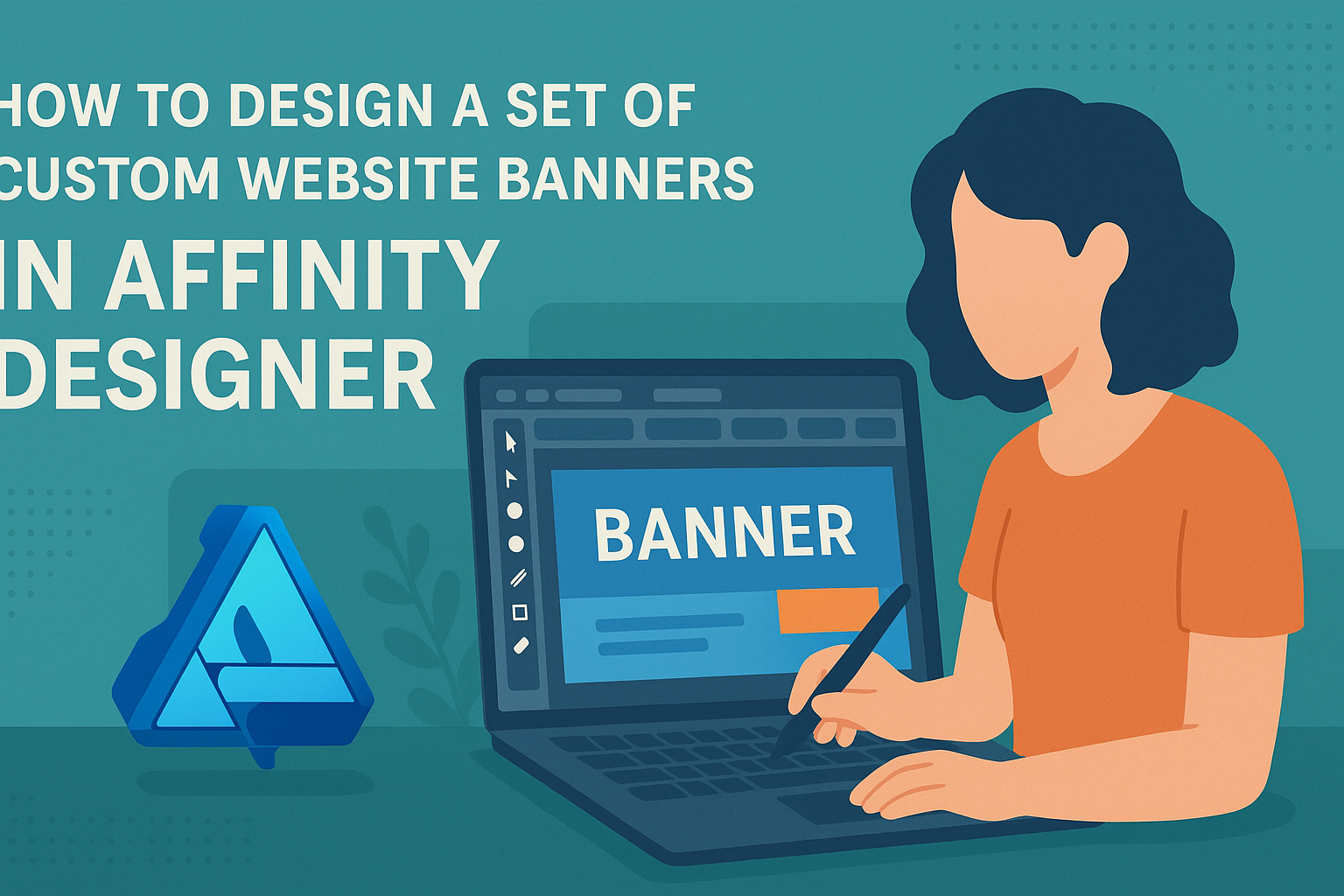Creating custom website banners can seem daunting, but it doesn’t have to be. With a few simple steps and the right tools, anyone can design eye-catching banners in Affinity Designer.
This software offers a user-friendly interface that allows designers to unleash their creativity without feeling overwhelmed.
In this article, readers will discover essential techniques for designing personalized banners that reflect their unique style.
Whether for advertising a product or enhancing a website’s visual appeal, custom banners play a crucial role in drawing attention and conveying messages effectively.
By following the steps outlined here, anyone can learn to create stunning visuals that stand out online.
The journey begins with understanding the basic tools and features in Affinity Designer, making it an exciting opportunity for both beginners and experienced designers alike.
Getting Started with Affinity Designer
Affinity Designer is a powerful tool for creating custom designs, including website banners.
Familiarizing oneself with the software’s interface, setting up a document, and mastering essential tools can significantly enhance the design process.
Understanding the Interface
The interface of Affinity Designer may seem complex at first, but it’s user-friendly once familiarized. The main components include the Toolbar, Context Toolbar, and Studio Panels.
- Toolbar: Located at the top, it contains tools for selection, drawing, and shapes.
- Context Toolbar: Changes according to the selected tool and offers options related to it.
- Studio Panels: These can be docked or floated. Panels like Layers, Colors, and Effects help manage design elements.
She should explore each component to understand how they interact, which will speed up her workflow.
Setting Up Your Document
Creating a new document is the first step in any design project. Start by selecting File > New. This opens a dialog where users can set specific parameters.
Key settings include:
- Dimensions: Enter the width and height for your banners. Standard web banner sizes are 728×90 pixels for leaderboard or 300×250 pixels for medium rectangles.
- Resolution: Generally, 72 DPI is acceptable for web graphics.
- Artboards: If needed, use the Artboard Tool to add multiple designs in the same document.
He should ensure the document settings match the intended use to avoid any resizing issues later.
Essential Tools and Shortcuts
Affinity Designer offers an array of tools that make the design process efficient. Here are some essential tools and their functions:
- Move Tool: For positioning elements easily.
- Rectangle/Ellipse Tools: To create basic shapes quickly.
- Pen Tool: For drawing custom shapes and paths.
Familiarity with keyboard shortcuts can also enhance productivity. For example:
- V: Move Tool
- P: Pen Tool
- R: Rectangle Tool
Learning these tools and shortcuts will help him create stunning banners efficiently, allowing for more creative focus.
Designing the Banner
Creating a custom website banner in Affinity Designer involves careful planning and attention to detail. The design process includes choosing the right colors, incorporating branding elements, utilizing templates, and creating custom graphics.
Choosing a Color Scheme
Selecting a color scheme is crucial for making a banner visually appealing. Colors evoke emotions and set the tone for the message. Users can consider using a palette generator to find complementary colors.
It’s important to limit the palette to three or four main colors. This keeps the design simple and focused.
Consider using colors that align with your brand identity. For example, a tech company might use blues and grays for a professional look, while a children’s brand could use bright, playful colors.
Testing how colors appear on different screens can help ensure consistency.
Incorporating Branding Elements
Branding elements help give banners a unique identity. Logos, fonts, and taglines are essential components to include.
A logo should appear prominently but not overwhelm other design elements.
Using consistent fonts is vital for maintaining brand continuity. Stick to one or two font styles that reflect the brand’s voice.
Adding a short, catchy tagline can reinforce the message and grab attention. Ensuring all branding elements are aligned with the overall marketing strategy strengthens brand recognition.
Using Templates and Assets
Utilizing templates can save time and maintain professional quality. Affinity Designer offers various built-in templates suitable for different purposes. Users can select a template that closely matches their vision and customize it accordingly.
Incorporating ready-made assets like icons or graphics can enhance visual appeal as well. Many online resources provide free or paid design assets. Just ensure they fit the banner’s theme and style.
Adjusting these elements within the template allows for creativity while saving effort. It’s advisable to keep it balanced and not overcrowded.
Creating Custom Graphics
Custom graphics can elevate the banner’s uniqueness. Users can design icons, illustrations, or any other visuals that align with the brand message. Using Affinity Designer’s tools makes this task easier and more intuitive.
When designing custom graphics, keep in mind the banner’s size and format. Simplified shapes and clear lines tend to translate better on screens.
Choosing the right resolution is also vital. High-resolution graphics ensure clarity on different devices, preventing pixelation.
Creating custom illustrations or graphics can make the banner stand out and leave a lasting impression.
Refining Your Design
Refining a design is all about enhancing the visual appeal and ensuring clear communication. Effective use of text, organized layers, and thoughtful effects can elevate a banner’s quality significantly.
Adding Text and Typography
When adding text, choosing the right font is crucial. It should match the brand’s style and be legible at any size.
Sans-serif fonts are often preferred for modern designs, while serif fonts can offer a classic feel.
Font Sizes:
- Titles: Between 24-48 pt
- Subtitles: Between 18-30 pt
- Body text: Between 12-16 pt
Using contrast between the text color and background is important. This ensures readability.
Additionally, keeping text concise helps convey the message quickly. It is effective to limit the word count and focus on key phrases or calls to action.
Layer Management and Organization
Proper layer management is vital for any design project. Affinity Designer allows users to group layers for easier access. Naming each layer clearly can save time later on.
Best Practices for Layer Organization:
- Group related elements (e.g., background, text).
- Use color coding for different types of layers.
- Regularly hide or lock layers that are not currently being edited.
This organization makes it easier to make adjustments and ensures a smoother workflow. It helps in finding specific elements quickly, especially in complex designs.
Applying Effects and Adjustments
Effects can add depth and style, but they should enhance, not overwhelm. Common effects include shadows, glows, and gradients. Each effect can be adjusted in Affinity Designer to achieve the right look.
Helpful Adjustments:
- Shadow: Adjust opacity and distance for a more subtle effect.
- Glow: Choose between inner or outer glow for different impacts.
- Opacity: Fine-tune transparency to blend elements seamlessly.
Applying a few well-chosen effects can make a banner pop. Regularly previewing the design helps in assessing how these adjustments interact with the overall layout.
Exporting Your Banners
Once the design is complete, it’s time to export the banners. This process ensures that the banners are ready for use on the website or for further distribution. Ensuring the right settings and formats while testing the final outcome is vital for a professional appearance.
Finalizing the Design
Before exporting, double-check the design for any last-minute adjustments. It’s important to ensure all elements align correctly and reflect the desired message.
He or she should review font sizes, colors, and graphics. A quick spell check can also save time later.
Make use of the preview function to see how the banner looks. This helps in identifying any issues that might arise with resolution or design elements before exporting.
Export Settings and Formats
Choosing the right export settings can significantly affect the quality of the banners.
Affinity Designer offers several formats including PNG, JPEG, and SVG.
- PNG is great for images with transparency.
- JPEG works well for photographs but doesn’t support transparent backgrounds.
- SVG is suitable for vector graphics, making it ideal for logos.
When exporting, ensure to set the resolution at 72 DPI for web use.
He or she should also consider using different settings for different platforms, as some may require specific dimensions or quality settings.
Testing Across Different Devices
After exporting the banners, testing them is crucial.
It’s essential to view the banners on various devices like desktops, tablets, and smartphones to ensure they display well everywhere.
Some key points to check include:
- Clarity of text
- Color accuracy
- Proper scaling
Being proactive in this step helps catch issues before the banners go live.
You can also ask colleagues for feedback, as fresh eyes might spot something missed.