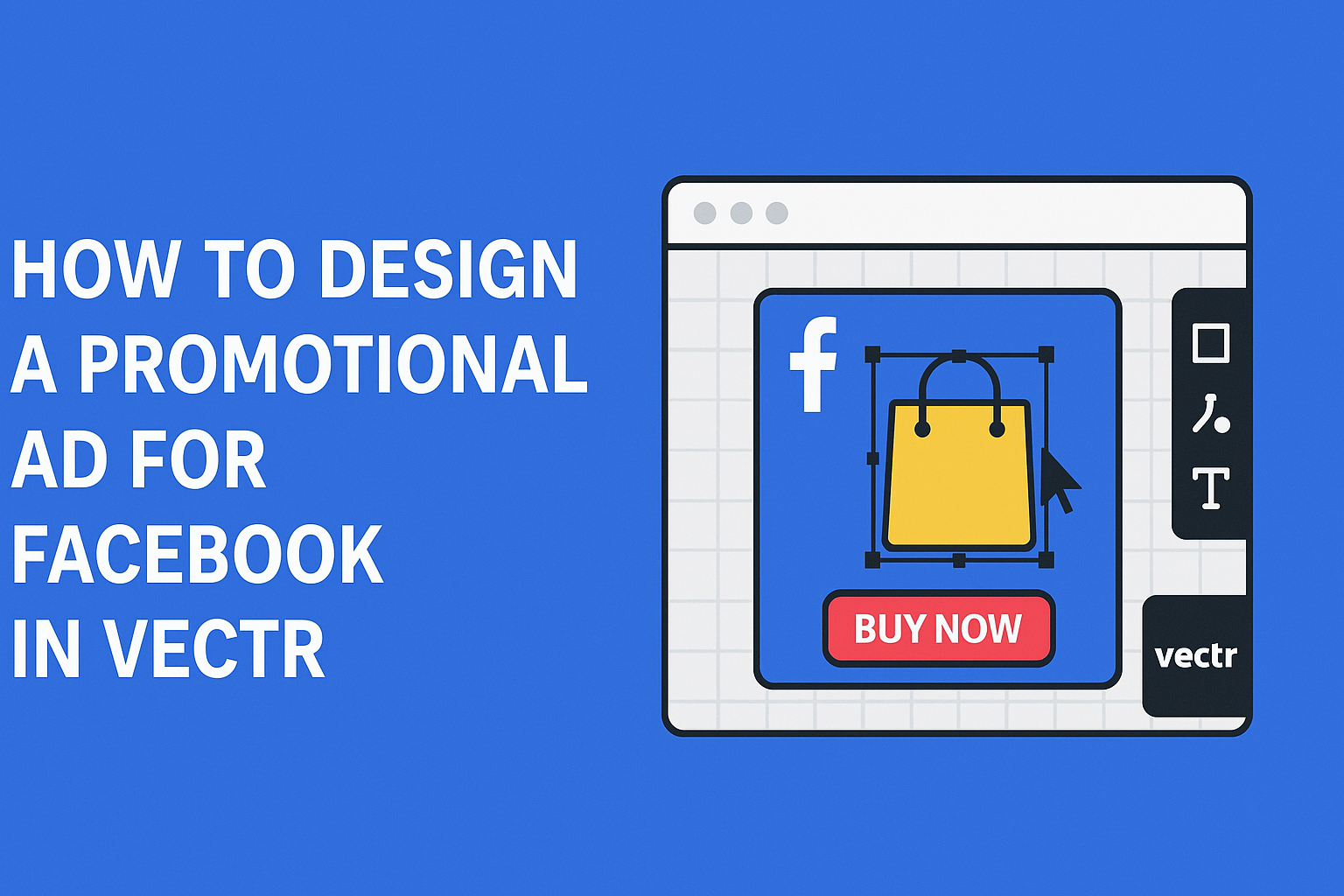Creating eye-catching promotional ads on Facebook can boost engagement and drive sales. Using Vectr, a free and user-friendly design tool, allows anyone to easily create professional-looking ads that stand out in crowded news feeds.
With its intuitive interface and powerful features, anyone can learn to design graphics quickly.
In a world where social media is a vital part of marketing, having an appealing ad is essential. Vectr offers templates and design elements that can make the process simple and enjoyable.
By focusing on clear visuals and strong messaging, advertisers can connect with their audience effectively.
Designing a promotional ad that captures attention doesn’t need to be complicated. With Vectr’s flexible tools, it becomes easier to create tailored graphics that reflect a brand’s identity.
This guide will walk through the steps to make an outstanding Facebook ad using this handy tool.
Understanding Facebook Ad Guidelines
When creating promotional ads for Facebook, it is essential to follow specific guidelines. These include ad dimensions and content policies.
Adhering to these rules helps ensure ads perform well and meet Facebook’s standards.
Ad Dimensions and Specifications
Facebook has detailed specifications for ad dimensions. Each ad format, like image ads or video ads, has its own unique size requirements.
Here are some key dimensions:
- Image ads: 1200 x 628 pixels (recommended)
- Video ads: Minimum resolution of 720p
- Carousel ads: 1080 x 1080 pixels per image
It’s also important to keep file sizes in check. For best performance, use files no larger than 30 MB.
Staying within these dimensions ensures the ad displays correctly. This attention to detail can lead to better engagement and visibility.
Content Policies and Restrictions
Facebook has strict content policies. These guidelines help ensure ads are safe, trustworthy, and appropriate.
Some key restrictions include:
- No misleading or false claims
- No hate speech or discriminatory content
- No adult content or nudity
Additionally, certain industries have extra rules. For example, ads about alcohol or adult products must follow specific guidelines.
Each ad is reviewed before it runs. This review checks for any violations. If an ad doesn’t meet the standards, it may be rejected. Understanding these policies can save time and improve success rates.
Getting Started with Vectr
To begin using Vectr, a user needs to set up an account and become familiar with the interface. This process is straightforward and helps users craft stunning promotional ads with ease.
Creating a Vectr Account
To start designing in Vectr, the first step is creating an account. Users can visit the Vectr website and click on the “Sign Up” button.
They can register using an email address or sign in through Google or Facebook.
After entering the necessary information, users will receive a confirmation email. Once the account is confirmed, they can log in and access the Vectr dashboard.
This dashboard serves as the launching point for all design projects. It allows users to create new files or access existing ones easily.
Navigating the Vectr Interface
Once logged in, users will see the Vectr interface, which is user-friendly and intuitive.
The main areas include the menu bar, side panel, and the workspace where designs come to life.
The menu bar at the top contains options for file management and tools. The side panel hosts elements like layers, shapes, and text options, making it easy to find what is needed.
The workspace is where users actually create and edit their designs.
Users can click “Create File” to set up a new project and choose the desired page size. With a clear understanding of the interface, users can start designing their promotional ads effectively.
Designing Your Ad
Creating a compelling promotional ad in Vectr involves careful planning and execution. This section outlines the important steps to take when designing, ensuring that each aspect effectively communicates the intended message.
Setting Up the Canvas
To start, the user should set up the canvas. The right dimensions are crucial; Facebook ads typically use a size of 1200 x 628 pixels. This format works well for both news feed and stories.
Users can choose the canvas background color using the Fill tool. A well-chosen background complements the ad’s theme.
Using a grid layout can help align elements neatly. Keeping the design uncluttered makes it visually appealing.
It’s also helpful to set guides if Vectr provides that option. This ensures that everything stays in proportion and centered. The user should save the canvas settings to maintain consistency across different ads.
Working with Text and Typography
Next, text is vital in any promotional ad. The user should select font styles that align with the brand identity.
Using bold, clear fonts ensures readability, especially on mobile devices.
Maintaining a contrast between the text and background further enhances legibility. Important information should stand out, so using a larger font for headlines can be effective.
Limit the number of typefaces to one or two to avoid a cluttered look. Creating a hierarchy using different sizes or weights helps guide the viewer’s eye.
It’s best to keep text short and to the point, focusing on key messages like discounts or promotions.
Incorporating Images and Logos
Images and logos play a crucial role in attracting attention. The user should choose high-quality images that reflect the product or service.
Avoiding pixelated or blurry visuals is key to maintaining a professional appearance.
Logos should be placed prominently to enhance brand recognition.
Users can easily upload their logos into Vectr and resize them as needed. Positioning the logo in a corner or at the top ensures it is noticeable without overwhelming the design.
Incorporating images that evoke emotion or showcase the product can enhance engagement. Using elements such as shadows or blurs can make images pop.
Proper image placement is essential for balance and composition.
Using Colors and Gradients
Color selection is significant in ad design. The user should stick to a limited color palette that resonates with the brand.
Using complementary colors can create harmony in the design.
Applying gradients can add visual interest and depth. Vectr allows users to create smooth color transitions, making the ad look modern and appealing.
A well-designed gradient can be used as a background to draw attention.
It’s important to consider accessibility as well. High contrast between text and background ensures that everyone can read the ad. Testing color combinations on different devices can help determine their effectiveness.
Finalizing and Exporting Your Design
Before wrapping up, it’s essential to fine-tune the ad and prepare it for export. This ensures that the design meets the promotional goals while adhering to Facebook’s requirements for visibility and quality.
Review and Adjustments
A thorough review is crucial before finalizing the design. The designer should check for spelling and grammar mistakes.
It’s best to have a second pair of eyes look over the ad for any overlooked errors.
Also, consider the balance of elements within the ad. Make sure that the text is legible and contrasts well against the background.
Adjust elements like images, logos, and call-to-action buttons for better alignment.
Using the grid and alignment tools in Vectr can help achieve a neat layout. Lastly, ensure that the ad aligns with the overall brand identity, maintaining consistent colors and fonts.
Exporting for Facebook
Once satisfied with the adjustments, it’s time to export the design.
Vectr allows users to export files in various formats. For Facebook ads, the recommended formats are JPG or PNG.
To export, navigate to the “File” menu and select “Export.”
Choose the desired format. When saving, ensure the dimensions match Facebook’s guidelines, typically 1200 x 628 pixels for link ads.
Keep file size in mind; try to stay under 1MB for quick loading.
After exporting, upload the ad to Facebook and preview it to ensure everything looks as intended. This step is crucial for visual effectiveness in the feed.