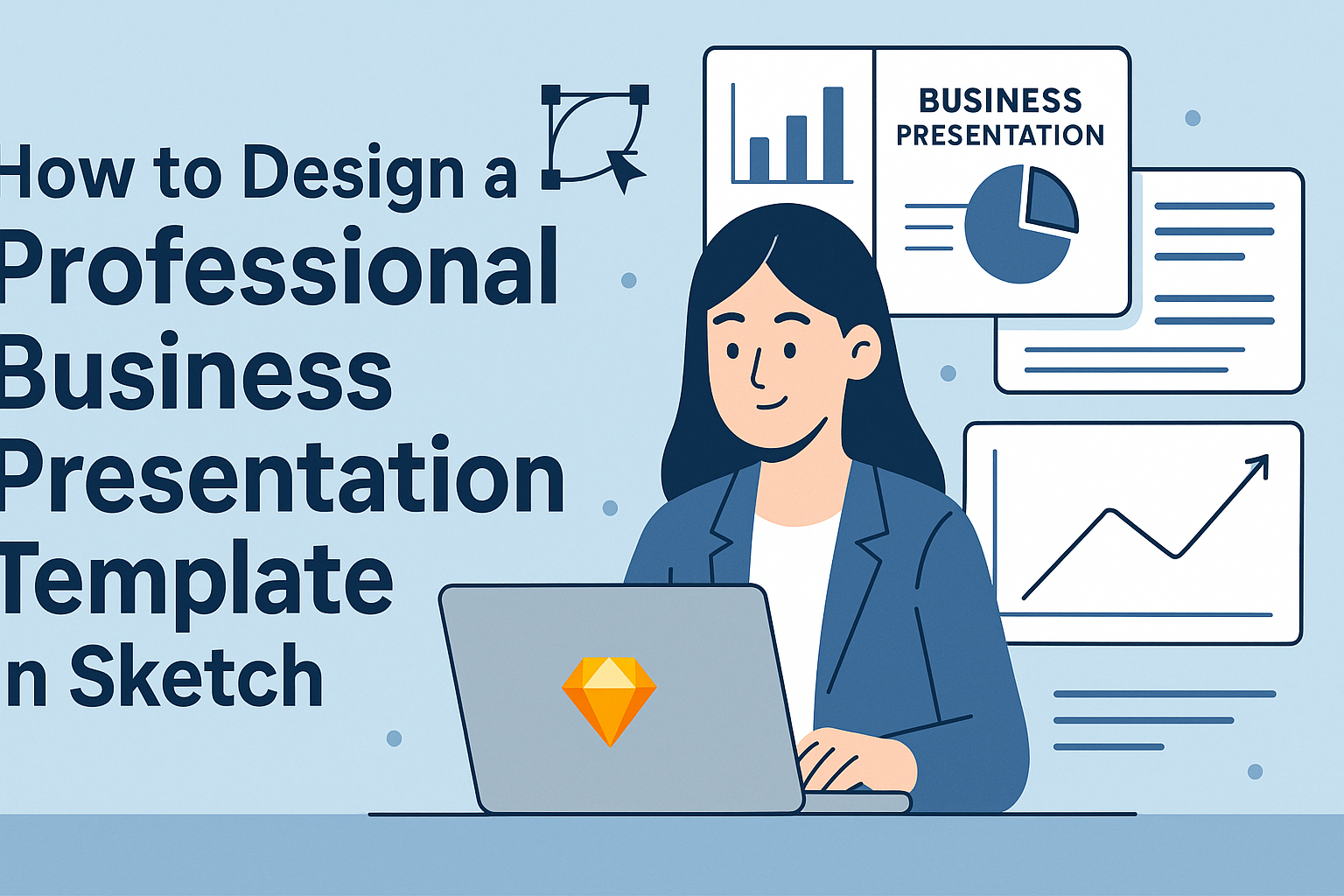Creating a professional business presentation template in Sketch can elevate any project. With the right design elements and a clear layout, one can convey messages effectively and engage the audience.
Sketch offers a range of tools that simplify this process, allowing designers to focus on creativity while ensuring a polished outcome.
In the world of presentations, visuals play a crucial role in keeping viewers interested. By utilizing Sketch, individuals can craft templates that reflect their brand’s identity and maintain consistency.
This article will guide readers through the key steps to design a template that not only looks great but also enhances communication.
Getting Started with Sketch
To begin designing in Sketch, one must first understand the interface, set up a document, and customize the workspace. These steps will help in creating a smooth workflow and enhance the design experience.
Understanding the Sketch Interface
The Sketch interface is user-friendly and intuitive. It features a toolbar at the top with essential tools for design work.
On the left, there is a Layers panel that displays all elements in the design, making it easy to organize them.
The inspector panel on the right provides options to modify selected items. Users can adjust properties like size, color, and opacity here. Familiarizing oneself with this layout is key to efficient design.
Setting Up Your Document
Starting a new document in Sketch is simple. Users can select “New Document” from the File menu.
It’s essential to choose the right artboard size based on the project’s requirements.
One can find preset sizes for devices like phones, tablets, and computers. After selecting an artboard, users can name their document and save it. This practice helps in keeping designs organized and easily accessible.
Customizing the Workspace
Customizing the workspace in Sketch can greatly improve productivity. Users can rearrange panels and choose which tools to display based on their workflow.
For instance, they can show or hide the Inspector panel or adjust the Layout panel’s position.
To do this, go to the “View” menu for options. Saving these preferences can make future projects feel more comfortable and tailored to individual needs.
Designing the Slide Layouts
Creating a professional business presentation template involves careful attention to slide layouts. This ensures consistency and visual appeal throughout the presentation. Key aspects include forming master slides, utilizing grids and guides, and incorporating brand elements effectively.
Creating Master Slides
Master slides act as the foundation of a presentation template. They allow for uniformity in design across all slides.
By setting up master slides in Sketch, one can define layouts for title slides, content slides, and other specific formats.
To create a master slide, start by selecting the slide size that fits the presentation needs. Then, arrange placeholders for titles, text, images, and logos. This approach keeps everything aligned and organized.
Using master slides also simplifies making global changes. For instance, if a color or font needs to change, it can be updated once on the master slide, automatically reflecting on all slides linked to it.
Using Grids and Guides
Grids and guides in Sketch help achieve precise alignment and spacing. These tools assist designers in creating a clean, polished look.
To make the most of grids, enable the grid view in the Sketch workspace. This visual tool divides the canvas into sections, making it easier to place elements consistently.
Guides can also be pulled from the rulers. They provide reference lines that help in aligning objects to create balance on the slides. This precision improves the overall readability of text and images, enhancing the viewer’s experience.
Incorporating Brand Elements
Brand elements are crucial in maintaining a company’s identity in presentations. This includes logos, color schemes, and fonts. Ensuring these elements are part of the slide layouts strengthens the brand presence.
When incorporating logos, place them in a consistent location, such as the top corner or footer of each slide. This gives a cohesive look throughout the presentation.
Colors should match the brand’s palette. Applying these colors to backgrounds, text, and accents helps create visual harmony. Lastly, choose fonts that are aligned with the brand’s style guide. Consistency in these areas makes a presentation feel professional and trustworthy.
Working with Typography and Colors
Typography and color choices play a significant role in creating an effective business presentation template. By selecting the right fonts and color schemes, and ensuring consistency throughout, the presentation can effectively communicate its message.
Choosing Fonts
When selecting fonts for a presentation, clarity and readability are essential.
It’s best to choose two or three complementary fonts. A good approach is to use one font for headings and another for body text.
Popular font choices include:
- Sans-serif Fonts: These fonts, like Arial or Helvetica, are clean and modern.
- Serif Fonts: Fonts like Times New Roman give a more traditional look.
Make sure the font size is appropriate for the audience. Headings should stand out, usually around 24-36 points, while body text should be 18-24 points.
Defining Color Schemes
Color sets the mood and can influence audience perception. Start by choosing a primary color that aligns with the brand’s identity. This color can be bold or subtle, depending on the message.
A balanced palette should include:
- Primary Color: For headings and focal points.
- Secondary Color: For highlights and accents.
- Neutral Colors: For backgrounds and body text.
Ensure the chosen colors have enough contrast for readability. Tools like Adobe Color can help visualize and harmonize color combinations effectively.
Applying Styles for Consistency
Consistency in typography and color usage is vital for a professional presentation. To maintain a cohesive look, create a style guide. This guide should outline the chosen fonts, sizes, and color codes.
Key elements to include are:
- Font Styles: Specify which font is for titles, headings, and body text.
- Color Code Hex Values: Document the exact colors for easy reference.
By following this style guide, all slides will have a uniform appearance, making the presentation more visually appealing and easier to follow.
Using Visuals Effectively
Visuals play a key role in making a business presentation engaging and memorable. By using images, icons, data visualizations, and animations, a presenter can effectively communicate their message and keep the audience’s attention.
Inserting Images and Icons
Inserting images and icons can enhance a presentation’s visual appeal. Using high-quality images related to the content boosts understanding. Icons can simplify complex ideas, making them easier to grasp.
To insert images in Sketch, use the “Insert” menu or drag and drop images directly onto the canvas.
It’s important to ensure images are properly sized and aligned. Maintaining a consistent style helps to create a cohesive look across all slides.
Using a mix of visuals keeps the audience engaged and reinforces the message.
Creating Data Visualizations
Data visualizations are essential for presenting quantitative information clearly. Charts, graphs, and infographics can simplify data, making it more digestible.
Sketch allows for seamless creation of shapes and lines to build custom charts. Using templates can save time and ensure a professional appearance.
Choose colors that match the overall design and make data stand out. Always label visuals clearly to guide the audience’s understanding.
Enhancing with Animations and Transitions
Animations and transitions add dynamism to a presentation. They can emphasize key points or guide the audience through the content step-by-step.
Subtle animations help maintain focus without overwhelming viewers.
In Sketch, transitions between slides can be easily set up with the prototype feature.
Choosing the right animation speed is important. Too fast can confuse, while too slow may lose interest.
Ensure that animations complement the content rather than distract from it, balancing engagement with professionalism.