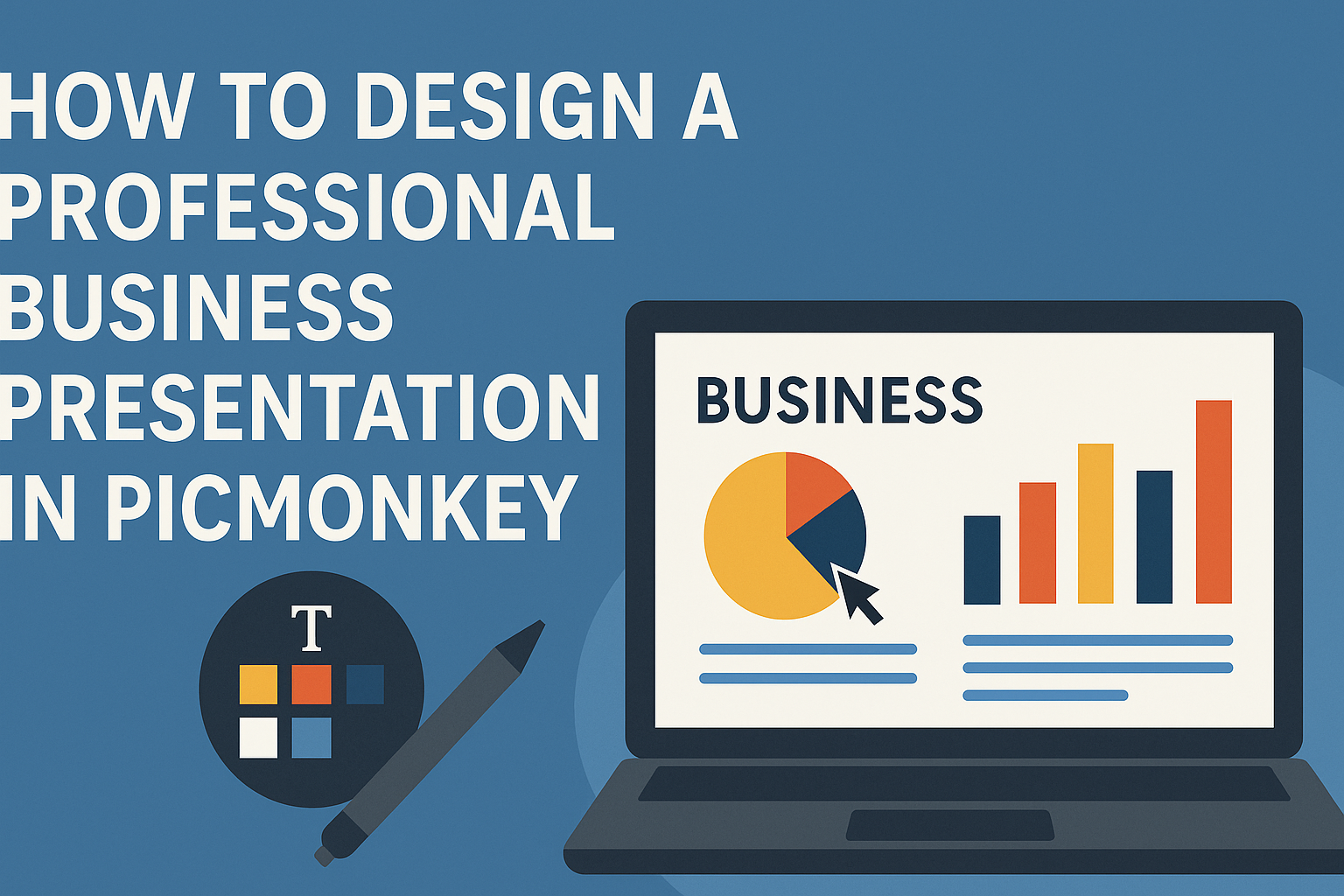Creating a professional business presentation can be a daunting task.
With PicMonkey, anyone can design an eye-catching presentation that effectively communicates their message.
This user-friendly tool offers a range of templates and graphics that simplify the design process, making it accessible for both beginners and experienced users.
In today’s fast-paced business world, standing out is crucial.
By leveraging PicMonkey’s features, individuals can customize their presentations with unique visuals and engaging content. This not only captures the audience’s attention but also enhances understanding and retention of information.
Whether preparing for a team meeting or a client pitch, a polished presentation is essential.
PicMonkey provides the tools needed to create a presentation that looks professional and is easy to navigate. With a little creativity, anyone can impress their audience and deliver their message effectively.
Getting Started with PicMonkey
Starting with PicMonkey is easy and fun. This platform allows users to create eye-catching presentations with simple tools and features.
Understanding the account setup, interface, and how to choose a template is crucial for a smooth experience.
Creating an Account
To begin, users need to create an account on PicMonkey.
They can do this by visiting the PicMonkey website and clicking on the “Sign Up” button. Users can choose to register using their email or connect via social media accounts like Facebook or Google.
After entering the necessary information, a confirmation email will be sent. Clicking on the link in this email will activate the account.
Once activated, users can log in and start creating. It’s also wise to explore different subscription plans, as premium features offer advanced editing tools.
Navigating the Interface
Upon logging in, users will see the PicMonkey dashboard.
Here, they can find the “Create New” button at the top. Clicking this opens up options to start a project, such as choosing a blank canvas or template.
On the left side, there are tools for editing images, adding text, and inserting graphics. Each tool is labeled and easy to understand.
Familiarizing oneself with these tools helps in quickly accessing what is needed during the design process. Users can also find their projects stored in a cloud-based Hub, allowing access from any device.
Choosing the Right Template
Choosing the right template sets the tone for a presentation.
PicMonkey offers numerous templates tailored for different projects, including professional business presentations. Users can browse through categories to find one that suits their needs.
Once a template is selected, it can be customized easily. Users can change colors, fonts, and images to fit their brand or style.
This flexibility helps create unique presentations that stand out. The platform allows for quick adjustments, making it simple to refine the design until it’s perfect.
Designing Your Slides
Creating engaging slides is essential for a successful presentation. It involves thoughtful choices about text, images, and branding to capture and maintain the audience’s attention. Here’s how to enhance each part of your slides.
Adding and Formatting Text
Text plays a crucial role in conveying the message.
Choosing the right font is vital. Aim for clear and readable fonts like Arial or Verdana.
Using a consistent size is important as well. For titles, a larger size (24-36 points) stands out. Body text should be smaller, usually around 18-24 points.
Bold important points and use italics for emphasis. Keep bullet points short. A good rule is to use no more than six words per line and no more than six lines per slide.
This keeps the information digestible and allows the audience to absorb it quickly.
Using Images and Graphics
Visuals make presentations more appealing and support the text.
Choosing high-quality images is essential. PicMonkey offers tools to adjust brightness, contrast, and sharpness for better visuals.
Incorporate graphics like charts or icons to simplify complex data. These elements can highlight key points and keep the audience engaged.
Always ensure that images are relevant to your content. Also, maintain a consistent style. For instance, if using illustrations, all graphics should match that style for a cohesive look.
Incorporating Branding Elements
Branding helps establish a professional image.
Use company colors throughout the presentation. Consistency with colors will create a unified feel.
Including the logo on every slide reinforces brand recognition. Place it in a corner, keeping it small but visible.
Choose a specific font that aligns with the brand guidelines. This reinforces identity across all materials.
Using brand-specific images will also connect the presentation to the company’s values and mission, making the message clearer and more relatable.
Aligning Content for Visual Appeal
Alignment is crucial for a clean presentation.
Using grids or guides in PicMonkey helps organize content effectively.
Ensure text and images are properly aligned. This prevents clutter and makes the presentation look polished.
Spacing matters too. Adequate space between paragraphs, images, and headings gives a modern look.
Utilizing white space smartly can enhance focus on key elements. Keeping slides from appearing overcrowded lets the audience easily follow along.
Enhancing With Advanced Features
Adding advanced features in PicMonkey can elevate a business presentation significantly. These enhancements will help create a more polished and engaging experience for the audience, making the content stand out.
Custom Effects and Filters
Custom effects and filters allow users to modify images in unique ways.
PicMonkey offers various options like blurring, sharpening, or applying specific color schemes.
To apply an effect, users can select an image and choose from the effects menu. They can adjust the intensity to achieve the desired look.
For example, a muted color filter can create a professional, cohesive feel, while a vibrant effect can grab attention. It’s about finding the right balance to match the presentation’s tone and message.
Layering Objects for Depth
Layering objects can bring a three-dimensional feel to any presentation slide.
By stacking images, text, and shapes, users can create visual interest and organization.
To start layering, users should select an image and then add additional elements. Through the “Arrange” tool, they can move objects forward or backward in the stack.
Effective layering not only enhances aesthetics but also focuses the viewer’s attention on key points. Designers can also use shadows or transparency to give depth to the layers.
Animating Elements
Animation can make a presentation feel dynamic and engaging.
PicMonkey allows users to add simple animations to text and images. This can include effects like fade-ins, slides, or bounces.
Animating elements helps draw attention to important information as it appears on the screen.
To use animations, users just need to select the element they want to animate and choose from the animation options available.
Timing is important; users should avoid overly distracting animations to keep the focus on the content.