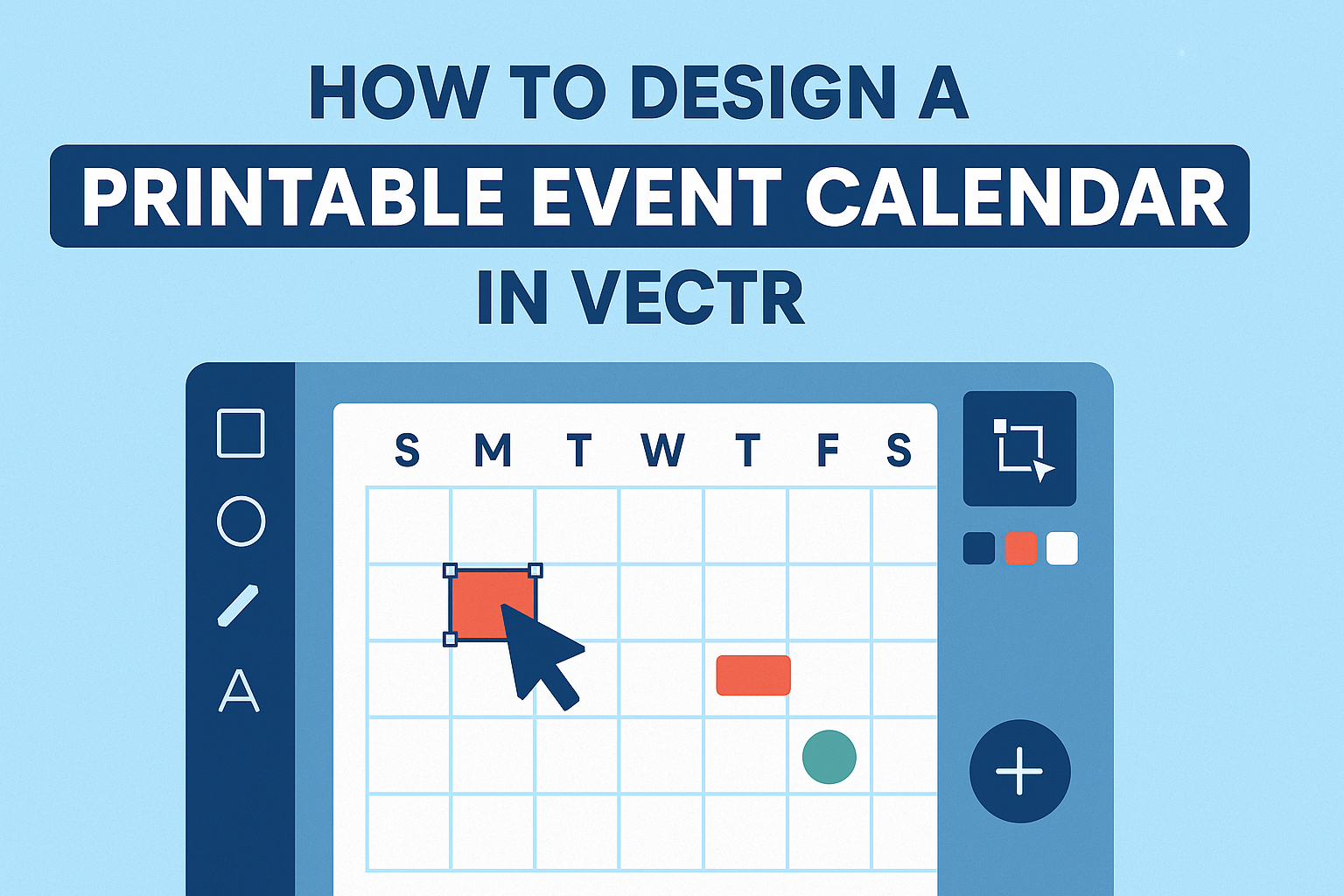Creating a printable event calendar can be a fun and rewarding project. With tools like Vectr, anyone can design a calendar that not only looks great but also suits their specific needs.
Learning how to effectively utilize Vectr can help make the process simpler and more enjoyable.
Vectr offers a user-friendly interface that allows users to customize each part of their calendar easily. From choosing different layouts to adding unique graphics, the possibilities are endless. This design tool makes it straightforward for both beginners and experienced designers to create a perfect event calendar.
By the end of this article, readers will feel confident in their ability to design an engaging printable event calendar. With practical tips and tricks, they will be ready to get started on their own projects in no time. Whether planning a party, a family gathering, or just organizing their schedule, this guide will make the task easier and fun.
Understanding Vectr Basics
Vectr is a user-friendly graphics editor that helps anyone create designs easily. To start designing, it’s important to know how to set up an account, navigate the workspace, and use layers for better organization.
Creating an Account and Starting a Project
Creating an account in Vectr is simple and quick. Users can visit the Vectr website and click on the “Sign Up” button. After entering an email and a password, they’ll receive a confirmation email to verify their account.
Once logged in, they can click on “Create New File” to start a project. This opens a blank canvas where they can express their creativity. Users can choose from various file sizes, depending on their design needs.
It’s a great way to get started on creating a printable event calendar.
Navigating the Vectr Interface
The Vectr interface is straightforward and easy to navigate. Users will see a menu bar at the top with options like File, Edit, and Help.
On the left side, there is a toolbar with essential tools for designing, such as the selection tool, shape tool, and text tool. The canvas area is in the center, where designs come to life.
At the right, users can find the properties panel that allows them to adjust colors, sizes, and other settings. Familiarizing oneself with this layout makes designing much more efficient.
Using Layers and Pages
Layers are an important concept in Vectr. They help users organize different elements of their design, much like stacking sheets of paper.
To create a new layer, one can click on the layers panel and select “Add Layer.” Users can drag layers to rearrange them and control what appears in front or behind.
Pages serve as separate canvases within the same project. This is useful for designing different parts of an event calendar. Users can add a new page through the pages panel. This feature keeps everything organized and easy to manage.
Setting Up Your Calendar Design
When creating a printable event calendar in Vectr, it’s important to focus on specific details. The choice of canvas size, theme, color scheme, and the inclusion of dates and text elements play a crucial role in the design process.
Choosing the Right Canvas Size
Selecting the right canvas size is the first step in designing a calendar. The size will depend on how the calendar will be printed and displayed. Common sizes include 8.5 x 11 inches for standard letter paper or A4 size.
Designers should consider margins to ensure that no important elements are cut off when printing.
It’s helpful to set up guidelines in Vectr to mark where important information should go. This ensures a clean and organized layout.
Selecting a Theme and Color Scheme
Choosing a theme and color scheme sets the mood of the calendar. A cohesive theme will make the calendar visually appealing. Designers might opt for seasonal themes, like winter holidays, or simple, elegant designs.
Color schemes can be vibrant or muted. It’s best to limit the palette to 2-3 main colors to keep the design unified. For added interest, they can incorporate different shades of those colors. This helps in creating a balanced and attractive look.
Adding Dates and Text Elements
Once the visual structure is in place, it’s time to add dates and text. This includes days of the week, numbered dates, and any specific events.
It’s important to ensure that the text is clear and easy to read.
Choosing appropriate fonts can enhance the design. For instance, a bold font can be used for headings, while a simpler font can be used for regular events. Placing these elements in a logical manner will make the calendar functional and user-friendly.
Customizing Your Calendar
Customizing a printable event calendar enhances its visual appeal and makes it more personal. By incorporating images, applying filters, and designing unique date markers, everyone can create a calendar that stands out.
Inserting Images and Logos
Adding images or logos personalizes the calendar. In Vectr, users can easily upload their images by dragging and dropping files into the workspace.
- Choosing the Right Image: Select clear, relevant images that match the theme of the calendar.
- Positioning: Place images near important dates or at the top of the calendar for visibility.
- Resizing: Use the corner handles to resize images while maintaining their aspect ratio.
Applying Filters and Effects
Filters and effects can transform simple images into eye-catching visuals. Vectr offers various options to enhance the look of images in the calendar.
- Brightness and Contrast: Adjust these to make images pop without overpowering the text.
- Blur Effects: Use subtle blurring to create depth or focus on specific calendar events.
- Color Filters: Apply color filters to match the calendar’s overall color scheme.
Designing Unique Date Markers and Events
Customizing date markers is essential for highlighting important events. Vectr allows users to design distinctive markers using shapes and colors.
- Shapes: Utilize circles, squares, or stars for markers. This variety keeps the design lively.
- Colors: Choose contrasting colors to ensure markers stand out against the background.
- Icons: Incorporate small icons related to events, like a cake for birthdays or a gift for anniversaries.
Exporting and Sharing Your Calendar
Once the event calendar is designed, the next steps are exporting it for printing and sharing it online. This ensures that the calendar can be easily accessed and utilized by others.
Exporting as a Printable File
To export the calendar as a printable file, first, he should navigate to the file menu in Vectr. He can select the “Export” option and choose the file format that suits his needs best, such as PNG or PDF.
When he selects PNG, it provides a high-quality image, while PDF is ideal for print. He should also ensure that the dimensions are set correctly for printing.
After setting the preferences, he can click “Export” and save the file on his computer. It’s useful to give the file a clear name for easy retrieval.
Sharing Online via Vectr
For sharing the calendar online, he can use Vectr’s collaboration features.
First, he needs to click the “Share” button in the top right corner of the screen. He can choose to invite others by entering their email addresses or generating a shareable link. This allows colleagues or friends to view or edit the calendar collaboratively.
He should check the permissions to control what others can do—whether they can view or have editing rights.
Collaborating in this way makes it easy to gather input and finalize the calendar design.