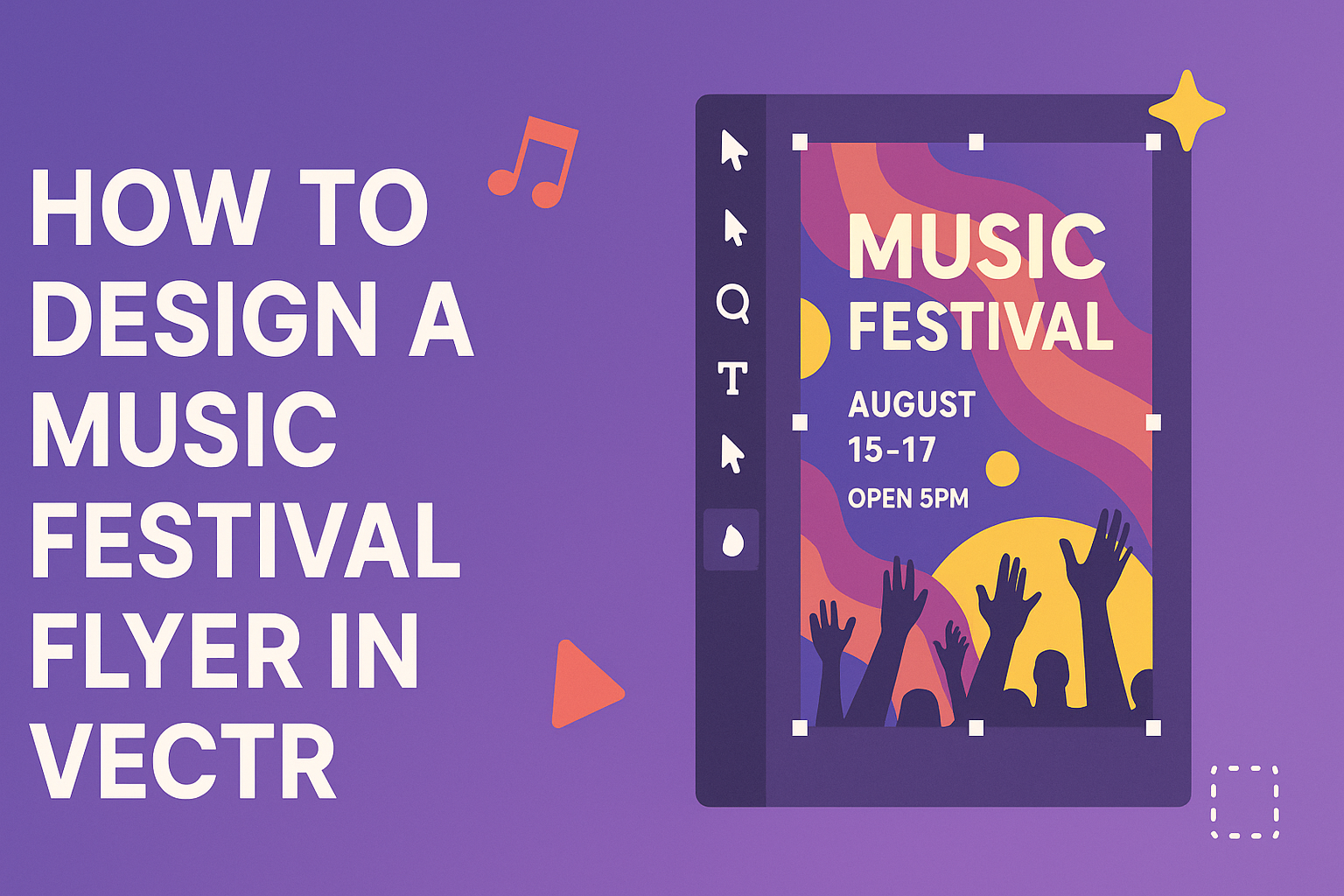Designing a music festival flyer can be a fun and creative process. Vectr is a user-friendly tool that makes it easy for anyone to create eye-catching designs.
With a few simple steps, anyone can craft a vibrant and professional-looking music festival flyer that grabs attention.
Knowing how to effectively use Vectr can help streamline the design process. It offers various features that allow for customization, ensuring the flyer stands out in a sea of events.
Whether someone is a seasoned designer or just starting, they can achieve great results without getting overwhelmed.
Throughout the article, readers will learn useful tips and tricks that will guide them in their design journey. From choosing the right colors to incorporating impactful imagery, this guide will pave the way for a stunning flyer that reflects the spirit of their music festival.
Getting Started with Vectr
Vectr is a user-friendly design tool ideal for creating graphics like music festival flyers. It has a clean interface and simple features, making it easy for beginners to jump right in.
Understanding the Vectr Interface
When someone opens Vectr, they are greeted with a straightforward dashboard. The main area displays the canvas where designs come to life.
On the left side, there is a toolbar filled with essential tools like shape, text, and image options. The menu bar at the top offers access to file management and settings.
The sidebar contains layers and properties for selected objects, allowing users to customize their designs with ease. Each element can be adjusted individually, which is great for detailed work.
Setting up a New Project
To set up a new project, they need to click on Create File in the top left corner. This action opens a new canvas for design work.
Next, users can set their desired page size based on where the flyer will be displayed. They can choose from standard sizes or create a custom dimension.
Once the canvas is ready, they can start by selecting a background. Whether it’s a solid color or an image, the background sets the mood for the flyer.
Using the Upload Image button in the left toolbar, users can add photos easily. It’s as simple as dragging and dropping images they want to include. This flexibility lets designers explore creative ideas right from the start.
Design Elements of a Music Festival Flyer
When creating a music festival flyer, certain design elements are crucial. These include choosing a color scheme, incorporating branding, and selecting typography. Each of these elements contributes to the flyer’s overall appeal and effectiveness.
Choosing a Color Scheme
The color scheme sets the mood for the flyer. Bright, bold colors can attract attention and create excitement, while softer tones might evoke a more relaxed vibe.
A good approach is to pick colors that align with the festival’s theme. For instance, a rock festival might use dark colors like black and red, while a beach festival could incorporate blues and yellows.
It’s important to use a limited color palette. This keeps the design clean and avoids overwhelming the viewer. Three to five colors usually work best.
Incorporating Festival Branding
Branding is essential for recognition. Each festival has its unique identity, which should be reflected in the flyer.
Use the festival logo prominently on the flyer. Place it in a way that is easily visible, usually at the top or center. Consistent use of logos and images helps people connect the flyer to the festival.
Additionally, include social media handles and hashtags. This encourages attendees to engage online and share their experiences. Keeping branding elements uniform helps in creating a strong visual identity for the festival.
Selecting Typography
Typography plays a significant role in how information is conveyed. The right fonts can grab attention and make details easier to read.
When choosing fonts, clarity is key. Select bold, sans-serif fonts for headlines and complementary serif fonts for body text. This contrast enhances readability.
Limit the number of different fonts to two or three. Using too many can make the flyer look cluttered. It’s also good practice to ensure that the text size is sufficient for visibility from a distance, especially for important information like dates and locations.
Adding Graphics and Images
Adding engaging graphics and images can greatly enhance a music festival flyer. This section will cover how to use Vectr’s shape tools and how to import custom graphics seamlessly.
Using Vectr’s Shape Tools
Vectr offers a variety of shape tools that are essential for creating eye-catching designs. Users can access basic shapes like rectangles, circles, and polygons directly from the toolbar.
To get started, select the desired shape tool and click on the canvas. Drag to create the shape of the desired size.
Once a shape is on the canvas, users can customize its color, outline, and size using the properties panel. This panel allows for easy adjustments, making it simple to match the flyer’s theme. For instance, a vibrant background can help draw attention to important details.
Adding multiple shapes and layering them creates depth and interest. Grouping shapes together allows for easier movement and editing of your design as a whole.
Importing Custom Graphics
Importing custom graphics can make a flyer stand out. Users can upload images directly into Vectr by dragging them into the canvas or using the import option in the menu.
Once imported, graphics can be resized and repositioned. Users can click and drag the corners to scale images while holding the Shift key. This approach maintains the image’s proportions.
To ensure the best quality, it is recommended to use high-resolution images. This practice prevents pixelation when enlarged.
Additionally, Vectr allows users to apply filters and adjust opacity, which can enhance the flyer’s visual appeal. Combining unique graphics with personalized text can create a memorable design for any music festival.
Finalizing and Exporting Your Flyer
Before finishing the design, it is important to ensure all elements are properly aligned and organized. Careful attention to detail will help create a polished flyer. Once satisfied with the layout, exporting the flyer in the right format is the next step.
Alignment and Layering
Alignment is crucial for a neat and professional look. Designers should check that all text and graphics are aligned properly. Using guides in Vectr can help with this.
- Use Grid Lines: Activate grid lines to snap elements into place. This ensures everything is evenly spaced and symmetrical.
- Layer Order: Make sure layers are stacked correctly. Important text should be in the foreground, and backgrounds should support the main content without overwhelming it.
Adjusting opacity for background images can help to make text more readable.
Exporting the Final Design
Once the design is complete, exporting is the next step. Vectr allows several file formats for exporting.
The most common options include:
- PNG: Best for web use and graphics with transparency.
- JPEG: Ideal for high-quality images with no transparency.
Before exporting, check the resolution. A higher resolution is better for printed materials.
Choosing the correct format ensures the flyer retains its quality.
To export, simply click on the export button in Vectr and select your desired format.
Reviewing the final design before saving is a good practice to ensure no details are missed.