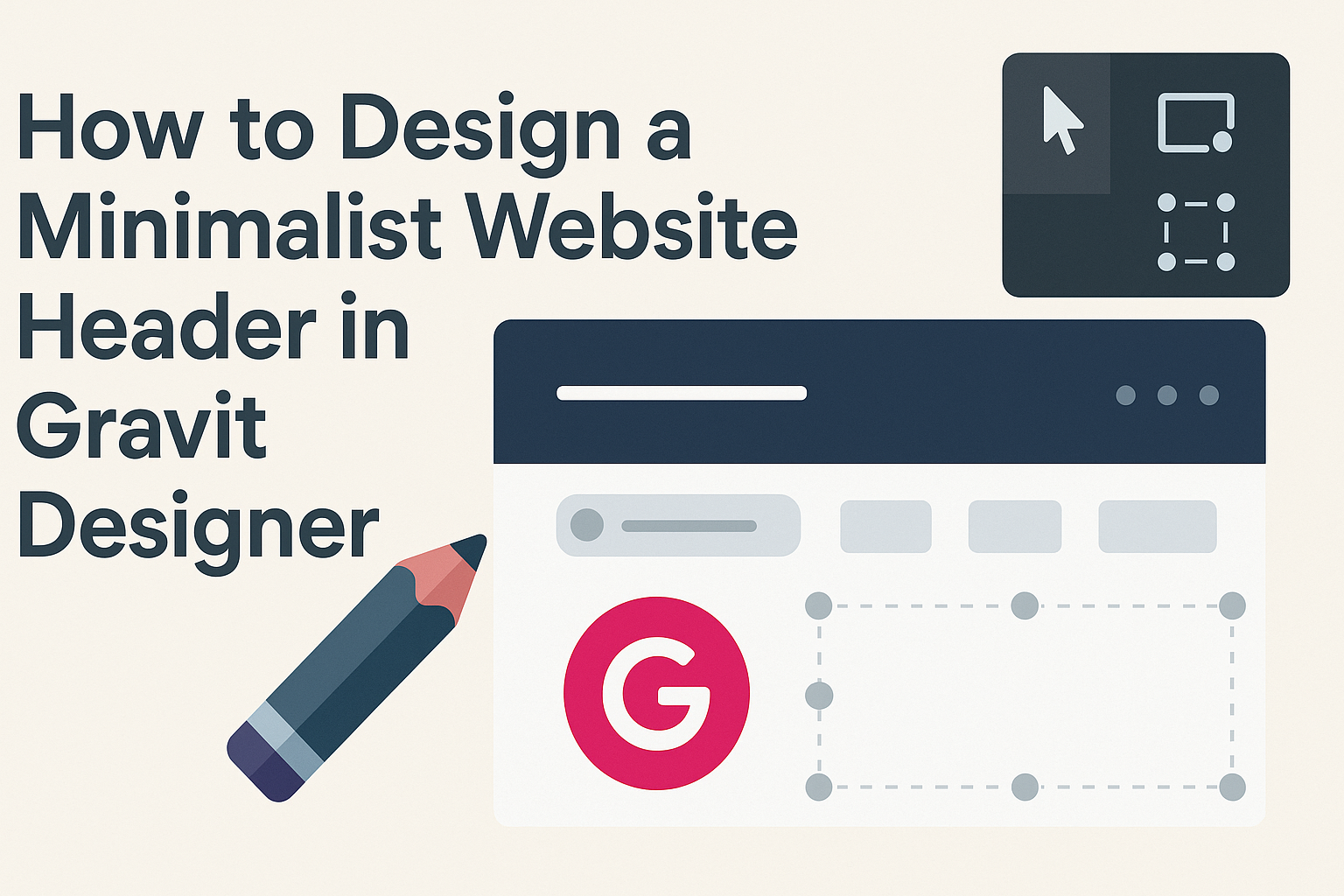Creating a website header that is both attractive and functional can set the tone for the entire site.
To design a minimalist website header in Gravit Designer, one should focus on clean lines, ample white space, and easy navigation.
Minimalist design helps visitors feel less overwhelmed and allows key elements to stand out.
Gravit Designer is a handy tool that offers flexibility and powerful features for crafting sleek headers. By following simple design principles and utilizing the software’s capabilities, anyone can achieve a modern look that enhances user experience.
This article will provide step-by-step guidance to help you create a stunning minimalist header that aligns with your vision.
Understanding Minimalism in Web Design
Minimalism focuses on simplicity and functionality in web design. It aims to eliminate distractions, providing users with a clear and enjoyable experience.
This section discusses the key principles of minimalist design and the specific benefits of a minimalist header.
Principles of Minimalist Design
Minimalist design emphasizes the use of only essential elements to convey a message. The main principles include:
- Simplicity: Keeping designs clean and straightforward helps users navigate a website easily.
- Negative Space: Using empty space strategically allows important elements to stand out.
- Limited Color Palette: A few colors can create a cohesive look and feel, making it easier for users to focus.
- Clear Typography: Choosing easy-to-read fonts improves accessibility and enhances user experience.
These principles work together to create a visually appealing and functional design. Designers aim to balance aesthetics with user needs by removing clutter and focusing on key elements.
Benefits of a Minimalist Header
A minimalist header provides several advantages for a website. These include:
- Enhanced User Experience: A simplified header makes navigation easier, allowing users to find what they need quickly.
- Faster Load Times: Fewer elements reduce the header’s size, which can improve loading speeds.
- Improved Focus: A clean design directs users’ attention to the most important information without distractions.
- Consistent Branding: Minimalism promotes a unified brand image through the use of limited colors and fonts.
Implementing a minimalist header can lead to better engagement and satisfaction for users, enhancing their overall experience on the site.
Getting Started with Gravit Designer
Gravit Designer is a powerful design tool that offers a clean interface and versatile features. Understanding its layout and setting up the canvas correctly is essential for effective work.
Overview of Gravit Designer Interface
The Gravit Designer interface is user-friendly and intuitive. It features a top menu bar that includes essential tools like File, Edit, and View, allowing easy access to commands.
On the left side, a toolbar offers drawing and editing tools such as rectangles, circles, and the text tool. The right panel provides design and layer options, which are crucial for managing your design elements.
In the center, the canvas is where the design happens. Users can zoom in and out using shortcuts or the controls at the bottom. The layout is customizable, so individuals can adjust it according to their preferences.
Setting Up Your Canvas
To start designing, setting up your canvas is vital.
First, open Gravit Designer and select “New Design” from the File menu. A window will appear prompting for canvas size. For a typical website header, a width of 1200 pixels and a height of 200 pixels work well.
Next, users should consider the background color. This can be done in the right-panel under “Fill.” Selecting a color that contrasts well with header elements enhances visibility.
Gravit Designer also allows the creation of artboards, which helps in organizing various design elements. Users can add multiple artboards for different screens or sections.
By understanding these key elements, they can maximize their efficiency from the start.
Designing the Header
Creating a minimalist website header involves careful attention to font choice, color schemes, layout, and logo incorporation. Each element plays a crucial role in the overall user experience and design aesthetic.
Choosing the Right Font
Selecting the right font sets the tone for the entire website. A clean, sans-serif font is often best for minimalist designs. Fonts like Helvetica or Arial provide clarity and modernity.
Contrast is important; a bold font for headings can create a visual hierarchy. Pair it with a lighter font for navigation or smaller text to enhance readability.
Attention should be given to font size as well. Headings should be noticeably larger than body text to guide users efficiently.
Selecting a Color Scheme
A minimalist color scheme often revolves around two to three colors. Using a base color and one or two accent colors helps keep the design cohesive.
Soft hues can create a calm appearance, while bold colors attract attention to specific elements.
Consider using shades of gray and white to maintain a clean look. This allows important elements, like call-to-action buttons, to stand out. Testing color combinations ensures visibility and enhances user experience by aiding navigation.
Layout and Navigation Elements
The layout should promote easy navigation while keeping it simple.
A single-line header is effective, placing the logo on the left and navigation links on the right. This arrangement is intuitive and provides users a familiar experience.
Keep the navigation menu concise. Limit links to five or six primary sections. Dropdown menus can be used for subcategories but should remain easy to access. Consistency across all pages reinforces user familiarity.
Incorporating Logo and Branding
The logo is a fundamental aspect of the header. It should be positioned prominently, usually on the left, to align with web users’ expectations.
A logo that is too large can overwhelm the header, while one that is too small can be easily overlooked.
Brand colors should be integrated into the header, enhancing recognition. This consistency builds a strong identity. It is wise to ensure that the logo is high-quality and clearly displayed, as it reflects the brand’s professionalism.
Finalizing and Exporting Your Design
Before completing the design process, careful review and testing of the header are essential. After that, the exporting step ensures the design is ready for the web. Both steps will help in creating a polished and effective minimalist header.
Reviewing and Testing
First, it is crucial to review the header design closely. Look for any alignment issues or spacing irregularities.
Using Gravit Designer’s preview mode allows for checking how the header appears across different screen sizes.
Testing functionality is just as important. Ensure all buttons and links are working as intended. If the header includes a search bar, testing its function will guarantee a smooth user experience.
Feedback can provide fresh insights. Asking colleagues or friends for their opinions can highlight areas needing improvement.
Exporting the Header for Web Use
Once the design is finalized, exporting it is the next step.
In Gravit Designer, select the header and navigate to the export settings.
Choose the appropriate format for web use.
Common formats like PNG or SVG are preferred for clarity and scalability.
Be mindful of the file size.
Compressing images can speed up website load times. A good rule is to keep images under 100 KB when possible—this helps maintain quick performance.
Finally, save the exported file in a designated folder for easy access.
Organizing files by project can simplify the referencing process during website development.