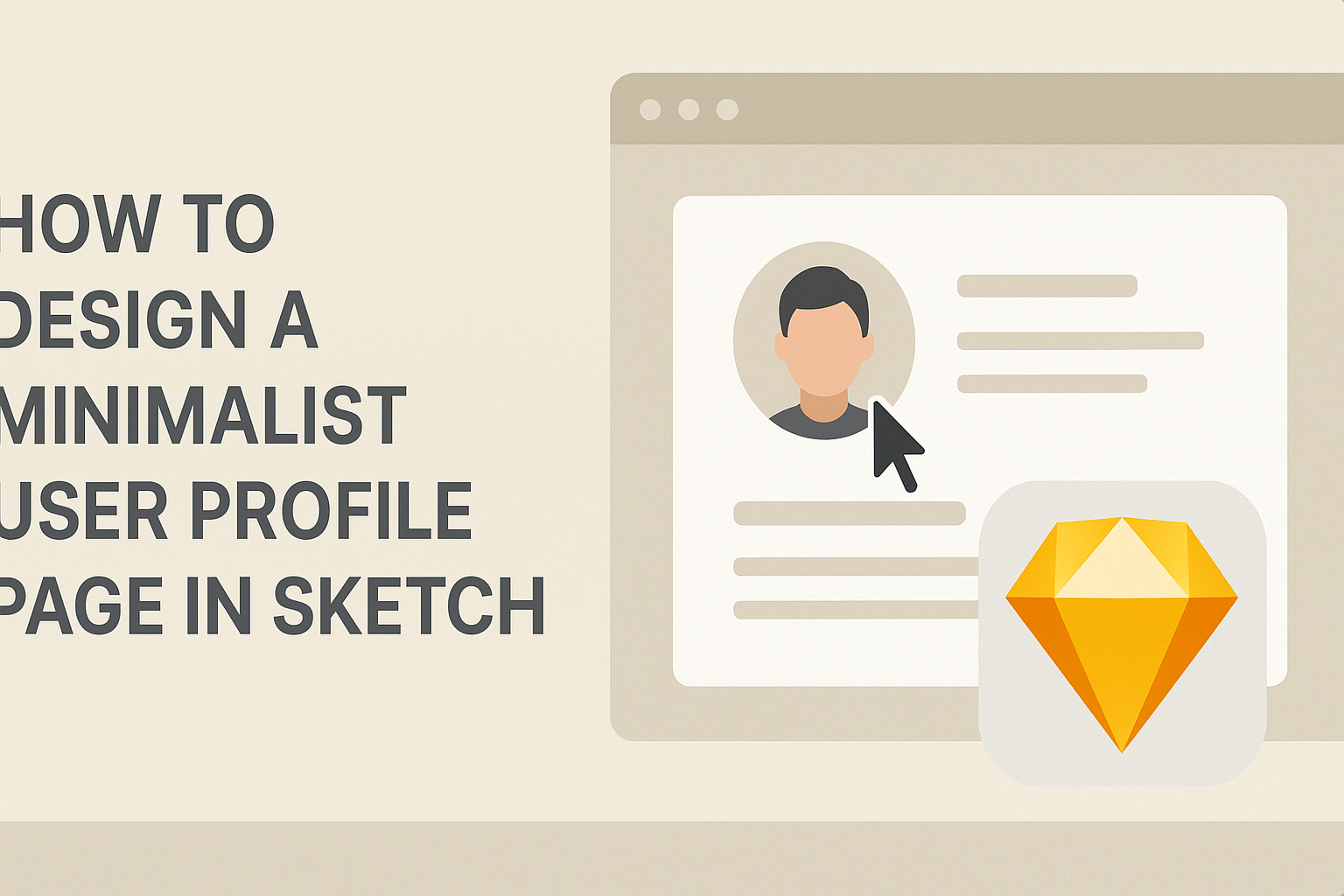Creating a user profile page that stands out can be challenging. A minimalist design approach can help simplify the layout while enhancing user experience.
This article will guide designers on how to build a clean and effective user profile page in Sketch, focusing on essential elements that make navigation smooth and intuitive.
Minimalism in design strips away unnecessary clutter, allowing users to engage more fully with the content. By using clear layouts and efficient use of space, designers can create profiles that are not only attractive but also functional.
Readers will learn practical techniques to apply in their own projects, making it easier to present information effectively.
Whether one is a beginner in design or looking to refine existing skills, understanding the principles of minimalist design is essential. This blog post offers step-by-step instructions that can inspire anyone to create user-friendly profile pages. By the end, readers will feel equipped to approach their designs with confidence.
Getting Started with Sketch
To begin with Sketch, a designer must first install the software, explore the interface, and set up their document correctly. Each of these steps is crucial for an efficient workflow in creating user profiles.
Installing Sketch
For Mac users, installing Sketch is straightforward. Visit the official Sketch website and download the latest version. The application comes as a trial, allowing users to explore its features before committing.
Once downloaded, open the file and drag the Sketch icon to the Applications folder. After installation, launch Sketch and log in or create an account. This process will enable access to the app’s full capabilities, including cloud storage and updates.
Exploring the Sketch Interface
The interface of Sketch is user-friendly, making it easy for newcomers to navigate. Upon opening, users will see the toolbar at the top. This contains essential tools like shapes, text, and export options.
On the left side, there’s the layer panel, which displays all the elements within a document. Understanding layers is crucial for effective design organization. The canvas area in the center is where all the design work happens.
Explorations should include checking out symbol libraries and shared styles for reusing elements across projects. Familiarizing oneself with the interface will enhance workflow and creativity.
Setting Up Your Document
Starting a new document in Sketch is essential for organizing a project. Click on “New Document” from the main menu to begin. Next, set the artboard size; choosing preset sizes, such as iPhone or web layout, will help target specific designs.
It’s important to use grids and guides to maintain alignment and spacing. To enable grids, go to the View menu and select Show Layout. Grids assist in creating proportionate designs.
Finally, consider naming layers and artboards properly from the start. This practice makes it easier to find components later on, especially in more complex projects. Keeping things organized is key to a smooth design process.
Designing the Profile Layout
Creating a clear and appealing profile layout is crucial for user experience. It helps users quickly navigate and understand their digital identity. Focusing on structure, grid systems, and color schemes will lead to a well-designed profile page.
Defining the Structure
The structure of a profile page is the foundation for all design elements. It includes sections for user information, profile picture, and activity feed. To start, he should outline these key areas to ensure important information is easily accessible.
Using a simple layout can enhance usability. Place the profile picture prominently at the top left to create an instant identity reference. Information like the user’s name, bio, and contact details should follow next, arranged in a logical order.
Including sections for posts or activities can keep users engaged. He could use cards or lists to show recent activities, ensuring they are clear and concise to promote interaction.
Creating a Grid System
A grid system provides organization and balance to the profile layout. It defines how elements align, creating a visual harmony. He should choose a grid that fits the design’s overall style, typically a 12-column grid works well.
Using grids allows for flexibility while placing elements. For instance, the profile picture could take up a larger space, while text information can align neatly next to it. This method helps in maintaining consistent spacing and alignment.
Responsiveness is key as well. Design the grid to adapt to various screen sizes, ensuring that content remains readable and visually appealing, whether on mobile or desktop.
Choosing a Color Scheme
Selecting the right color scheme is vital for creating a mood. He should aim for a minimalist palette that enhances readability. Soft colors like light grays or whites as backgrounds can make the profile content stand out.
Accent colors can be used for buttons and links, drawing attention to interactive elements. A good choice is to pick one or two accent colors that reflect the user’s personality or the website’s brand.
Testing the color scheme in different lights is important too. He should check how colors appear on various screens to ensure that they remain inviting and engaging under different conditions.
Adding Elements and Content
Creating a minimalist user profile page involves careful selection of elements and content that reflect the user effectively. This section highlights key components like profile pictures, personal information, and contact details to create a clean and welcoming design.
Profile Picture and Header
The profile picture is the focal point of any user profile. It should be clear and visually appealing. A circular or rounded square shape often works best to fit the minimalist style.
Header design is also vital. Use a simple background color that complements the profile picture. Include the user’s name prominently in bold text underneath the photo.
Make sure the font is easy to read and in harmony with the overall design. Limit decorative elements to maintain a clean look and avoid overwhelming the viewer.
Bio and Personal Information
The bio section should be concise and engaging. A few sentences about the user provide an introduction and set the tone for the profile. Focus on essential details, like interests, skills, and achievements.
Styling tips: Use bullet points for skills or interests to enhance readability. This format breaks information into digestible pieces, making it easier for viewers to scan.
Add a section for personal information like location or profession. This adds context without cluttering the layout. Ensure that font choices remain consistent with the profile’s minimalist aesthetic.
Contact Details and Social Links
Including contact details is essential for user interaction. Provide an email address and, if relevant, a phone number. Use icons for clarity and visual appeal.
Social links should be limited to the most used platforms. Simple icons for Facebook, Twitter, or LinkedIn can connect viewers easily.
It’s key to ensure these elements are visually separated yet cohesive. Keeping them in a small side panel or below the bio can help maintain a structured look. Always make sure that links are functional and lead directly to the intended profiles.
Finalizing and Sharing
After creating a minimalist user profile page in Sketch, the next essential steps include reviewing the design, exporting assets, and sharing for feedback. These actions ensure that the
Sharing for Feedback
Sharing designs for feedback is an important step in the design process.
Sketch offers several options for collaboration. Designers can share directly from Sketch using plugins or export files to platforms such as Figma or InVision.
When sharing, provide context for the design.
Include notes on specific areas where feedback is needed. This approach helps guide reviewers in providing useful insights.
Encouraging open communication fosters a better feedback process.
Setting up a short meeting can be beneficial for discussing the design in detail.
Constructive feedback can greatly improve the final outcome, ensuring the user profile page meets user needs effectively.